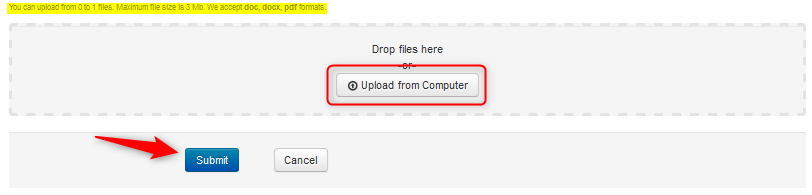HOW-TO: Submit Author Feedback
OVERVIEW
Sometimes chairs will request author feedback of the reviews, i.e. explain or mitigate issues that reviewers see in the paper. This document shows authors the feedback process.
EMAIL NOTIFICATION
During the Review Discussion, authors will get an email from the Chair requesting author feedback.
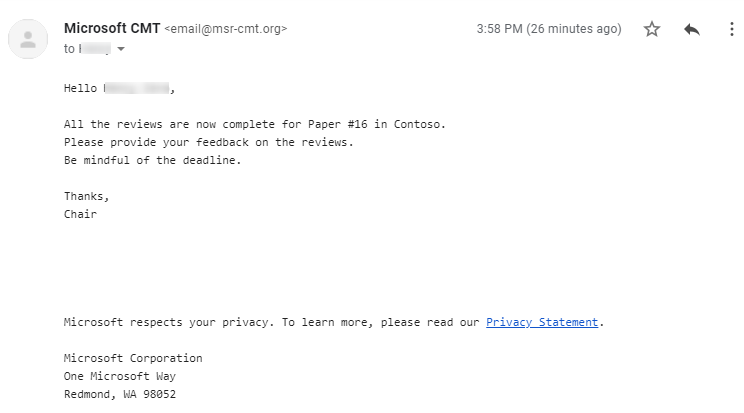
AUTHOR CONSOLE
- From the Author Console, authors read the reviews by clicking on the link(s).
Note
Meta-Reviews may not be visible even though the link is present. This is set that way by the Chair.
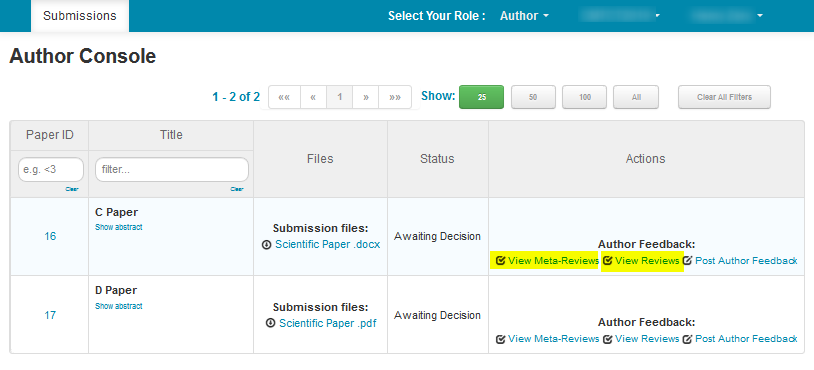
VIEW REVIEWS PAGE
- The View Reviews page opens. All the Reviewers’ comments are seen. The Reviewers remain anonymous. If there are Reviewer documents, they can be viewed by clicking the link.
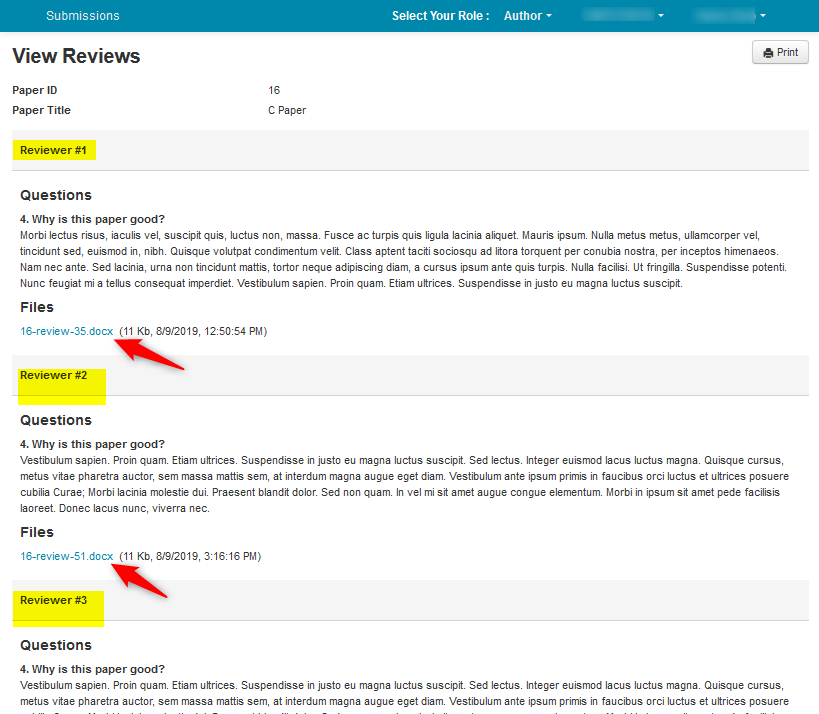
- Click ‘Go Back’ to go back to the Author Console.
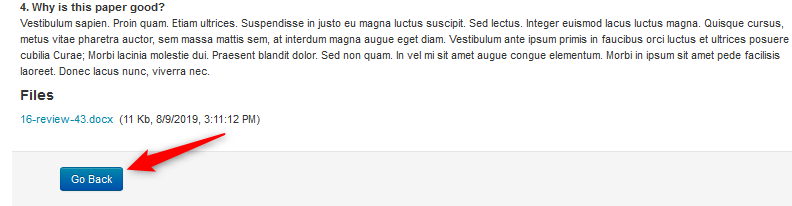
POST AUTHOR FEEDBACK
- The author can post feedback by clicking the 'Post Author Feedback' link.
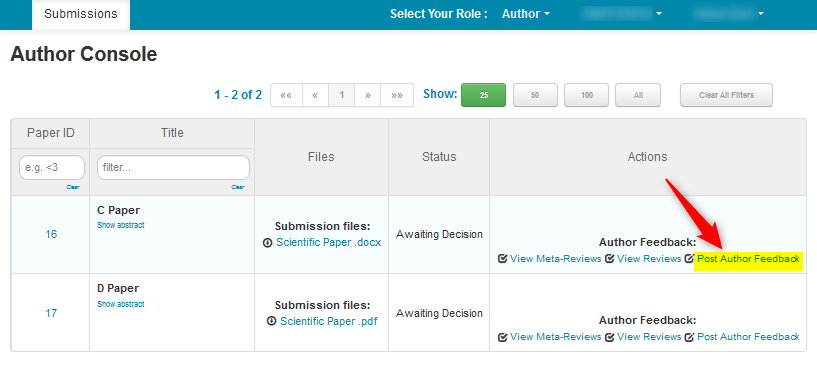
EDIT AUTHOR FEEDBACK PAGE
The 'Edit Author Feedback' page opens.
- Authors enter their responses in the fields in the 'Edit Author Feedback' page.
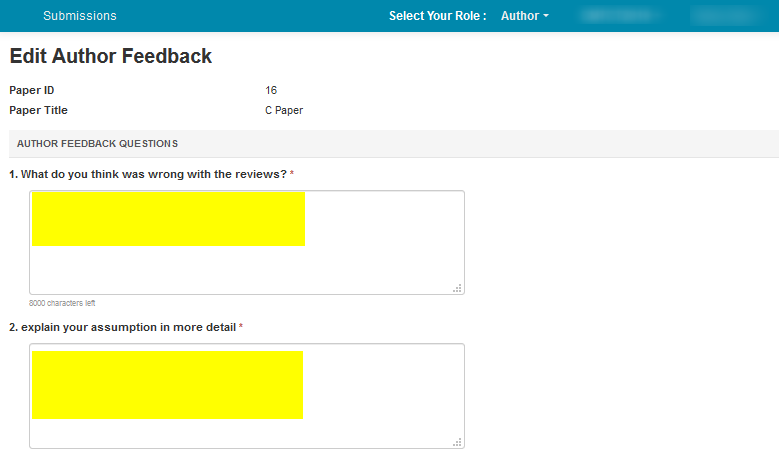
Sometimes the Chair will allow a feedback (rebuttal) document from the author.
- Drag and drop the file into the dotted region or click the “Upload from Computer” button.
Note
Please note the number of files you may upload, the size and the type of documents allowed. Uploaded file will not be saved unless the ‘Submit’ button at the bottom of the form is clicked.