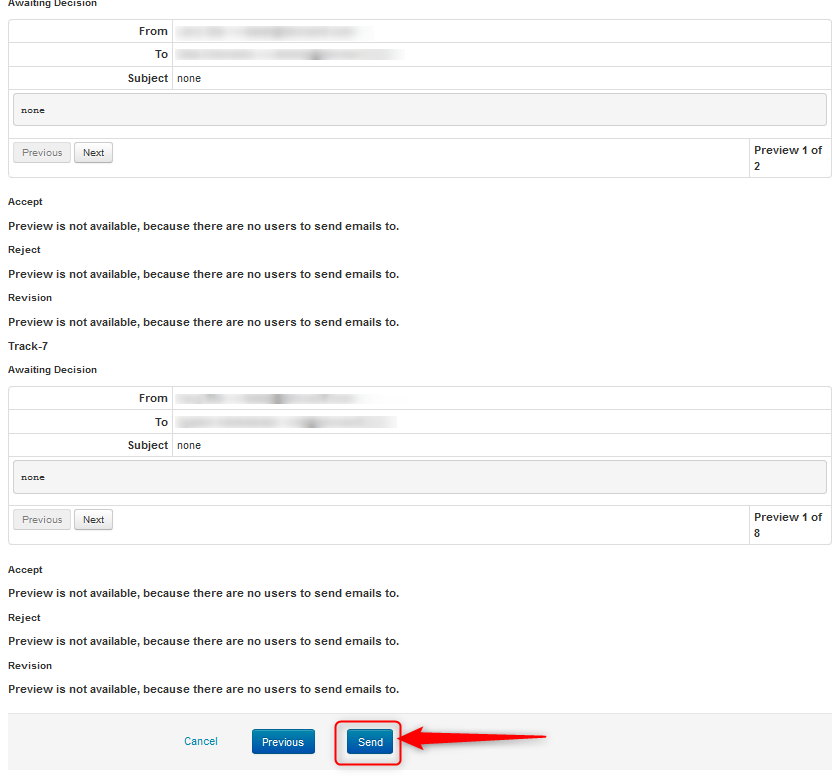CHAIR HOW-TO: Author Notification Wizard
OVERVIEW
After the reviews are completed and paper statuses are entered in the conference, chairs email authors with the decisions on their respective papers using the Author Notification Wizard.
Note
You will need to create and select email templates for all statuses, even if there are no papers (authors to be emailed) with that status.
PREREQUISITE
Paper statuses are all entered in the conference.
Single Track Conference
- From the Chair Console click 'Actions>Author Notification Wizard'
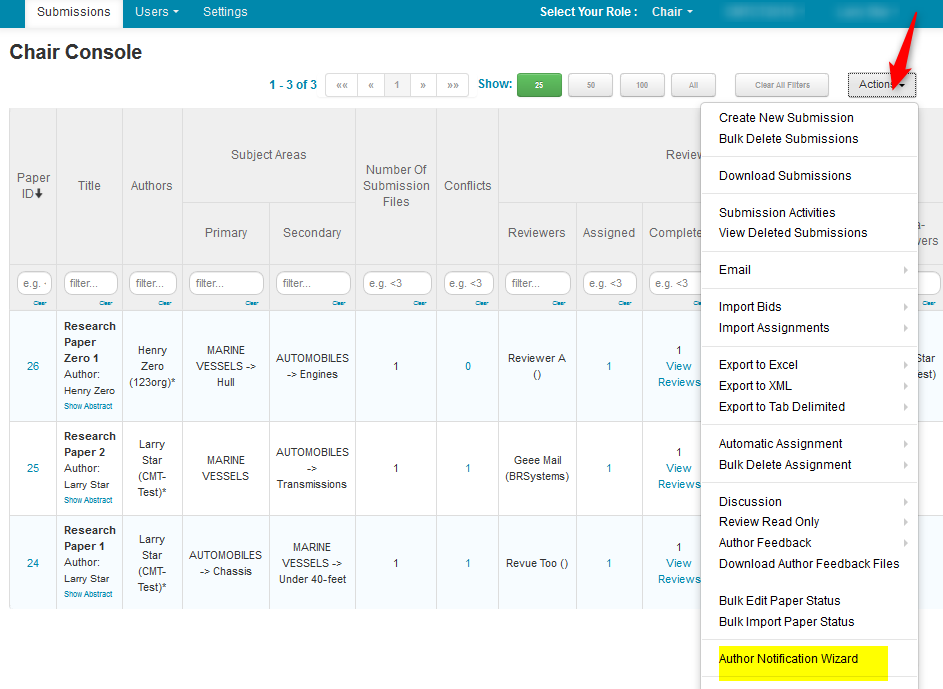
- Click the track, then 'Next.'
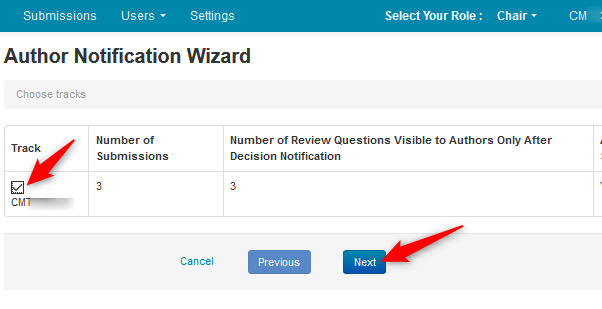
If the paper statuses are not entered, there will be a reminder note.
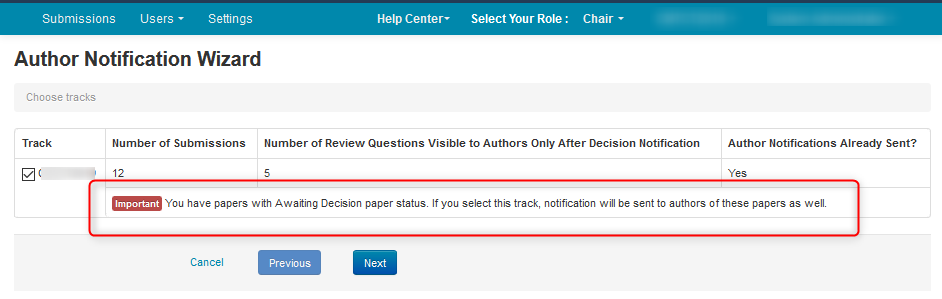
- The email templates need to be created. Click ‘Edit Templates.’
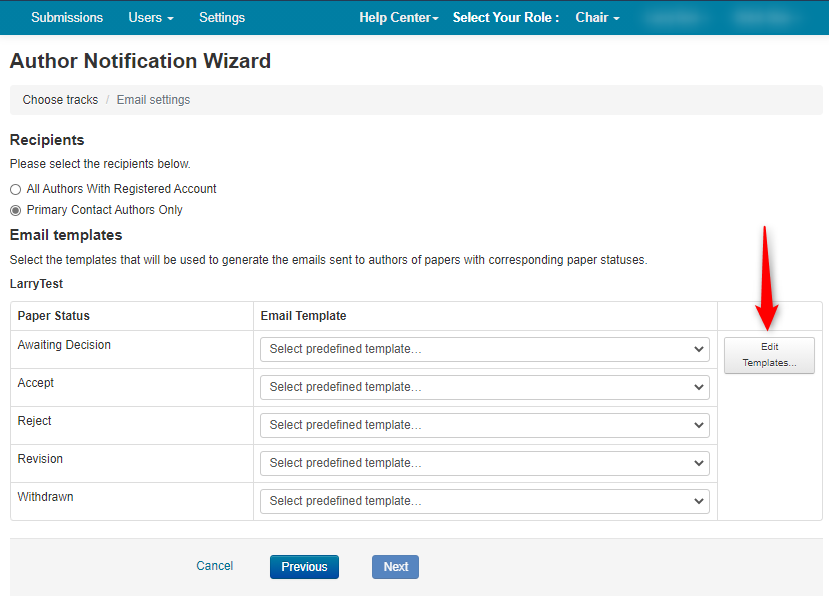
Fill out the ‘Name’ of the template, the ‘Subject’ and the ‘Body.’ You can use the placeholders to assemble the template. Click ‘Show all supported placeholders.’
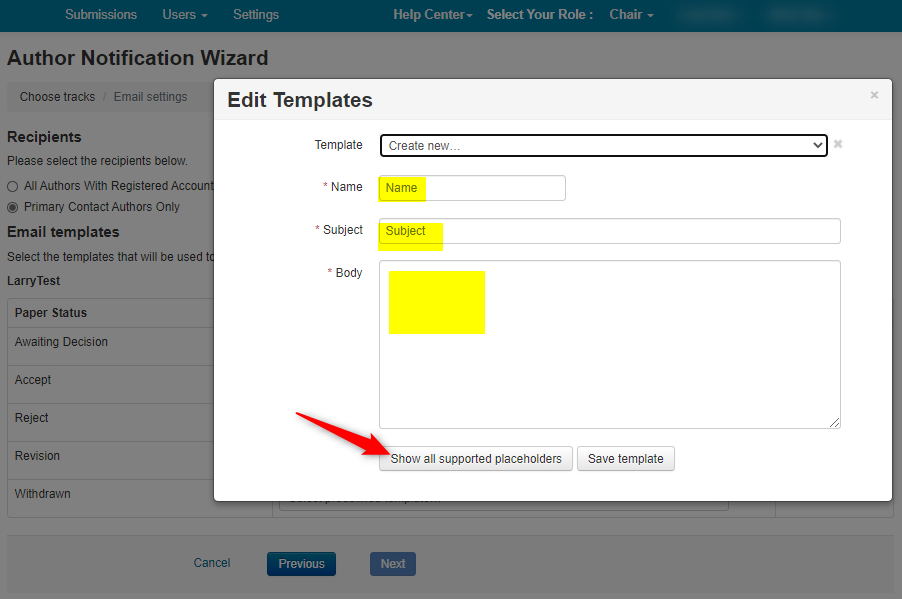
- Copy whichever information is pertinent or whatever needs to be shared; all depending on how you want to craft your email. Then past it in the body of the email template to form the email.
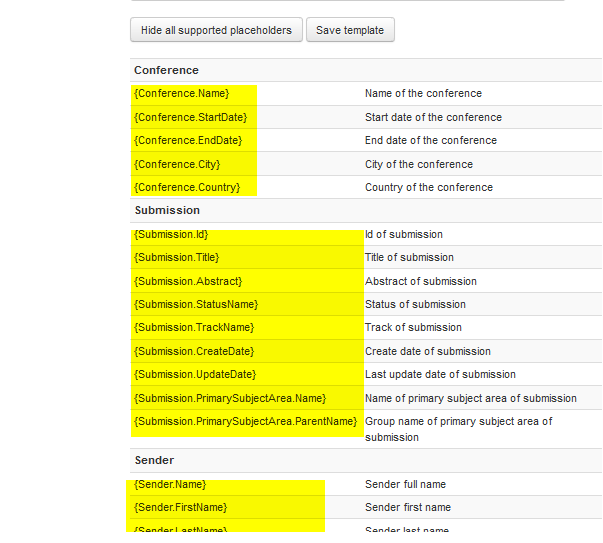
For example, it may look like this:
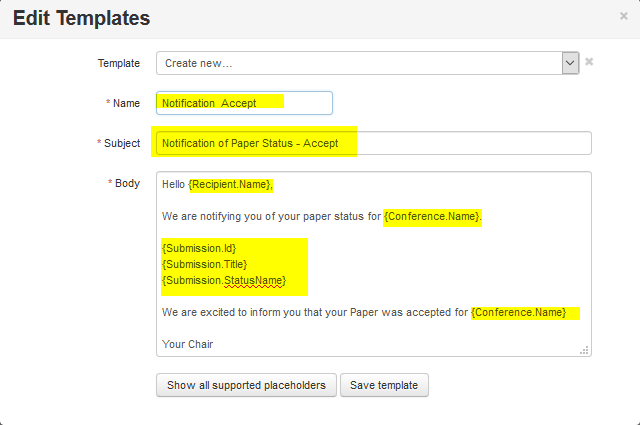
You will need to make individual templates for Awaiting Decision, Accept, Reject, Revision and Withdrawn.
- After your templates are created, select the recipients; 'Primary Contact Authors Only' or 'All Authors With Registered Account.'
Note
Notification emails will not be sent to any author whose account is not registered in CMT.
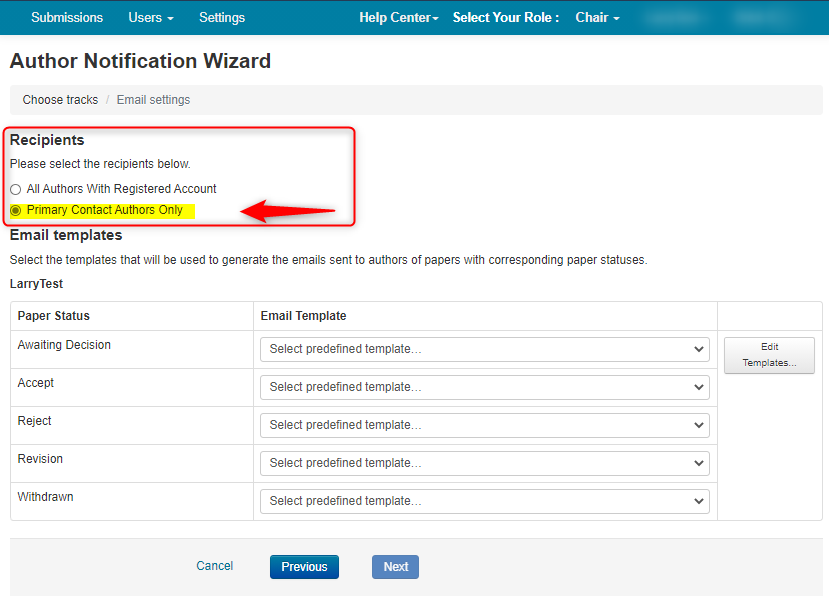
Note
You will need to create and select email templates for all statuses, even if there are no papers (authors to be emailed) with that status.
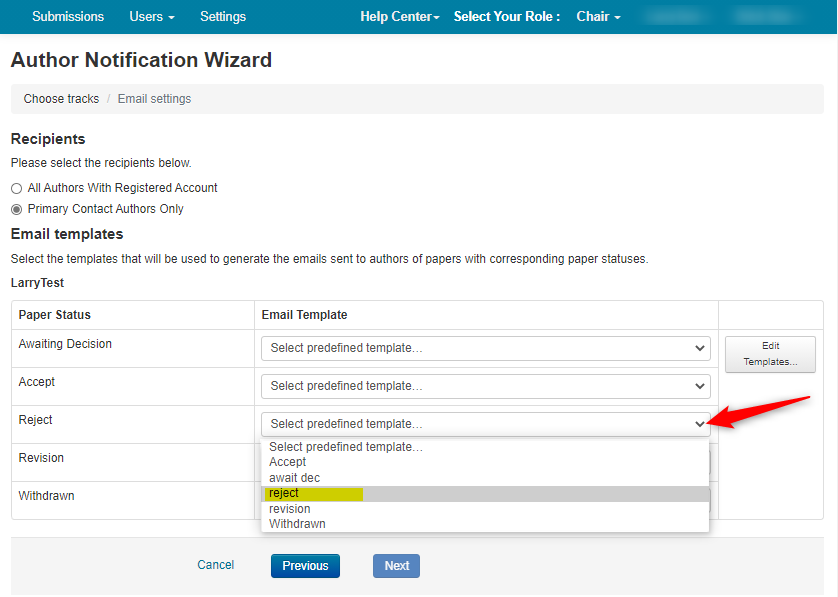
- Once all papers have templates selected, the ‘Next’ button will become enabled. Click ‘Next.’
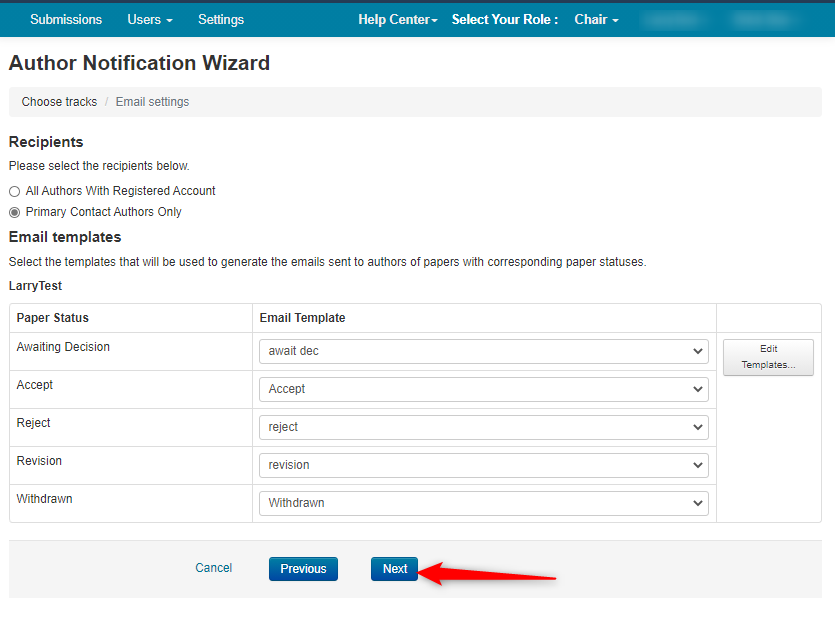
The Author Notification Wizard Review page shows the number of submissions, their statuses and the number of emails to be sent.
Note
Once the emails are sent the Author Notification activity will be marked ‘Complete’ and the deadline set with a date in the past.
- Click ‘Preview.’
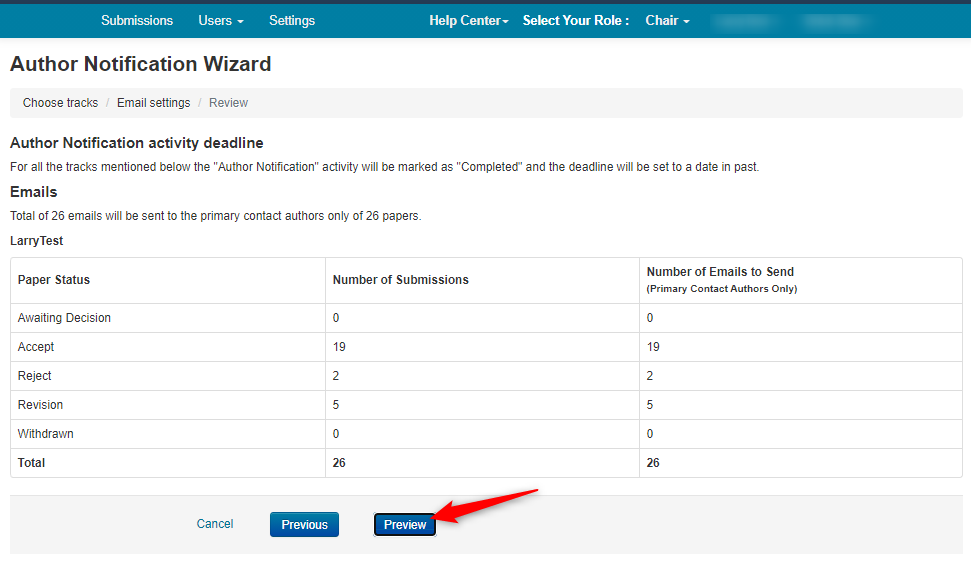
Each status shows the email that will be sent or lets you know there are no users for a particular status.
- You can scroll through each email preview in each status section by clicking ‘Next.’
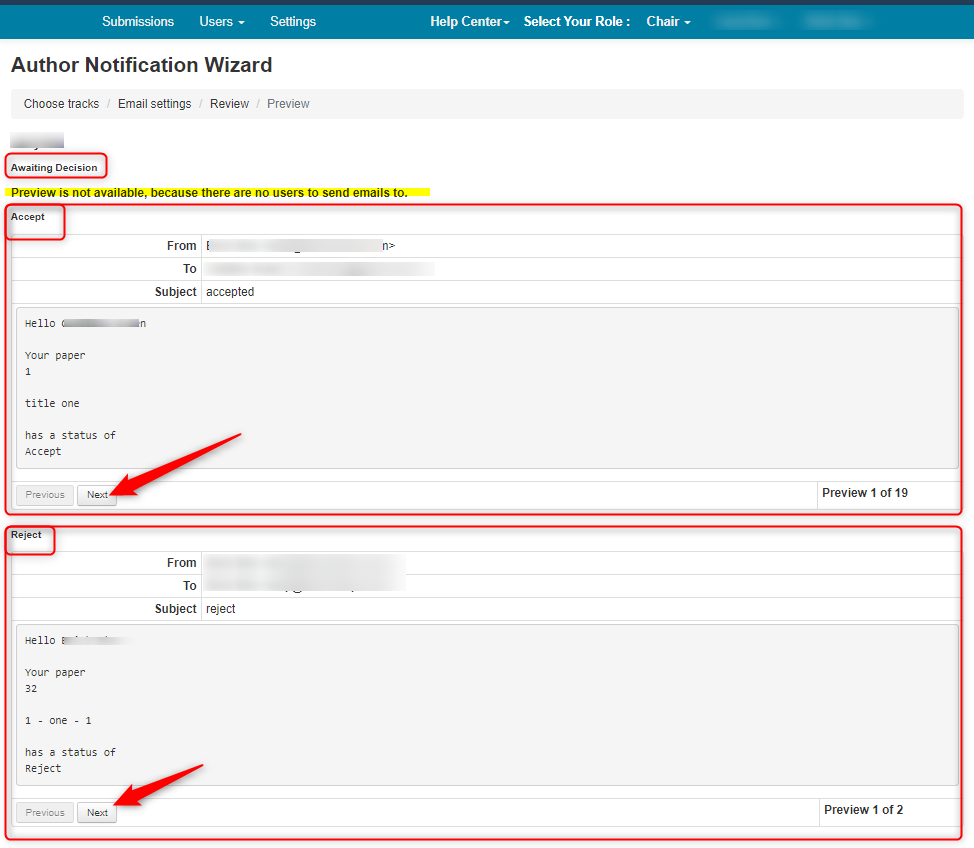
- When satisfied, click ‘Send.’
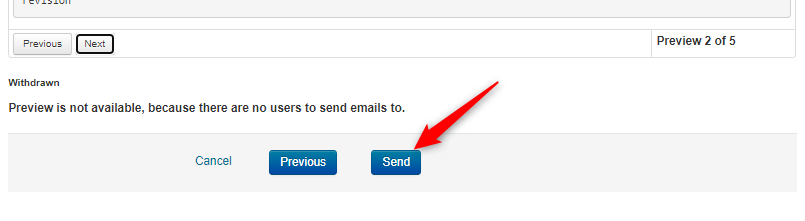
The progress bar will appear.
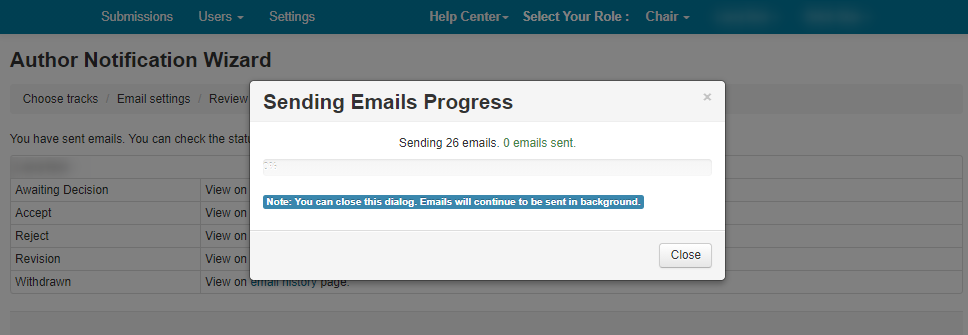
- The Send page shows that you have sent emails. You can check the status using the ‘email history’ links or click the link to go back to the Chair Console.
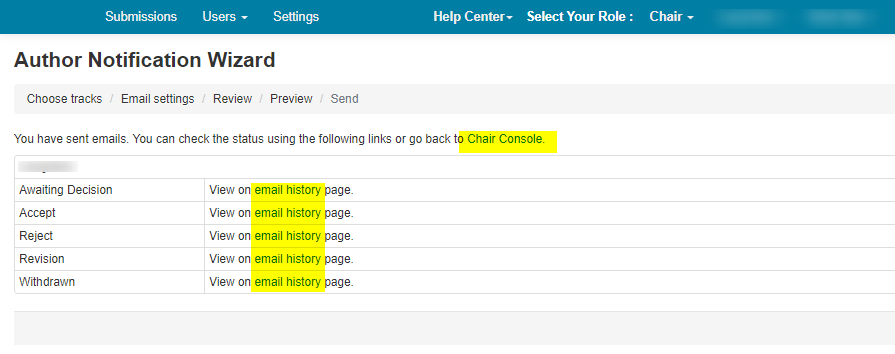
Multi-Track Conference
The Author Notification Wizard works with a Multi-Track Conference the same way as a Single-Track Conference, only it allows you to select the Tracks you want to use to notify the Authors.
- Select the Track(s) to enable the ‘Next’ button. Click ‘Next.’
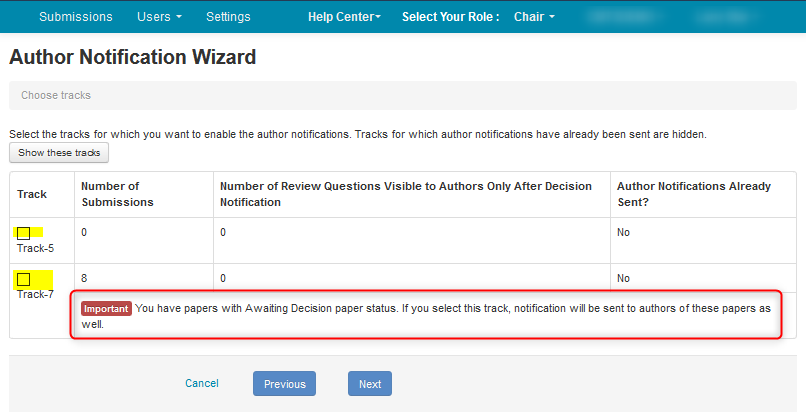
- Select the recipients. Then use the dropdowns to load the template for each status in each Track. Click ‘Next.’
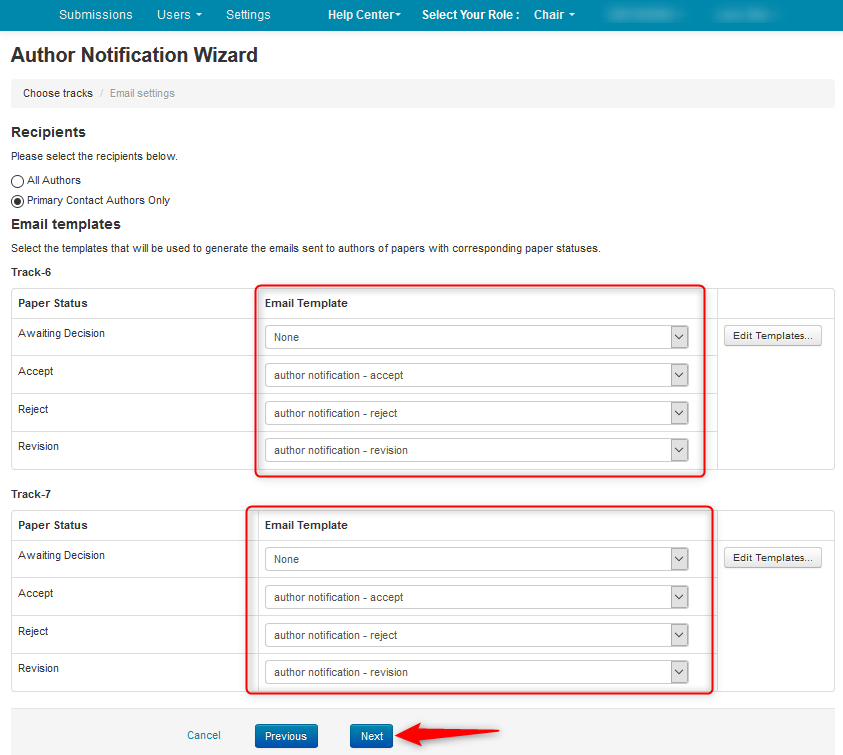
- Click ‘Preview’ to see the emails that will be sent.
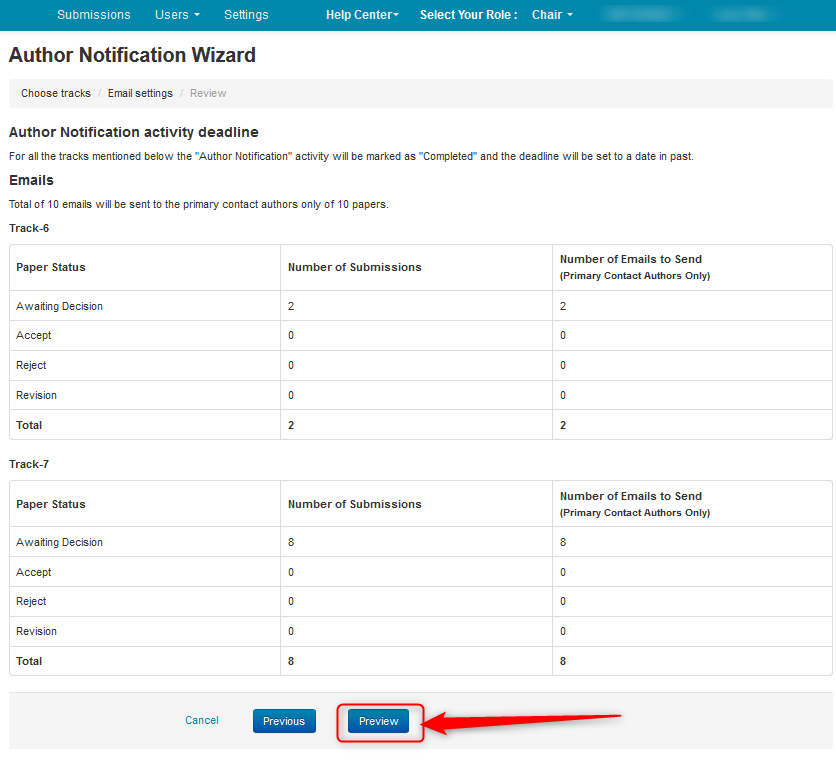
- When satisfied, click ‘Send.’