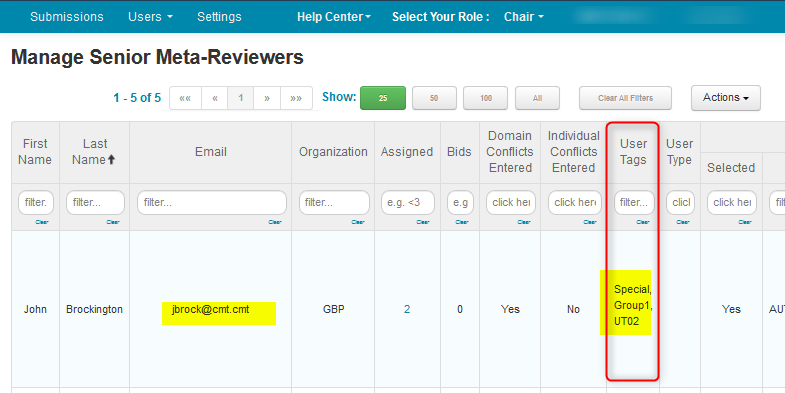CHAIR HOW-TO: Import User Tags
OVERVIEW
Sometimes there is a need to email a subset of program members to communicate specific issues that are not easily done through normal filtering.
By utilizing the ‘User Tag’ feature, multiple tags can be added to a Reviewer, Meta-Reviewer, and Senior Meta-Reviewer. Chairs can filter Reviewers, Meta-Reviewers, and Senior Meta-Reviewers by tag to perform bulk actions (such as emailing).
User tags can be bulk imported using Actions>Import>User Tags’ from the Manage Reviewers, Meta-Reviewers and Senior Meta-Reviewers pages, respectively.
PREREQUISITE
Chair has a list of user emails/roles and which tag(s) should be for each.
UPLOAD REVIEWER USER TAGS
Manage Reviewers Page
- From the ‘Manage Reviewers’ page, click ‘Actions>Import>User Tags.’
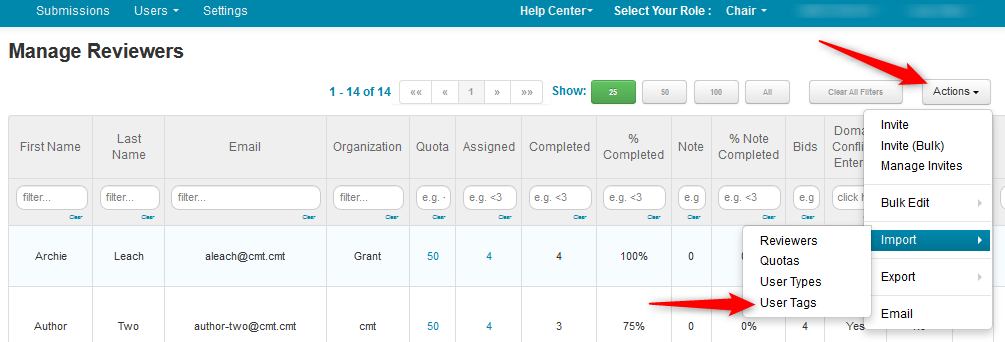
Import User Tags
- On the ensuing ‘Import User Tags’ page, click ‘Download template.’
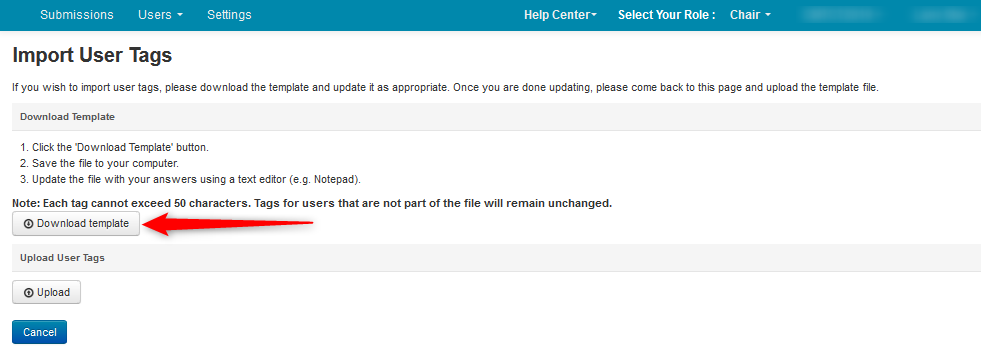
- Open the file with a text editor.
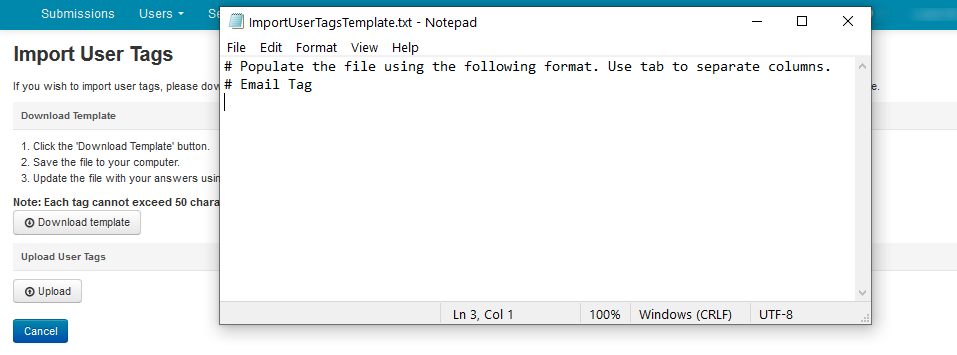
- Enter the appropriate information. On the left-hand side, enter the emails of the Reviewers, then press the [TAB] key and enter the tags needed for that Reviewer. In this case we have 5 Reviewers and 3 tags. Save the file.
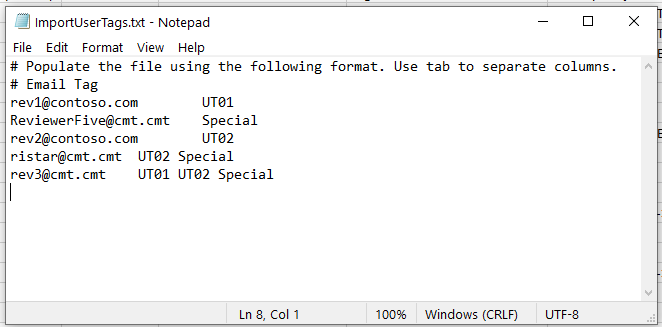
- From the ‘Import User Tags’ page, click ‘Upload.’
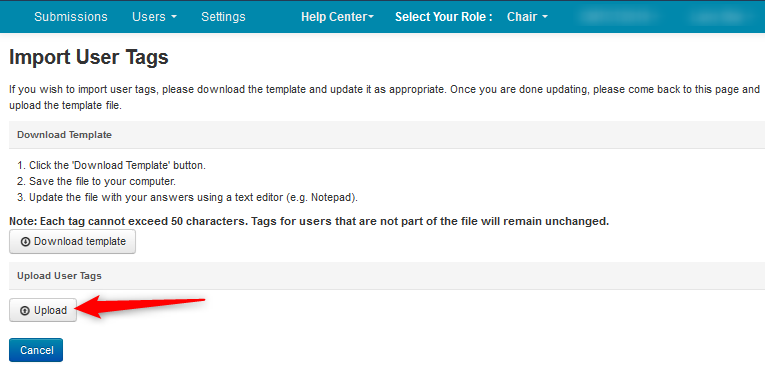
- If the file has been uploaded successfully, you will see green ‘ok’ icons in the first column. Verify the emails and tags are correct, then click ‘Save Changes.’
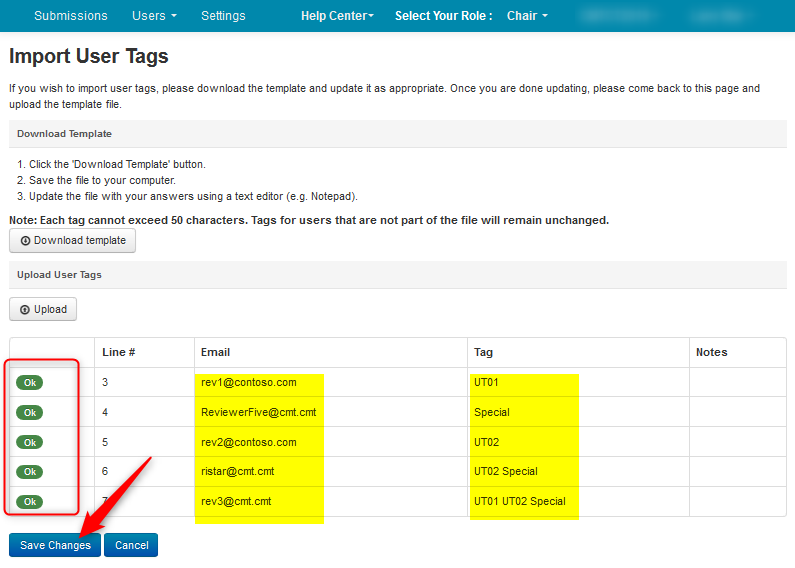
Verify Manage Reviewers Page
- Verify the tags are correct.
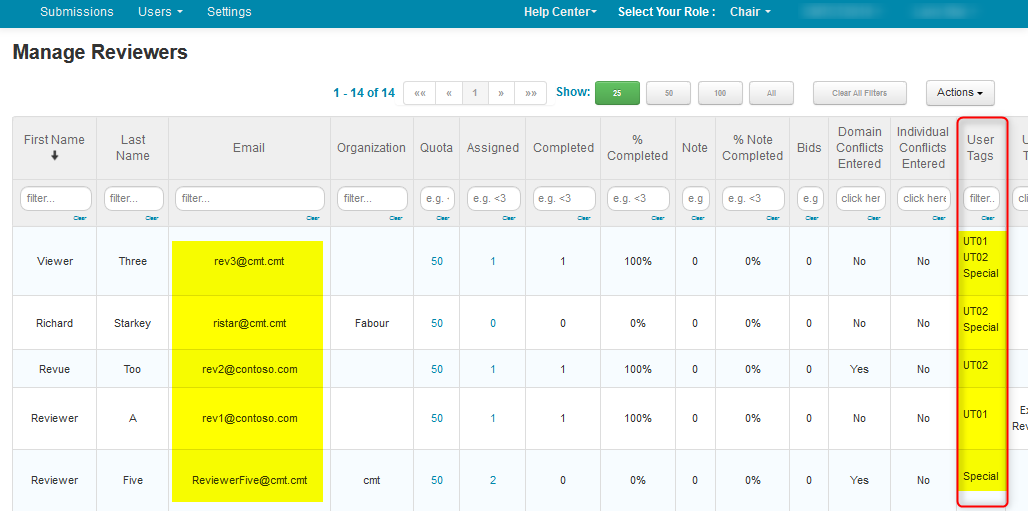
UPLOAD META-REVIEWER USER TAGS
Manage Meta-Reviewers Page
- From the ‘Manage Meta-Reviewers’ page, click ‘Actions>Import>User Tags.’
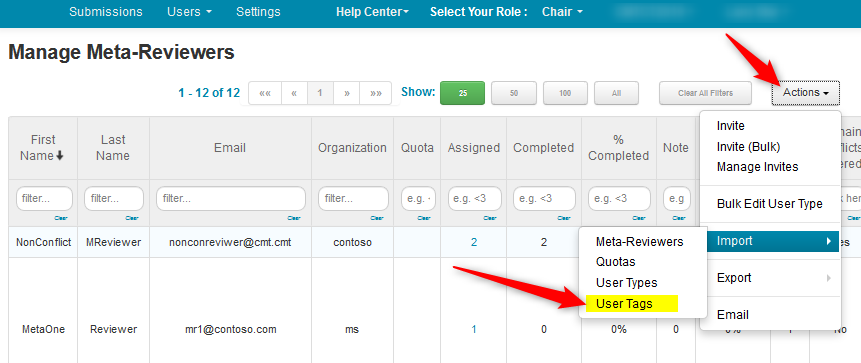
Import User Tags
- On the ensuing ‘Import User Tags’ page, click ‘Download template.’
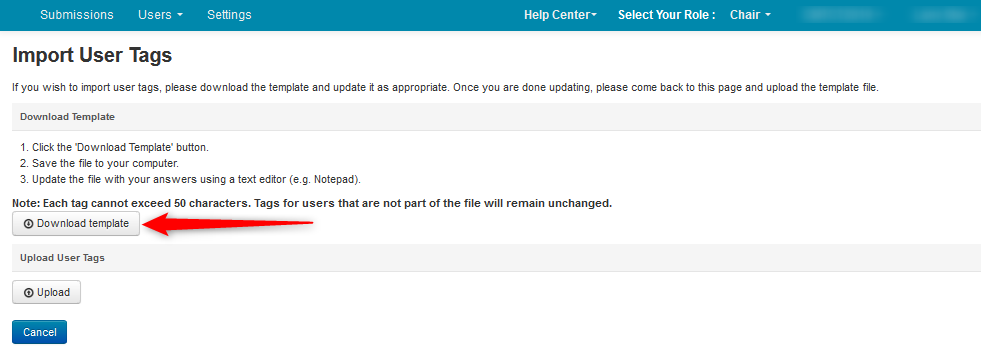
- Open the file with a text editor.
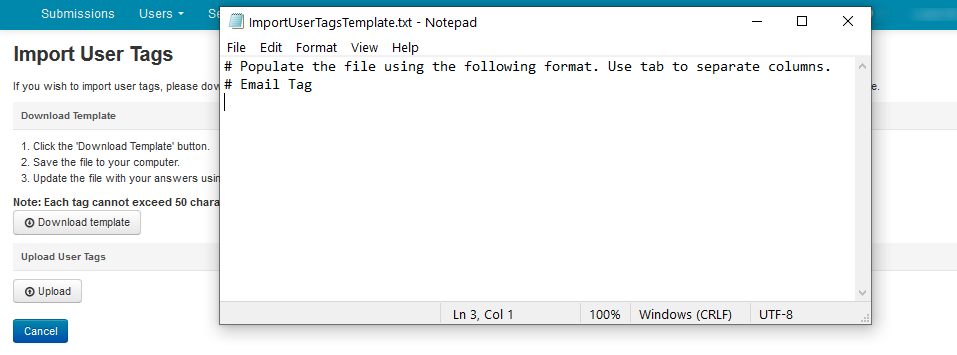
- Enter the appropriate information. On the left-hand side, enter the emails of the Meta-Reviewers, then press the [TAB] key and enter the tags needed for that Meta-Reviewer. In this case we have 2 Meta-Reviewers and 2 tags. Save the file.
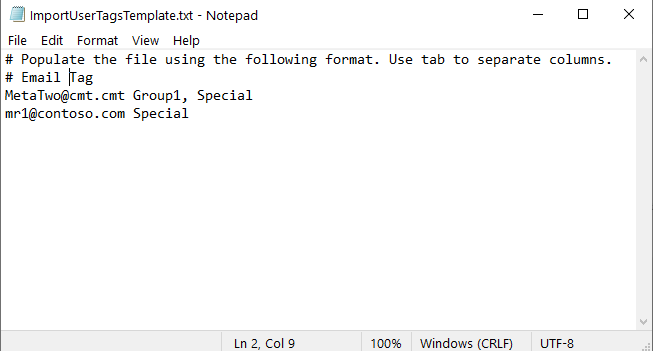
- From the ‘Import User Tags’ page, click ‘Upload.’
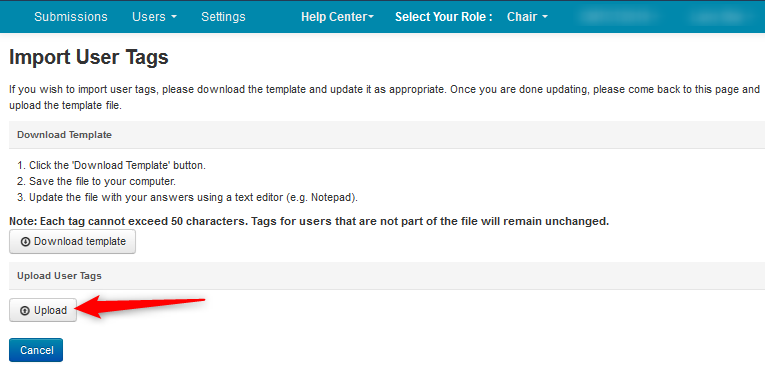
- If the file has been uploaded successfully, you will see green ‘ok’ icons in the first column. Verify the emails and tags are correct, then click ‘Save Changes.’

Verify Manage Meta-Reviewers Page
- Verify the tags are correct.
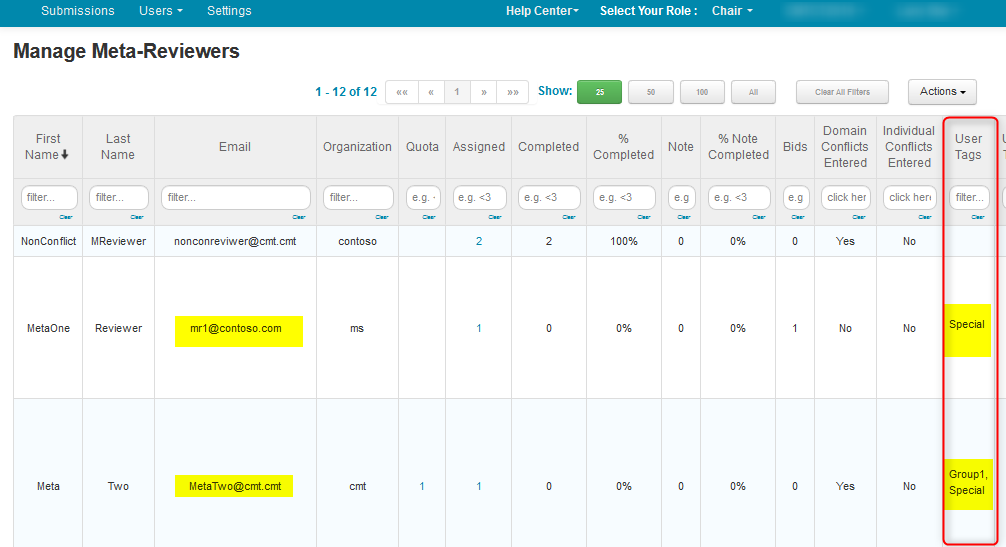
UPLOAD SENIOR META-REVIEWER USER TAGS
Manage Senior Meta-Reviewers Page
- From the ‘Manage Senior Meta-Reviewers’ page, click ‘Actions>Import>User Tags.’
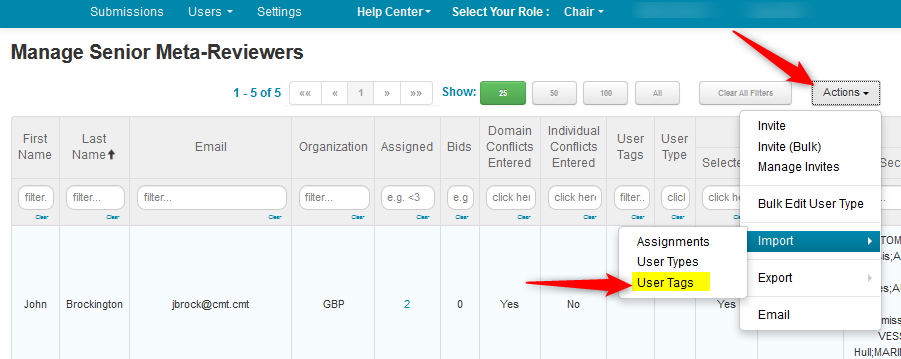
Import User Tags
- On the ensuing ‘Import User Tags’ page, click ‘Download template.’
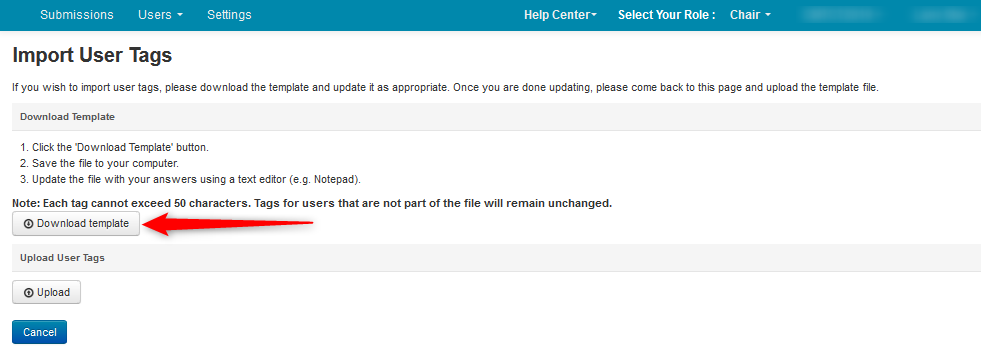
- Open the file with a text editor.
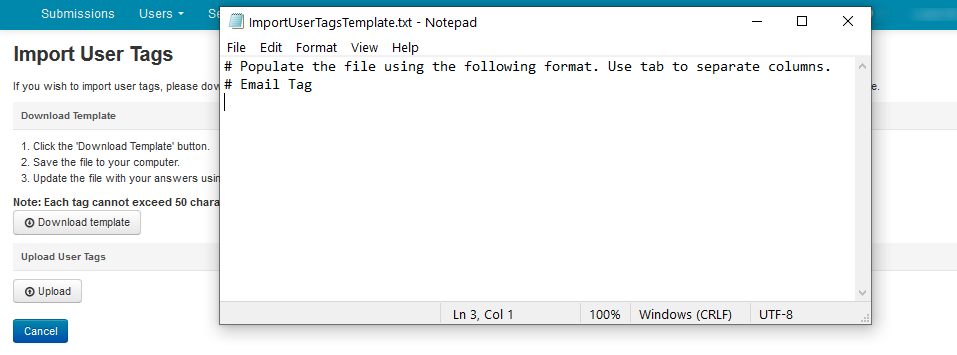
- Enter the appropriate information. On the left-hand side, enter the emails of the Meta-Reviewers, then press the [TAB] key and enter the tags needed for that Meta-Reviewer. In this case we have 1 Senior Meta-Reviewer and 3 tags. Save the file.
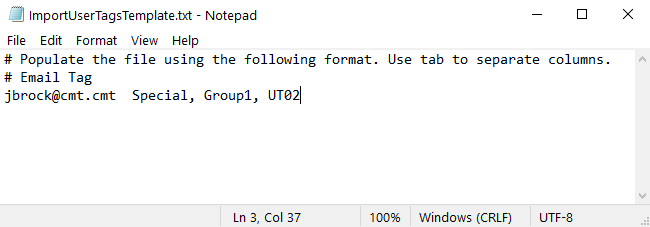
- From the ‘Import User Tags’ page, click ‘Upload.’
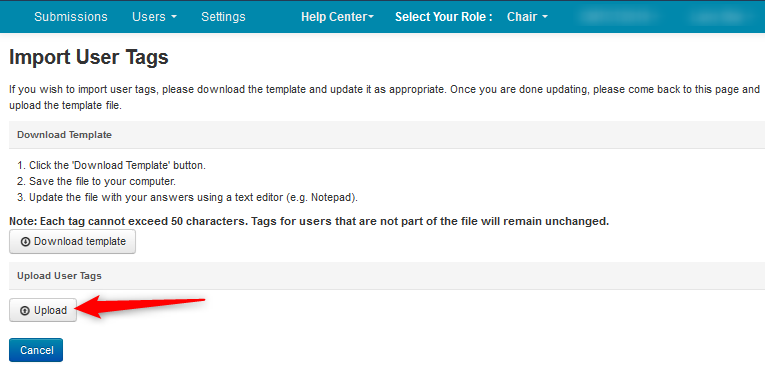
- If the file has been uploaded successfully, you will see green ‘ok’ icons in the first column. Verify the emails and tags are correct, then click ‘Save Changes.’
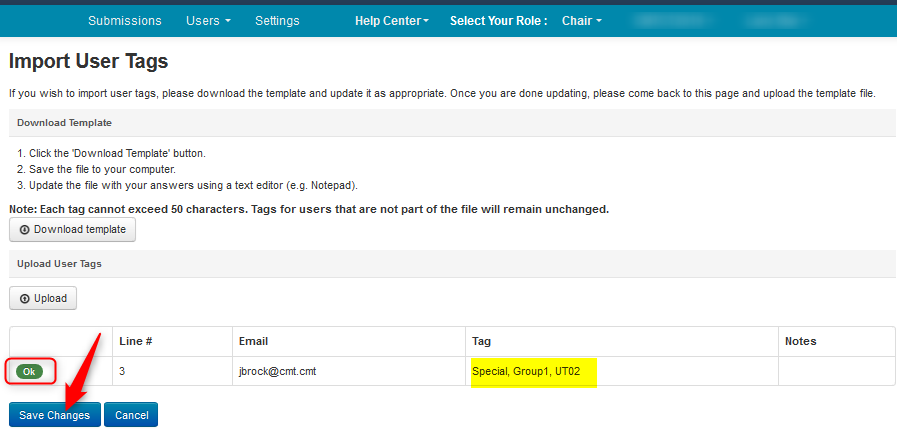
Verify Manage Senior Meta-Reviewers Page
- Verify the tags are correct.