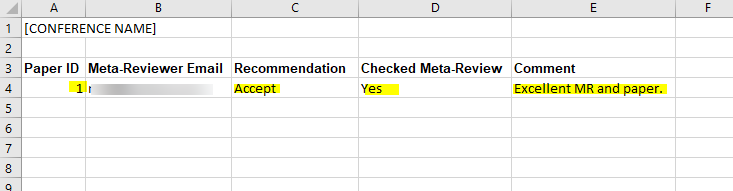CHAIR HOW-TO: Meta-Reviewer Groups
OVERVIEW
There are times Chairs would like to group some Meta-Reviewers together to give recommendations about papers assigned to others within that group; e.g. primary and secondary Meta-Reviewers.
If there are no conflicts, shared papers for a Meta-Reviewer will be all those papers not assigned to that Meta-Reviewer but assigned to the other group members. Those papers will be shown in the 'Shared' tab of the 'Meta-Reviewer Console.'
Papers that are assigned to that Meta-Reviewer will be seen in their 'Meta-Reviewer Console' as usual.
CREATE NEW META-REVIEWER GROUP
- From the Chair Console, click 'Users>Meta-Reviewer Group'
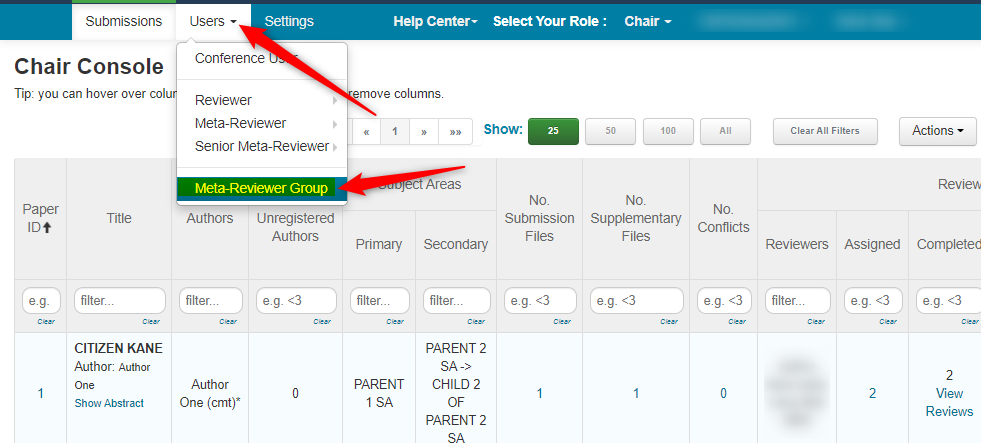
- From the 'Manage Meta-Reviewer Groups' page click 'Create New Group'
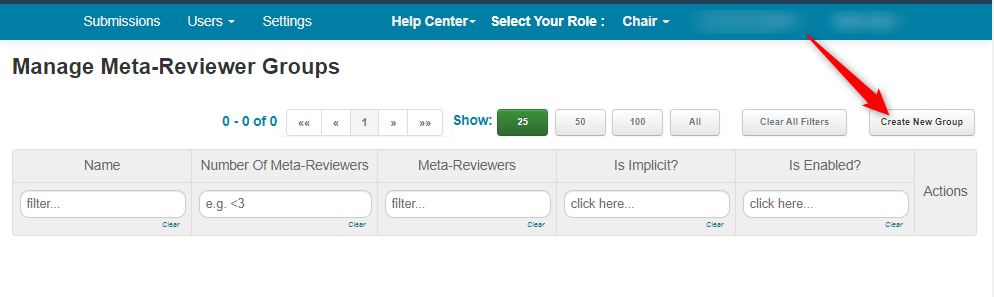
- Enter the name of the Group (required), and enable 'Implicit' and 'Enabled.' Click 'OK.'
Note
'Implicit' needs to be selected to allow group members to see each other’s assigned papers. You also want to make sure group members have no conflicts with other members’ papers.
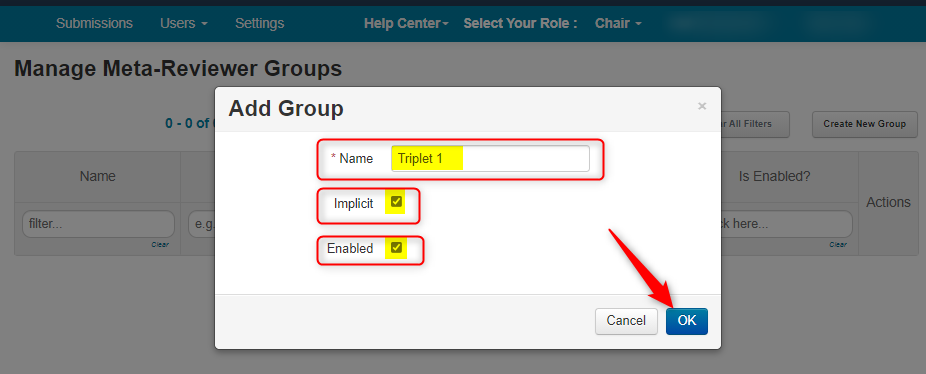
- Verify the group was added
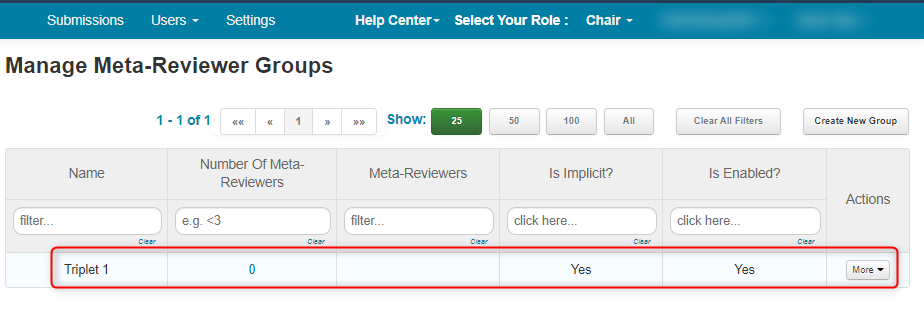
ADD META-REVIEWERS TO GROUP
- Click the number in the 'Number of Meta-reviewers' columm
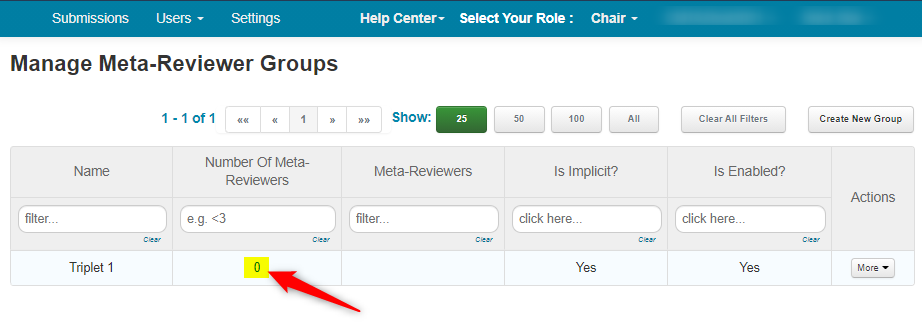
- In the 'Manage Meta-Reviewer Group Assignments' page check the Meta-Reviewers that are to be part of the group.
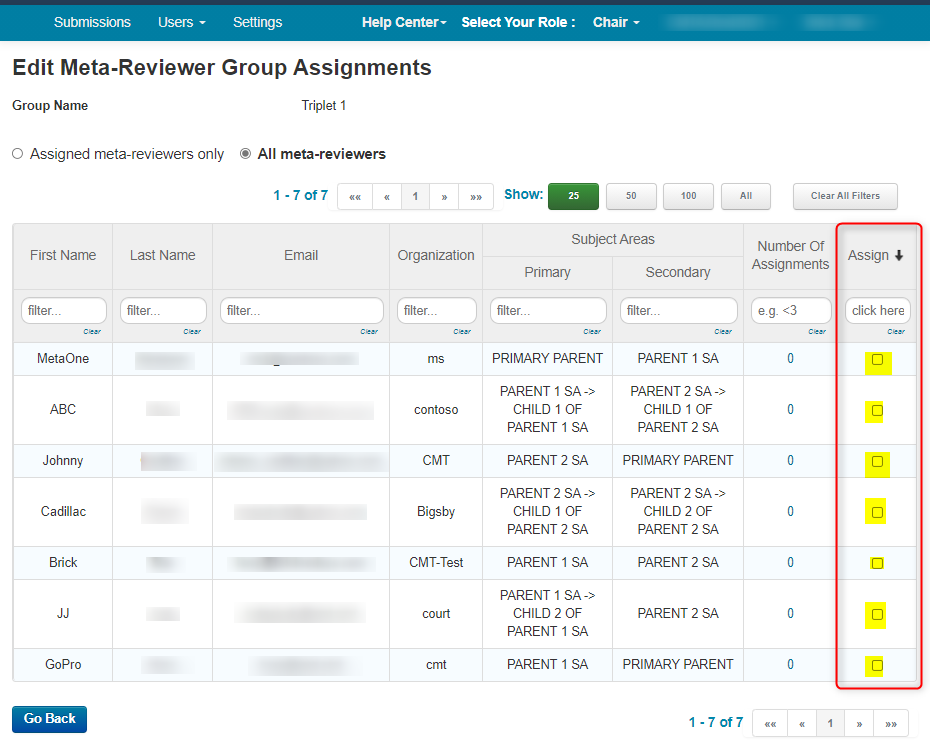
In this case we selected 3 Meta-Reviewers: MR1 (ABC), MR2 (GoPro) and MR3 (MetaOne).
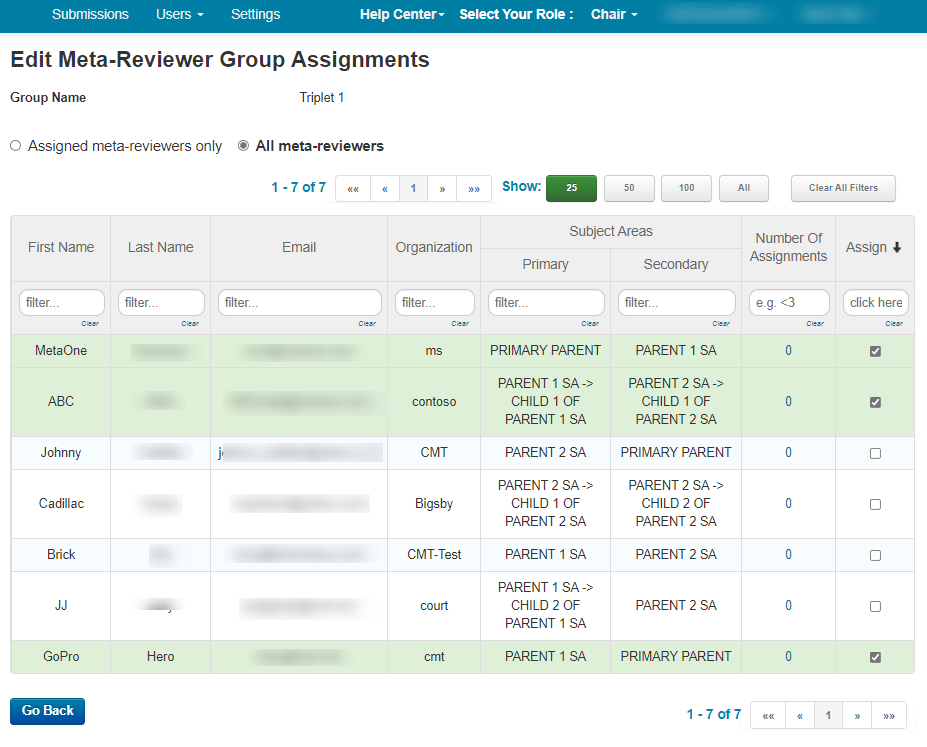
- Verify the selected users are in the group
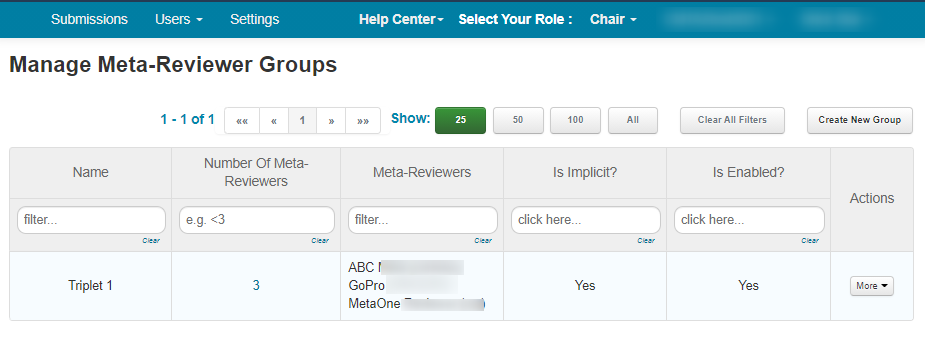
ASSIGNMENTS EXAMPLE
Meta-Reviewer MR1 (ABC) is assigned Paper IDs 1 and 2.
Meta-Reviewer MR2 (GoPro) is assigned Paper IDs 2 and 3.
Meta-Reviewer MR3 (MetaOne) is assigned Paper IDs 3 and 8.
Shared tab of MR1 (ABC) will see Paper IDs 3 and 8 (from MR2 and MMR3)
Shared tab of MR2 (GoPro) will see Paper IDs 1 and 8 (from MR1 and MR3).
Shared tab of MR3 (MetaOne) will see Paper IDs 1 and 2 (from MR1 and MR2).
WHAT META-REVIEWERS WILL SEE
Meta-Reviewer Console of MR1 (ABC)
Meta-Reviewer ABC is assigned Paper IDs 1 and 2.
This shows up in ABC's 'Meta-Reviewer Console' in the 'Meta-Reviewing' tab.
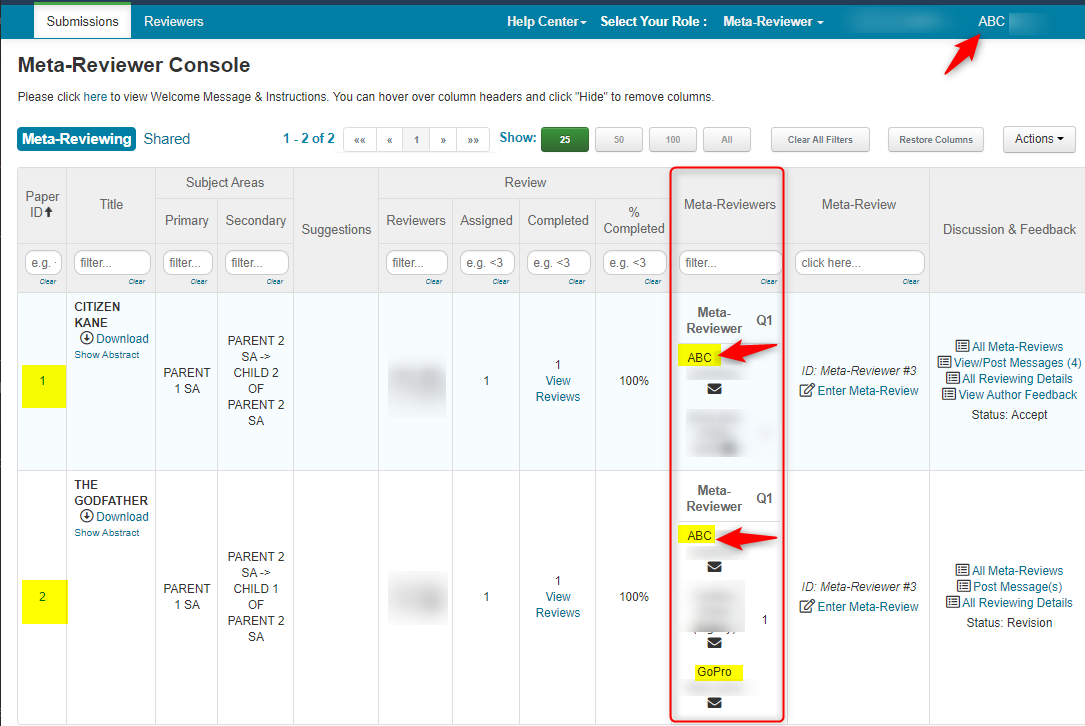
Shared tab of ABC will see Paper IDs 3 and 8 (from MR2 (GoPro) and MR3 (MetaOne)).
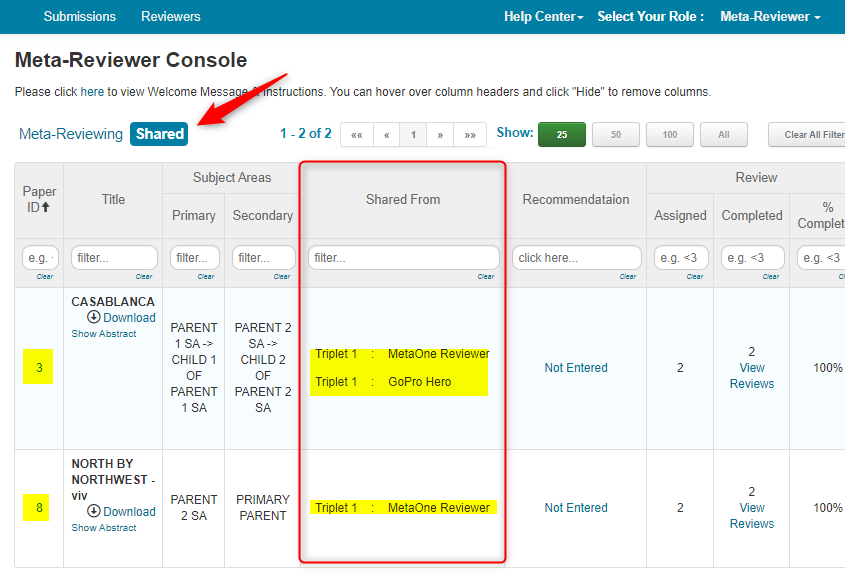
Meta-Reviewer Console of MR2 (GoPro)
Meta-Reviewer GoPro is assigned Paper IDs 2 and 3.
This shows up in GoPro's 'Meta-Reviewer Console' in the 'Meta-Reviewing' tab.
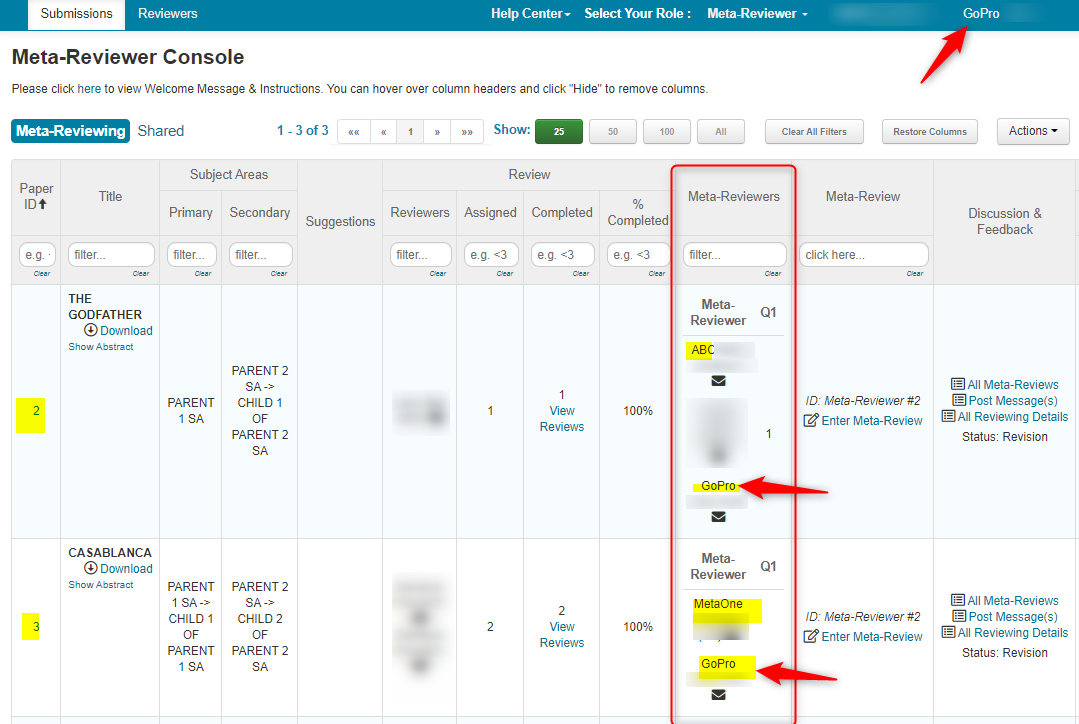
Shared tab of GoPro will see Paper IDs 1 and 8 (from MR1 (ABC) and MR3 (MetaOne)).
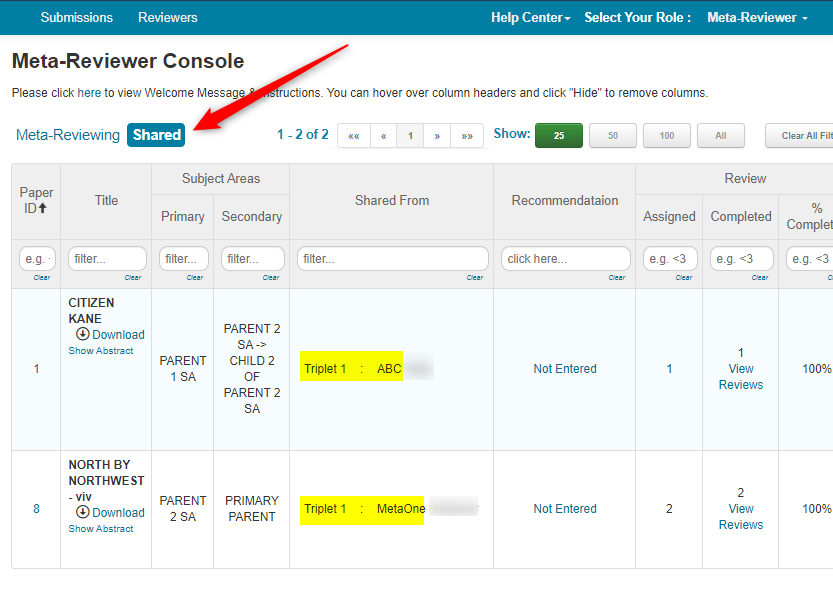
Meta-Reviewer Console of MR3 (MetaOne)
Meta-Reviewer MetaOne is assigned Paper IDs 3 and 8.
This shows up in MetaOne's 'Meta-Reviewer Console' in the 'Meta-Reviewing' tab.
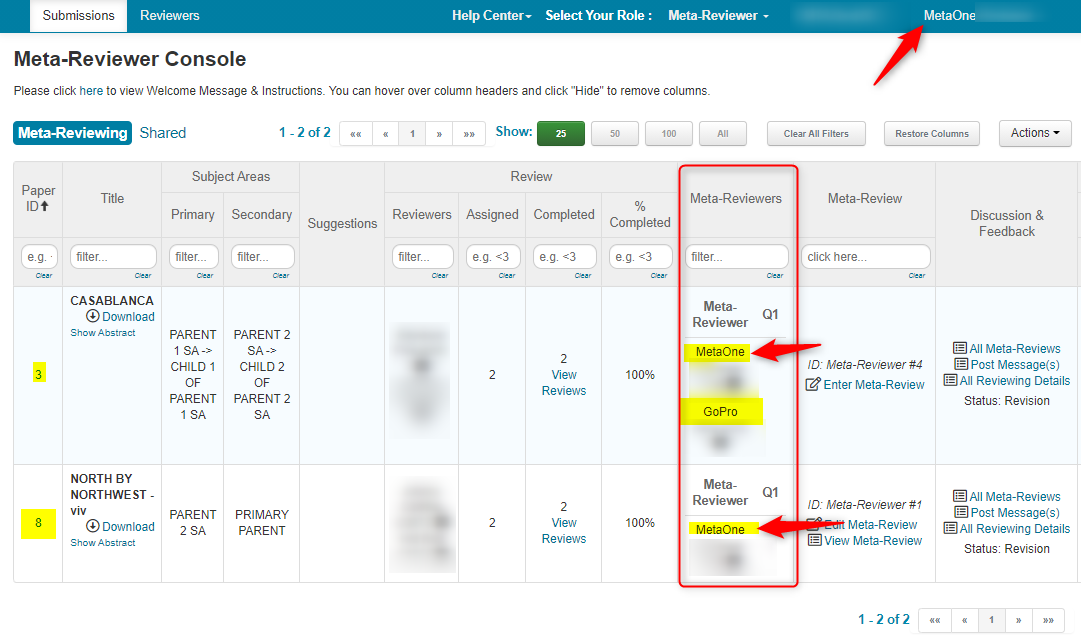
Shared tab of MR3 (MetaOne) will see Paper IDs 1 and 2 (from MR1 (ABC) and MR2 (GoPro)).
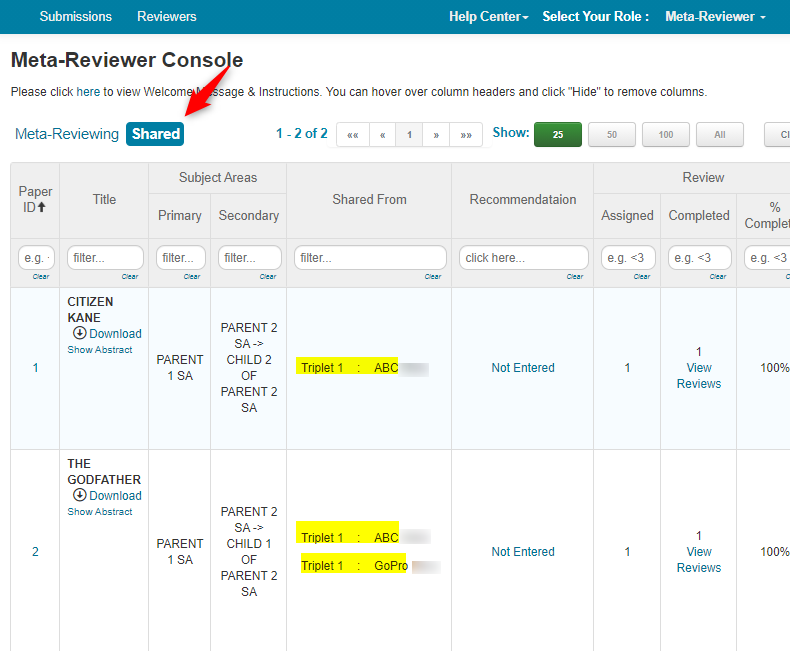
DISABLE CONFLICTS
Note
To use Meta-Reviewer Group conflicts properly, Meta-Reviewer Groups must be finalized and enabled before the Review assignment.
Sometimes the chair will want to disable conflicts from Meta-Reviewer Groups
- Go to Settings>Features>Conflict and select 'Do not allow conflicts to propagate through meta-reviewer group members.' Save the change.
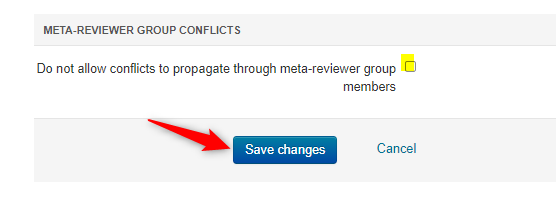
RECOMMENDATIONS
Meta-Reviewer Group members cannot submit anything other than 'Recommendation' for shared papers.
RECOMMENDATION EXAMPLE
- From the Shared tab of the 'Meta-Reviewer Console' (in this case, MetaOne), click 'Not Entered' under the 'Recommendation' column

In the 'Edit Recommendation' pop-up, check 'I have read and double-checked the meta-review.'
Select an option from the dropdown. In this example we have 'Accept' and 'Reject.'
Note
Use the Help Center atop your console to submit a ticket to have the drop down configured
- Enter text in the comment field, then click 'Save.'
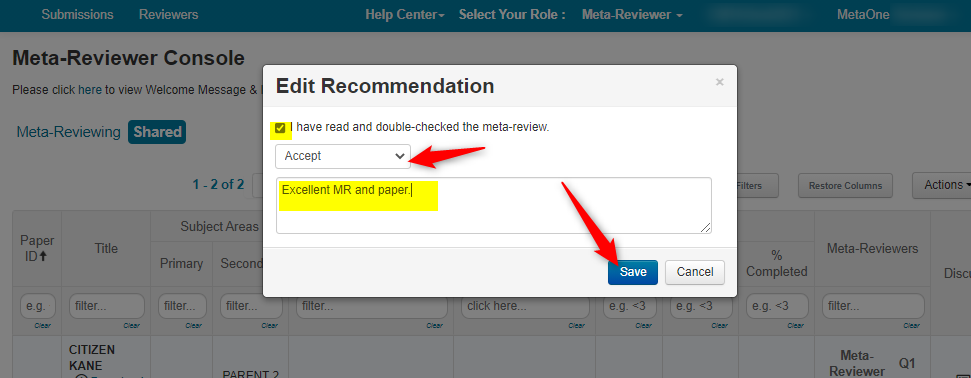
- Verify the recommendation is correct
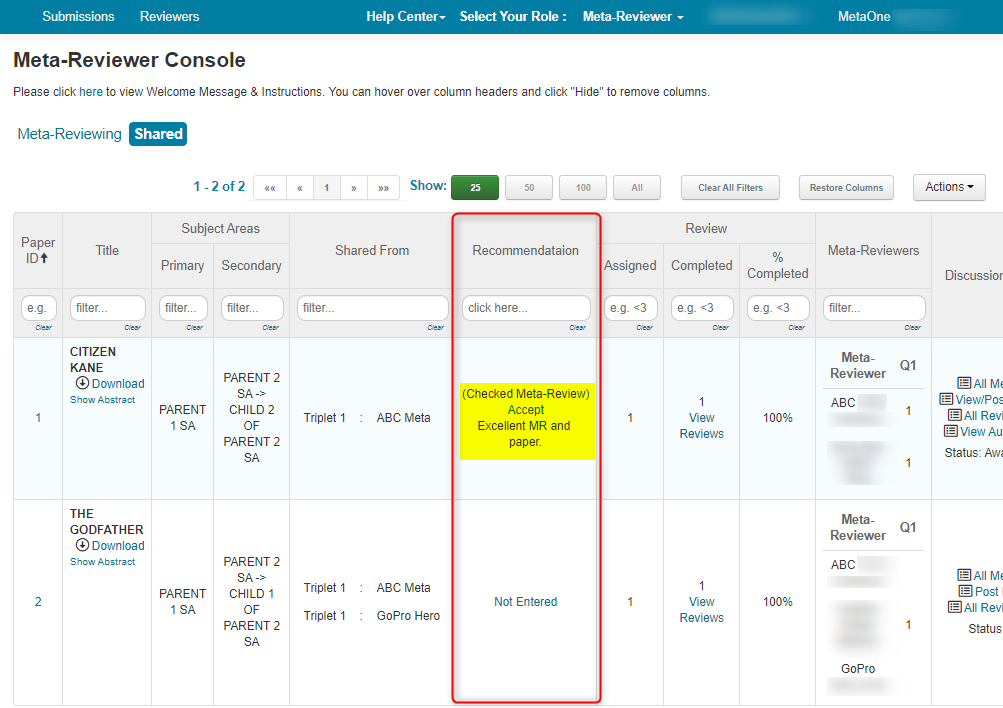
EXPORT RECOMMENDATIONS
- From the Chair Console, click 'Actions>Export to Excel>Shared Recommendations
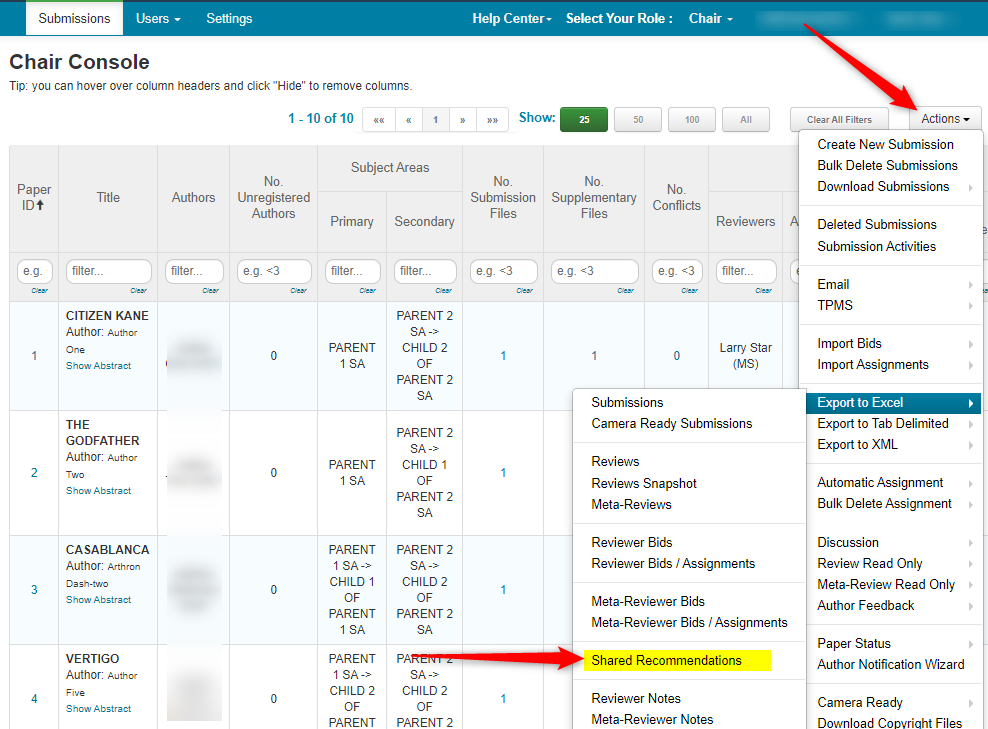
- Save and/or open the Excel and view the recommendations