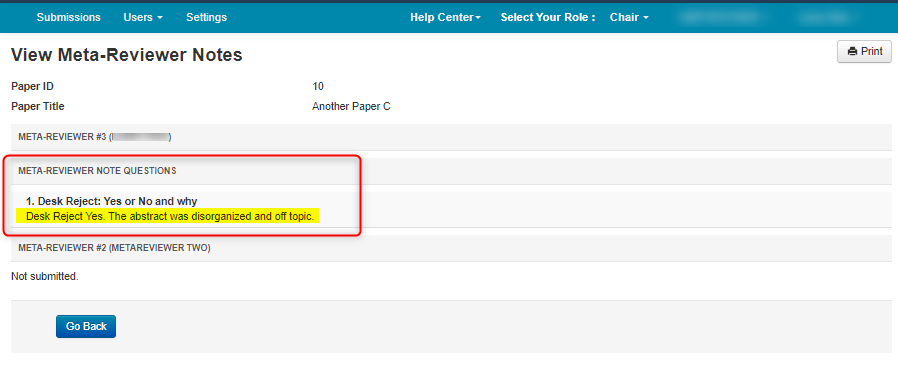CHAIR HOW-TO: Manage Meta-Reviewer Note
OVERVIEW
The Chairs may use the Meta-Reviewer Note to see if they performed certain tasks and or get information not otherwise gotten from other avenues.
In this case we will use the Meta-Reviewer Note to inform the Chairs about Desk Reject recommendations.
META-REVIEWER NOTE PAGE
Settings Tab
- Go to the Settings tab, click 'Notes>Meta-Reviewer,' then '+Add new question.'
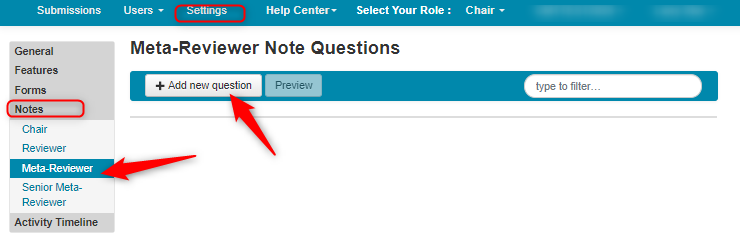
Create New Question
- In the Create New Question window, enter the text of your question. In this case we entered ‘Desk Reject: Yes or No and why.’ Save changes.
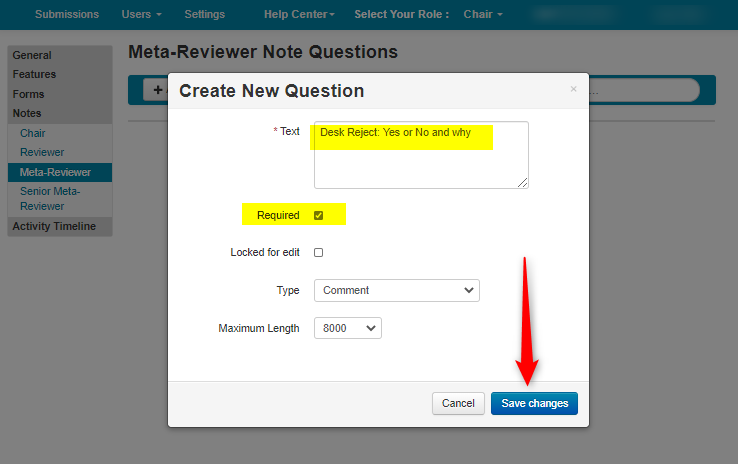
Verify Question Added
- Verify the question was added to the Meta-Reviewer Note page.
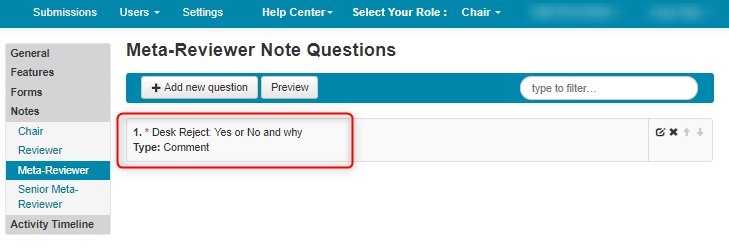
Enable Meta-Reviewer Submission
- From the Settings tab, go to Activity Timeline>Deadlines and enable ‘Meta-Reviewer Submission’ with a proper end date. Save the changes.
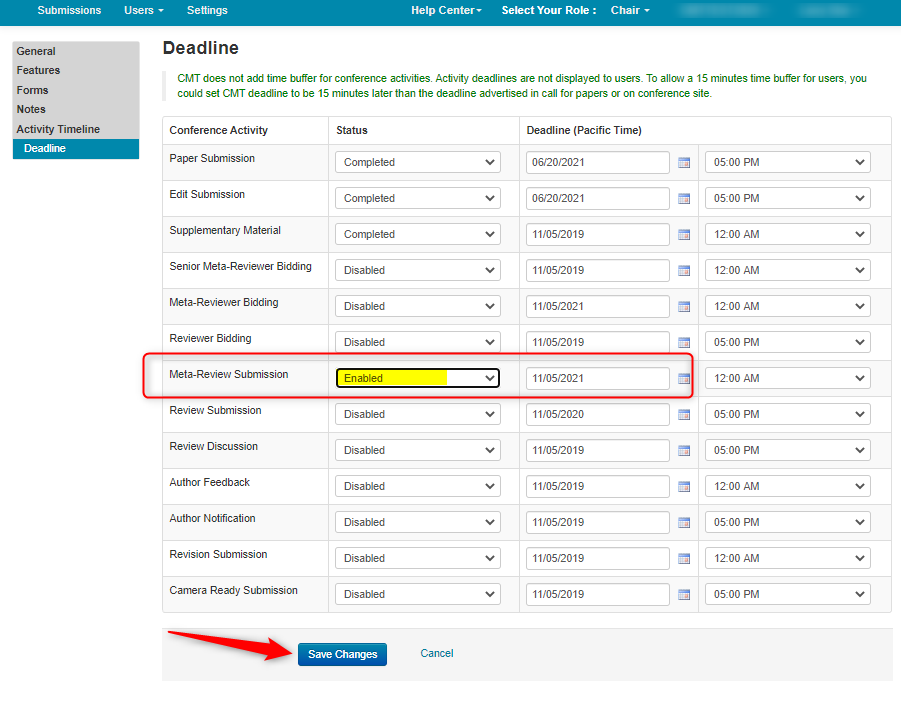
CHAIR CONSOLE
- Verify the Meta-Review Note column was added to the Chair Console.
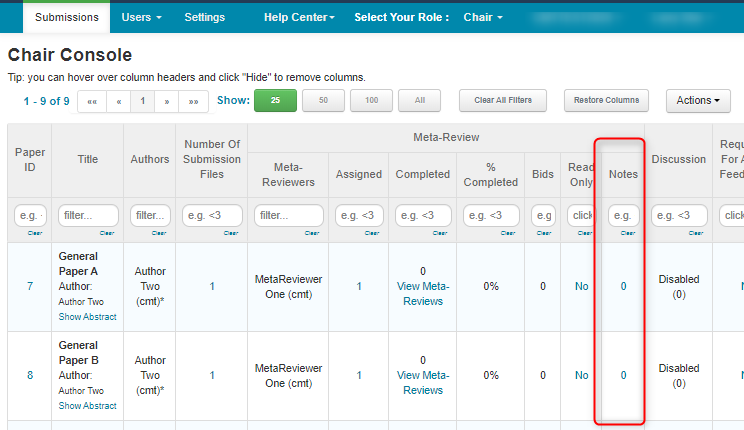
META-REVIEWER CONSOLE
This is from the perspective of the Meta-Reviewer.
After the Meta-Reviewer gives their cursory examination of the newly submitted paper, they will let the Chairs know if they think it should be Desk Rejected.
Note
If Meta-Reviewer questions were created prior, the Meta-Reviewer should be instructed only to fill in the note, not enter a review.
- From the Meta-Reviewer Console, click ‘Add’ in the Meta-Reviewer Note column of the desired paper.
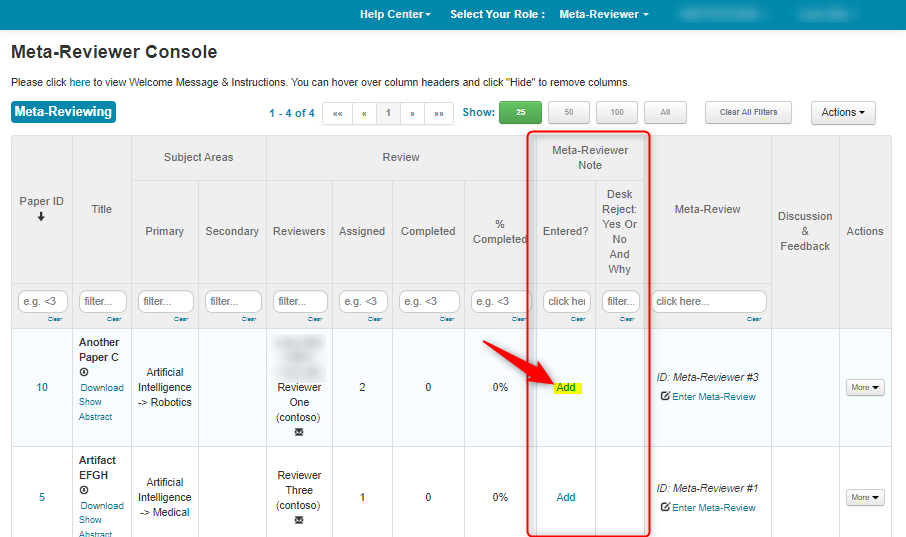
- In the Edit Meta-Reviewer Note page, enter the information in the textbox. Click ‘Submit.’
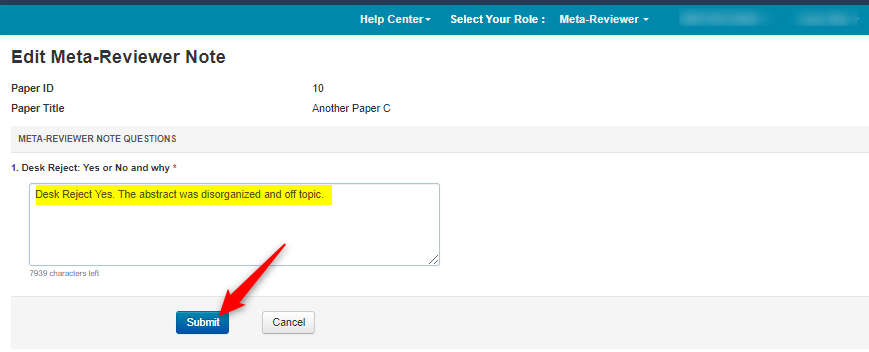
- The Meta-Reviewer verifies the answer to the Note question appears in the Meta-Reviewer Console.
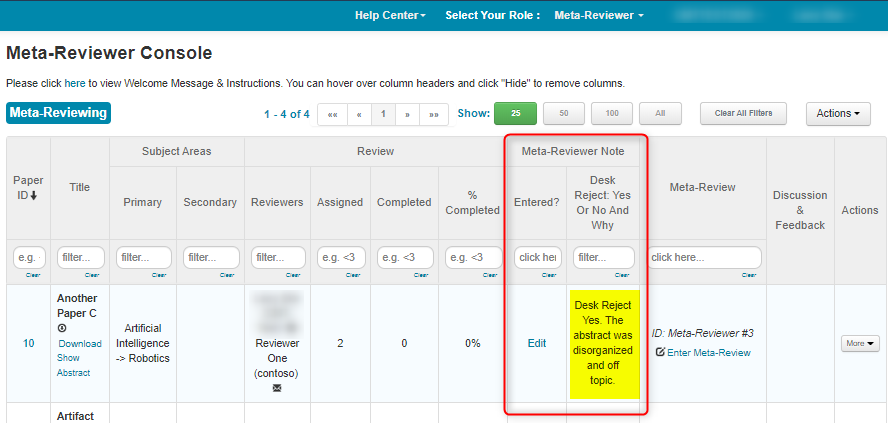
CHAIR CONSOLE
- After the Meta-Reviewer adds the answer to the Note question, from the Chair Console click the number 1 that shows in the Meta-Reviewer Note column for that paper.
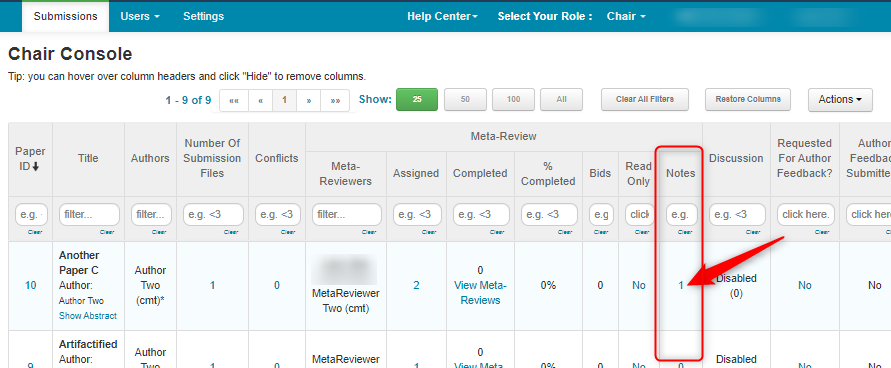
- View the Meta-Reviewer Notes