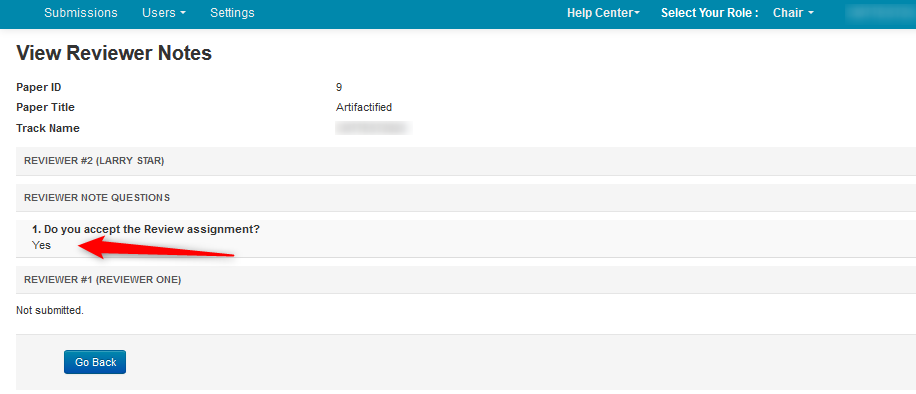CHAIR HOW-TO: Manage Reviewer Note
OVERVIEW
The Chairs may use the 'Reviewer Note' to see if the Reviewers performed certain tasks and/or to gather specific information from the Reviewer not otherwise obtained from other avenues.
In this case we will use the 'Reviewer Note' to have the Reviewer inform the Chairs if the Reviewer accepts the assignments given.
REVIEWER NOTE PAGE
Settings Tab
- Go to the Settings tab, click 'Notes> Reviewer,' then '+Add new question.'
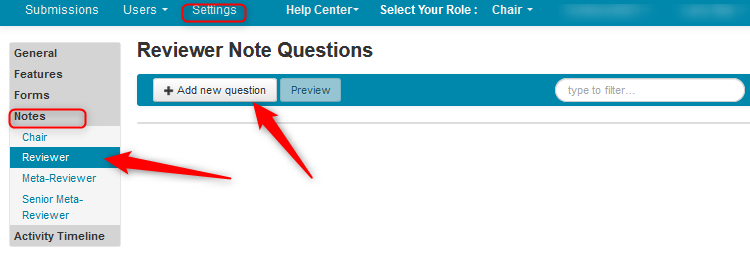
Create New Question
- In the Create New Question window, enter the text of your question. In this case we entered ‘Do you accept the Review assignment?’ Select ‘Required’, show as a list with a single choice radio button and assign 'Yes' and 'No' to the 'Choices' fields. Save changes.
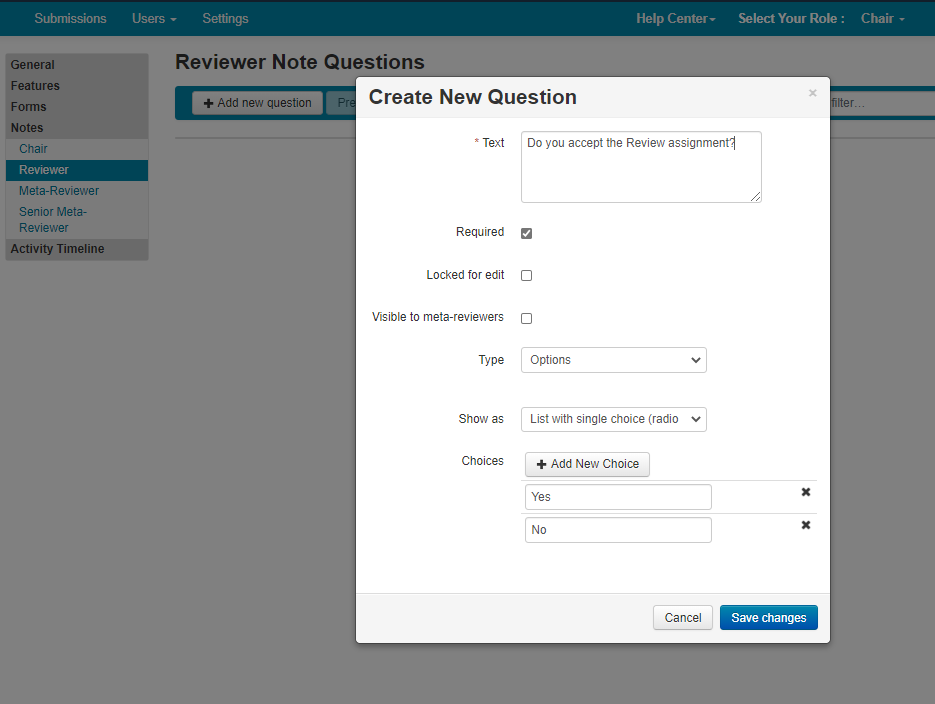
Verify Question Added
- Verify the question was added to the Meta-Reviewer Note page.
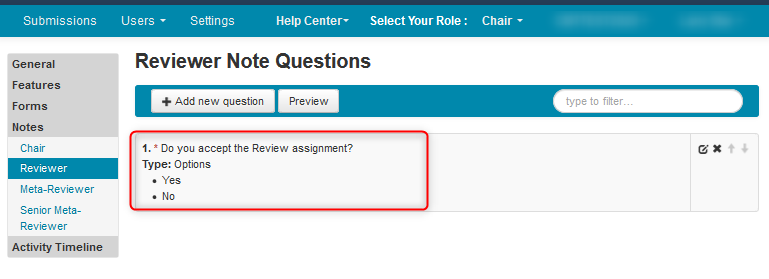
Enable Reviewer Submission
- From the Settings tab, go to 'Activity Timeline>Deadline' and enable ‘Reviewer Submission’ with a proper end date. Save the changes.
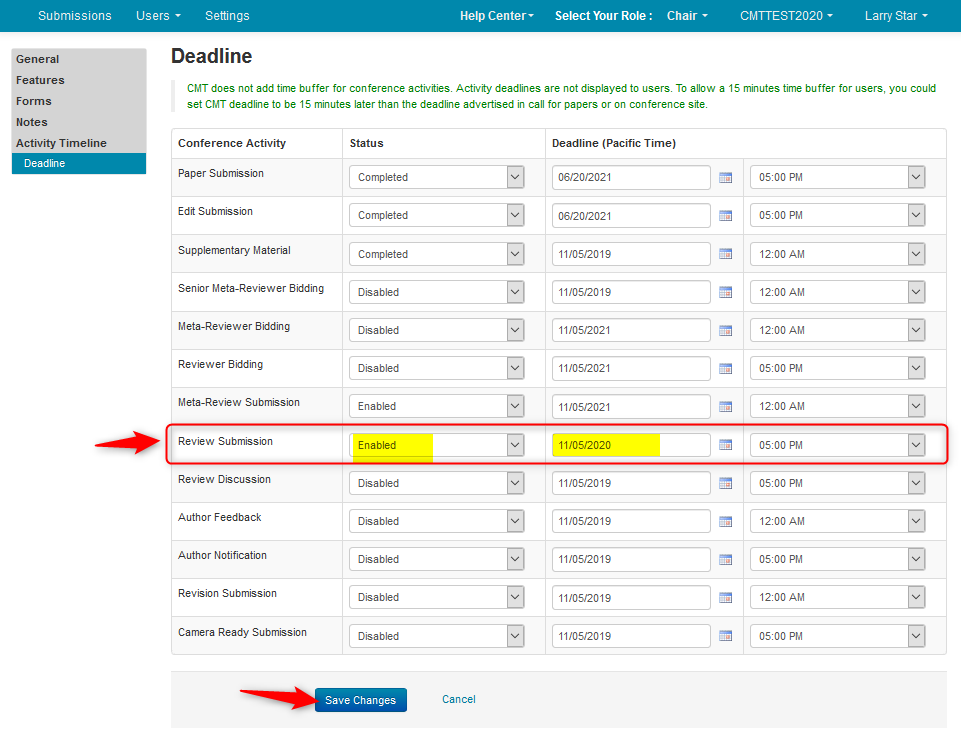
CHAIR CONSOLE
- Verify the Review Note column was added to the Chair Console.
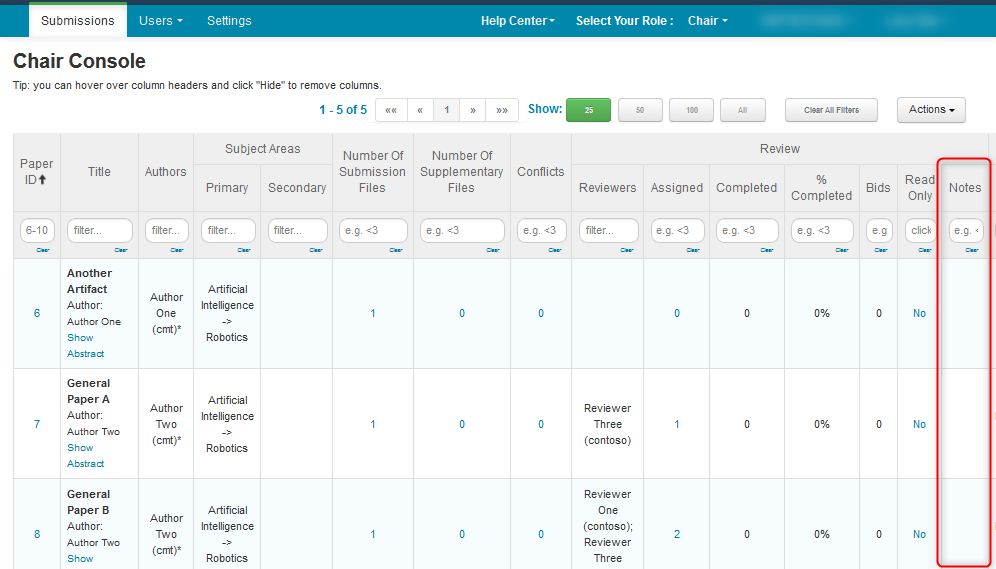
REVIEWER CONSOLE
This is from the perspective of the Reviewer. The Reviewer will let the Chairs know if they accept the paper assignment.
- From the Reviewer Console, click ‘Add’ in the Reviewer Note column of the desired paper.
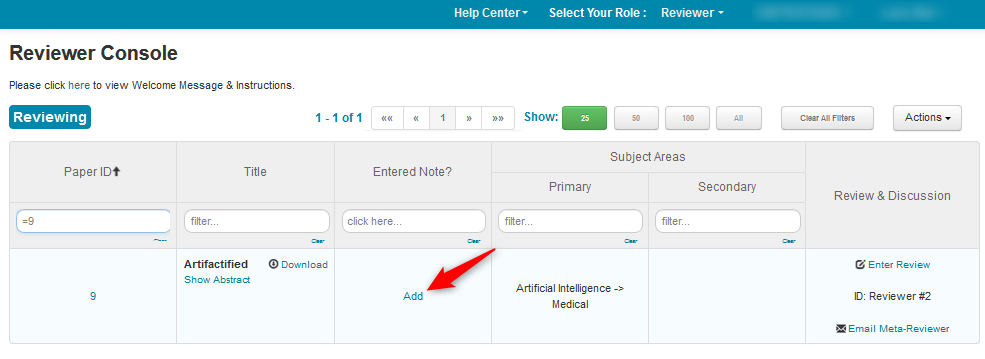
- In the Edit Reviewer Note page, select a radio button. Click ‘Submit.’
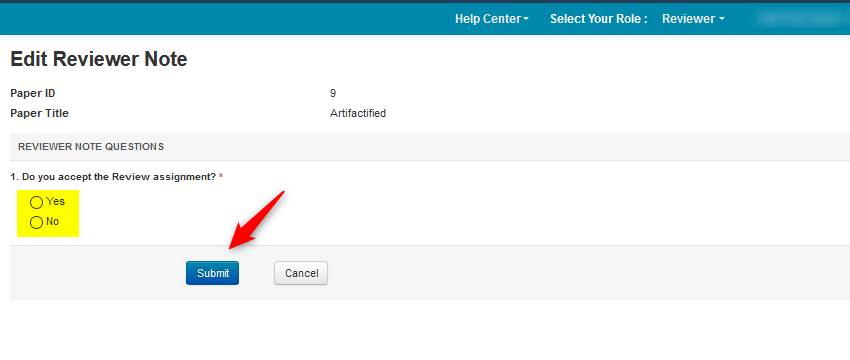
- The Reviewer verifies the Edit link appears in the 'Entered Note?' column in the Reviewer Console. Click ‘Edit.’
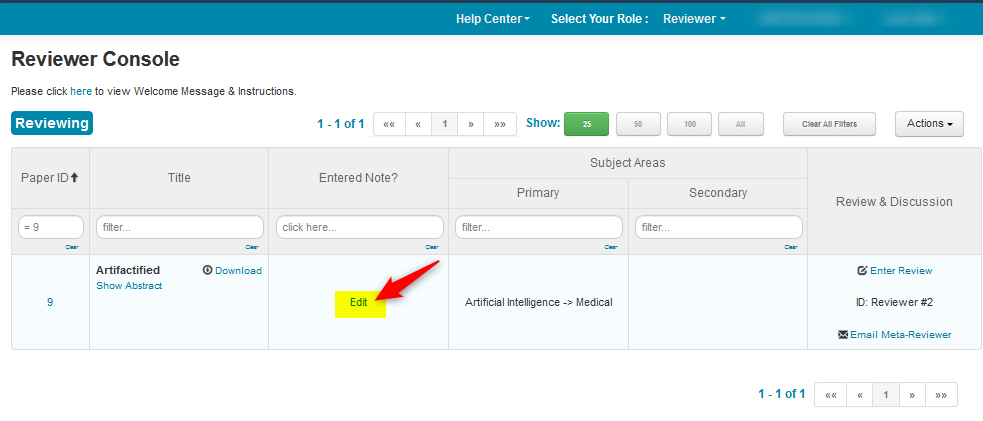
- The Reviewer verifies the answer to the Reviewer Note question.
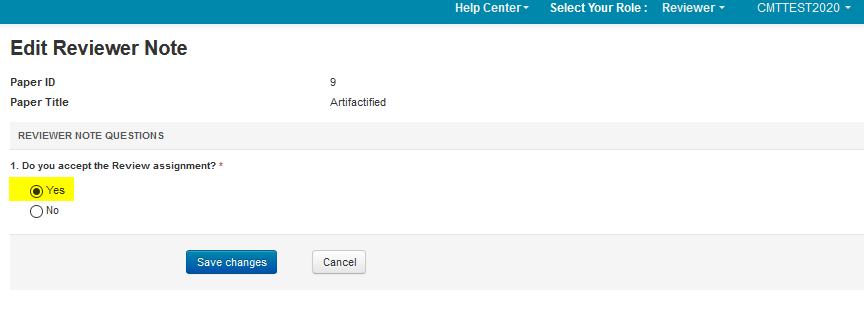
CHAIR CONSOLE
- After the Reviewer adds the answer to the Note question, from the Chair Console click the number 1 that shows in the Reviewer Note column for that paper.
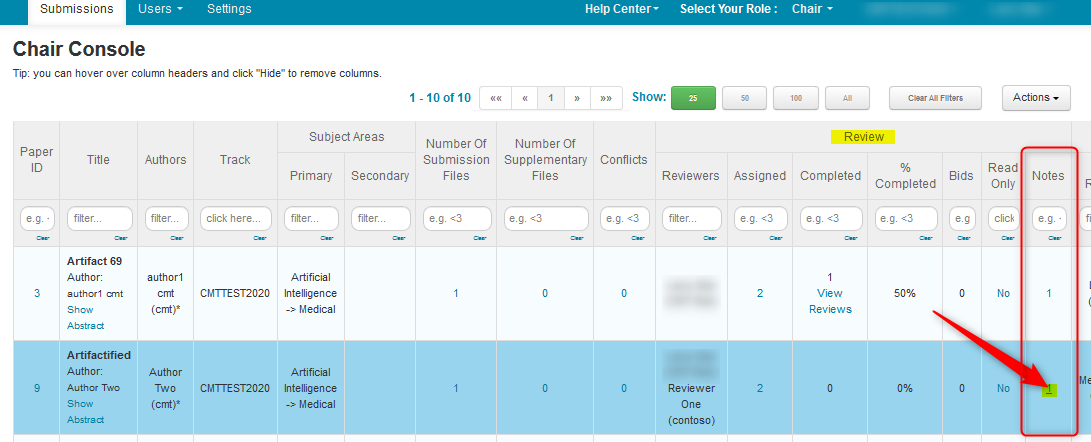
- View the Reviewer Notes