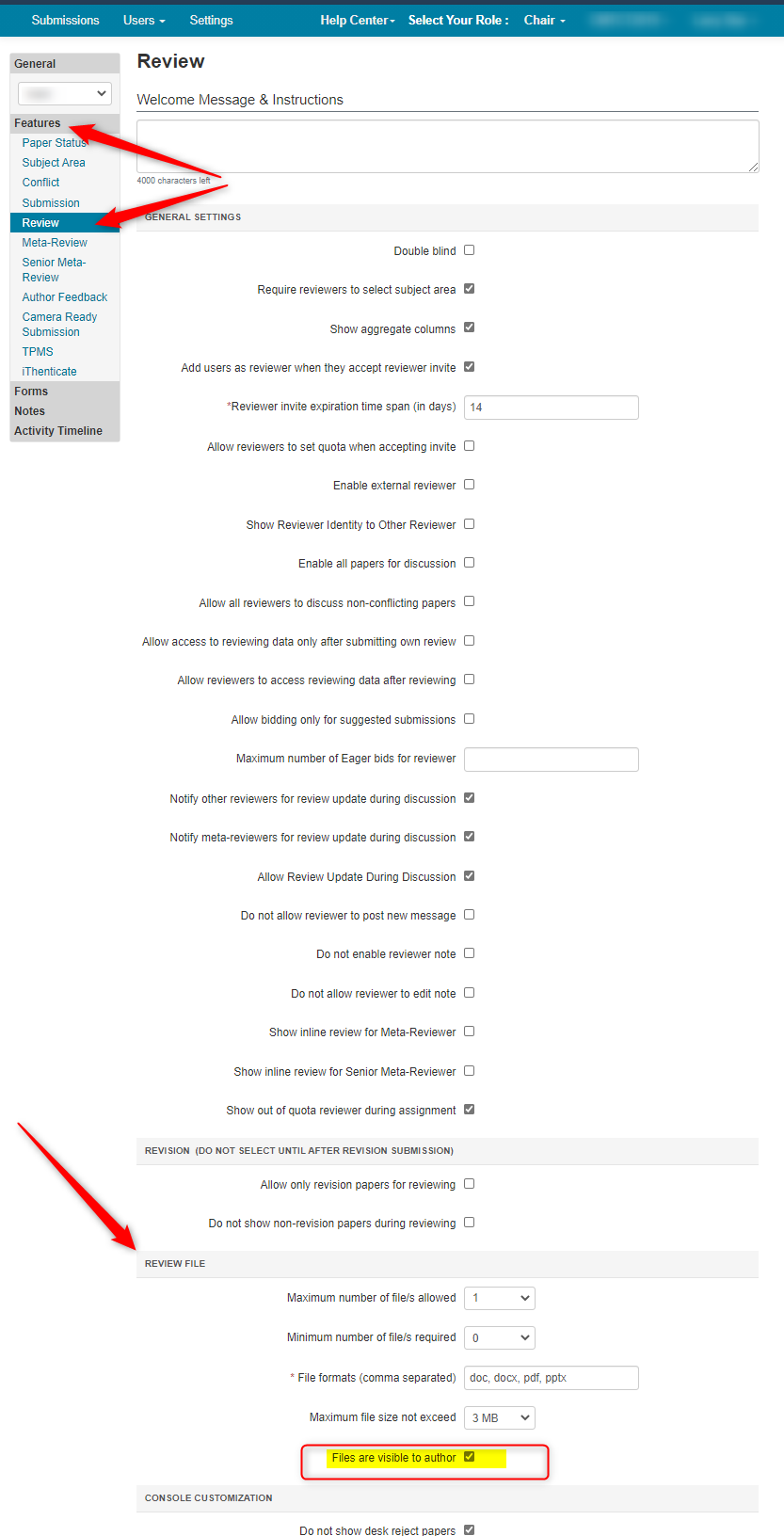CHAIR HOW-TO: Make Reviews Visible to Authors
OVERVIEW
There are four settings to make Reviews visible to Authors:
Deadline
Review Questions
Paper Status
Review Files
Author Console Before

Deadline
Note
In a Multi-Track conference, a track must be selected before any settings can be made. Each track will also need to be set seperately.
- Go to the Settings tab. Click 'Activity Timeline>Deadline.' Set 'Author Notification' to 'Completed' status with a date in the past. Save the changes.

Review Questions
- From the same Settings tab, click 'Forms>Review.' The Review questions need to be checked as 'Visible to authors after author notification.' Save the changes.
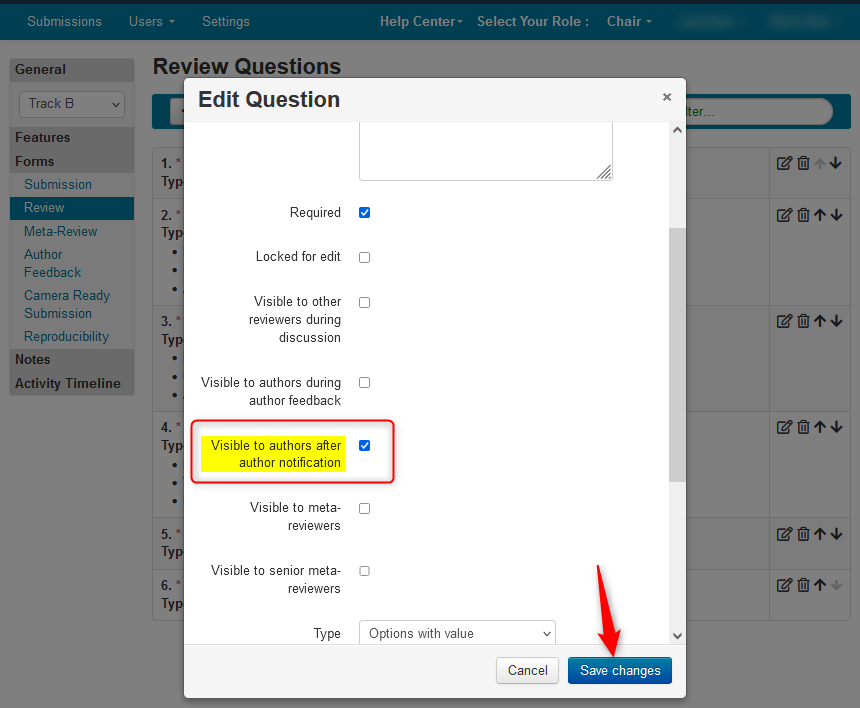
Paper Status
- From the same Settings tab, click, 'Features>Paper Status.' Check 'Review visible to Author.' Save the changes.
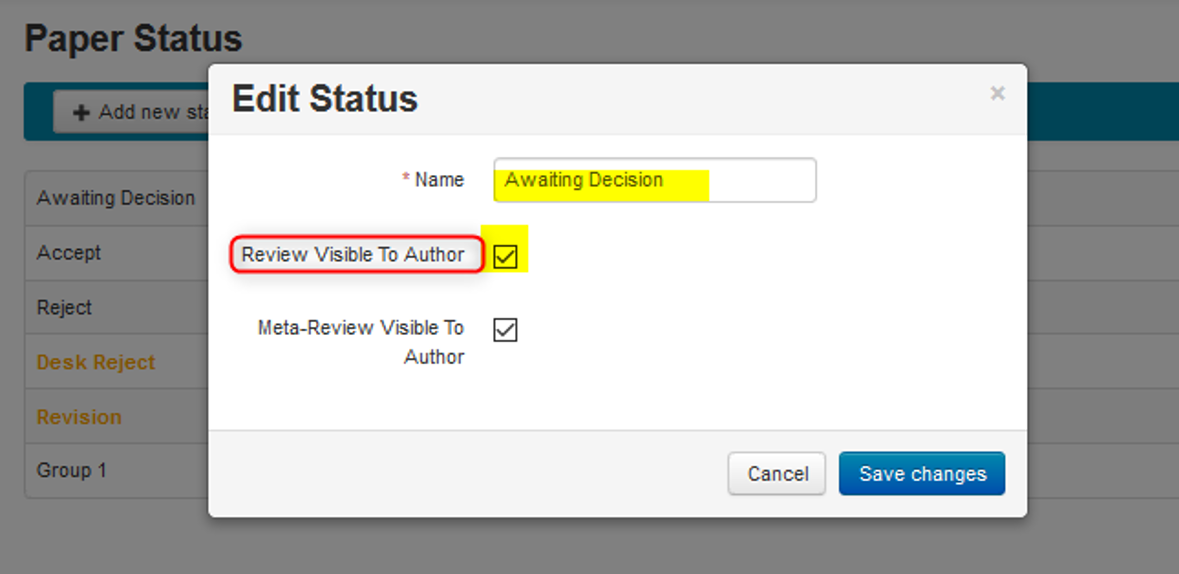
Author Console After

Review Files
Sometimes chairs require reviewers to upload files for their reviews. Selecting this checkbox will make those files visible to authors.
- Go to the Settings tab. Click 'Features>Review' and select from the 'Review File' section, 'Files are visible to author.' Save the changes.