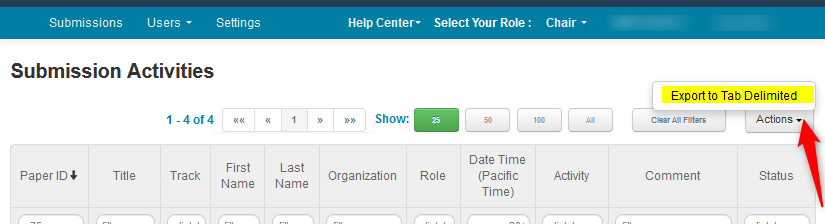CHAIR HOW-TO: View Submission Activity
Chairs can view the conference submission history for each paper.
OVERVIEW
This allows the Chair to view the conference activity for submissions.
SUBMISSION ACTIVITIES
- From the ‘Chair Console’ click ‘Actions>Submission Activities.’
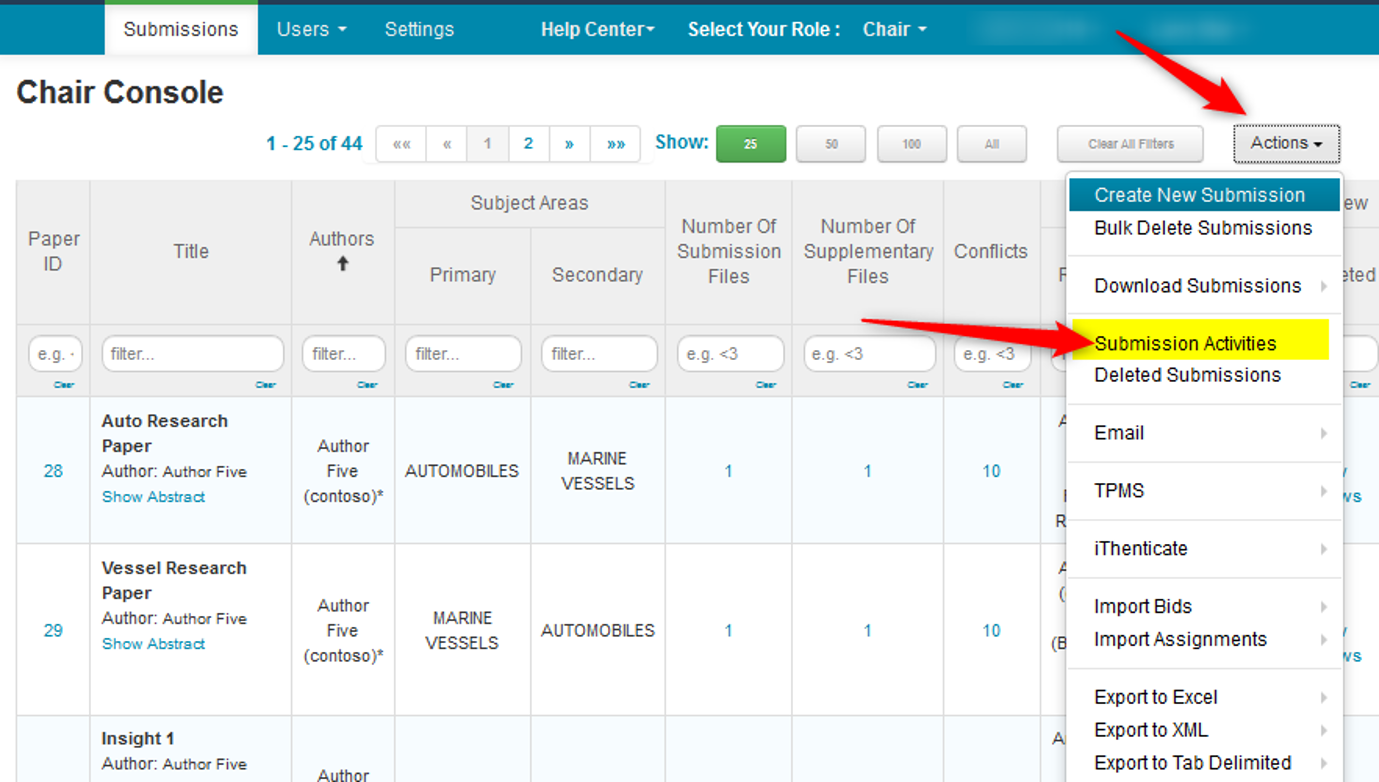
SORTING AND FILTERING
The ‘Submissions Activities’ page can be filtered and sorted in any column. For example, the Status column can be filtered to show only errors, or the Activity column can be filtered to show change submission status and deleted discussion entries, etc.
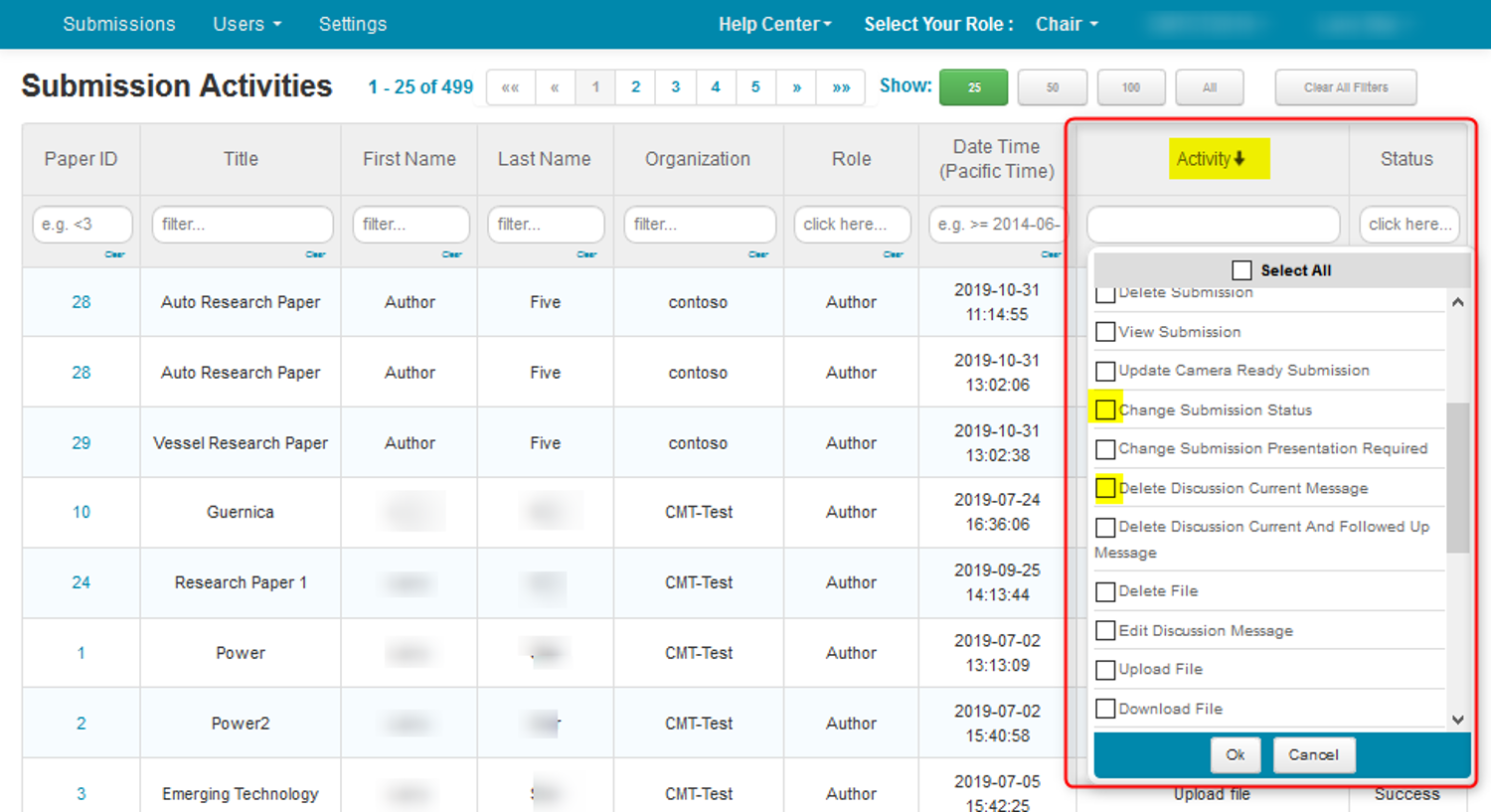
ACTIVITY SELECTIONS
Here is a list of Activities to choose from when filtering:
- Create submission
- Update submission
- Delete submission
- Create revision submission
- Create shepherding submission
- Update camera ready submission
- Change submission status
- Change submission presentation required
- Delete submission file
- Delete supplementary file
- Delete author feedback file
- Delete revision file
- Delete camera ready file
- Delete reference file
- Upload submission file
- Upload supplementary file
- Upload author feedback file
- Upload revision file
- Upload camera ready file
- Upload reference file
- View submission
- Download submission file
- Download supplementary file
- Download review file
- Download meta-review file
- Download author feedback file
- Download revision file
- Download camera ready file
- Download reference file
- Assign reviewer
- Unassign reviewer
- Assign meta-reviewer
- Unassign meta-reviewer
- Assign senior meta-reviewer
- Unassign senior meta-reviewer
- Submit review
- Update review
- Submit meta-review
- Update meta-review
- Submit author feedback
- Update author feedback
- Post discussion message
EXPORT TO TAB DELIMITED FILE
Note
The Chair can export conference submission activities (submission history) to a tab delimited file.
- To export submission activities click Actions>Export To Tab Delimited