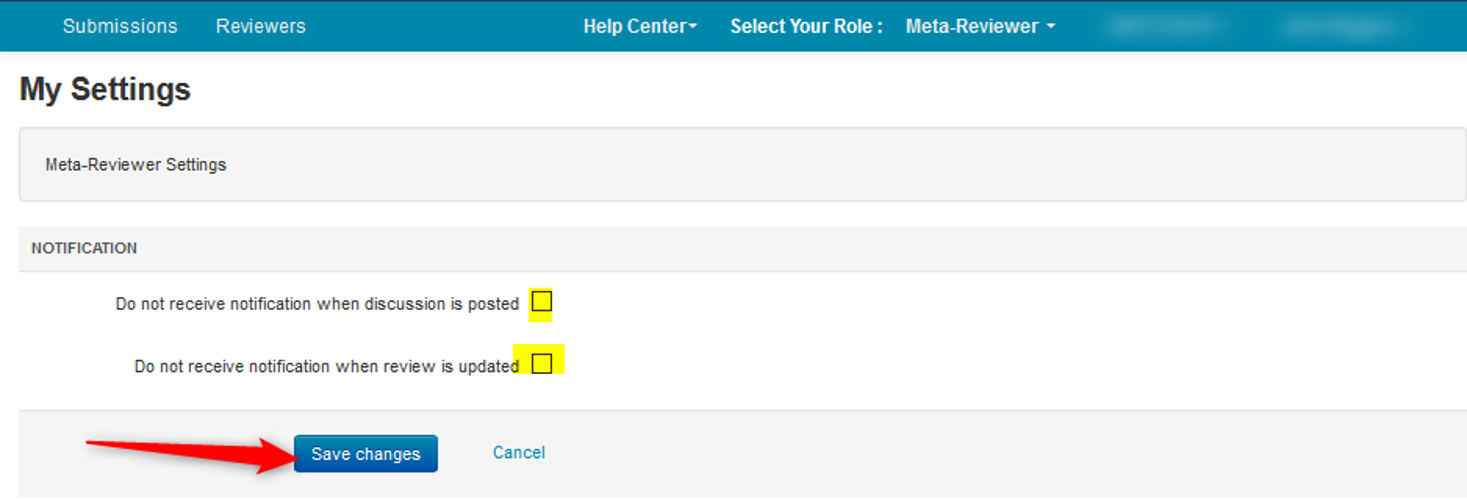HOW-TO: My Settings
OVERVIEW
The ‘My Settings’ page allows users to tailor their email notifications when certain updates are made in a conference.
If the Chair has additional roles, they will show up here.
There are settings for Chairs, Senior Meta-Reviewers, and Meta-Reviewers.
Note
The settings only show for each role a user has.
For example, if a user has the single role of 'Meta-Reviewer,' then only that one Meta-Reviewer setting will appear in their ‘My Settings’ page.
MY SETTINGS
- From the ‘Chair Console’ click your name dropdown and select ‘My Settings.’
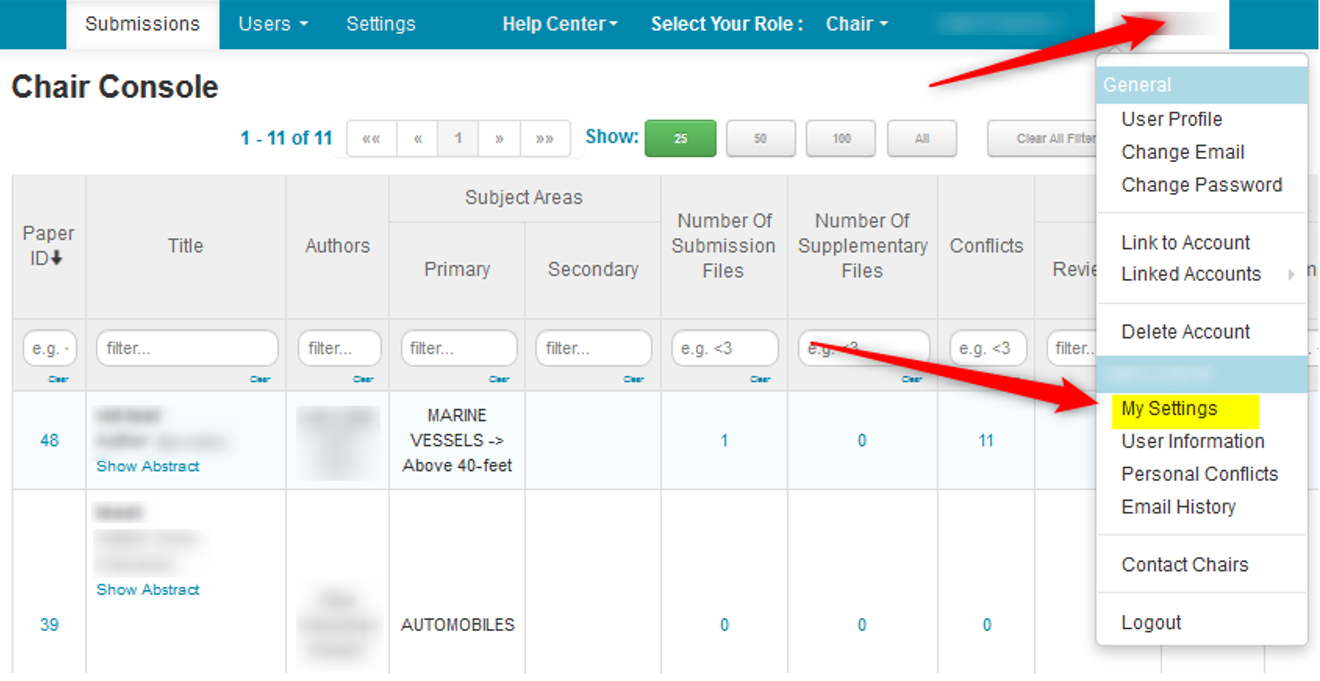
CHAIR SETTINGS
CHAIR NOTIFICATION
The Chair can receive notification emails for 7 actions:
- When a submission is created
- When a submission is updated
- when a submission is deleted
- When a revision (in-place) is uploaded
- When a discussion is posted
- When a review is submitted or updated
- When a meta-review is submitted or updated.
- Check the checkboxes for which notifications are desired. Then click ‘Save changes.’
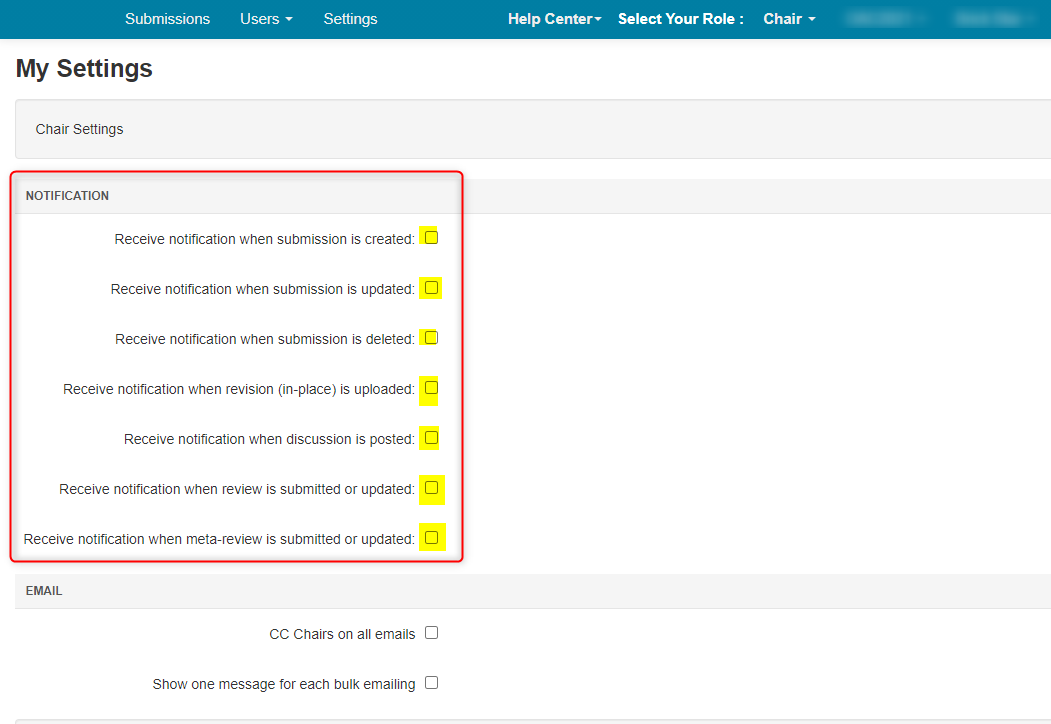
CHAIR EMAIL SETTING
CC Chairs
All the Chairs can also be notified when emails are sent.
- Check the ‘CC Chairs on Email’ checkbox. Then save the changes.

Limit Bulk Emails Seen
The Chair may want to view only one email went out, not all the emails that were sent in a bulk notification.
Important
The setting "Show one message for each bulk emailing" is ONLY for your Internal Email History.
If an email address is entered in the CC field when sending an email to conference users - it will send an email out for EVERY recipient - to that CC address. It has nothing to do with your Internal Email History.

- Check the box 'Show one message for each bulk emailing.' Click 'Save changes.'
Once done, the view Email History page will show only one email for each bulk emailing will be shown.
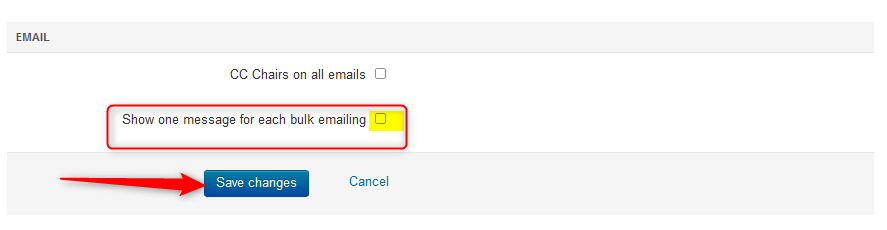
SENIOR META-REVIEWER SETTINGS
By default, SMRs get notified of discussion posts. This setting will eliminate all the discussion notifications.
- Check the ‘Do not receive notification when discussion is posted’ checkbox and save the changes.
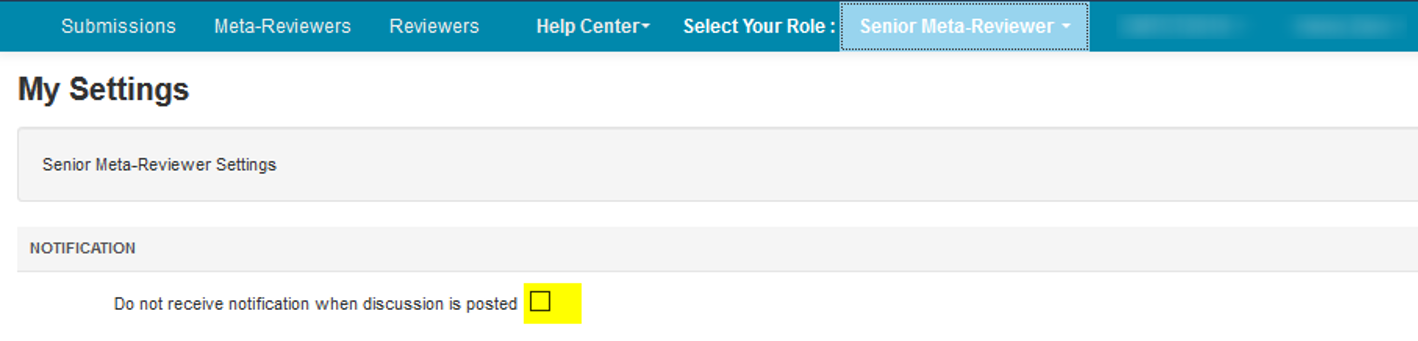
META-REVIEWER SETTINGS
By default, Meta-Reviewers get notified of discussion posts and when reviews are posted.
- Check the desired notification checkboxes and save the changes.