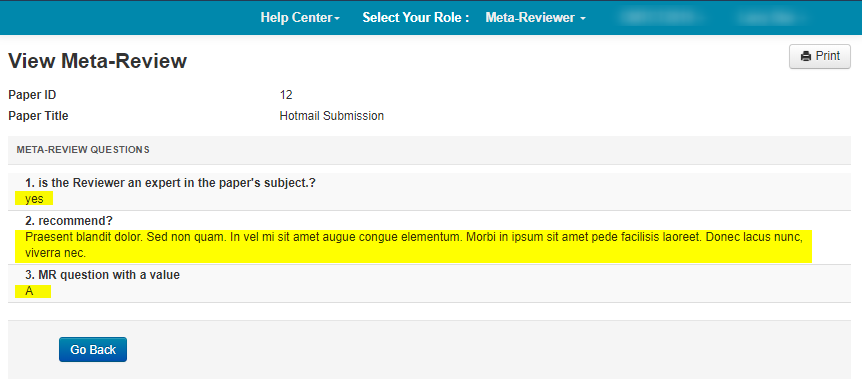HOW-TO: Import Meta-Reviews
OVERVIEW
The Meta-Reviewer may elect to do their Meta-Reviews offline, then import them all at once. You will need to download an XML file, then fill it out, save it and upload it to the conference.
Meta-Reviewer Console
- From the Meta-Review Console, click Actions>Import Meta-Reviews.
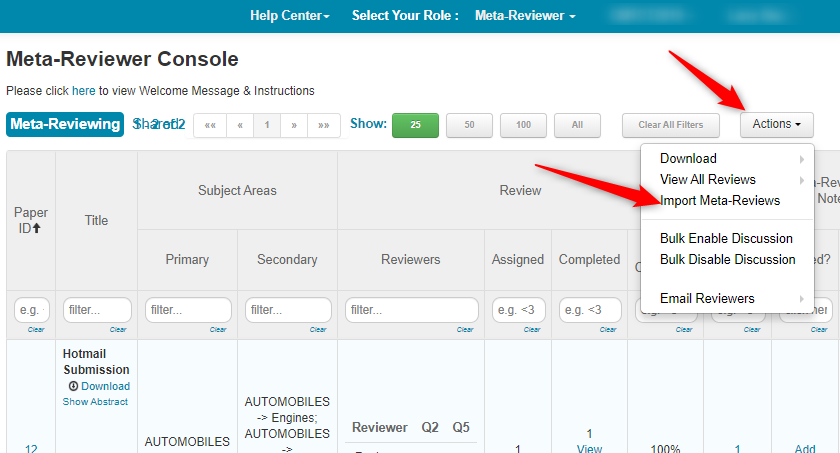
Download XML
- From the Import Meta-Reviews pop-up, select the Papers for which you wish to import Meta-Reviews. Click ‘Download.’

- Open the file in a text editor, e.g. Notepad or Notepad ++. The first line will always be the Conference Short Name. If multiple papers are selected, each Paper will have its own section in the XML.
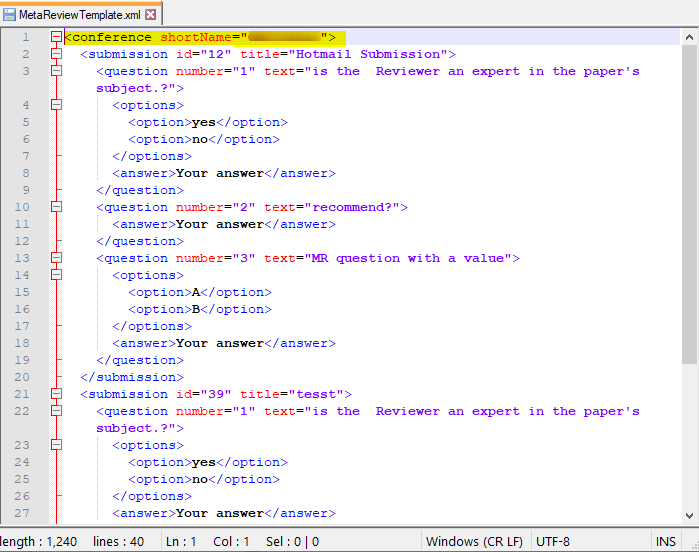
- In the lines where it states, “Your answer” you will replace the words,
“Your answer” (between the “> <”), with your actual answers to the questions, usually taken from the options given in the XML.
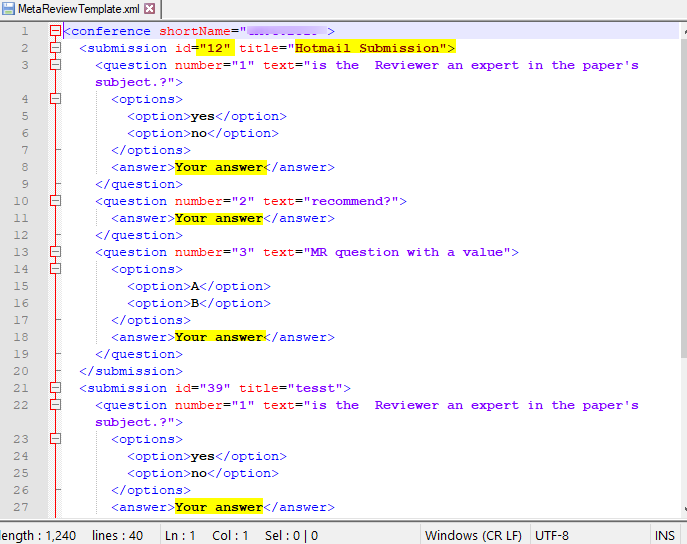
- For example, if questions have options for answers, choose one of the options listed as your answer. If questions have no options, enter your answer in text, as in question number 2.
Save the XML; either with the same name or a different name of your choosing.
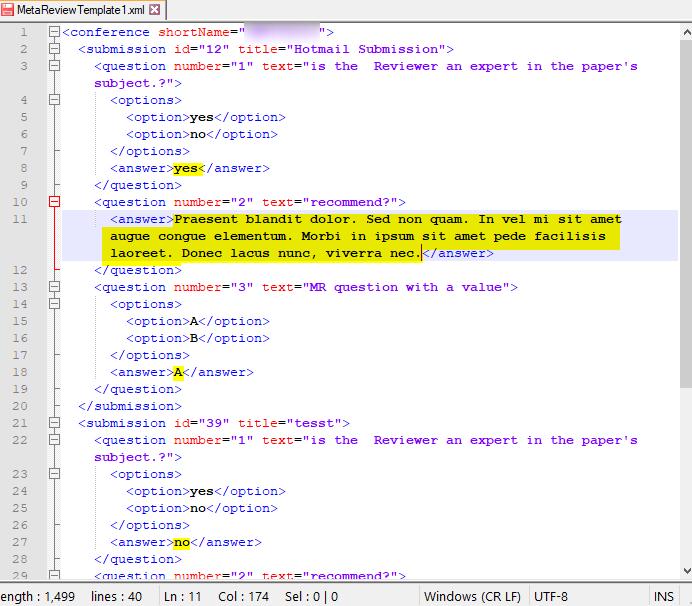
Upload XML
- In the ‘Upload Meta-Reviews’ section of the ‘Import Meta-Reviews’ page, click ‘Upload.
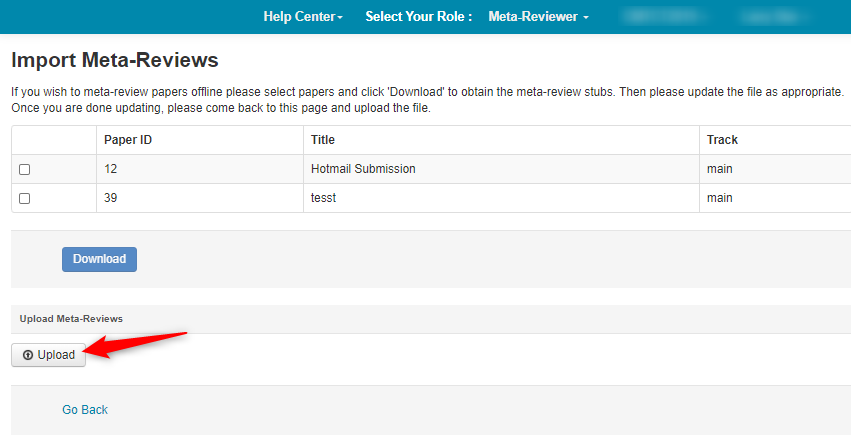
- Choose the saved XML (with your answers), click Open.
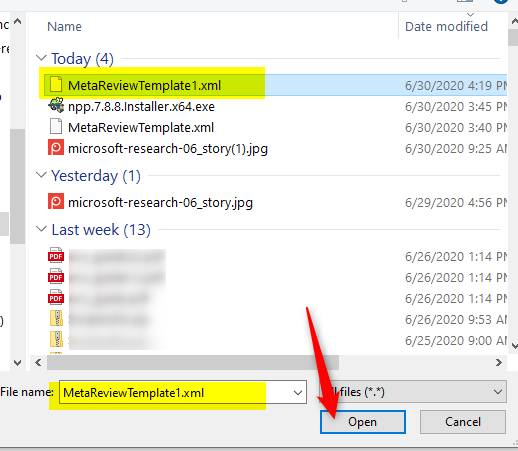
- The Import Reviews page shows the file uploaded successfully. Click on View for any of the meta-reviews you want to verify. This will bring up the View Meta-Review page for the corresponding Paper.
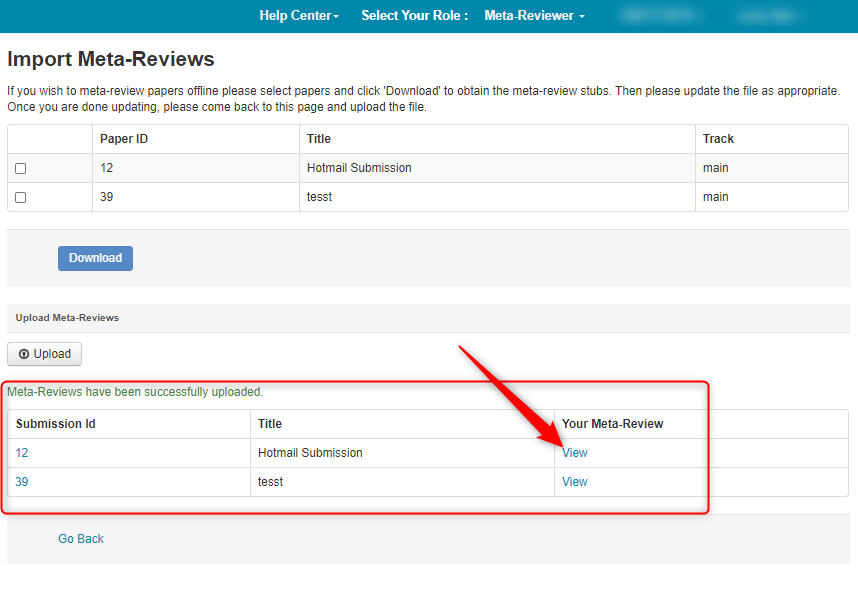
View Meta-Review
- The ‘View Meta-Review’ page opens. Click ‘Go Back’ to return to the ‘Meta-Reviewer Console.’