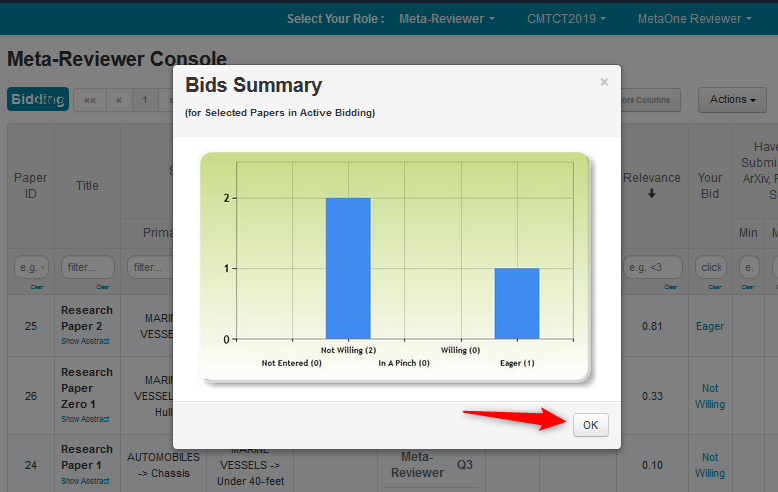HOW-TO: Meta-Reviewer Bidding
OVERVIEW
During bidding, meta-reviewers can access abstracts of all non-conflicting papers. They can bid as per their expertise and interest.
BID VALUES
Here are the four different bid values and what they mean:
Eager: passionate, excited to review the paper
Willing: inclined to review the paper
In a pinch: will review the paper only in the case of absolute necessity
Not Willing: will not review the paper at all
Note
The term 'Not Entered' is not a bid value.
META-REVIEW CONSOLE
- When the Conference is in the Bidding phase, the Meta-Reviewers will see the ‘Your Bid’ column on the Meta-Reviewer Console page.
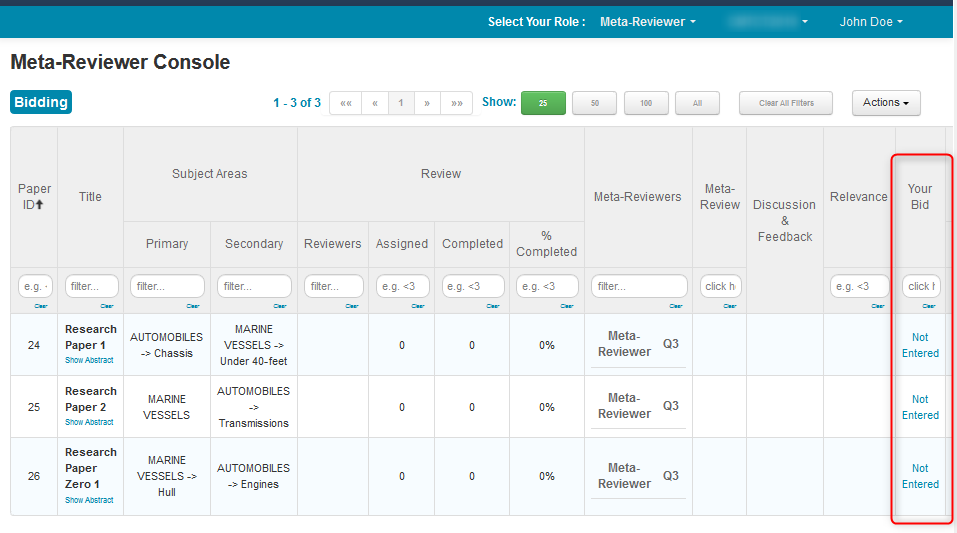
- The Meta-Reviewer can read the abstract of the papers by clicking the ‘Show Abstract’ link below the title.
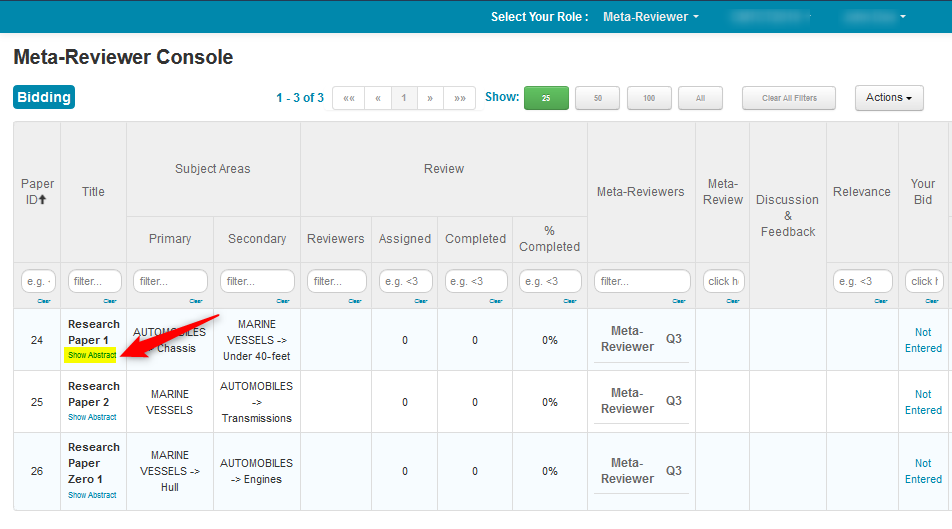
- The Abstract will appear in the column.
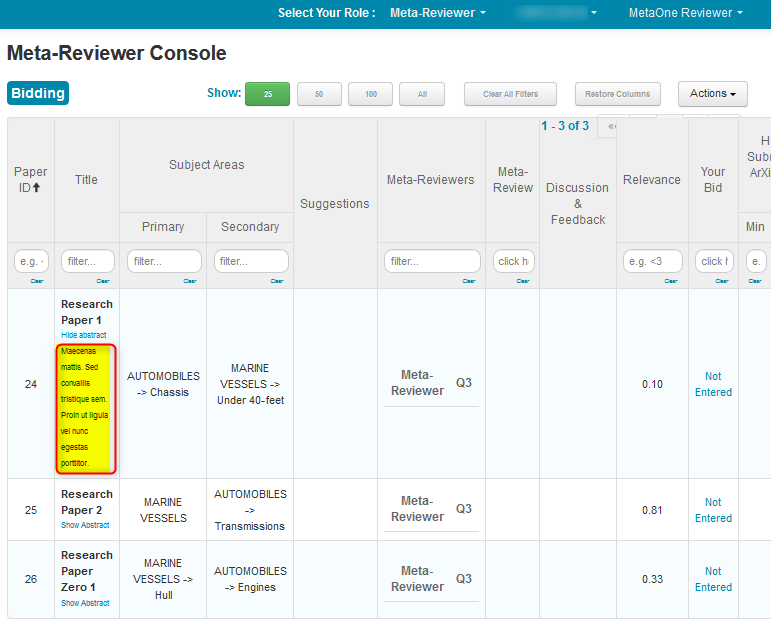
- The Relevance column shows a score for each paper, based on matching of the paper’s primary and secondary subject areas with your primary and secondary subject areas of expertise. This column is sortable. For example, to see the papers that best match your expertise, sort from high to low.
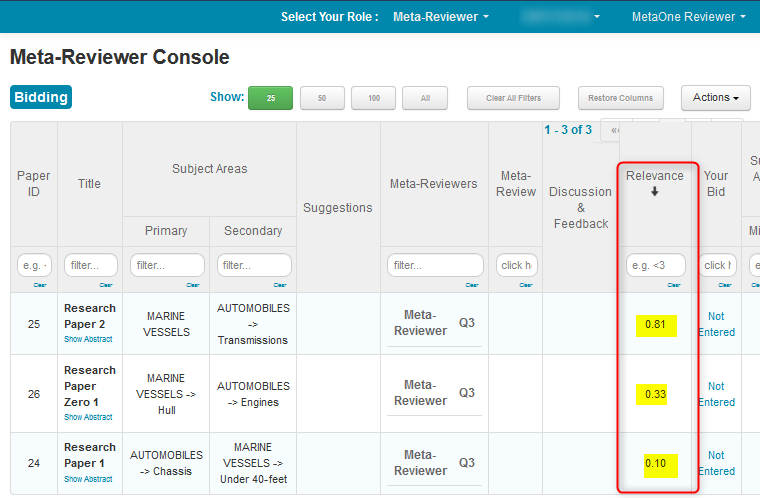
CHANGE BID
Meta-Reviewers have the option to change bids on an individual paper or in bulk.
BULK CHANGE BID
- Filter the Relevance column for Submissions with a score of greater than .75. You would then set your bid to review the submissions.
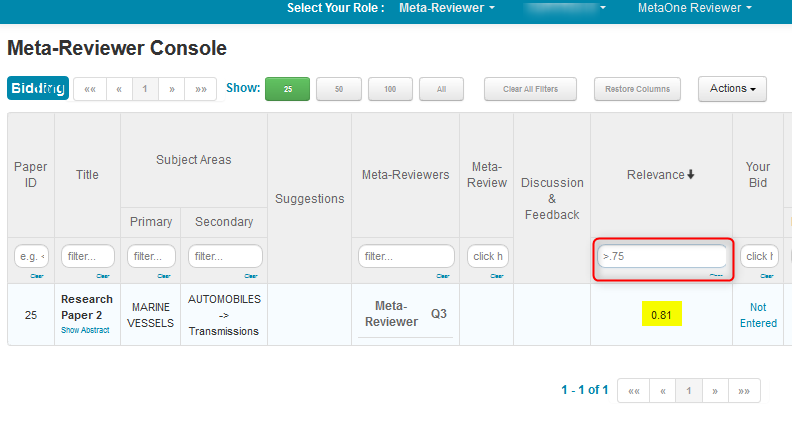
- Select Actions>Bulk Change Bid.
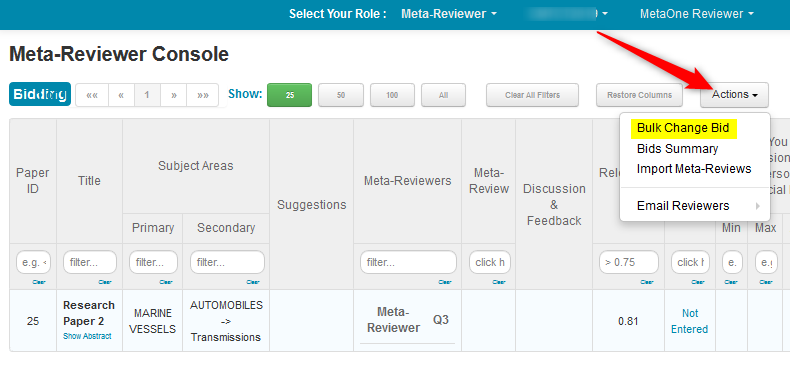
- In the ensuing pop-up, select a bid (e.g. ‘Eager’) from the dropdown
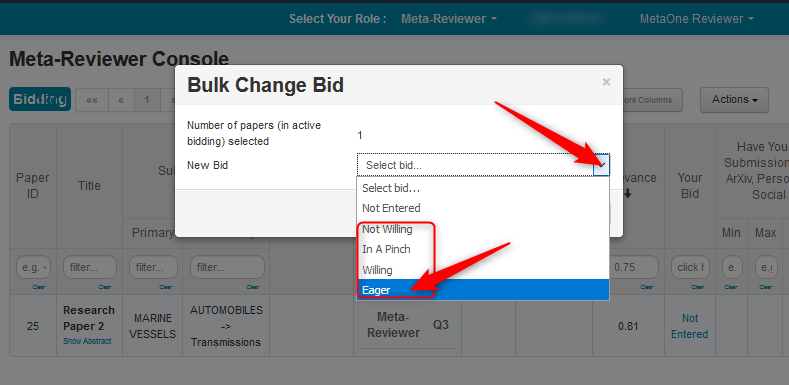
- Click the Save button.
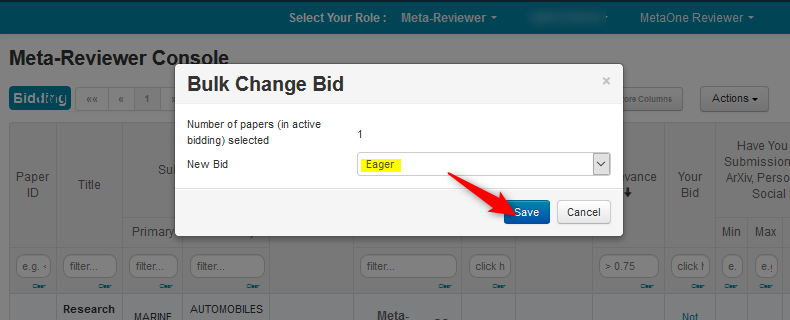
- Those bids now appear in the ‘Your Bid’ column. You can repeat the process to place other bids.
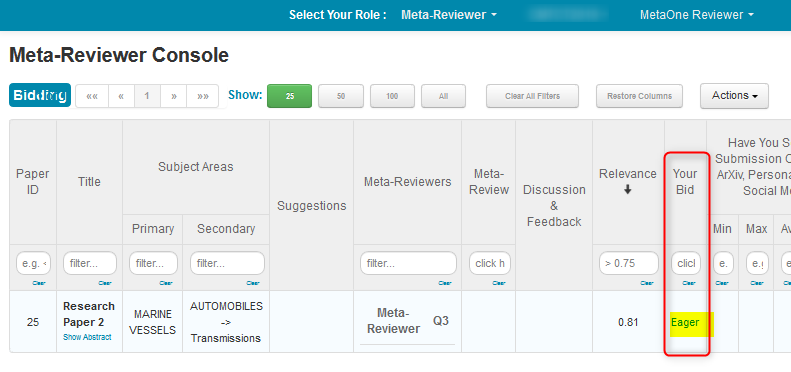
MANUAL BID CHANGE
- You have the option to change bids on an individual paper. Find the papers on which you want to change the bid, then click the entries in the corresponding ‘Your Bid’ column. In this case, change Paper ID 9 from ‘Willing’ to ‘Not Willing.’
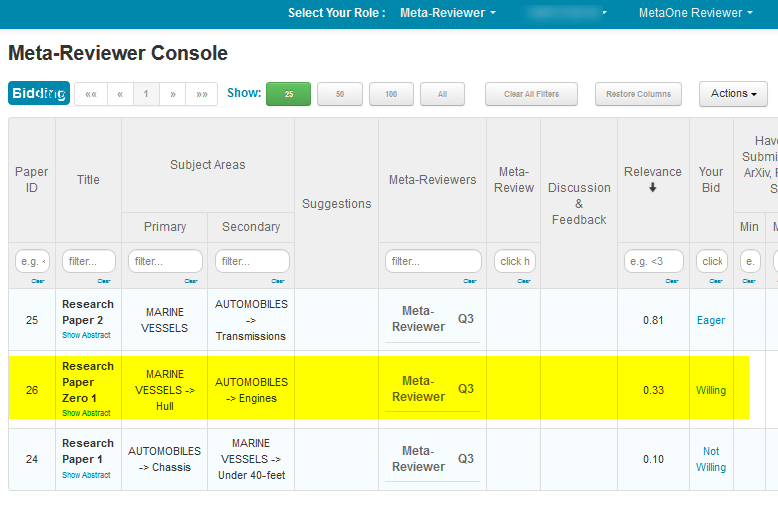
- Click on ‘Willing’; it will change into a dropdown. Select a bid value (e.g. ‘Not Willing’) from the dropdown.

- The Meta-Review Summary page will now look like this. You may change your bids on any Paper as long as the Bidding phase remains open.
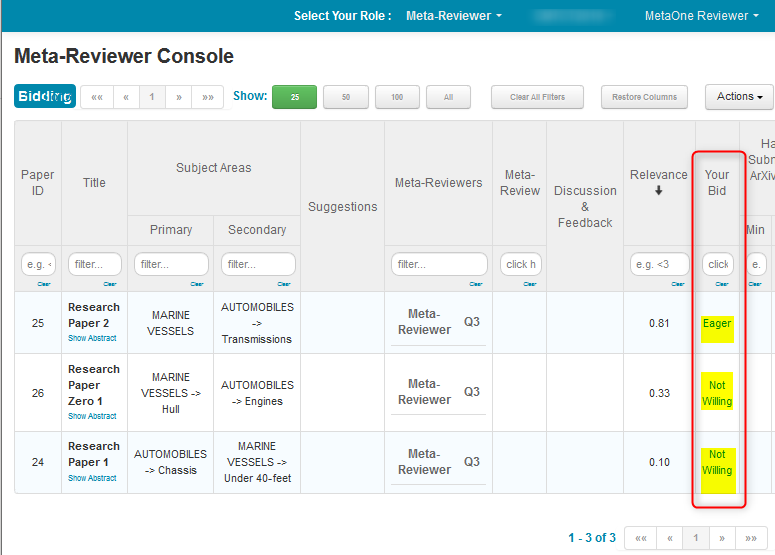
BIDS SUMMARY
- To view a summary of your bid distribution, select Actions>Bids Summary.
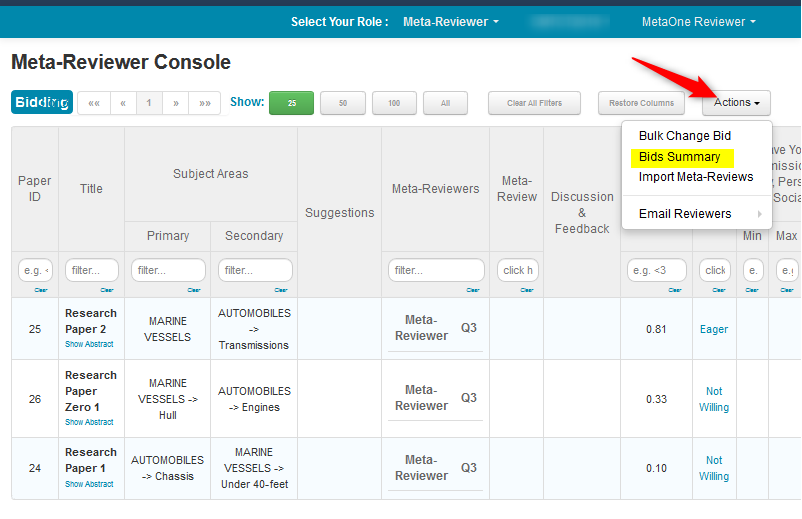
- The ‘Bids Summary’ pop-up shows what bids were placed on how many papers. After viewing, click OK.