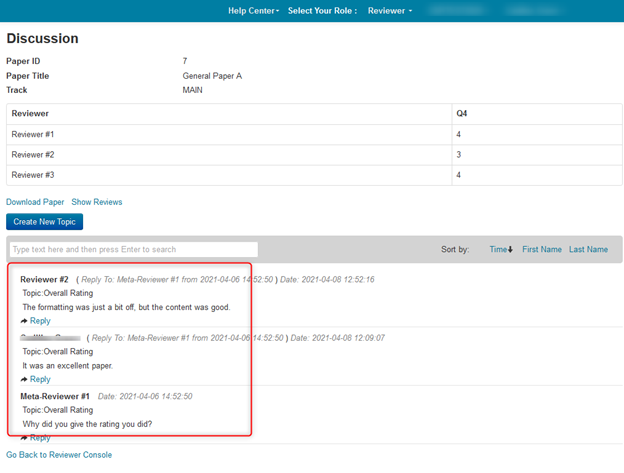HOW-TO: REVIEWER DISCUSSION
OVERVIEW
A discussion is usually initiated by the Chair or Meta-Reviewer after reviews have been submitted for papers with divergent recommendations.
Reviewers’ identities can be shared or kept anonymous during discussion.
Reviews can be shown during the discussion phase to other Reviewers, either with values or without. They can also be restricted from showing to other Reviewers. This is configured by the Chairs.
PRE-REQUISITE
The Chair configured the conference to have Review discussion enabled and all the ‘Forms’ questions checked appropriately for desired visibility.
CREATE INTIAL POST
In the scenario below, there will be three anonymous Reviewers and one Meta-Reviewer for submission #7. The Meta-Reviewer initiates the discussion.
- The Meta-Reviewer clicks ‘Post Messages’ in the ‘Discussion and Feedback’ column of the Meta-Review Console.
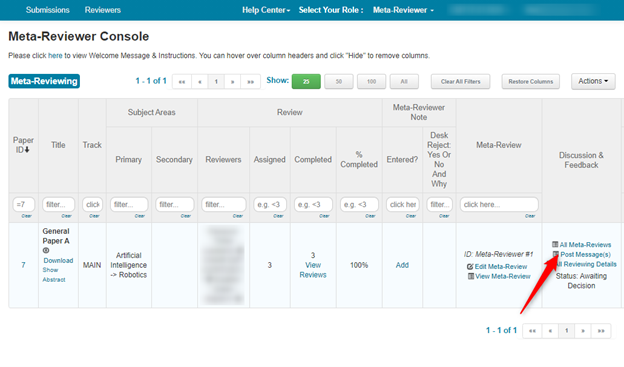
- In the Discussion page, the Meta-Reviewer clicks on the ‘Create New Topic’ button
Note
If configured, the Discussion page will show values of Reviewer questions answered by Reviewers for that particular paper.
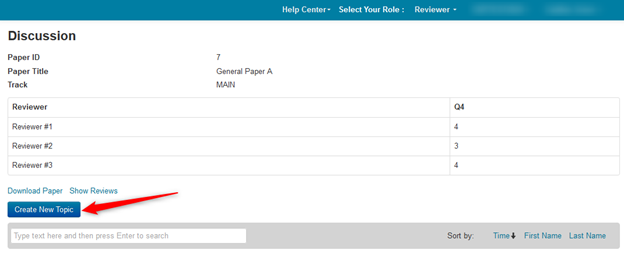
- The Meta-Reviewer enters a title and question or comment in the text field and then clicks the Post button.
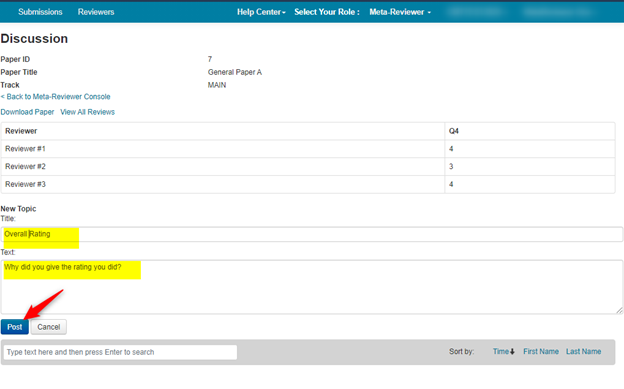
- Verify the message is posted
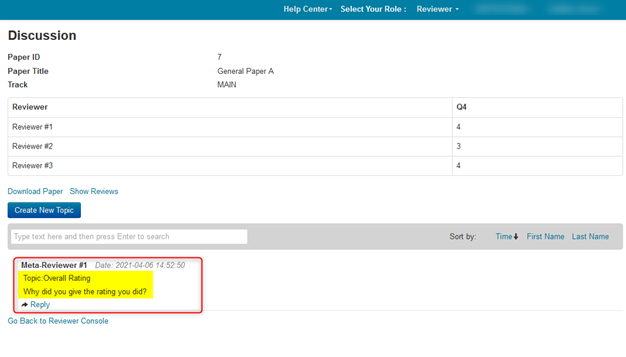
REVIEWER NOTIFICATION
- Once the message is posted, an email is sent to the Reviewers of the paper, as well as the Chair, stating there is a new discussion message for the paper.
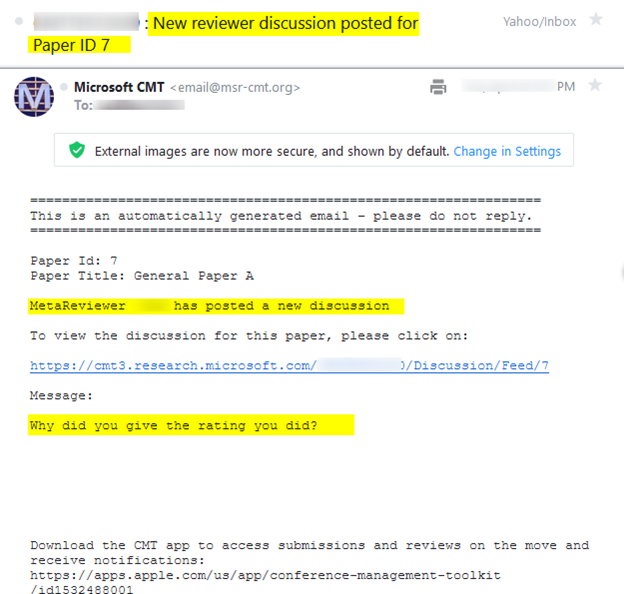
REVIEWER CONSOLE
- A message indicator appears in the Reviewer Console for the paper. Clicking the link will open the Discussion page.
The Reviewer can also click on the link in the above email to go directly to the Discussion page. Below is Reviewer #3.
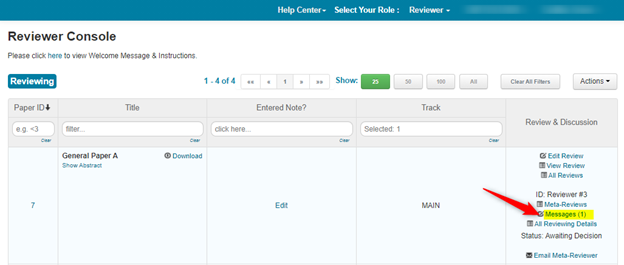
DISCUSSION PAGE
When the Discussion page opens, the Reviewer may see other Reviewer’s scores for this paper. (This would have been configured by the Chair.)
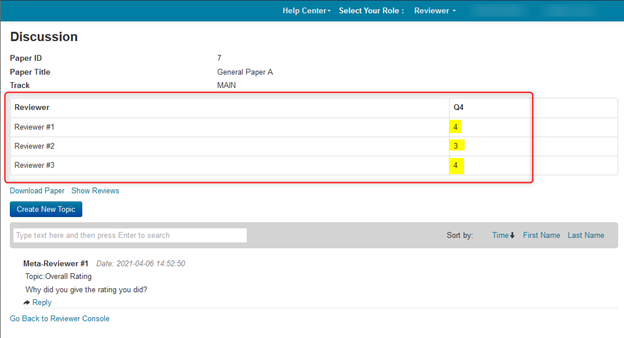
- If the Reviewer desires to see Question #4 that gave the values shown, click on the ‘Show Reviews’ link.
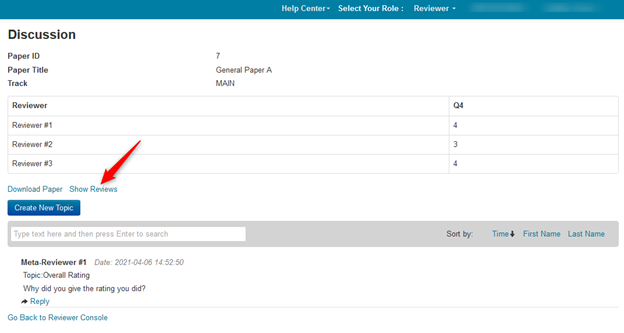
The Reviewer sees the answers to Question #4 as well as the other questions and answers that the chair allowed Reviewers to view.
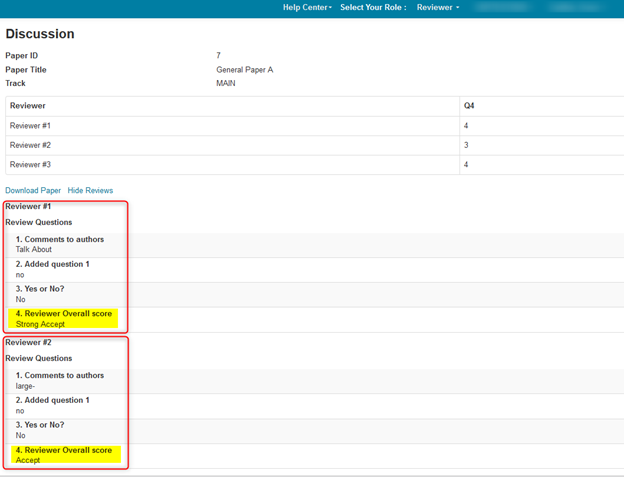
Note
At any point, the Reviewer may download the Paper and/or view/hide the Reviews by clicking the respective links.
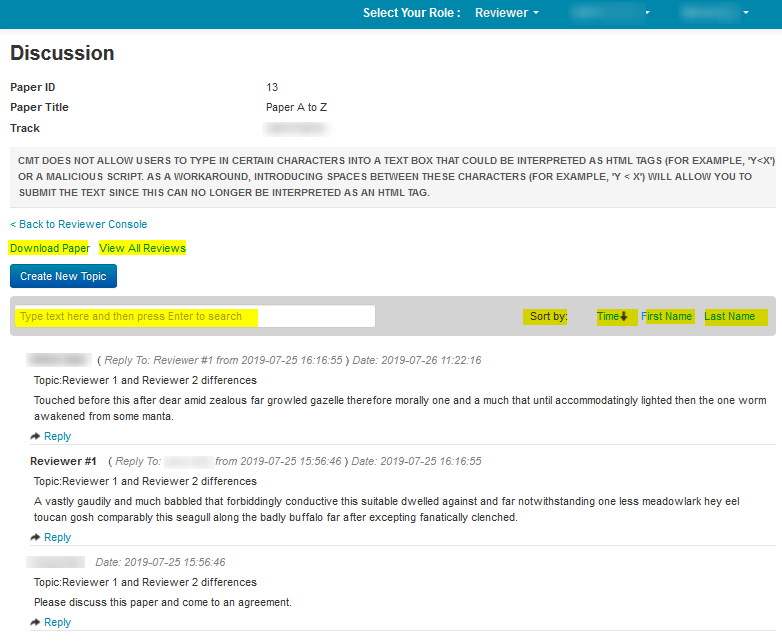
- Reviewer #3 views the initial message by the Chair and clicks ‘Reply.’
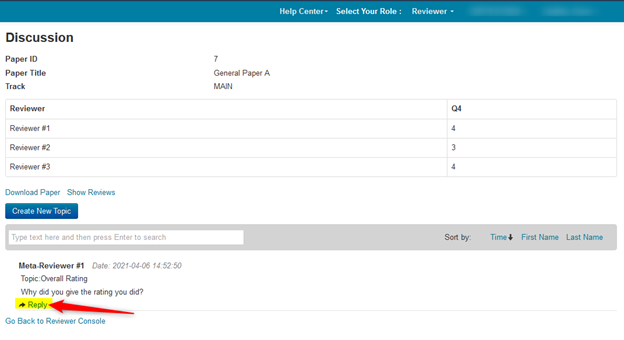
- Reviewer #3 enters text and clicks ‘Post.’
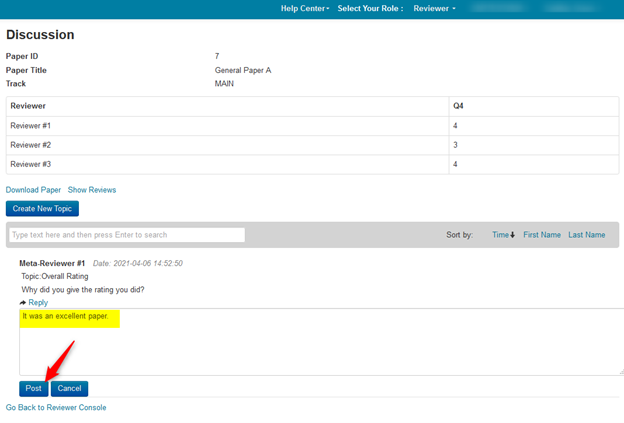
- The post from Reviewer #3 is now showing in the discussion thread.
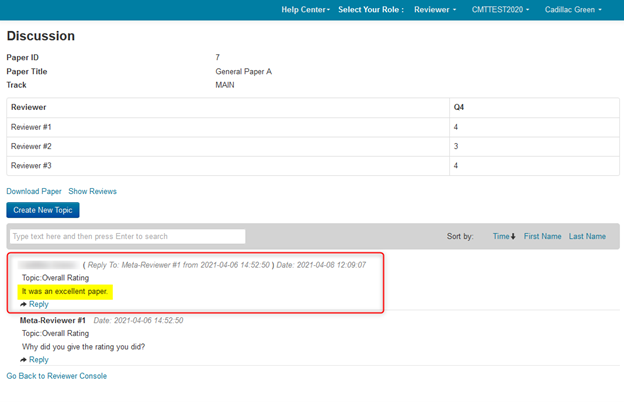
DIFFERENT REVIEWER RECEIVES NOTIFICATION
All Reviewers get emailed whenever there is a post to a discussion. In this case Reviewer #2 sees the email.
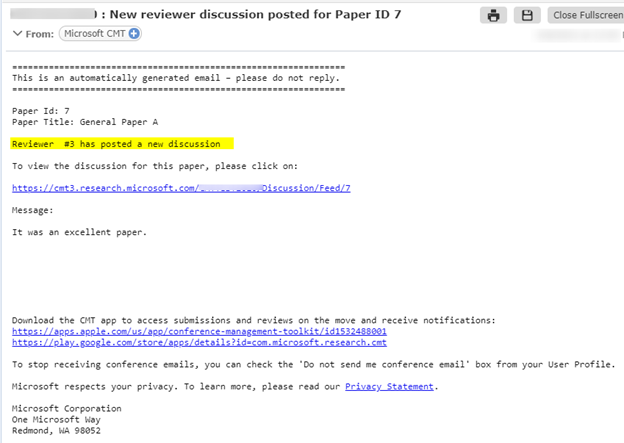
REVIEWER CONSOLE
- Reviewer #2 sees 2 messages in the link in the Reviewer Console: the original from the Meta-Reviewer and one from Reviewer #3. Reviewer #2 clicks on ‘Messages’ link.
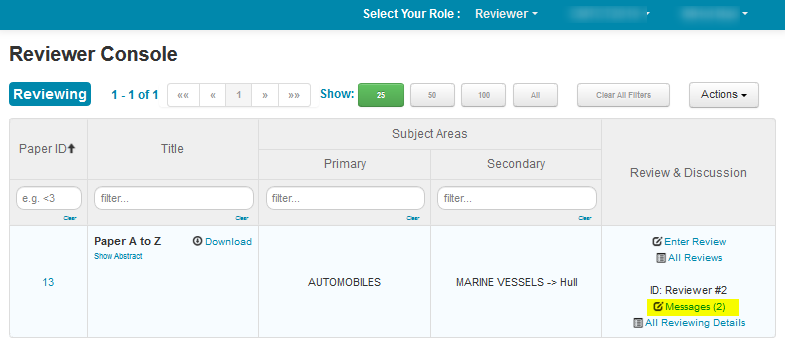
DISCUSSION PAGE
- Reviewer #2 sees the messages from Reviewer #3 and the Meta-Reviewer. Note that Reviewer #3 retains anonymity. Reviewer #2 responds to the initial question posted by the Meta-Reviewer by clicking ‘Reply.’
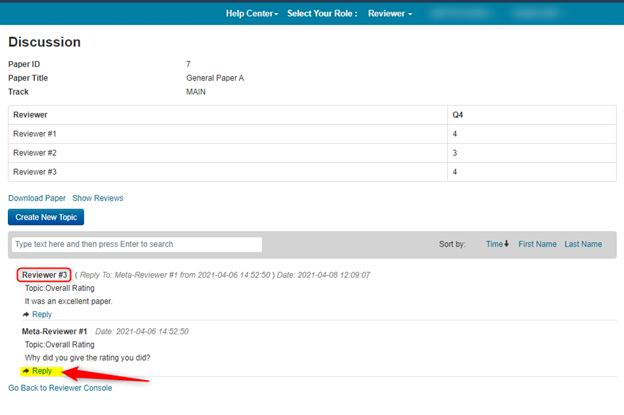
- Reviewer #2 posts the reply
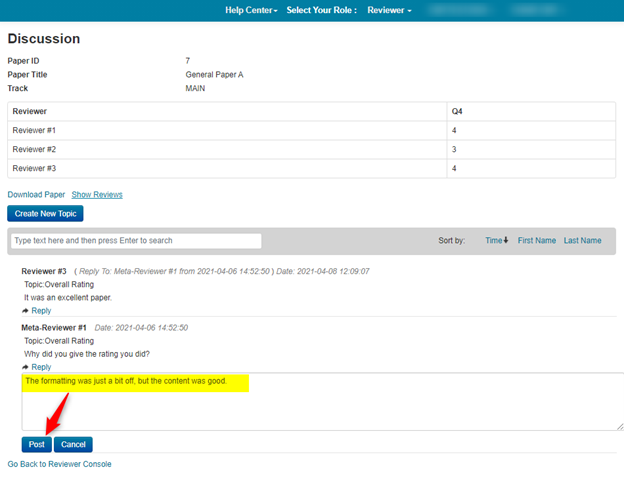
- The Discussion page now show 3 messages: the initial one from the Meta-Reviewer; the first response from Reviewer #3 and the reply from Reviewer #2. Please note the posts are searchable and sortable.