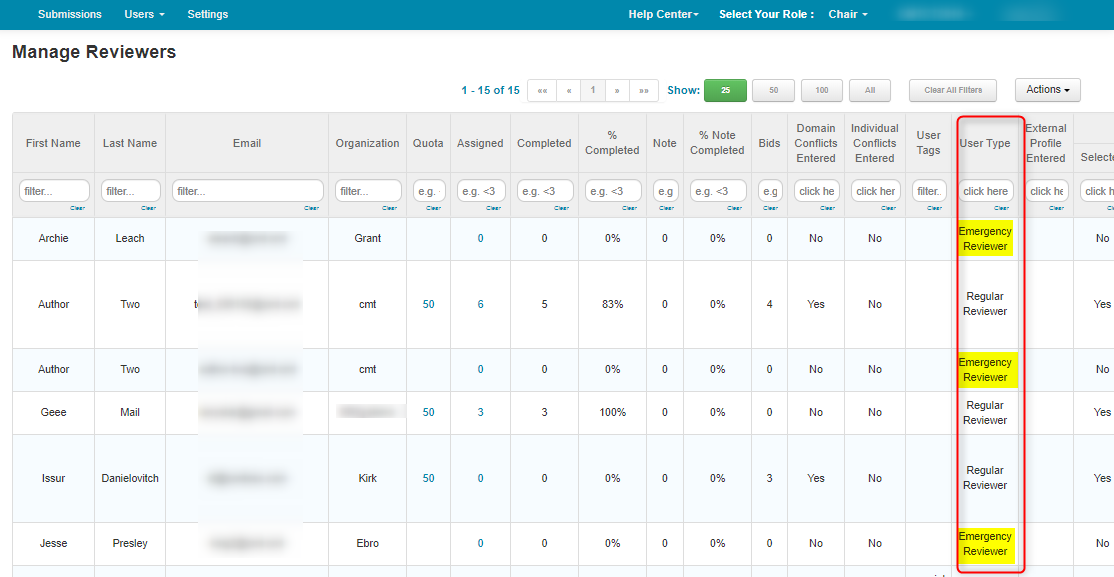SCENARIO: Add Emergency Reviewers
OVERVIEW
This will show you how to use 'User Type' to add Emergency Reviewers.
OUTLINE
Here is the outline of what to do.
• Add User Types: Regular Reviewer, Emergency Reviewer
• Bulk edit existing reviewers as Regular Reviewer: Actions -> Bulk Edit -> User Type
• Import reviewers from list
• Bulk edit the new reviewers as Emergency Reviewers
USER TYPE
Regular Reviewer
- First, add the User Types to the conference. From the Chair Console, go to ‘Settings>General>User Type’ and click ‘Add new user type.’
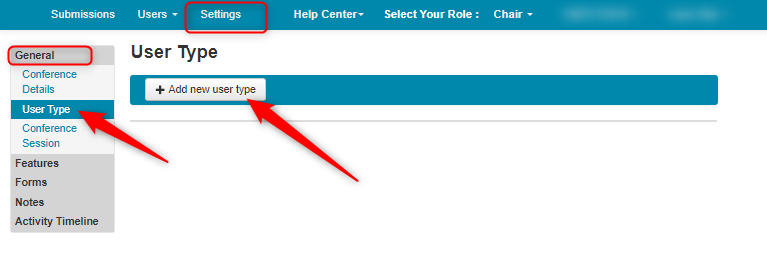
- In the ‘Create New User Type’ window, enter the name of your type. In this case ‘Regular Reviewer.’ Click ‘Save changes.’
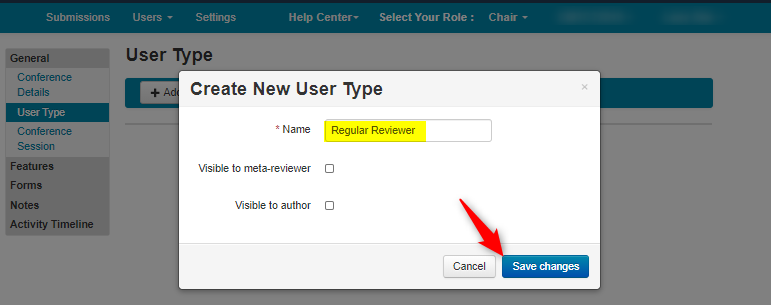
- Verify the User Type of 'Regular Reviewer' was added.
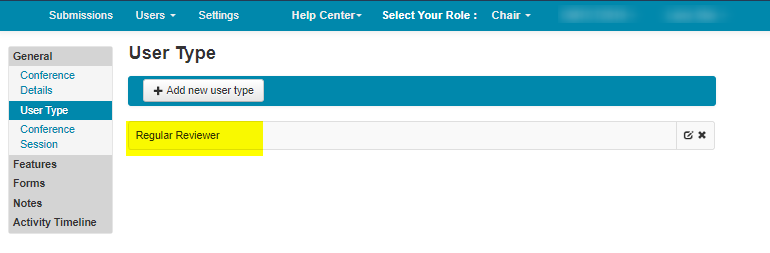
Emergency Reviewer
- Click ‘Add new user type’ again.

- In the ‘Create New User Type’ window, enter the name of your type. In this case ‘Emergency Reviewer.’ Click ‘Save changes.’
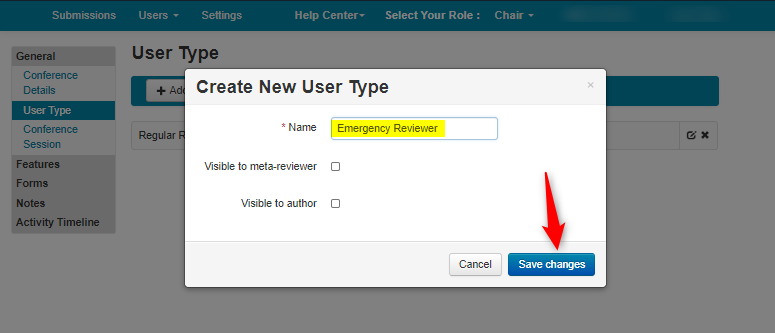
- Verify the User Type of 'Emergency Reviewer' was added.
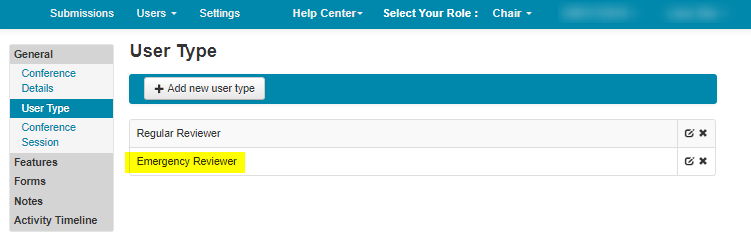
BULK EDIT EXISTING REVIEWERS
Second, bulk edit the existing reviewers with the user type of ‘Regular Reviewer.’
- Click Users>Reviewer
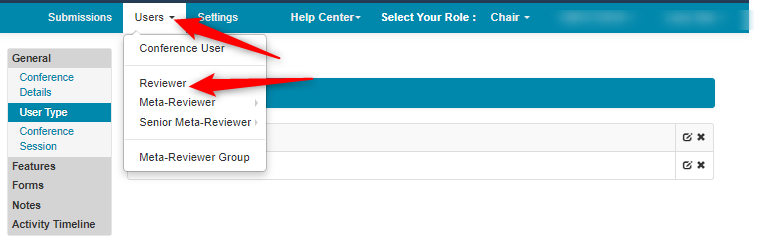
- The ‘Manage Reviewers’ page opens. Click ‘Actions>Bulk Edit>User Type’
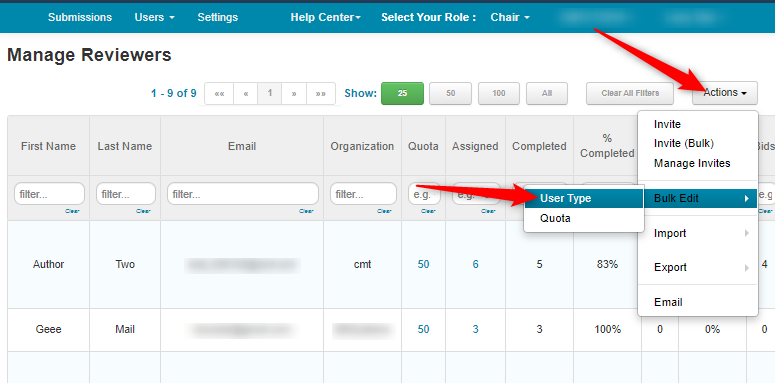
- In the pop-up, click the dropdown and select ‘Regular Reviewer.’
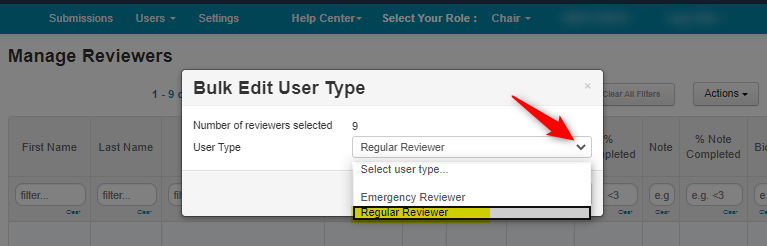
- Click ‘Save.’
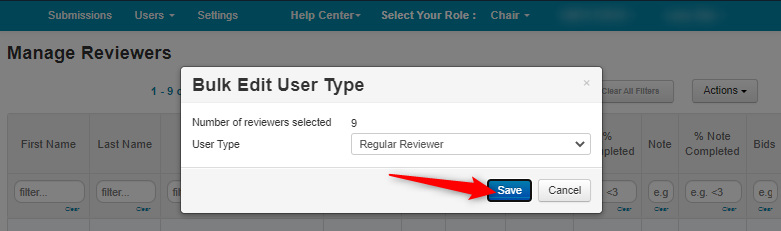
- Verify all of the new imported Reviewers have a user type of 'Regular Reviewer.'
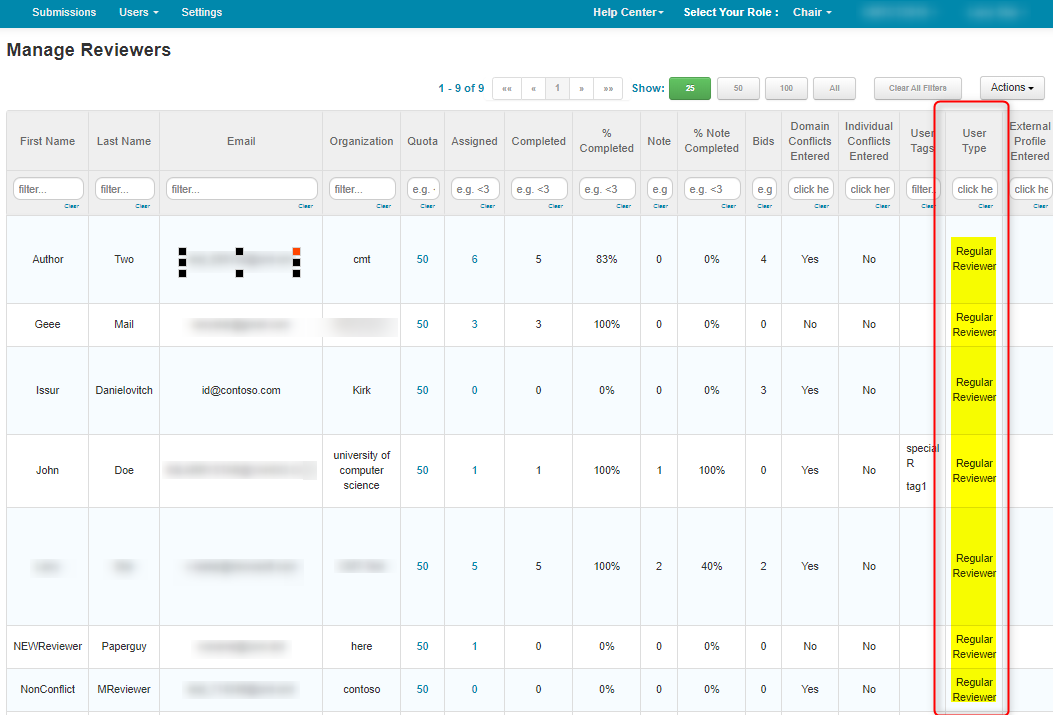
BULK IMPORT
Third, bulk import the list of emergency reviewers.
- See the 'CHAIR HOW-TO: Import Reviewers' document to import the list of emergency reviewers.
BULK EDIT EMERGENCY REVIEWERS
Last, bulk edit the newly imported Reviewers with the user type of 'Emergency Reviewer.'
- After the import, filter ‘User Type’ for ‘Blank.’
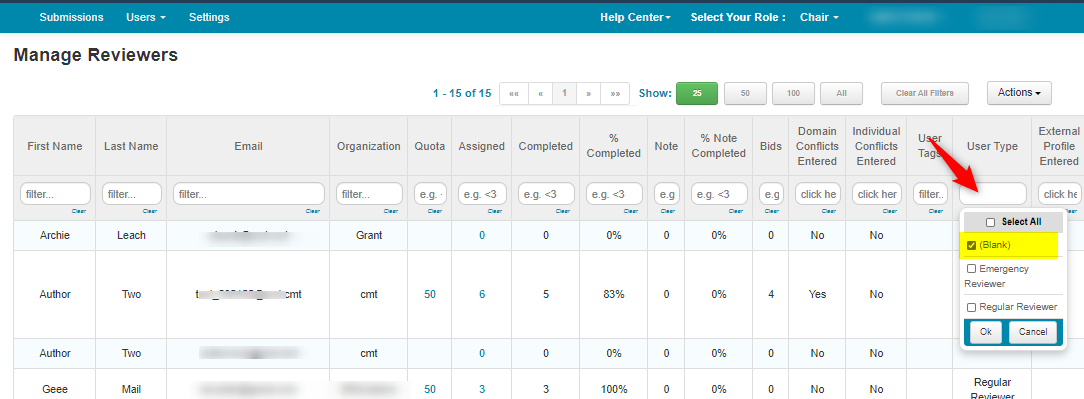
- Click ‘Actions>Bulk Edit>User Type’
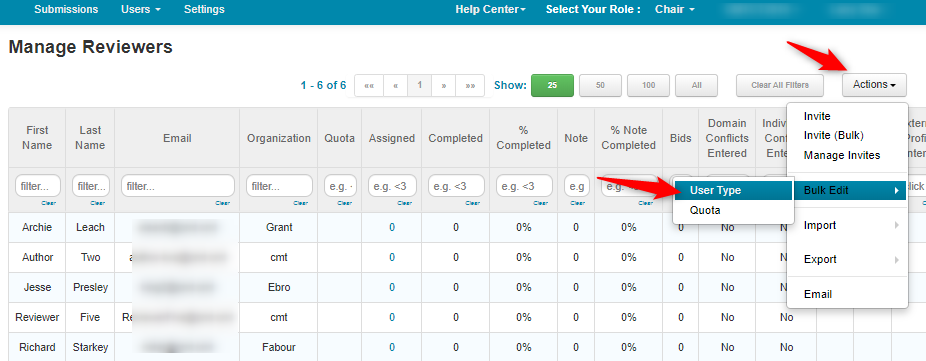
- In the pop-up, click the dropdown and select ‘Emergency Reviewer,’ then click ‘Save.’
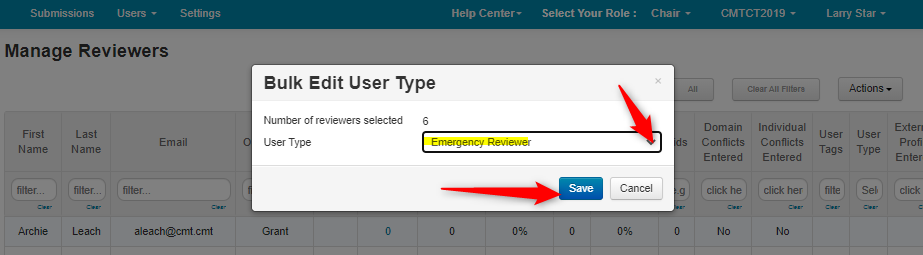
- Verify all of the new imported Reviewers have a user type of 'Emergency Reviewer.'