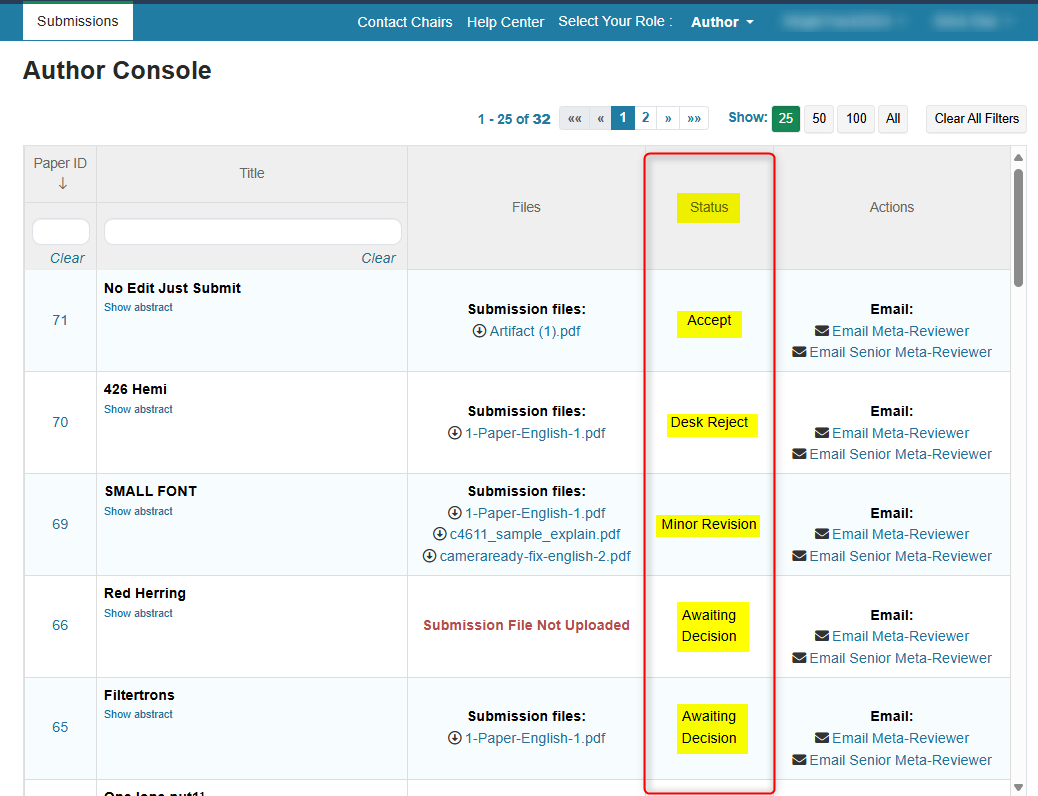HOW-TO: Author Notification
OVERVIEW
Author Notification is used to let authors know the status of their papers. Sometimes the Chairs will ask for a revised paper. Authors at this time may read the reviews and meta-reviews posted for their respective papers.
AUTHOR RECEIVES EMAIL
- The Author will receive an email from the Chair.
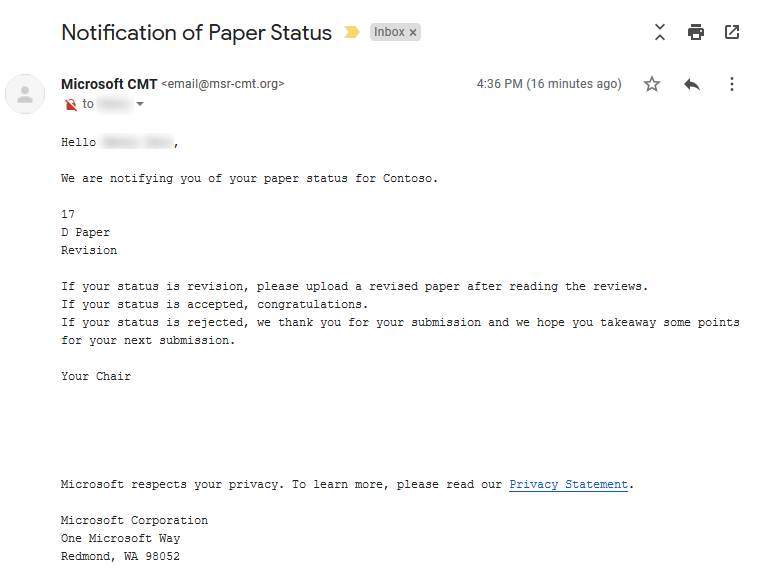
VIEW REVIEWS
- From the Author Console, the Author may view the Reviewers’ reviews (as well as the Meta-Reviewers’ reviews, if the conference is set up to show those).
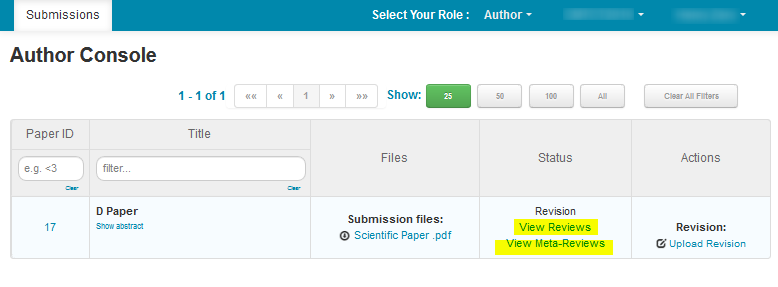
- After clicking View Reviews, the ‘View Reviews’ page opens, and the reviews are visible to the Author. Note that not all Reviews will have files the Author can download.
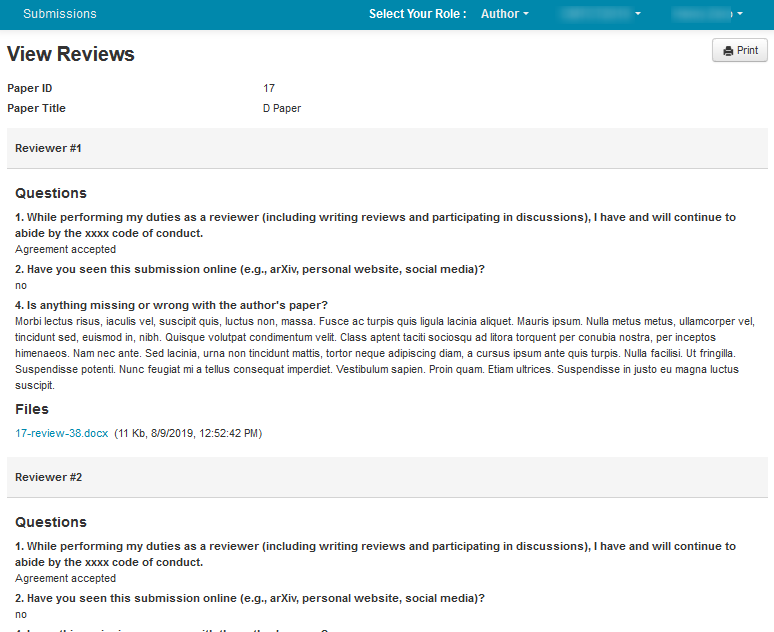
- The Author clicks ‘Go Back’ to return to the Author Console.
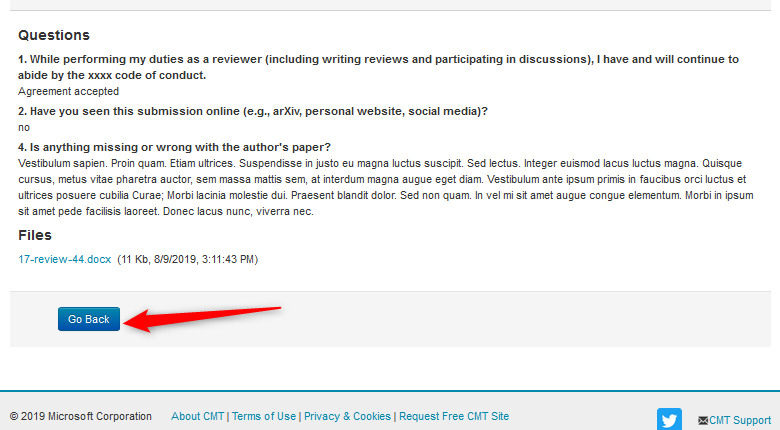
SAVE REVIEW AS PDF
- From the 'Views Reviews' page, click 'Print'
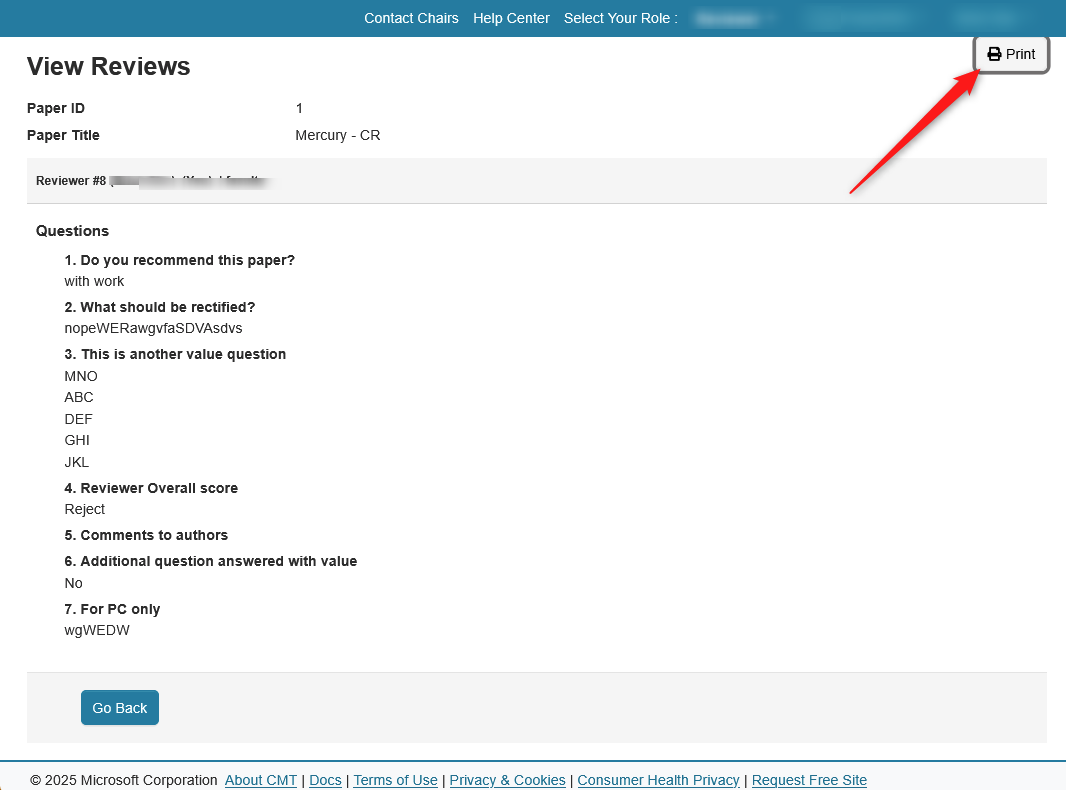
- Click 'Destination'dropdown and select 'Save to PDF'.
- Click Save and select the folder where you want to save it
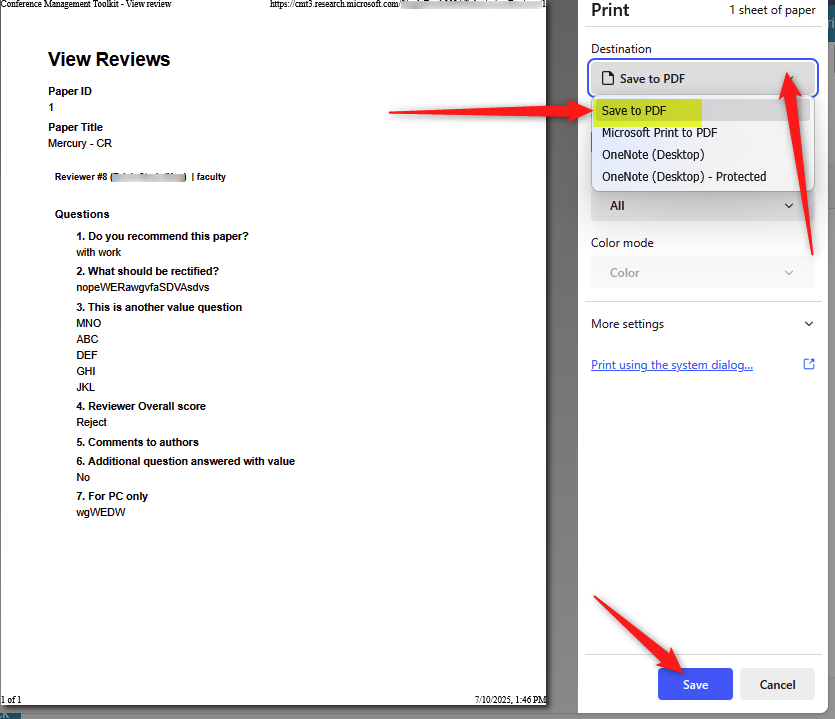
VIEW META-REVIEWS
- From the Author Console, the Author may now view the reviews from the Meta-Reviewers by clicking on the link.
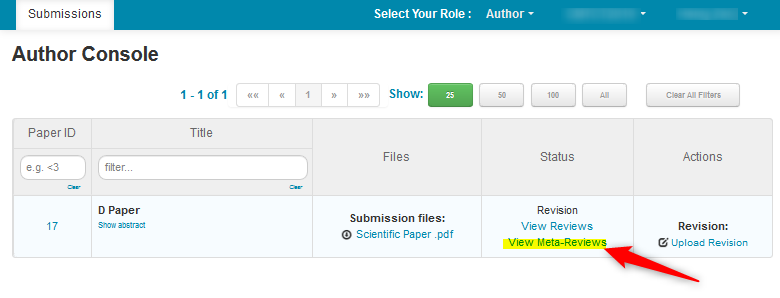
- The ‘View Meta-Reviews’ page opens, and the reviews are visible to the Author. Click ‘Go Back’ to return to the Author Console.
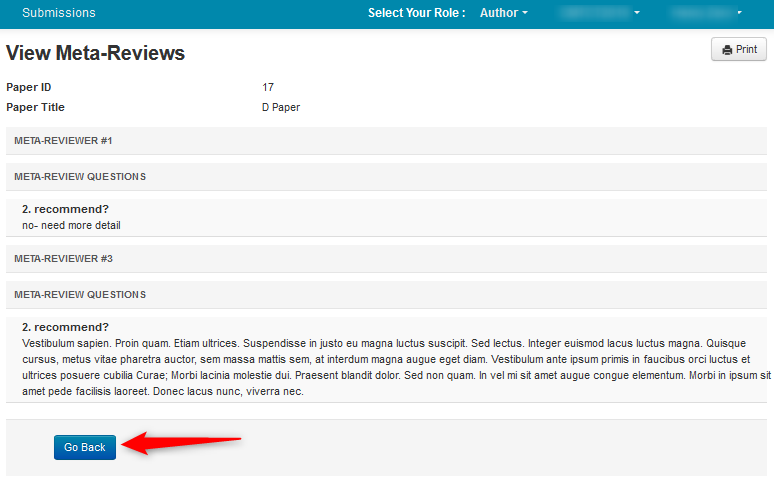
UPLOAD REVISION
- If enabled, the Author can the click the ‘Upload Revision’ link to upload the revised paper.
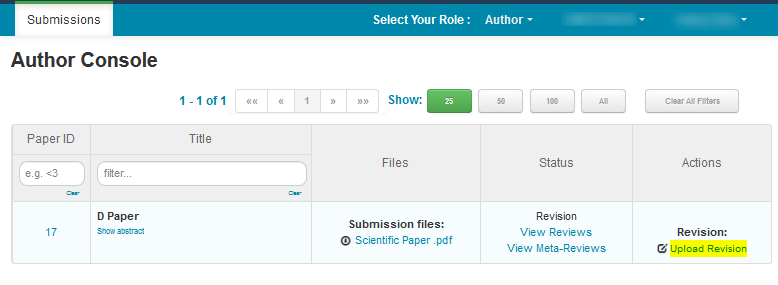
- The Upload Revision page opens. To upload the file for your revised paper, drag and drop the file into the dotted region or click the “Upload from Computer” button. Please note the number of files you may upload, the size and the type of documents allowed. The uploaded file will not be saved unless the ‘Save’ button at the bottom of the form is clicked.
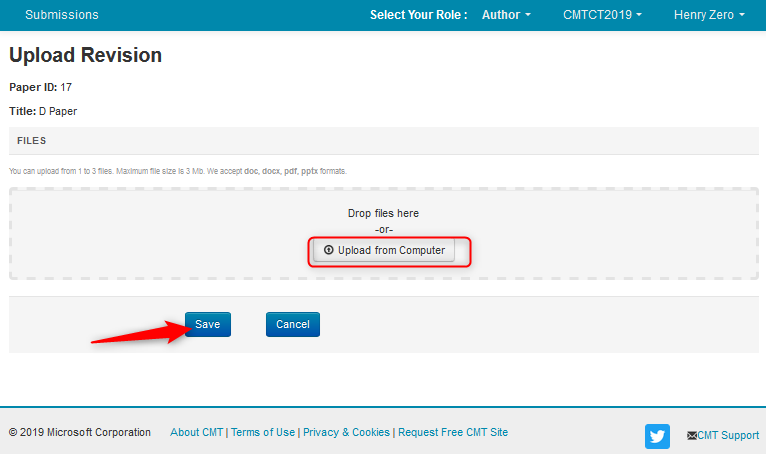
HOW TO VIEW PAPER STATUS
Your Author Console will show your paper status if reviews have been completed and chairs sent notification.
If the status column in the Author Console is not visible or the status column is visible, but shows 'Awaiting Decision,' it means the paper is still under review and no decision has been made yet.
If there are any questions about the status of your paper you must contact the Conference Chairs directly.
Do not create a support ticket.