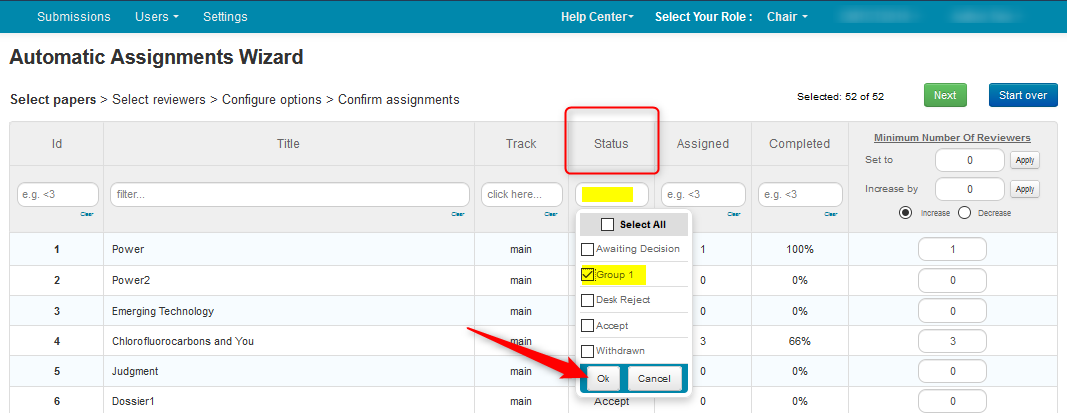CHAIR HOW-TO: Automatic Assignment of Reviewer
Assigned papers are not visible until reviewing is enabled (for reviewers), or until meta-reviewing is enabled (for meta-reviewers).
OVERVIEW
Note
Assigning Reviewers to Papers can be done with the Automatic Assignment wizard.
This will be broken down in the following sections:
- Select Papers
- Select Reviewers
- Configure Options
- Confirm Assignments
Note
Use the status filter in the Chair Console to filter out unwanted papers, such as Desk Reject.
PRE-REQUISITE
There must be Reviewers in the conference before using the Automatic Assignment Wizard.
If there already Reviewer assignments but starting fresh is desired, then you can easily bulk delete the Reviewer assignments by going to the Chair Console, clicking 'Actions>Bulk Delete Assignment>' then 'Reviewer' in the secondary menu.
OPEN WIZARD
- Click Actions, then select 'Automatic Assignment.'
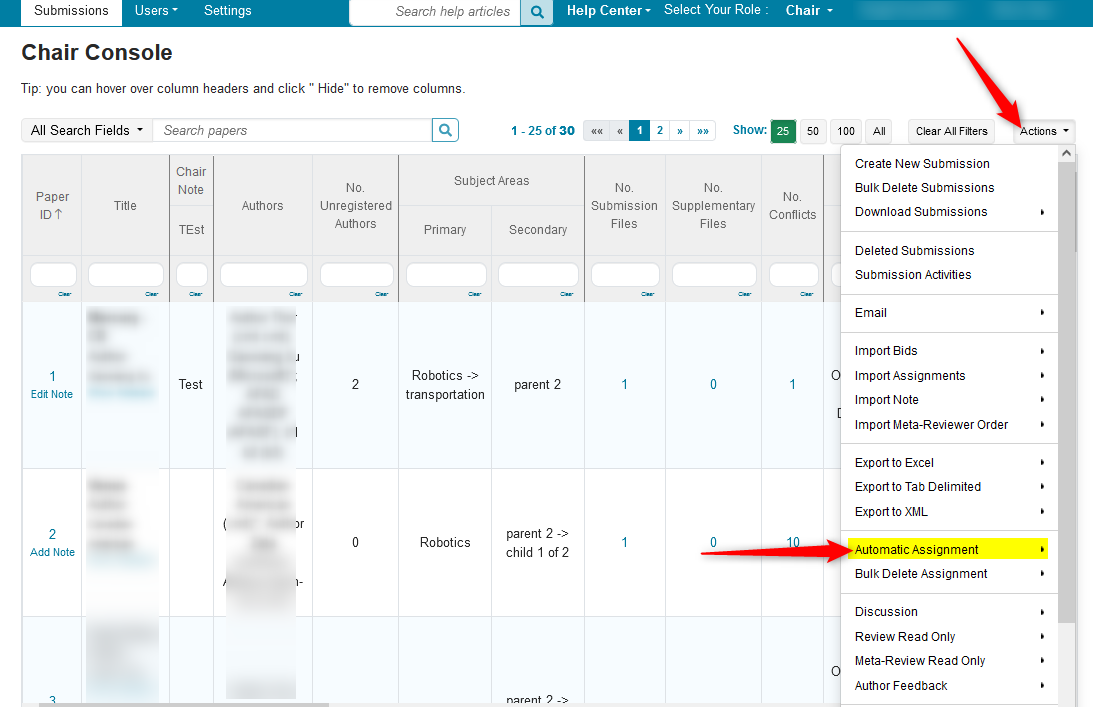
- In the secondary menu, click 'Reviewer.'

Important
Emails for assignments are not sent out automatically. They must be sent out manually.
SELECT PAPERS
From the Automatic Assignment Wizard page, you select the minimum number of Reviewers per Paper. You can first do this in bulk and then edit individual papers if needed.
- To do it in bulk, enter the minimum number of Reviewers per Paper, then click apply. In this case, we chose 2 Reviewers per Paper.
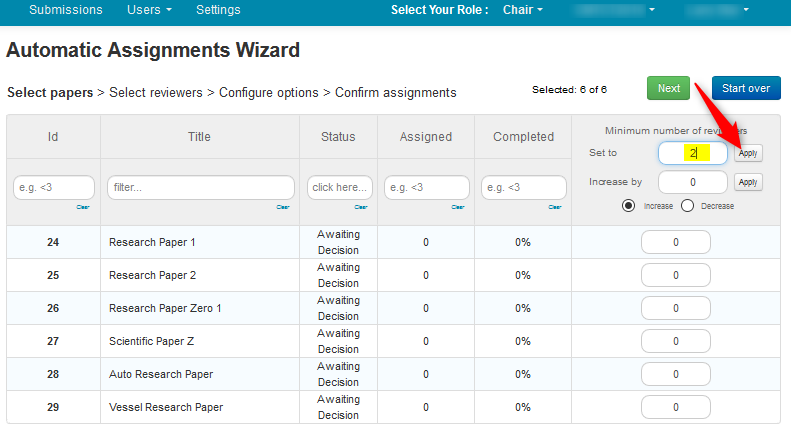
- This sets all selected Papers equally to 2.
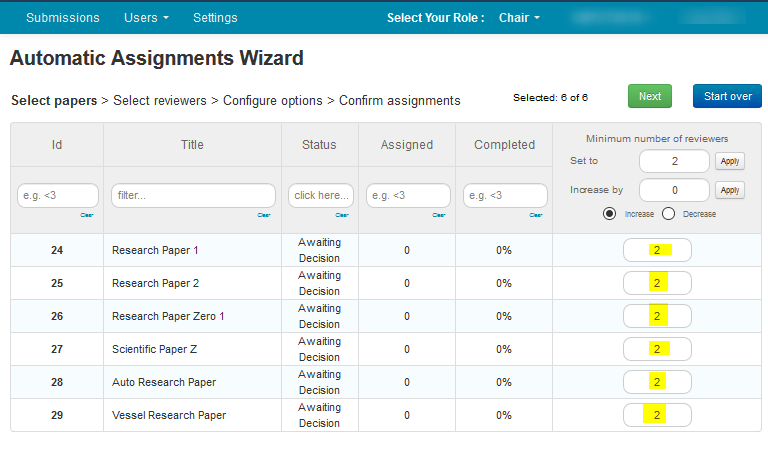
- Now, we want to adjust the minimum number of Reviewers for 2 papers. Let’s say you want Paper ID 28 to have a minimum of 4 reviewers, and Paper ID 26 to have a minimum of 1. Enter the number of reviewers in the corresponding rows and click ‘Next.’
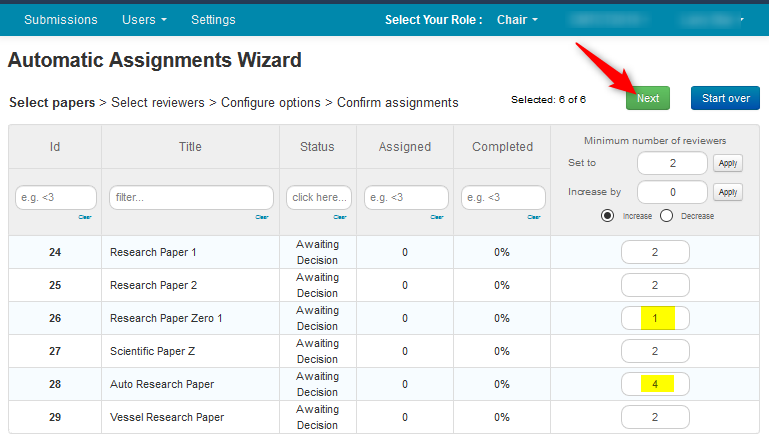
SELECT REVIEWERS
Here you select the maximum number of Papers per Reviewer. You can first do this in bulk and then edit individual papers if need be.
- To do it in bulk, enter the maximum number of Papers per Reviewer. In this case we chose 4. Click apply.
This sets all selected Reviewers equally to 4.
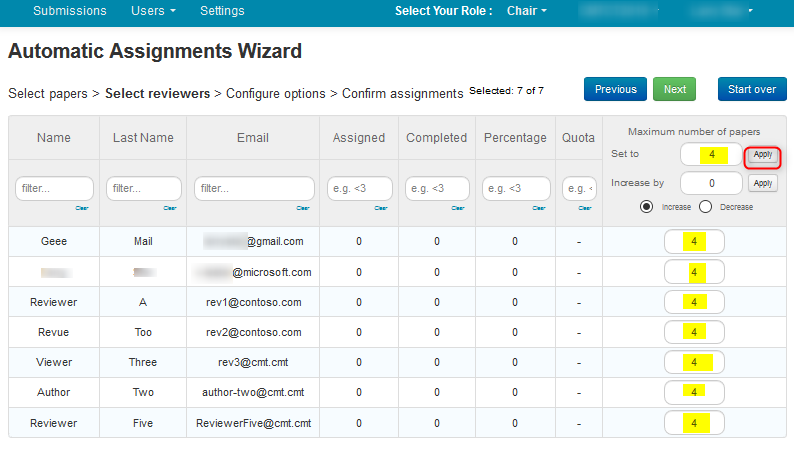
Sometimes there are quotas set for some reviewers. For example, rev1@contoso.com has a quota of 2, and author-two@cmt.cmt has a quota of 1. The quotas will not be exceeded when setting maximum number of papers.
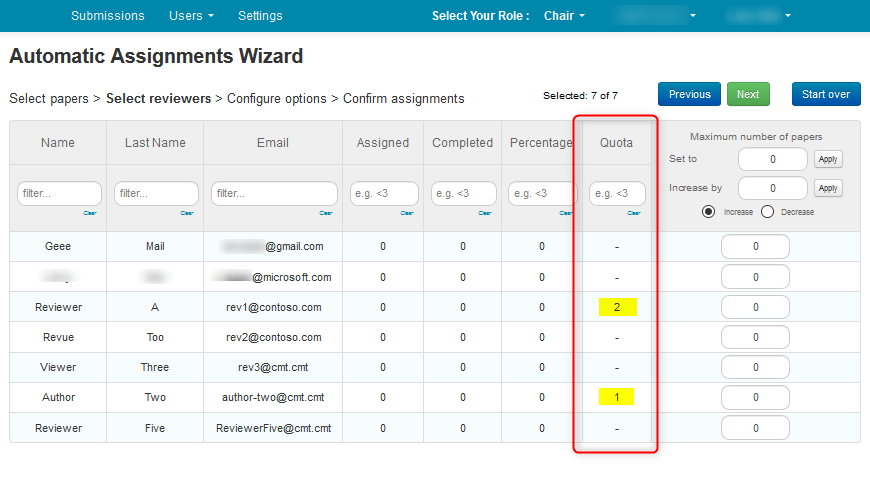
- As before, set the maximum number of papers to 4 and click apply. You see that maximum number of papers is set to their respective quota instead of 4.
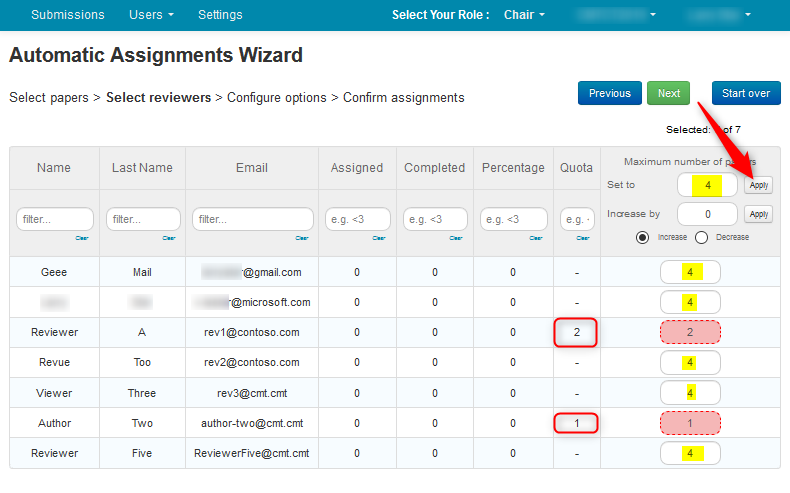
- You can also edit the maximum number of papers per reviewer individually. For example, you can set ReviewerFive@cmt.cmt to handle no more than 6 papers. When you are satisfied with the maximum number of papers for each reviewer, click ‘Next.’
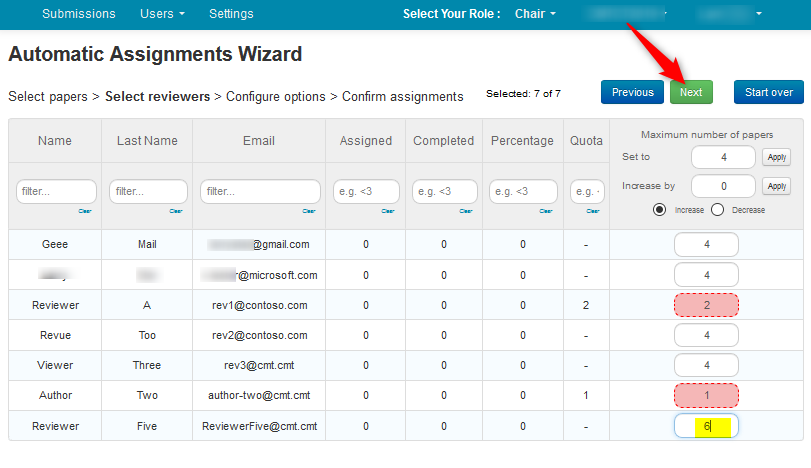
CONFIGURE OPTIONS
You have the option to run the automatic assignment wizard with default settings or with your own configuration.
Weights
The Automatic Assignment algorithm uses reviewers’ bids, candidate suggestions, Subject Area Relevance and TPMS scores, to suggest assignments. By default, it uses all three above and assigns certain weights to them. You may specify your own custom weights (must be between 0 and 1) to obtain desired assignment result.
- Click on the ‘Custom’ radio button. Then enter the weights you want to assign, making sure the weights add up to 1.
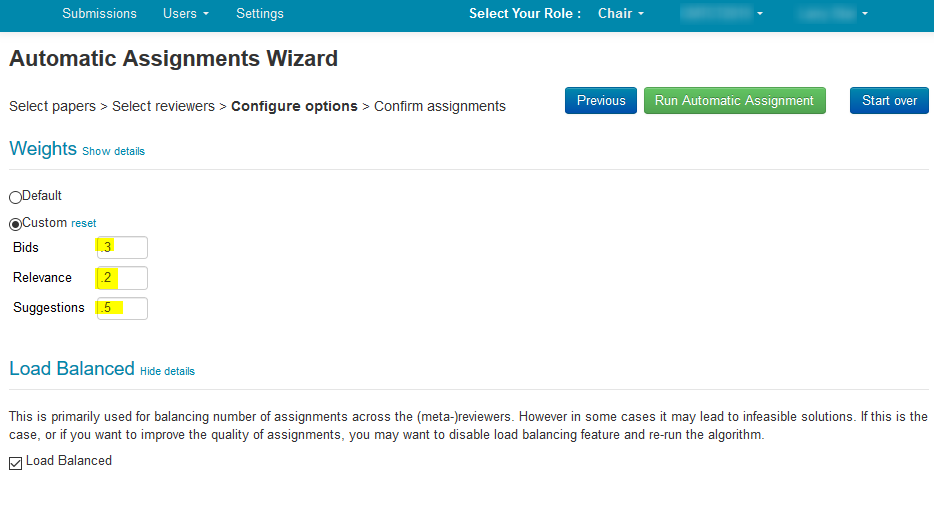
- Click ‘Run Automatic Assignment’.
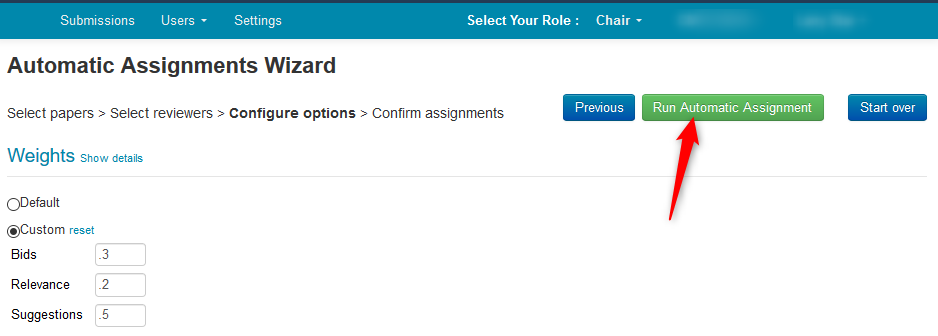
- A progress bar will be visible. When progress shows ‘100%’, click ‘View Assignment Result.’

CONFIRM ASSIGNMENTS
The ‘Possible assignments suggestion’ page gives the results.
The 'Summary' section has two columns.
One column is papers assigned to Reviewers, the other column is Reviewers assigned to papers.
The 'Details' section has two tabs; 'By papers' and 'By reviewers.'
- This is the view of the ‘By papers’ tab. It shows reviewer suggestions for each paper.
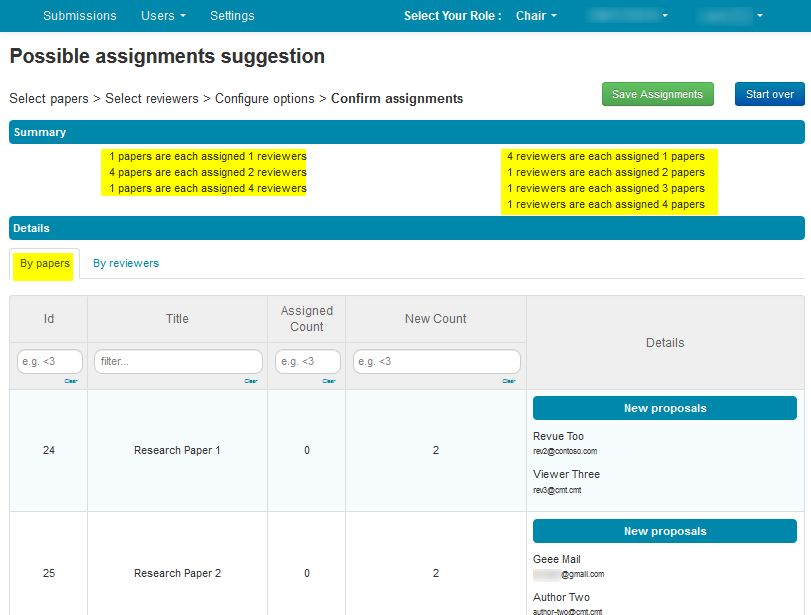
- This is the view of the ‘By reviewer’ tab. It shows paper suggestions for each reviewer.
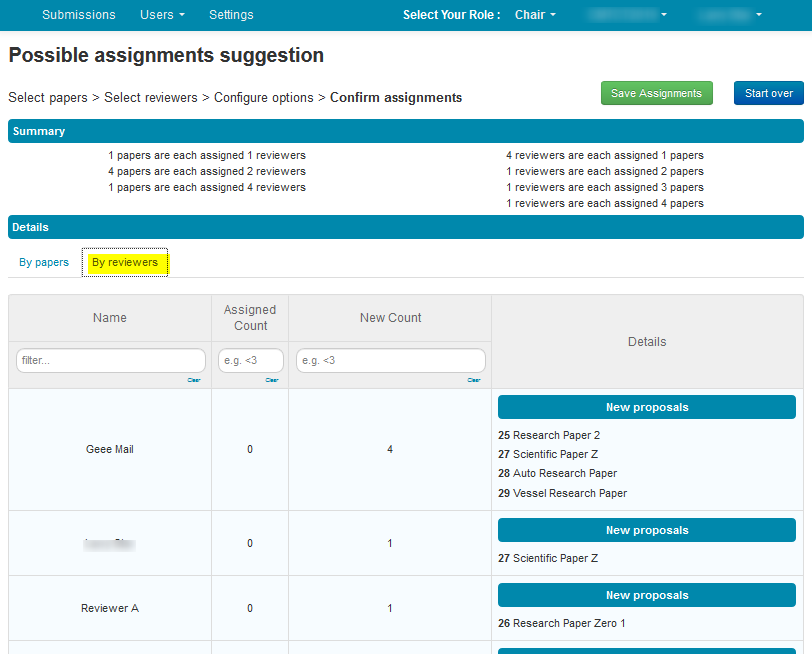
• If you are happy with the results, click the ‘Save assignments’ button. Click ‘Start over’ to re-run the automatic assignment wizard from the beginning. Note that all values and filters that were entered will be lost when starting over. No assignments will be made without clicking the ‘Save Assignments’ button.
ADVANCED TIPS
This wizard can also be used for incremental assignment. It can be run at different/multiple times to gradually add more reviewers.
You can use a custom paper status to set the minimum number of reviewers for different groups of papers in the Automatic Assignment Wizard.
- In the ‘Settings’ tab of CMT, select Features>Paper Status to create new Paper status labels (for example, ‘Group1’, ‘Group2’, etc.).
- On the ‘Submissions’ page in the ‘Chair Console,’ change the Status of the papers you want to assign to the group, to ‘Group 1.’
- Apply the filter ‘Group 1’ (or ‘Group 2’, etc.) in the Status column of the Automatic Assignment Wizard, then set the minimum number of reviewers in bulk, respectively.