CHAIR HOW-TO: Chair Note
OVERVIEW
Chairs can write notes (questions; instructions) to be viewed by other Chairs, Meta-Reviewers, Reviewers, or a combination of them. All Chairs Notes can be viewed by Chairs. The notes will appear in their respective consoles.
SETTINGS TAB
- From the 'Settings' tab click 'Notes>Chair' then ‘+Add new Question.’
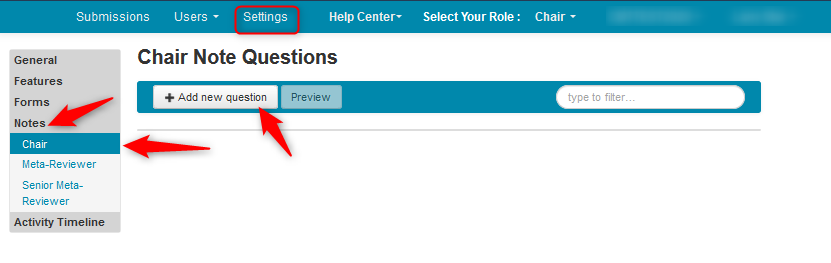
- In the 'Create New Question' pop-up, write your note and who may view it.

The 'Note Type' can be a comment with an adjustable maximum character length, or one of the following:
- List with a single choice (radio button list)
- List with multiple choice (checkbox list)
- Dropdown list with single choice (dropdown box)
- List box with multiple choice (Use Ctrl/Shift to select multiple items.
Note
In order to add items to a list, the selection 'Options' in the 'Type' dropdown must be enabled for the '+Add New Choice' button to appear.
- Click Type and change it to ‘Options.’ Then click ‘Show as’ and click the option desired.
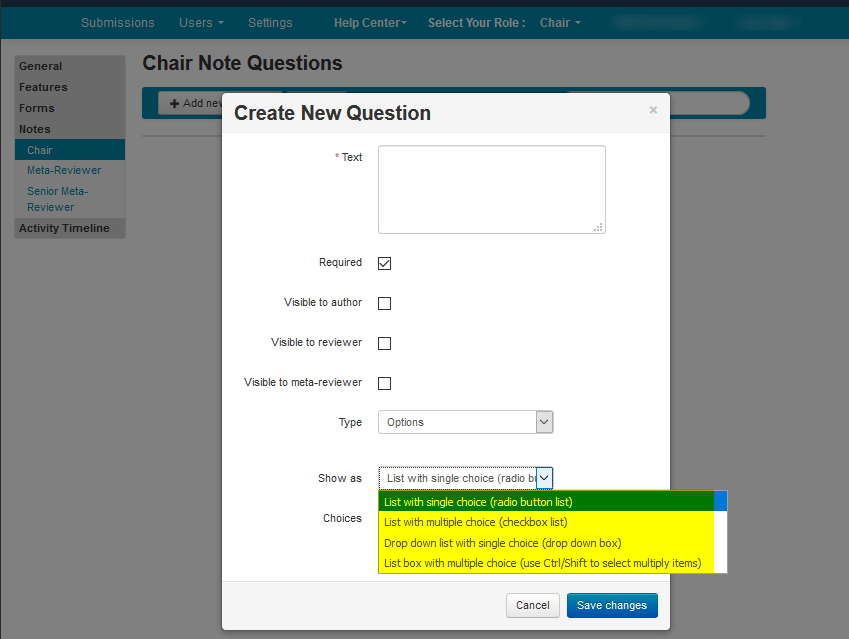
- Once that is selected, click ‘+Add New Choice.’ Enter the choice name.
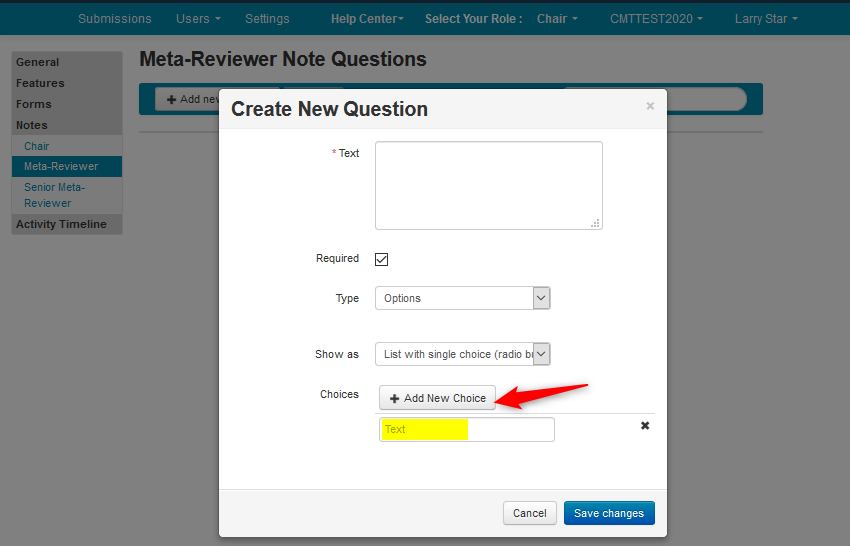
- Repeat for more options for the list. Click ‘Save changes.’
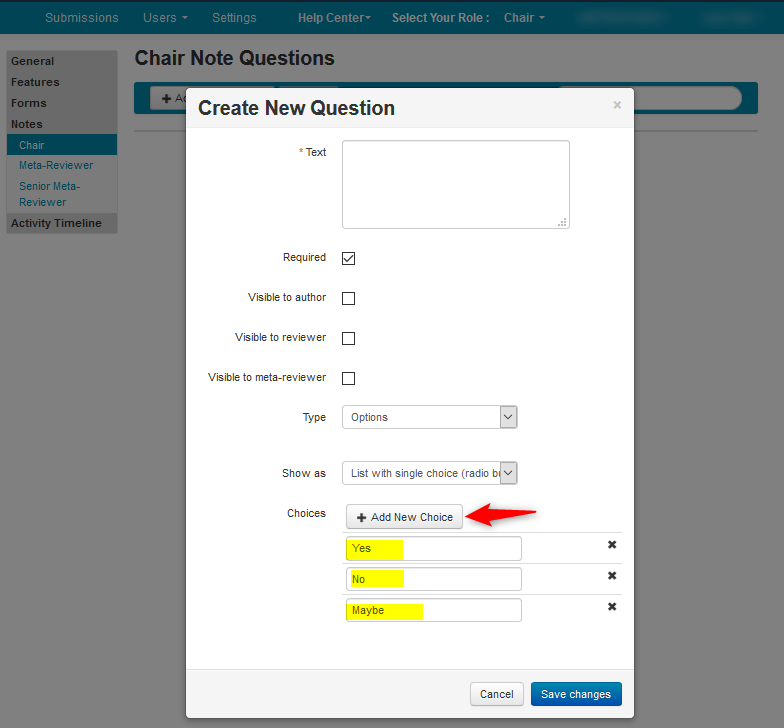
For purposes of this guide we created 4 notes.
- Note only for Chairs
- Note for Meta-Reviewers (and Chairs)
- Note for Reviewers that is visible to Meta-Reviewers
- Note for Authors visible to all
CHAIR CONSOLE
Go to the ‘Chair Console.’ You will see the Chair Notes in the column headers.
- To add a note to a paper, find the paper(s) to which the note should be added. Click ‘Add note.’
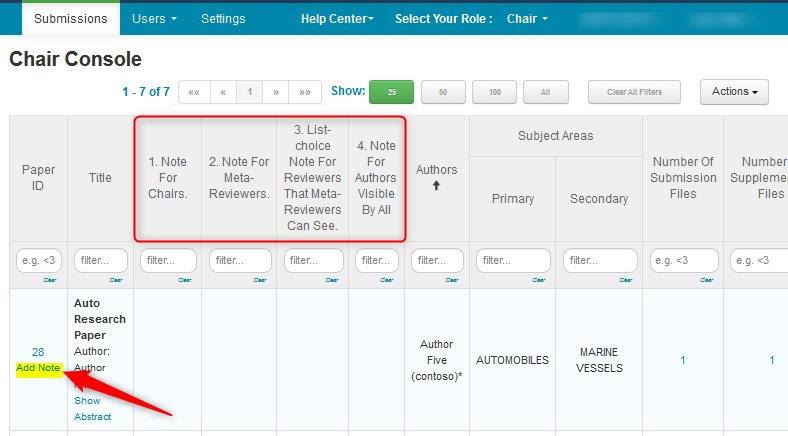
- In the ‘Edit Chair Note’ page, enter the notes you need for this particular paper. Click ‘Save changes.’
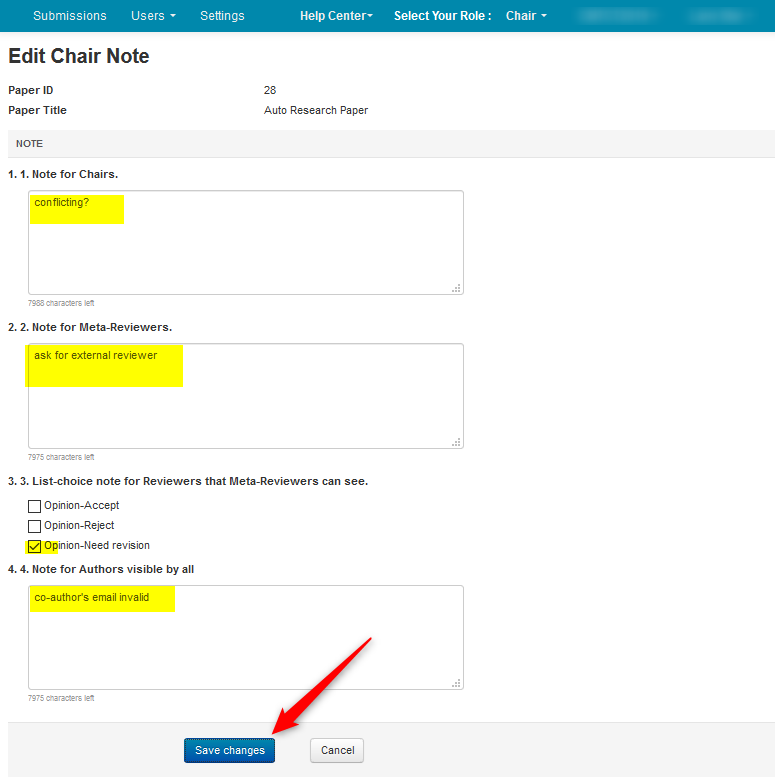
The Chair Console now shows the Notes for that paper in the corresponding columns.

META-REVIEWER CONSOLE
The Meta-Reviewer will see notes #2, #3 and #4, note but not #1.
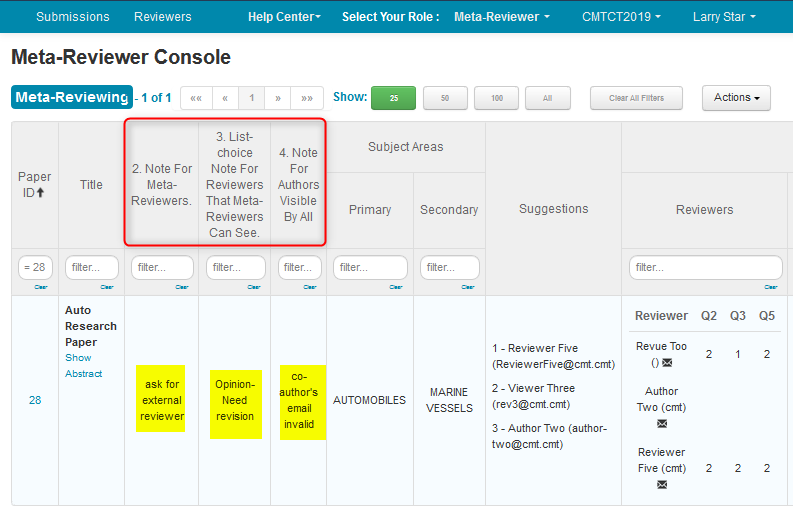
REVIEWER CONSOLE
The Reviewer will see notes #3 and #4, note but not #1 and #2.
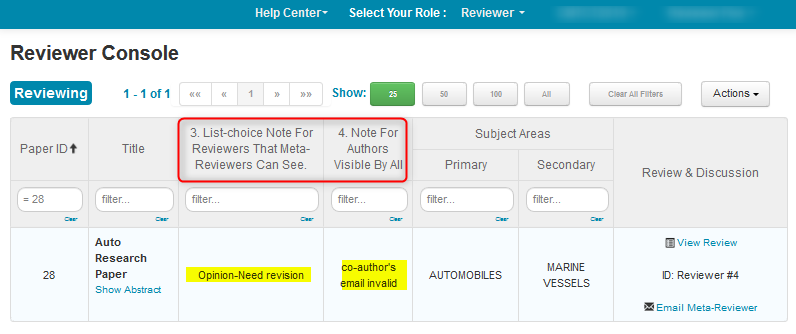
AUTHOR CONSOLE
Prerequisite
The Chair notes are only visible to Authors after Author Notification is completed, the deadline date is set to a date in the past, and the Paper Status is set to ‘Visible to Author.’
- From the Author Console in the Status column you can see a link that says ‘View Chair Note.’ Click the link.
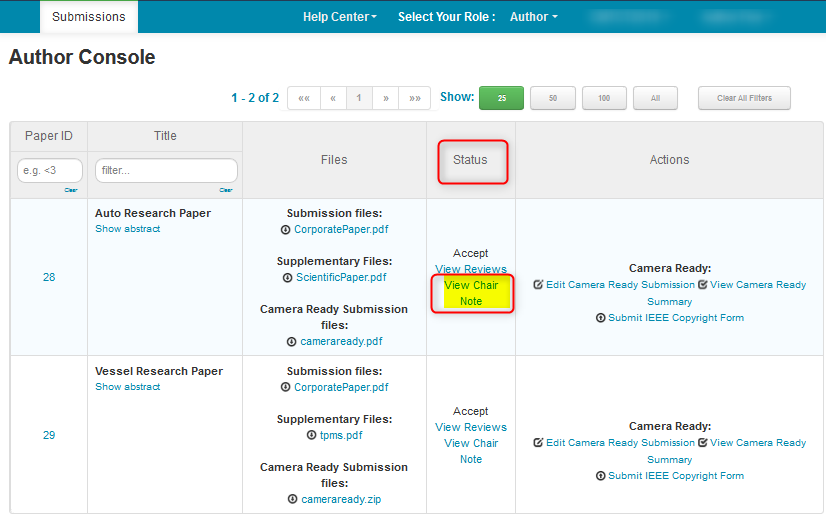
The ‘View Chair Note’ page opens and the Chair Note is visible.
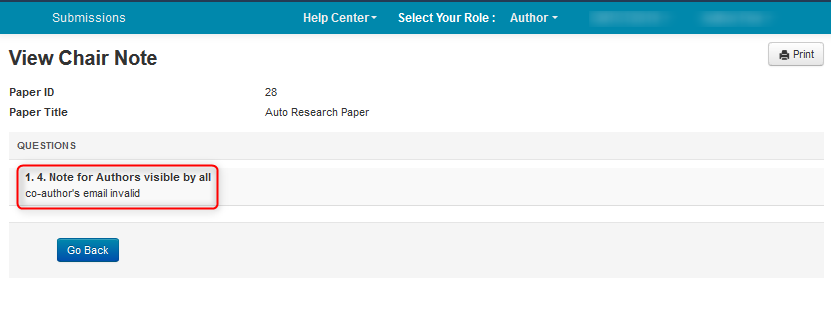
Related: Import Chair Note