CHAIR HOW-TO: Manage Conflicts
OVERVIEW
Managing conflicts is one of the most important tasks for a conference chair.
CMT provides two mechanisms of conflict detection between reviewers and authors in a conference: Individual-based conflict management and Domain-based conflict management.
When used together, conflicts inferred from conflicts domains and conflicts specified by authors and/or PC members will both be considered during paper assignment process.
SUGGESTED SETTING
Note
To mitigate invalidated assignments due to domain conflicts, select 'Do not allow editing personal domain conflicts'.
Depending upon the Conflict settings, there may be a time where a reviewer is assigned a paper, entered the review, and then disappeared from the paper. The Paper also is no longer in the Reviewer Console.
This is likely due to either the author or the reviewer entering a domain conflict in the middle of the review phase. (Click here for more reasons)
To mitigate this, select 'Do not allow editing personal domain conflicts' and disable 'Allow entering personal domain conflicts if none have been entered.'
If this is a multi-track conference, DO THIS FOR ALL TRACKS.
Important
In a multi-track conference, domains are entered for the entire conference, not for individual tracks. If one track has “Do not allow editing personal domain conflicts” selected and and another track has “Do not allow editing personal domain conflicts” not selected, users will still be able to edit their domains.
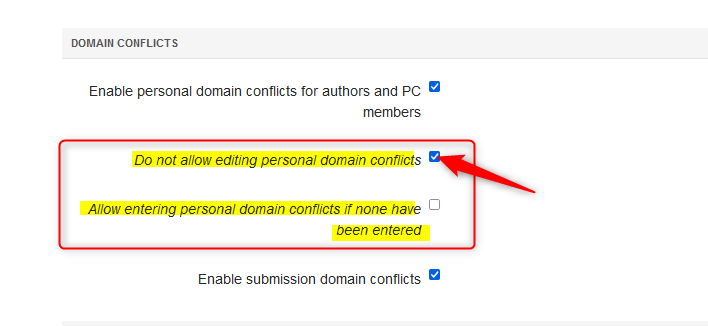
Then deselect the setting for the track (if it is a multi-track conference) that is currently enabled for submission phase (and then re-select it after the submission phase has been completed).
CLOSET
If the conference uses CLOSET for conflict detection, the results can be uploaded to CMT.
UPLOAD AN INDIVIDUAL COI FILE
Important
Individual conflicts imported by Chairs will not be shown to users (as they are not entered by users).
- From the 'Manage Conference Users' page, click 'Actions>Import.'
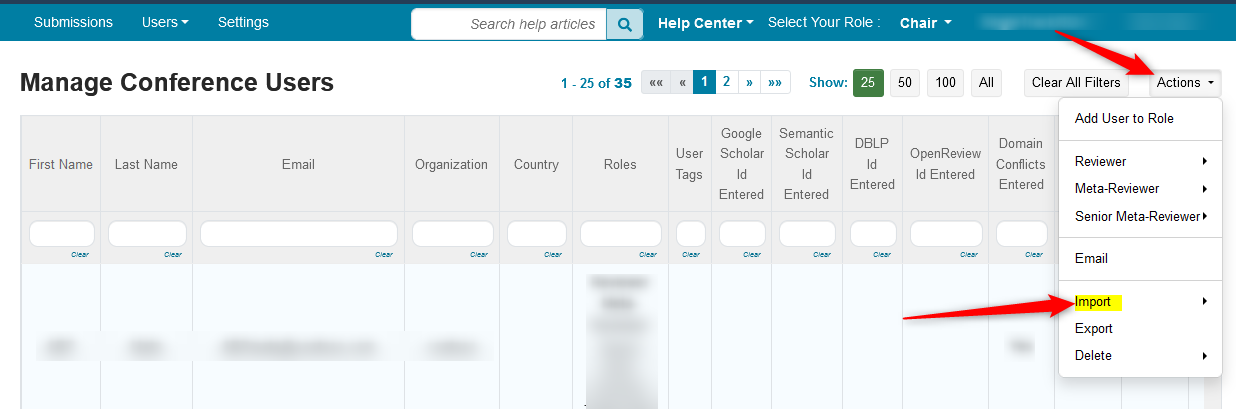
- Click 'Individual Conflicts' in the secondary menu
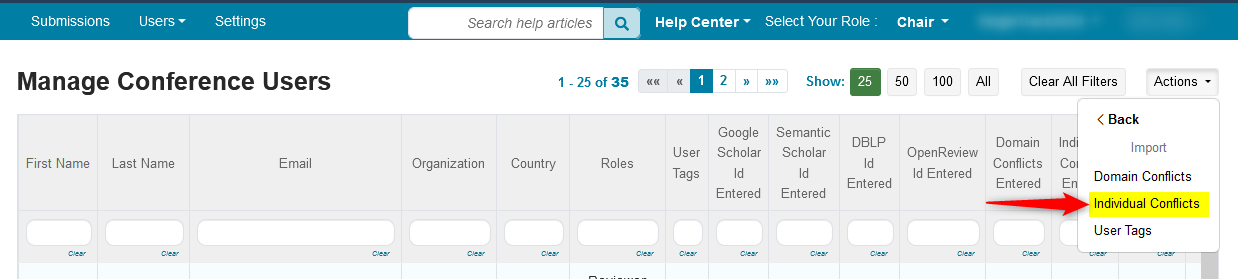
Follow the instructions on the ensuing page to download the template and enter the tab delimited CMT account email addresses needed in the file.
The completed file should look like this.
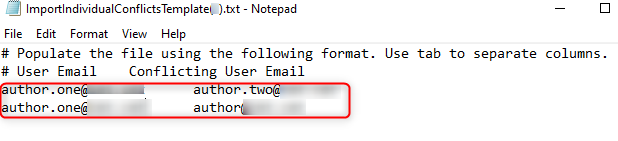
- Upload the file by clicking 'Upload' in the 'Import Individual Conflicts' page
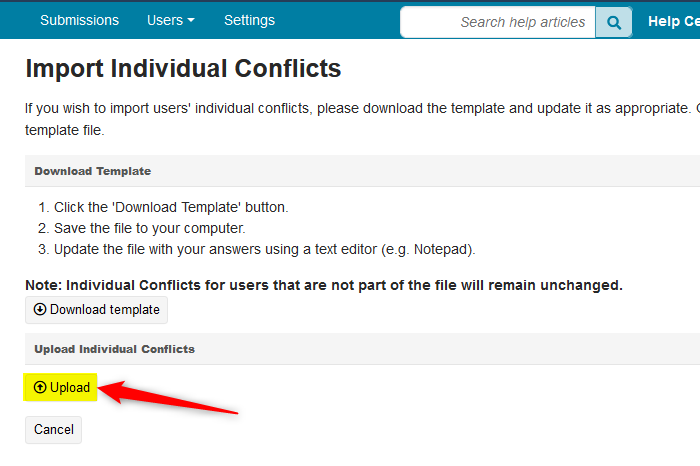
- After upload, save the changes if the results say 'OK' and are green
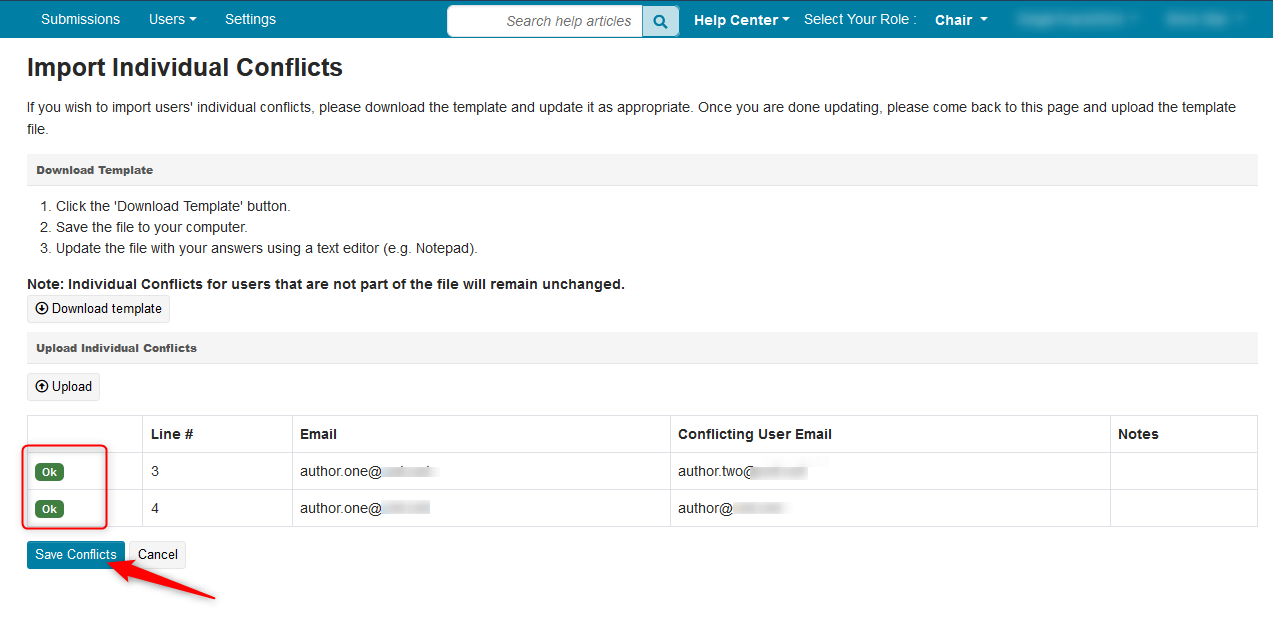
DOUBLE-BLIND AND REVIEWER BIDDING ERROR
Sometimes the Chair will get an error when enabling reviewer bidding with a double-blind setting.
- If the Chair wants to have double-blind and reviewer bidding enabled simultaneously, then the conflict settings ‘Do not allow editing individual conflicts’ and ‘Do not allow editing personal domain conflicts’ must be enabled.
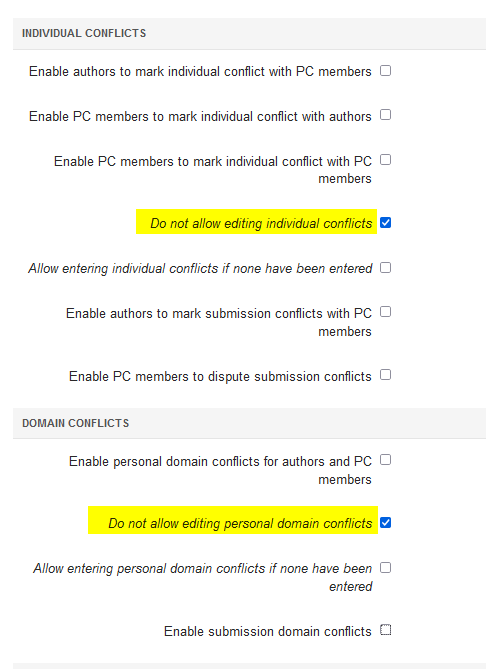
INDIVIDUAL-BASED CONFLICT MANAGEMENT
Authors can enter individual-based conflicts in two ways: for themselves and for each of their submissions.
While it may seem superfluous to have both, not all authors will log in to CMT and chairs still need their conflicts.
Conflicts between individual authors and reviewers, meta-reviewers, or senior meta-reviewers include:
- A co-author
- A colleague (In last 2 years)
- A collaborator (in last 2 years)
- A Primary Thesis Advisor at anytime
- A relative or a friend
Individual-based conflict management is the easiest way for the chair of a small conference to manage Conflicts of Interest (COI).
Note
An Author must submit a paper before they can see the Individual Conflicts in their name dropdown.
INDIVIDUAL CONFLICTS PER SUBMISSION
When individual conflicts with reviewers, meta-reviewers, or senior meta-reviewers are entered for a submission, that submission will not be visible to them.
Note
Individual conflicts entered for one submission are not automatically added to that author's other submissions.
- Individual Submission conflicts can be enabled by going to ‘Settings>Features>Conflict’ and selecting the checkbox
‘Enable authors to mark submission conflicts with PC members.’ - Click ‘Save changes.’
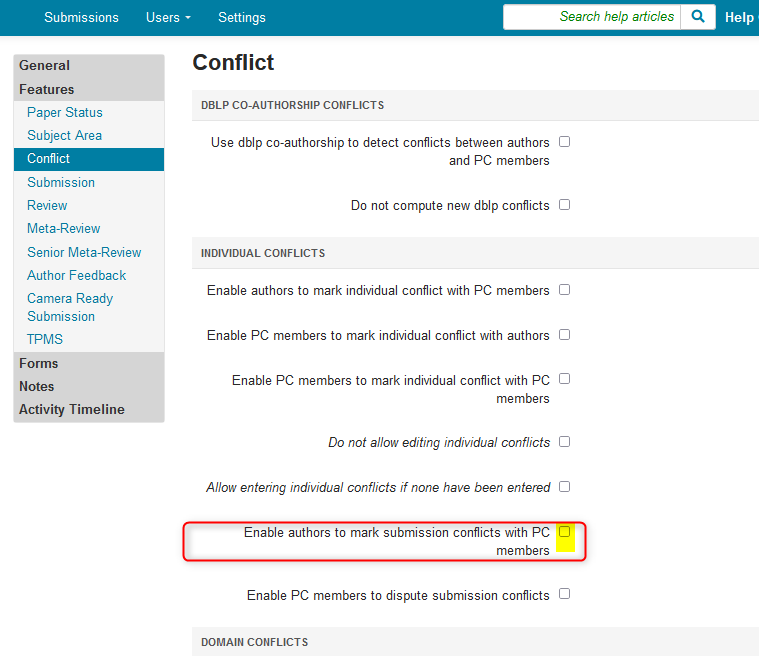
- Upon submitting a paper, the Author will get to the ‘Edit Conflicts of Interest’ page.
Just like the ‘Individual Conflicts’ page, this can be filtered by first name, last name and/or organization. This example is filtered for ‘Contoso’ in the organization column.
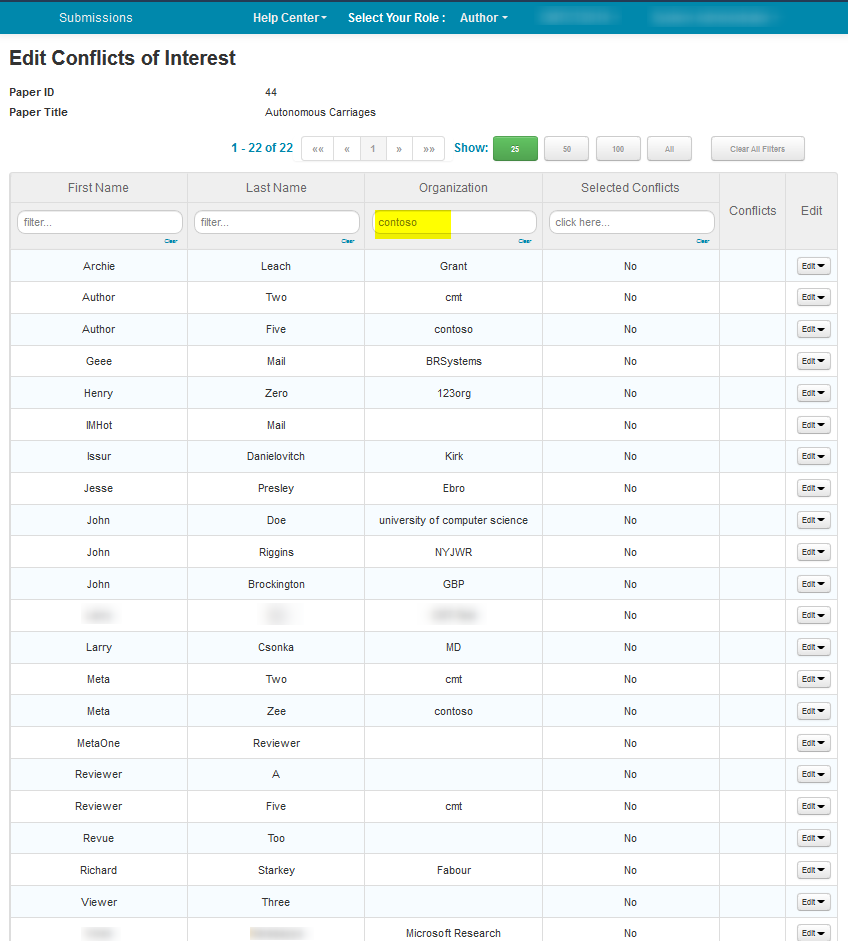
- Click the edit button and choose one or more of the five options – co-author; colleague; collaborator; Primary Thesis Advisor; relative or friend – Click ‘Done.’
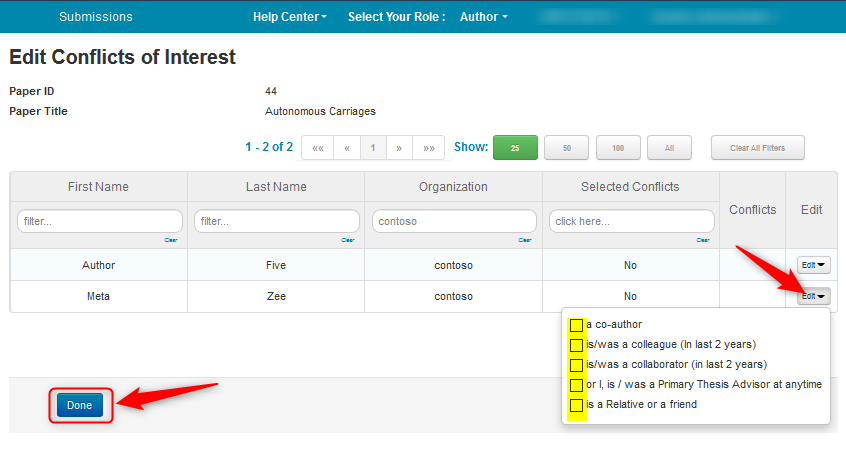
- To enable PC members to dispute submission conflicts, check
'Enable PC members to dispute submission conflicts' - Click ‘Save changes.’
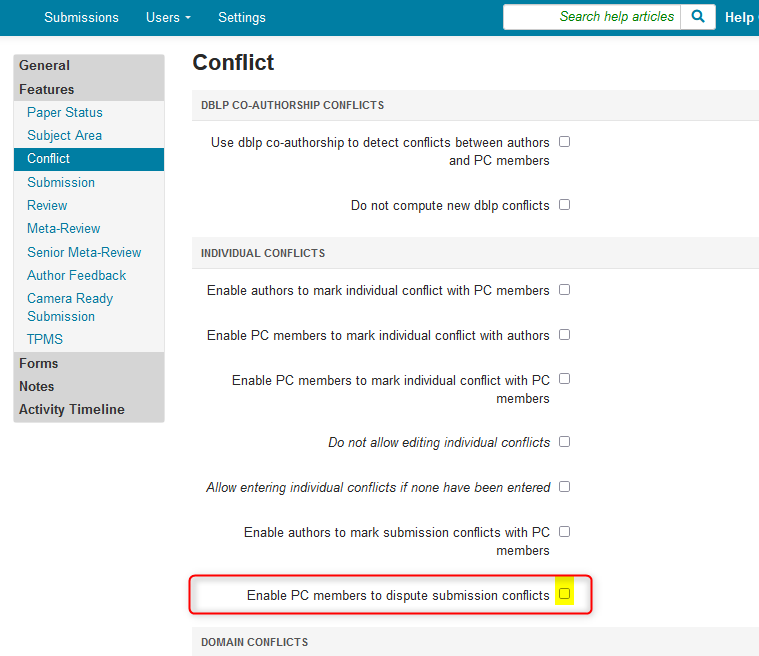
Click for How to Dispute Conflicts
DO NOT ALLOW EDITING OF INDIVIDUAL CONFLICTS
The Chair enables this after all of the Individual Conflicts are entered. This removes the ‘Individual Conflicts’ selection from the name dropdown.
Before enabling ‘Do not allow editing of individual conflicts (with ‘Enable authors to mark individual conflicts with PC members’ enabled) the ‘Individual Conflicts’ selection from the name dropdown is visible.
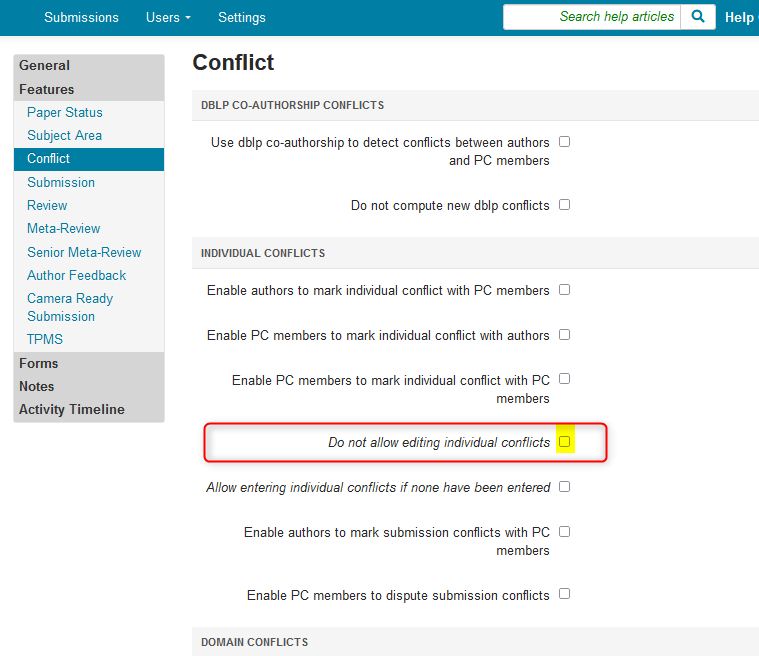
After enabling
Do not allow editing of individual conflicts (with ‘Enable authors to mark individual conflicts with PC members’ enabled) the ‘Individual Conflicts’ selection from the name dropdown is not visible.
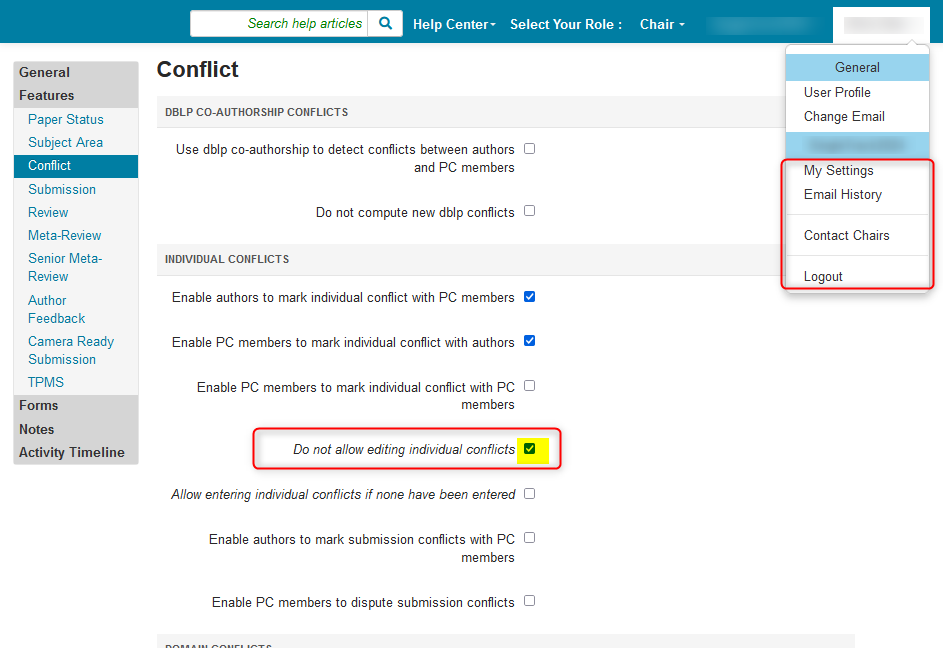
ALLOW ENTERING OF INDIVIDUAL CONFLICTS IF NONE ENTERED
- After the Chairs lock down the entering of individual conflicts, enabling
'Allow entering individual conflicts if none have been entered' allows those users to enter their individual conflicts if they have not done so prior to the lock down.
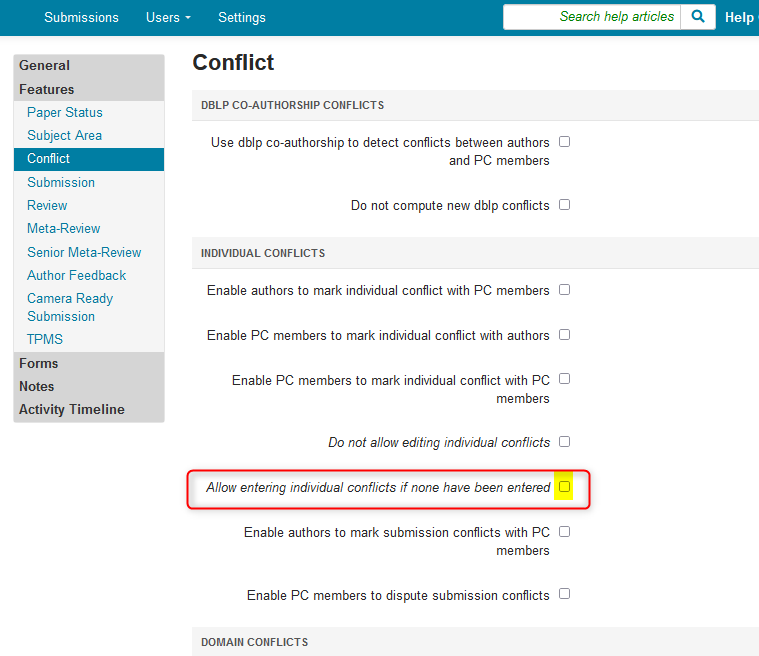
USERS ENTER AND ATTEST INDIVIDUAL CONFLICTS
- The user clicks the name dropdown and selects 'Individual Conflicts'
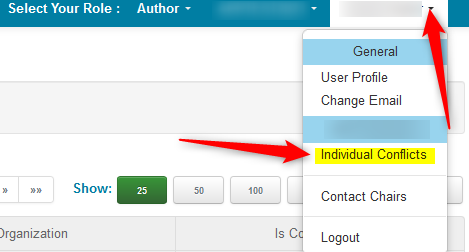
- User selects those known conflicts by checking the box in the row for the conflict's name
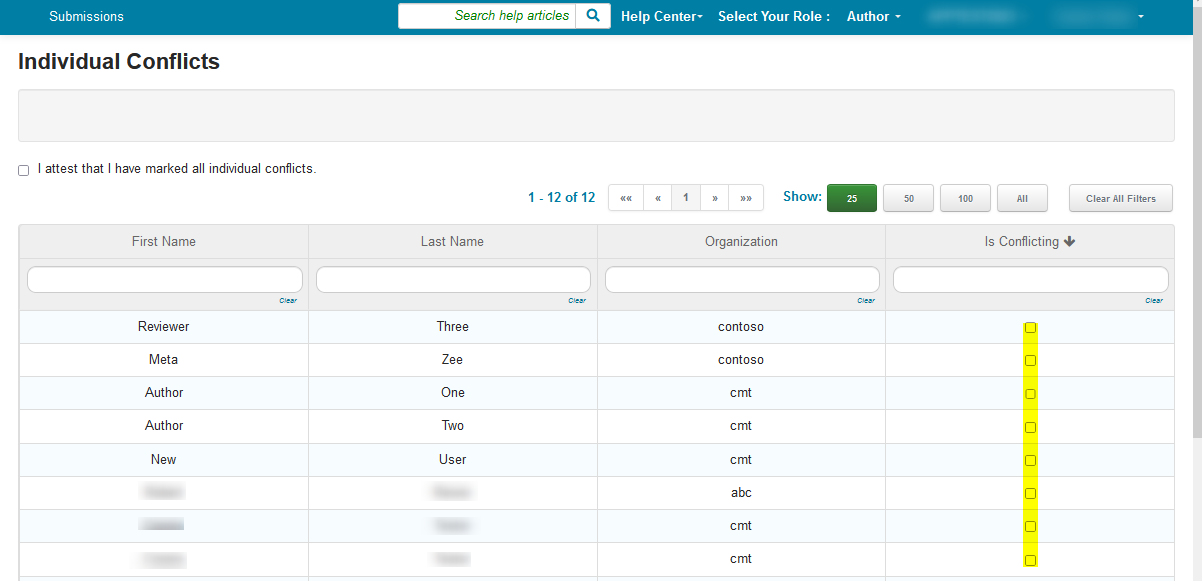
- After reviewing the selections are correct, the user then checks the box
'I attest that I have marked all individual conflicts.'
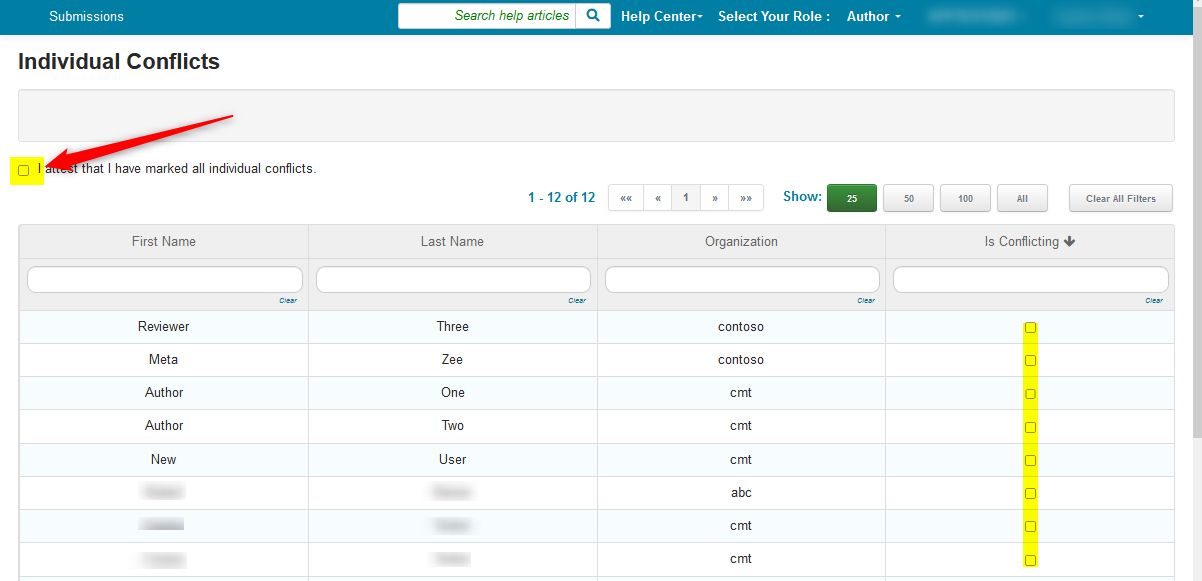
In the Submission Summary, the Chair will see a bold letter A next to each author that has attested to the conflicts entered.
Note
Only the Chairs can see the bold A
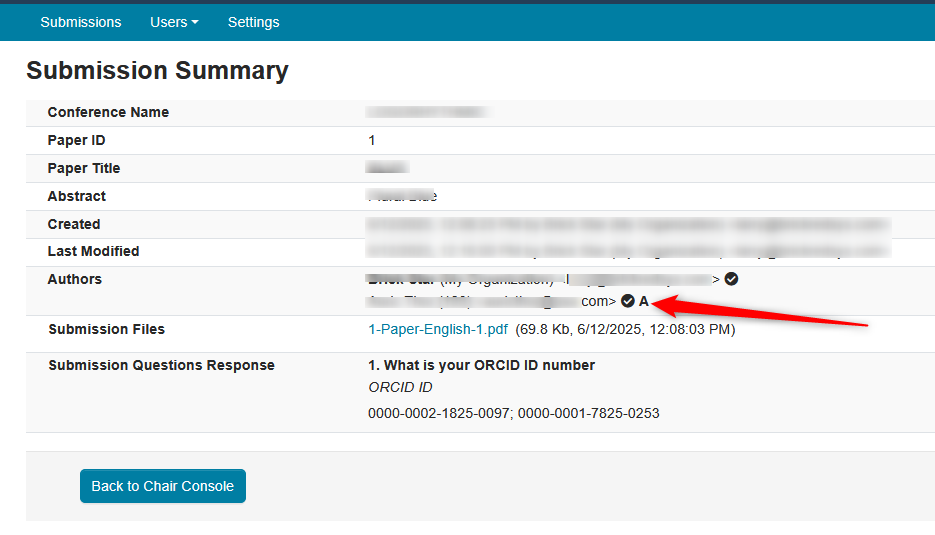
MANAGE CONFERENCE USERS PAGE
- Chairs can view the 'Individual Conflicts Entered' and 'Individual Conflicts Attested' columns in the 'Manage Conference Users' page
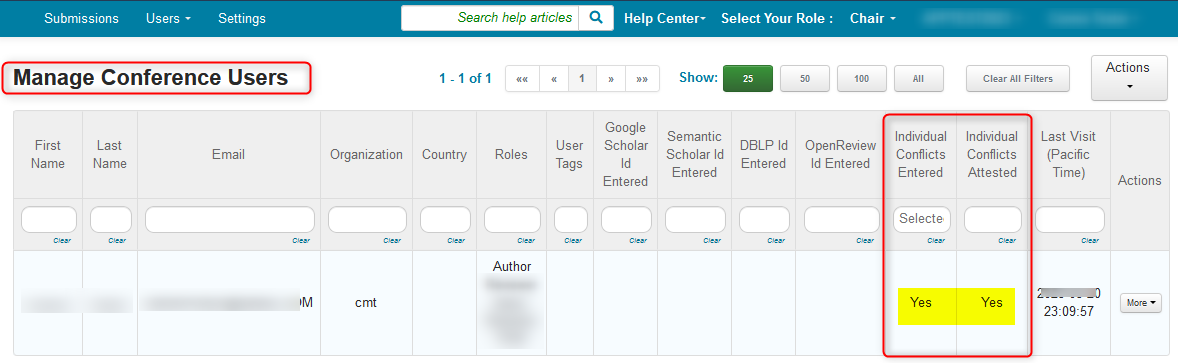
OTHER ROLES
Individual conflicts for Reviewers, Meta-Reviewers, or Senior Meta-Reviewers can be entered into CMT during the bidding phase.
Note
When an individual conflict is entered by a Reviewer, Meta-Reviewer, or a Senior Meta-Reviewer, they will not be able to see submissions from those authors with whom they have conflicts.
DOMAIN-BASED CONFLICT MANAGEMENT
ENTERING DOMAIN NAMES
IF ENTERED AS JUST A BUSINESS OR SCHOOL NAME, THERE WILL BE AN ERROR.
Domains must be entered like this (separated with a semi-colon): washington.edu; mit.edu; microsoft.com.
Authors may be asked to enter domain conflicts in two ways: for themselves and for each of their submissions. While it may seem superfluous to have both, not all authors will log in to CMT and chairs still need their conflicts.
Domain-based conflict management requires authors and PC members to enter conflict domains of all institutions with those they have conflicts of interest, such as institutions for which they have worked or have had very close collaboration within the last couple of years (e.g. washington.edu; mit.edu; microsoft.com).
Any overlap between conflicting domains provided by any author of a paper and reviewer is considered as a conflict for paper assignment purposes.
Conflicts with domains (i.e., people at universities, companies, or other institutions):
- Current, recent, or recurring employment, honorarium, or stipend
- Candidate for employment
- Many current, recent, or recurring collaborations
Note
“Recent” means within the 3 years. Most people will only need to enter the domains of their current and recent employers.
For current, recent, or recurring collaborations, please use individual conflicts unless you have many such collaborations at an institution.
Domain conflict management is used for large conferences, i.e. with more papers and reviewers, however, this approach may have the propensity to become complex. We do not suggest domain conflict management for small conferences.
HOW TO FIND DOMAIN CONFLICT THAT INVALIDATED ASSIGNMENT
Depending upon the Conflict settings, there may be a time where a Reviewer is assigned a paper, entered the review, and then disappeared from the paper.
The Paper also is no longer in the Reviewer Console.
This is likely due to either the author or the Reviewer entering a domain conflict in the middle of the review phase.
Here we have the paper, the Reviewer assigned and the review:
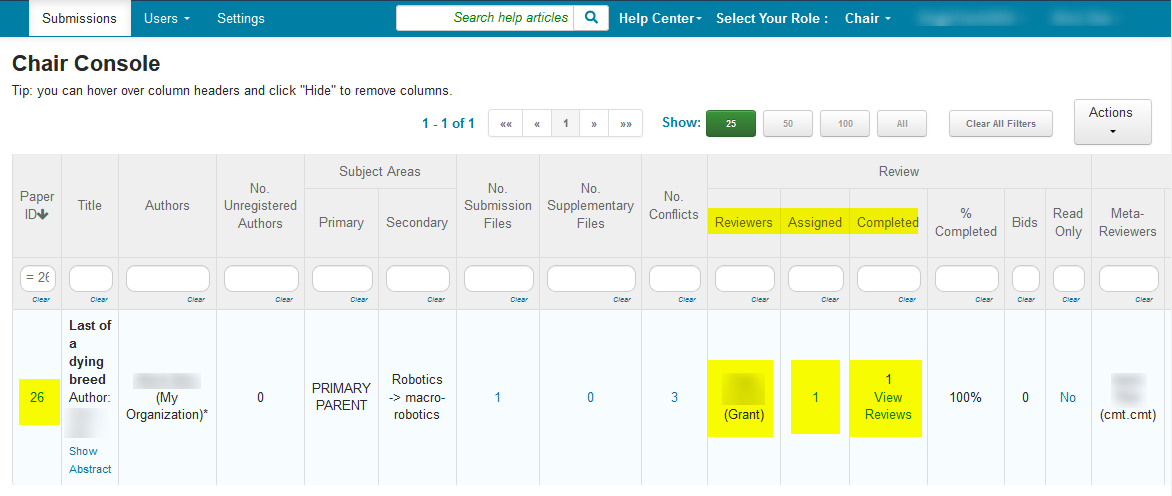
The Reviewer enters a new domain conflict - 'contoso.com'.
Before:
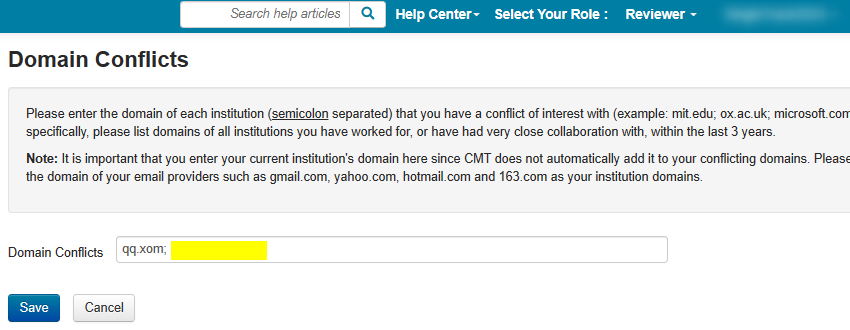
After:
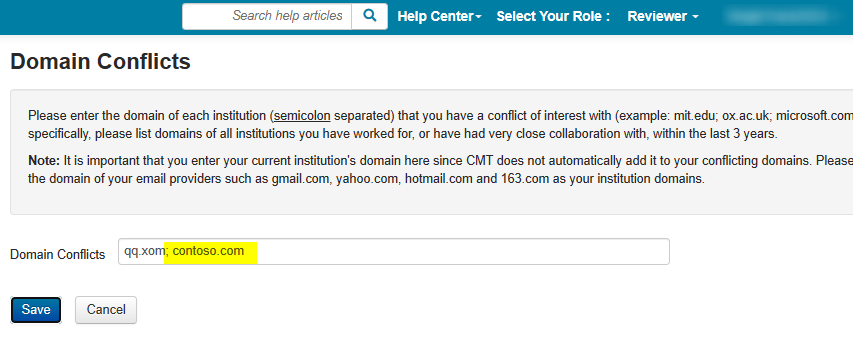
As now seen in the Chair Console, the Reviewer is no longer a reviewer for the paper.
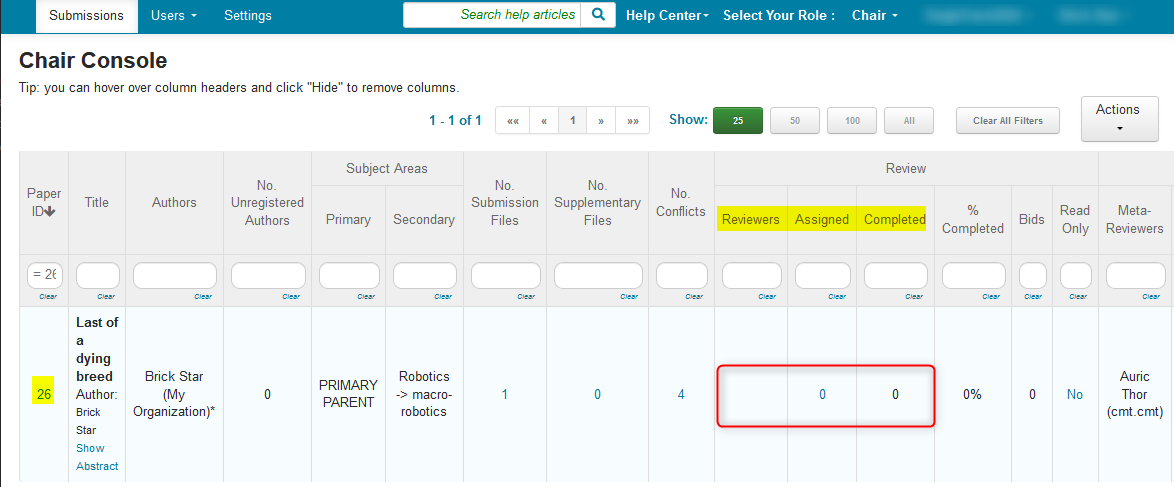
To find the conflict, open the Submission Summary page.
(For simplicity, we only have the one conflict and Reviewer).
The domain conflict set by the Author is 'contoso.com'.
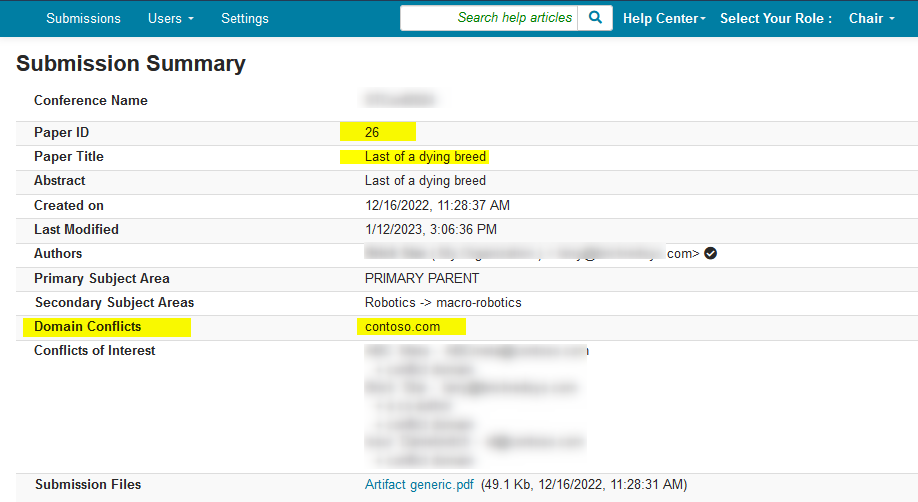
As a Chair, impersonate the Reviewer (Track Chairs cannot impersonate users, only Chairs can do that) and lookup the domain conflicts. You can see it has 'contoso.com'.
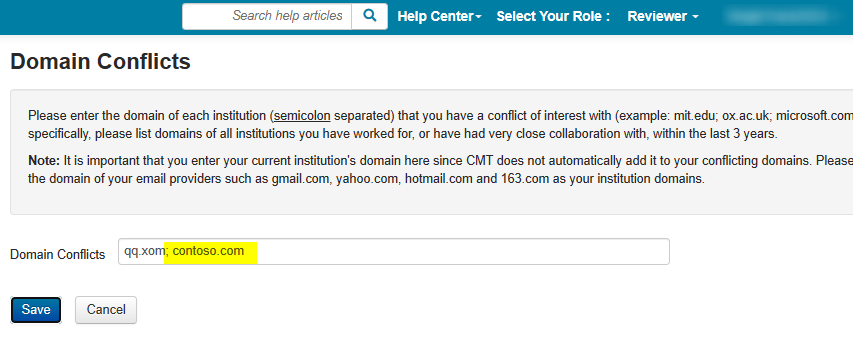
INDIVIDUALLY ENTERED DOMAIN CONFLICTS
If a domain entered by an author of a paper has been entered by any reviewers, meta-reviewers, or senior meta-reviewers, the paper will not be visible to them.
- Individual domain conflicts can be enabled by going to 'Settings -> Features -> Conflict' page and selecting the checkbox
'Enable personal domain conflicts for authors and PC members'. - Click ‘Save changes.’
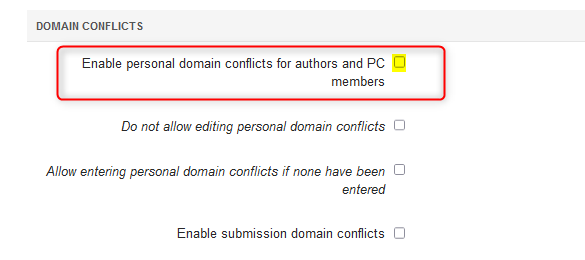
- Authors (and PC members) can enter their domain conflicts by clicking the name dropdown from their home console and selecting ‘Domain Conflicts.’
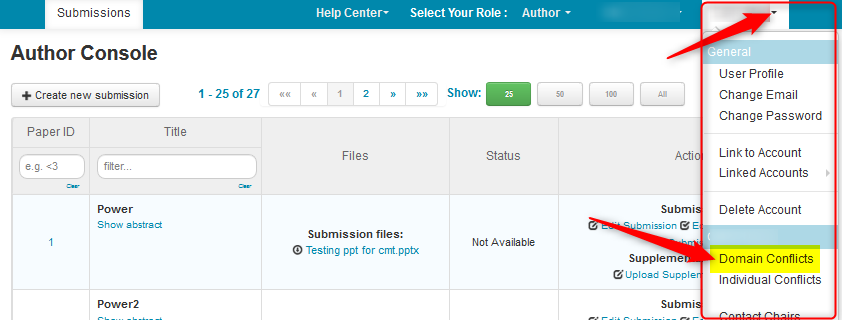
- On the ‘Domain Conflicts’ page, please enter the domain of each institution (separated by a semicolon) for which you have a conflict of interest (example: mit.edu; ox.ac.uk; microsoft.com). More specifically, please list domains of all institutions for which you have worked, or have had very close collaboration, within the last 3 years. Then click ‘Save.’
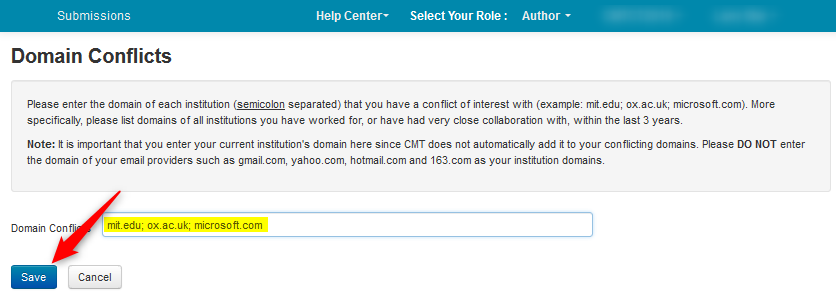
The number of those authors who have not entered domain conflicts will be seen automatically in the Chair Console by paper.
For example, Paper ID #1 shows three authors without domain conflicts entered, while Paper ID #2 shows all authors entered their domain conflicts
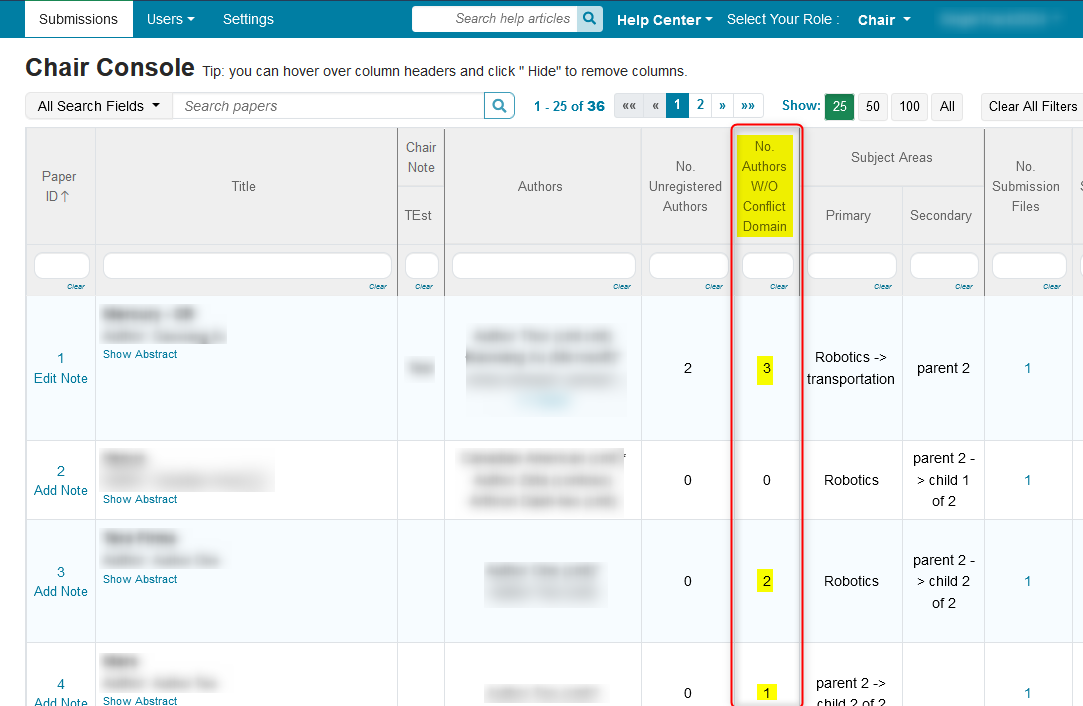
DOMAIN CONFLICTS PER SUBMISSION
When a domain conflict is entered for a submission, that submission will not be visible to reviewers, meta-reviewers or senior meta-reviewers who have also entered that domain.
Note
Domain conflicts entered for one submission is not automatically added to that author's other submissions.
- Domain conflict for submissions can be enabled by going to 'Settings>Features>Conflict' page and selecting the checkbox
'Enable submission domain conflicts'. - Click 'Save changes.'
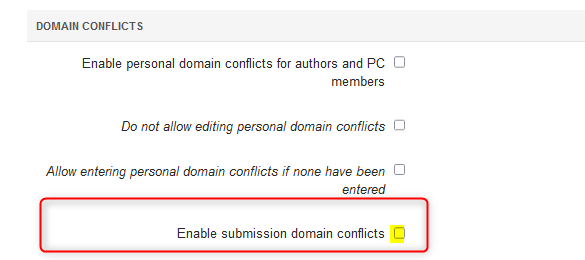
This setting adds a section in the Submission Form for the Authors to enter their domain conflicts.
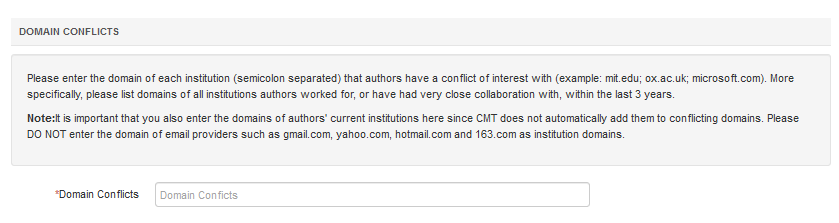
DO NOT ALLOW EDITING OF INDIVIDUAL DOMAIN CONFLICTS
- The Chair enables this after all of the Individual Domain Conflicts are entered.
Note
This setting disallows any changes in personal domain conflicts for all roles except Chair.
- Go to the Settings tab, selct 'Features>Conflict,' then check the box
'Do not allow editing of individual domain conflicts'. - Click 'Save changes.'
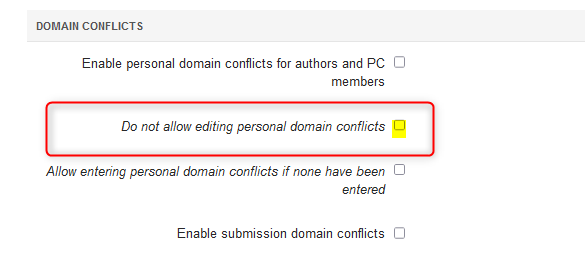
Author:
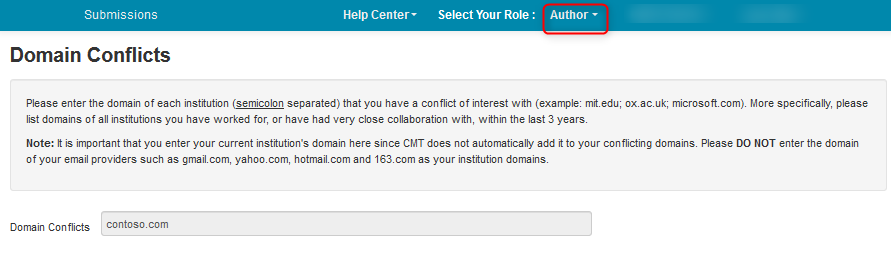
Chair:
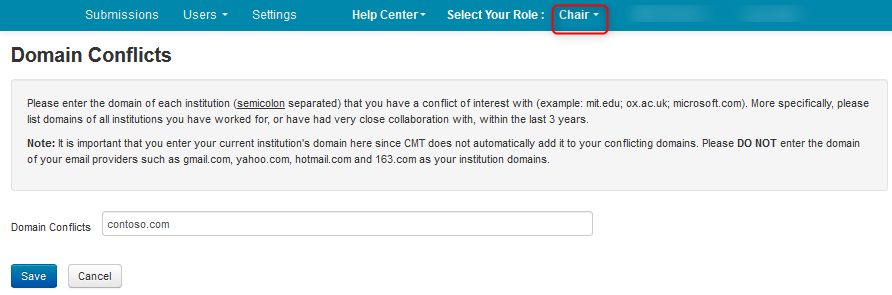
ALLOW ENTERING OF DOMAIN CONFLICTS IF NONE ENTERED
- After the Chairs lock down the entering of domain conflicts, enabling
'Allow entering personal domain conflicts if none have been entered' allows those users to enter their domain conflicts if they have not done so prior to the lock down.
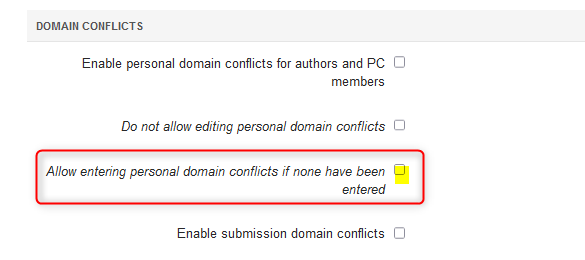
OTHER ROLES
When a domain conflict is entered by a reviewer, meta-reviewer, or a senior meta-reviewer, they will not be able to see submissions from authors who have also included that domain in submissions conflict domains.
Note
Please enter ALL domain conflicts; CMT does not automatically add the domain from your email address. If an institution has multiple domains (e.g., fb.com and facebook.com), please enter all of them.
Please do NOT enter the domain of public email providers (i.e., gmail.com, hotmail.com, etc.).
EDIT DOMAIN CONFLICTS FOR A USER
- From the Chair Console click on ‘Users> Conference User,’ which puts you on the Manage Conference Users page.
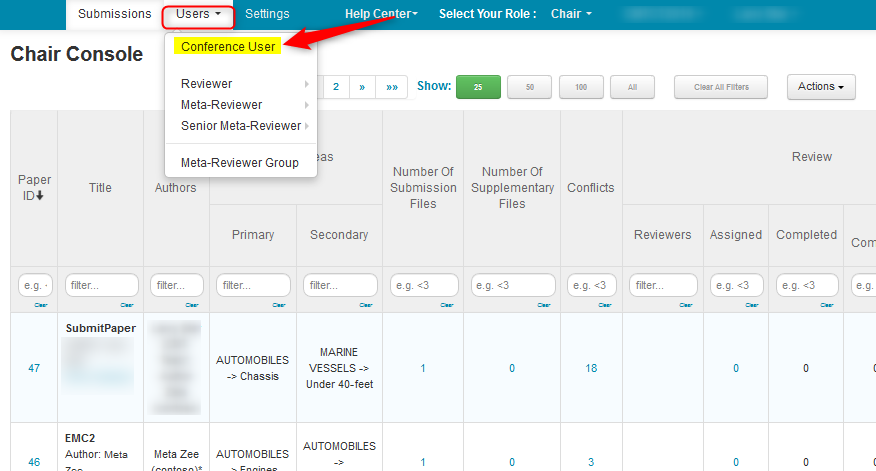
- Filter for the user whose domain conflicts you want to edit, click ‘More’> ‘Edit Domain Conflicts.’
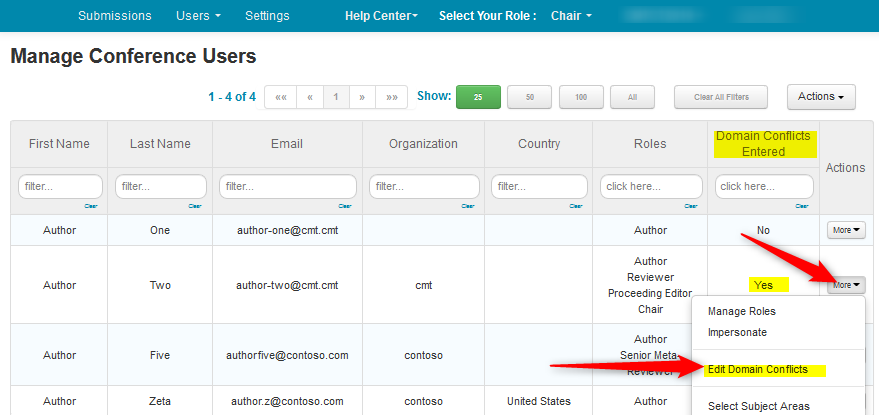
- The Domain Conflict page appears. Here you may edit, then save your changes.
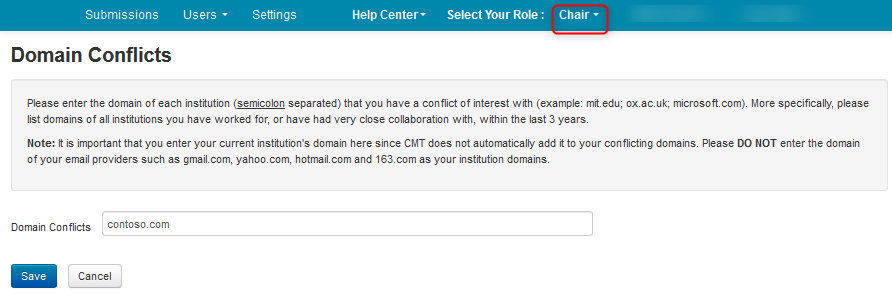
DBLP CO-AUTHORSHIP CONFLICTS
- The Chairs enable
'Use dblp co-authorship to detect conflicts between authors and PC members
to use dblp co-authorship to detect conflicts between authors and PC members.
Important
New DBLP data is pulled on the second day of each month which could result in new conflicts being found between reviewers and the papers that are already assigned to them. Selecting 'Do not compute new dblp conflicts' will freeze the DBLP update for the remainder of the conference.
More on dblp here.
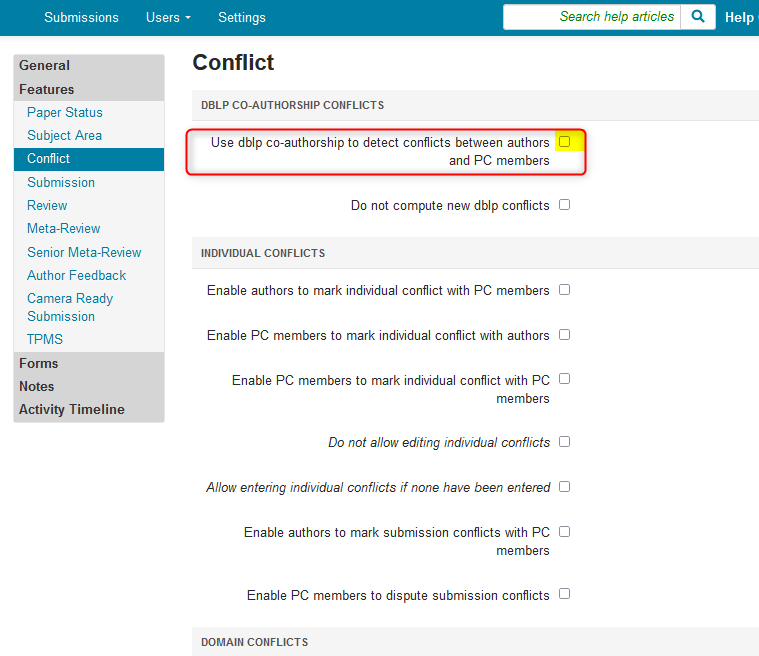
- After assignments have been completed and to prevent assignments from being invalidated by new dblp conflicts, enable
'Do not compute new dblp conflicts'. - Click 'Save changes.'
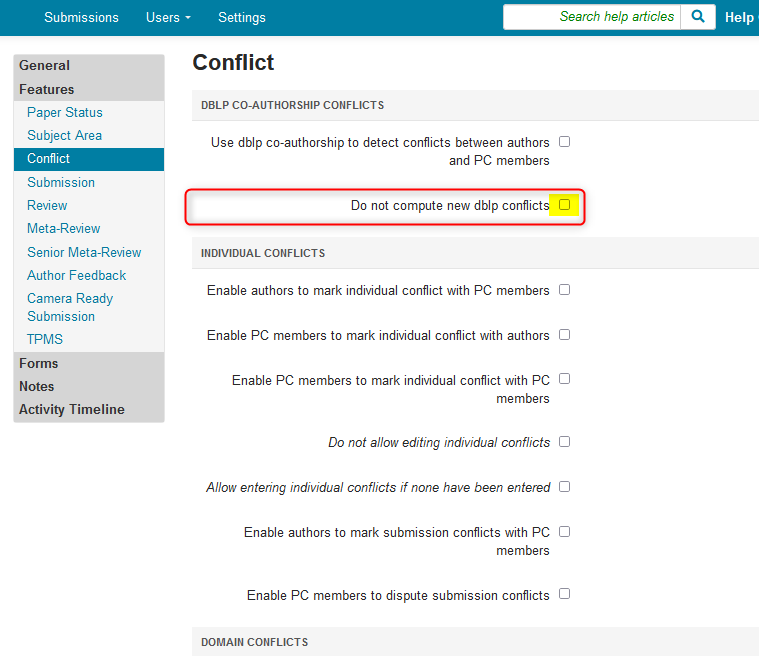
EXPLAINING THE SUBMISSION SUMMARY PAGE
-
- In the Submission Summary page, an author may see co-author conflicts. These are system generated and have to do with that particular co-author also being a PC member. This is a conflict with a co-author and has nothing to do with any domain conflicts or individual conflicts that the author may have entered.

-
- After the author enters domain and individual conflicts.
The author's view of the 'Conflicts of Interest' section of the Submission Summary doesn't change.
Only the Chair is able to see those conflicts entered.
- After the author enters domain and individual conflicts.

-
- Submission Summary before editing a user role
There are two co-authors on a paper. Neither is a PC member. The authors' view of the Submission Summary doesn't show any conflicts.
- Submission Summary before editing a user role

-
- Submission Summary after editing a user role
The chair modifies the role of one of the authors to 'Reviewer' for the conference. The 'Conflicts of Interest' section of the Submission Summary will automatically change as soon as the author's role is modified to that of a PC member.
- Submission Summary after editing a user role

ADD CONFLICT INSTRUCTIONS FOR USERS
The Chairs can add instructions for the different conflicts desired. Follow the instructions in the Conference Details guide.