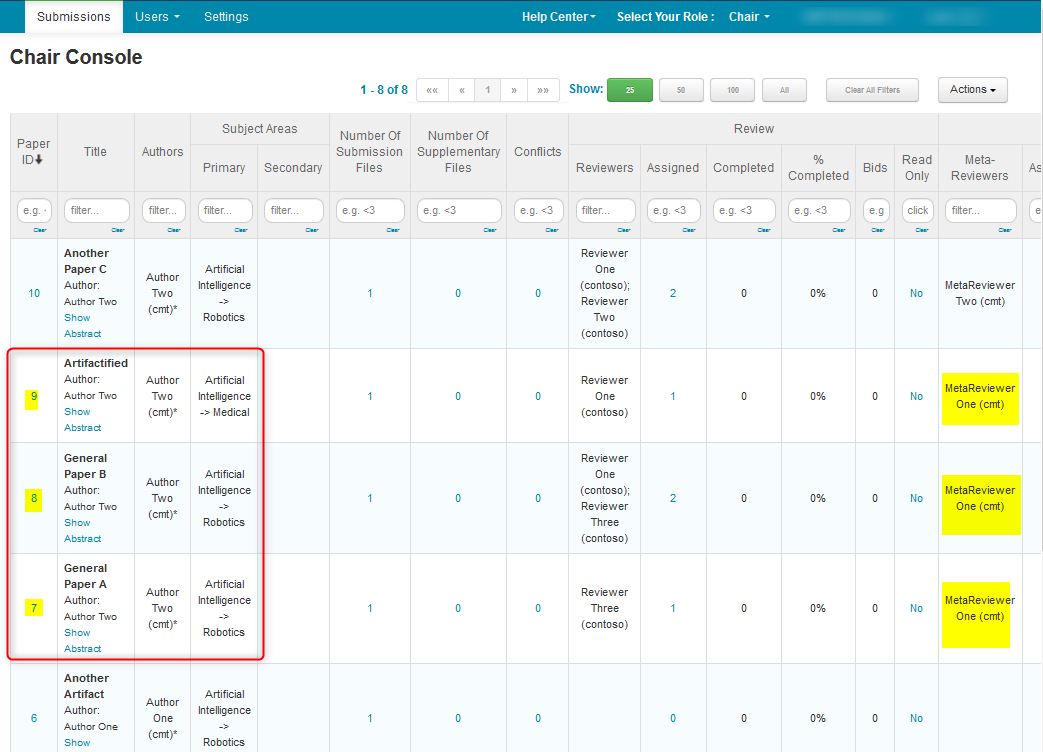CHAIR HOW-TO: Manually Assign/Edit Meta-Reviewer Assignments
Assigned papers are not visible until reviewing is enabled (for reviewers), or until meta-reviewing is enabled (for meta-reviewers).
OVERVIEW
The Chair can manually assign or edit Meta-Reviewer Assignments per Paper or per Meta-Reviewer.
Note
No automatic emails will be sent. Emails must be sent manually.
MANUALLY ASSIGN META-REVIEWERS TO A PAPER
Note
After choosing the paper in a Mult-Track conference, the ‘Edit Assignments (Meta-Reviewer)' page will only show those Meta-Reviewers who have a role in the same track of the chosen paper.
- From the ‘Chair Console’ locate the Paper to edit and scroll to the right. Click ‘More>Edit Assignments>Meta-Reviewer.’
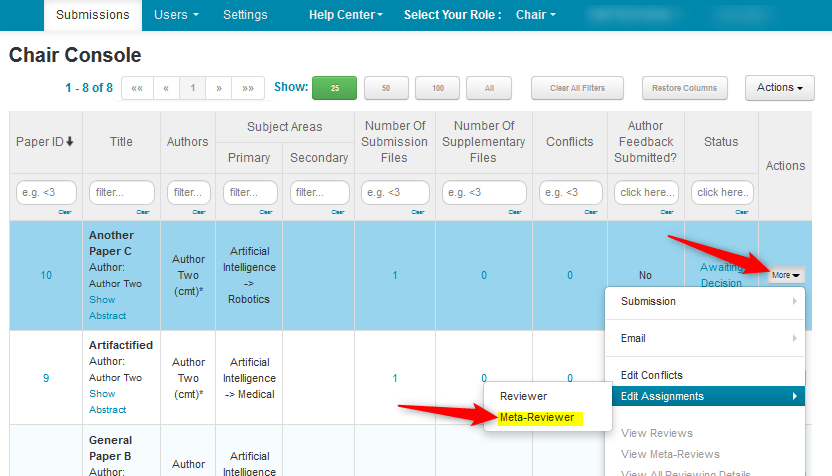
- On the ‘Edit Assignments (Meta-Reviewer)' page, check the boxes in the Assign column corresponding to the Meta-Reviewer(s) wanted for the Paper. In this case, for Paper 10, MetaReviewer One was checked. Click ‘Back to Chair Console.’
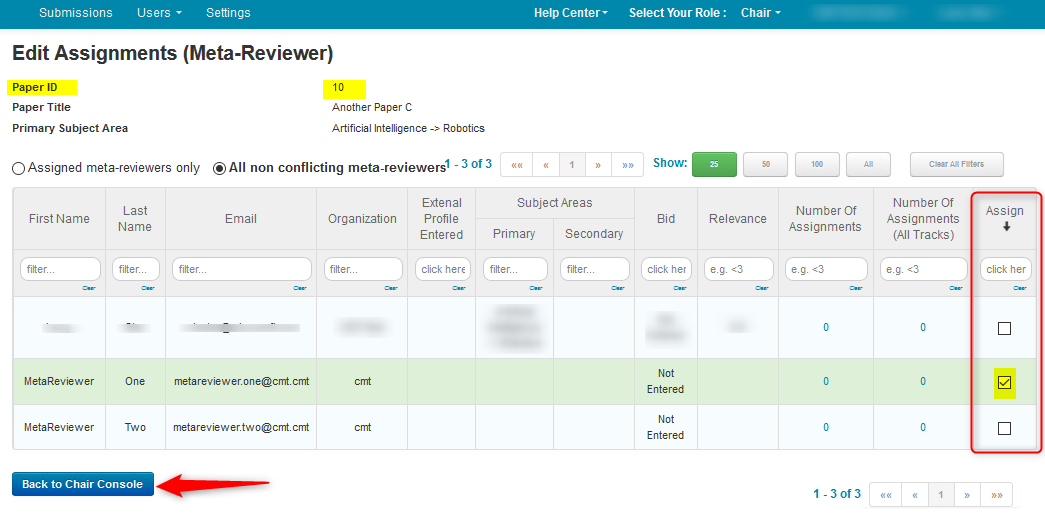
- From the ‘Chair Console’ verify MetaReviewer One is the Meta-Reviewer of Paper ID 10.
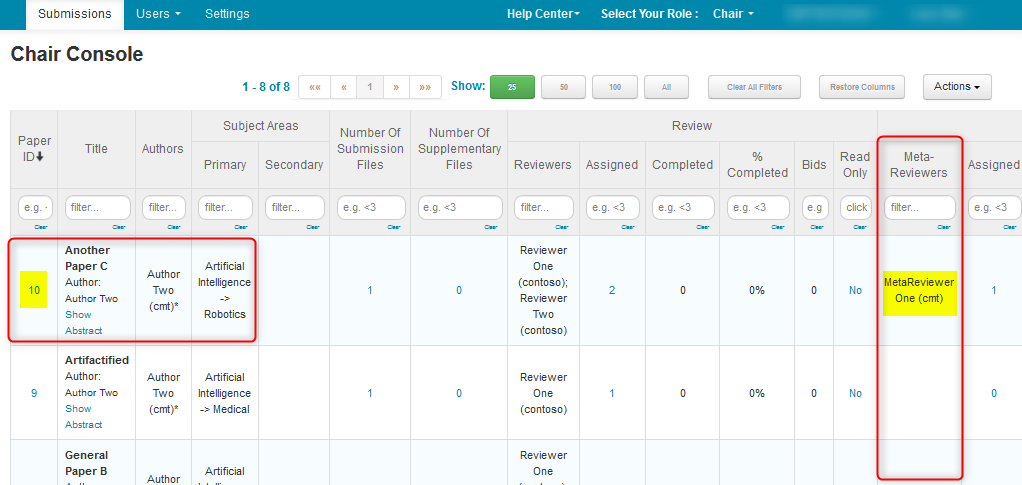
MANUALLY EDIT META-REVIEWER ASSIGNMENTS PER PAPER
Note
After choosing the paper in a Mult-Track conference, the ‘Edit Assignments (Meta-Reviewer)' page will only show those Meta-Reviewers who have a role in the same track of the chosen paper.
The same process of manually assigning Meta-Reviewers to Papers, applies to manually editing.
If the Meta-Reviewer is to be removed from the assignment, just deselect the checkbox.
- From the ‘Chair Console’ locate the Paper to edit and scroll to the right. Click ‘More>Edit Assignments>Meta-Reviewer.’
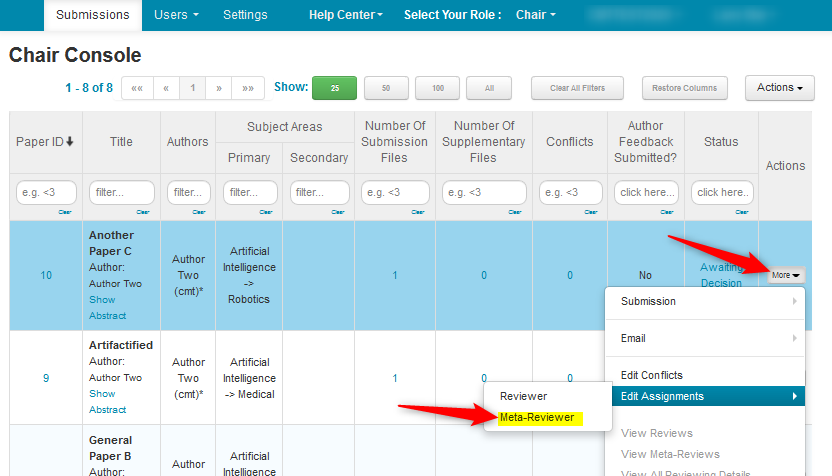
- In this case, we will remove MetaReviewer One and add MetaReviewer Two. On the ‘Edit Assignments (Meta-Reviewer) page, uncheck MetaReviewer One and check MetaReviewer Two. Click ‘Back to Chair Console.’
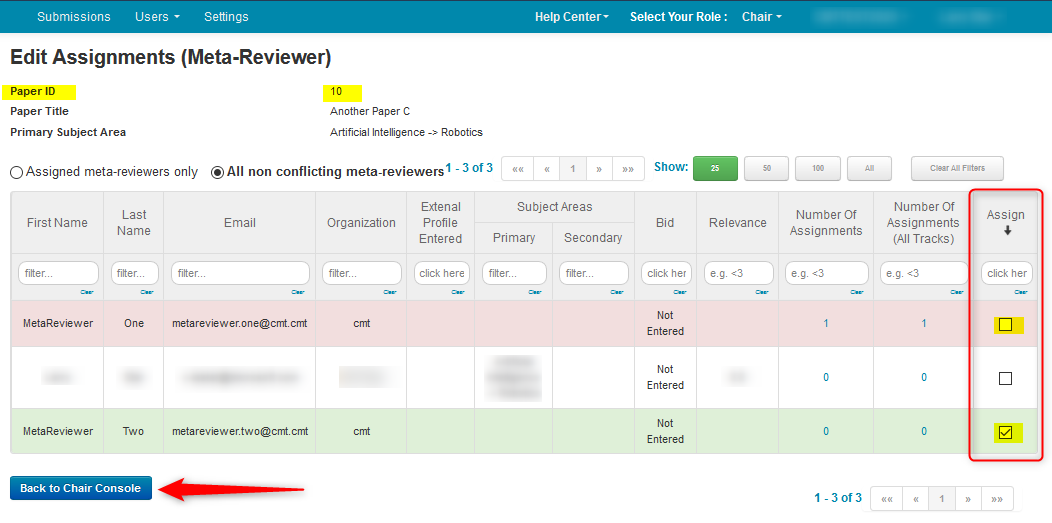
- From the ‘Chair Console’ verify Meta-Reviewer One and Meta-Reviewer Two are the Meta-Reviewers of Paper ID 10.
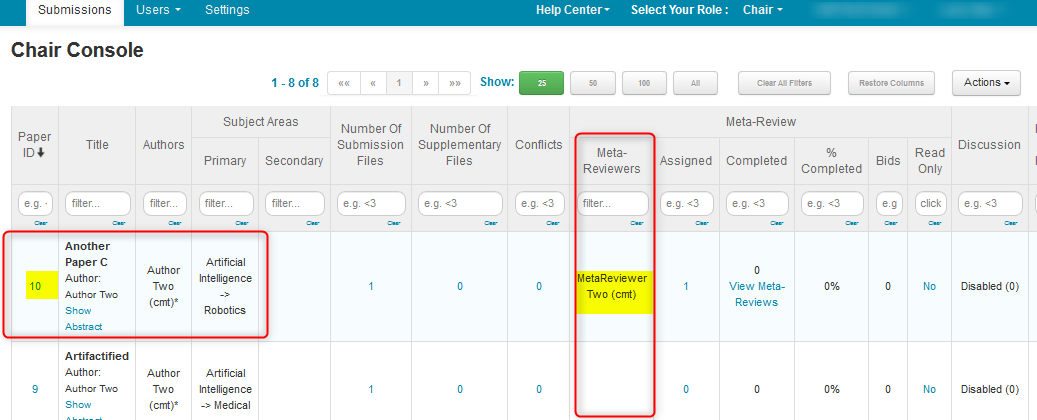
MANUALLY ASSIGN PAPERS TO A META-REVIEWER
- From the ‘Chair Console’ click ‘Users>Meta-Reviewer.'
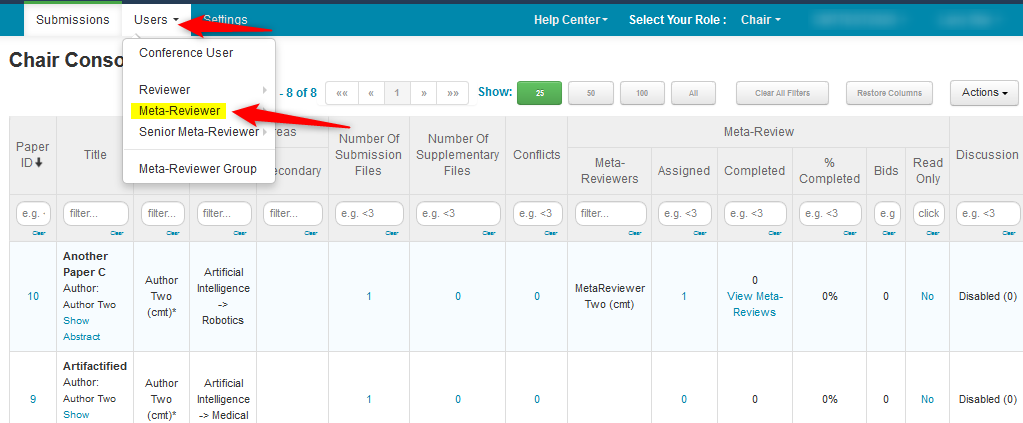
- From the ‘Manage Meta-Reviewers’ page, click ‘More>Edit Assignments’ at the end of the row of the desired Meta-Reviewer. In this case it is MetaReviewer One.
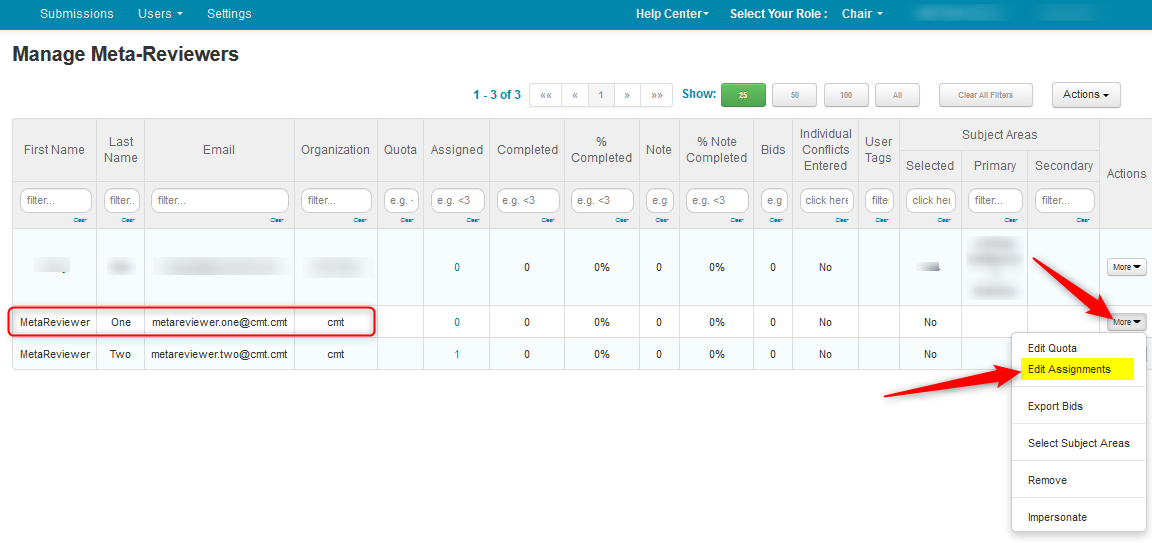
Note
In a Mult-Track conference, after choosing the Meta-Reviewer, the 'Edit Meta-Reviewer Assignments' page will only show those papers in the same track(s) of the chosen Meta-Reviewer.
- From the 'Edit Meta-Reviewer Assignments' page, MetaReviewer One will be assigned Paper IDs 7, 8. Check the appropriate boxes under the Assign column.
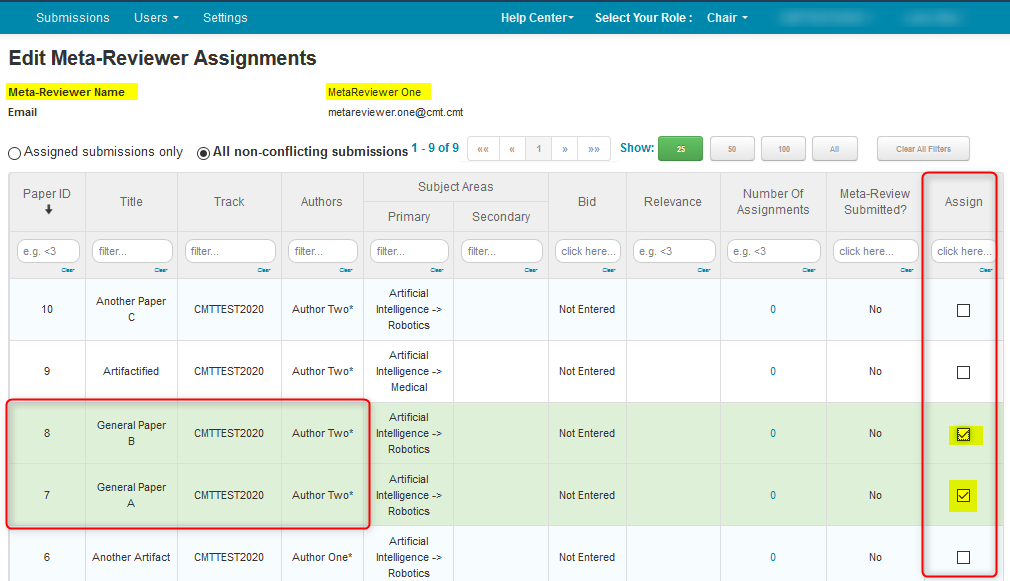
- Click the ‘Submissions’ tab to return to the ‘Chair Console.’

- Verify MetaReviewer One is the Meta-Reviewer on Paper IDs 7 and 8.
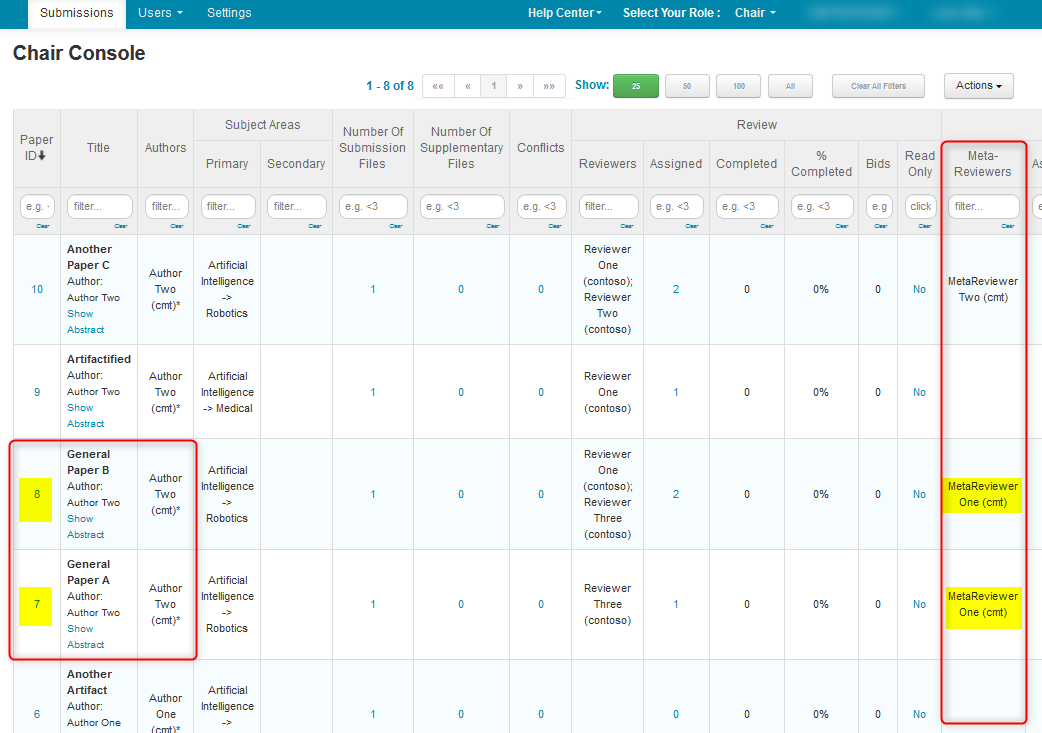
MANUALLY EDIT PAPER ASSIGNMENTS PER META-REVIEWER
- From the ‘Manage Meta-Reviewers’ page, we will edit MetaReviewer One’s papers. Find MetaReviewer One, scroll to the right, click ‘More>Edit Assignments.’
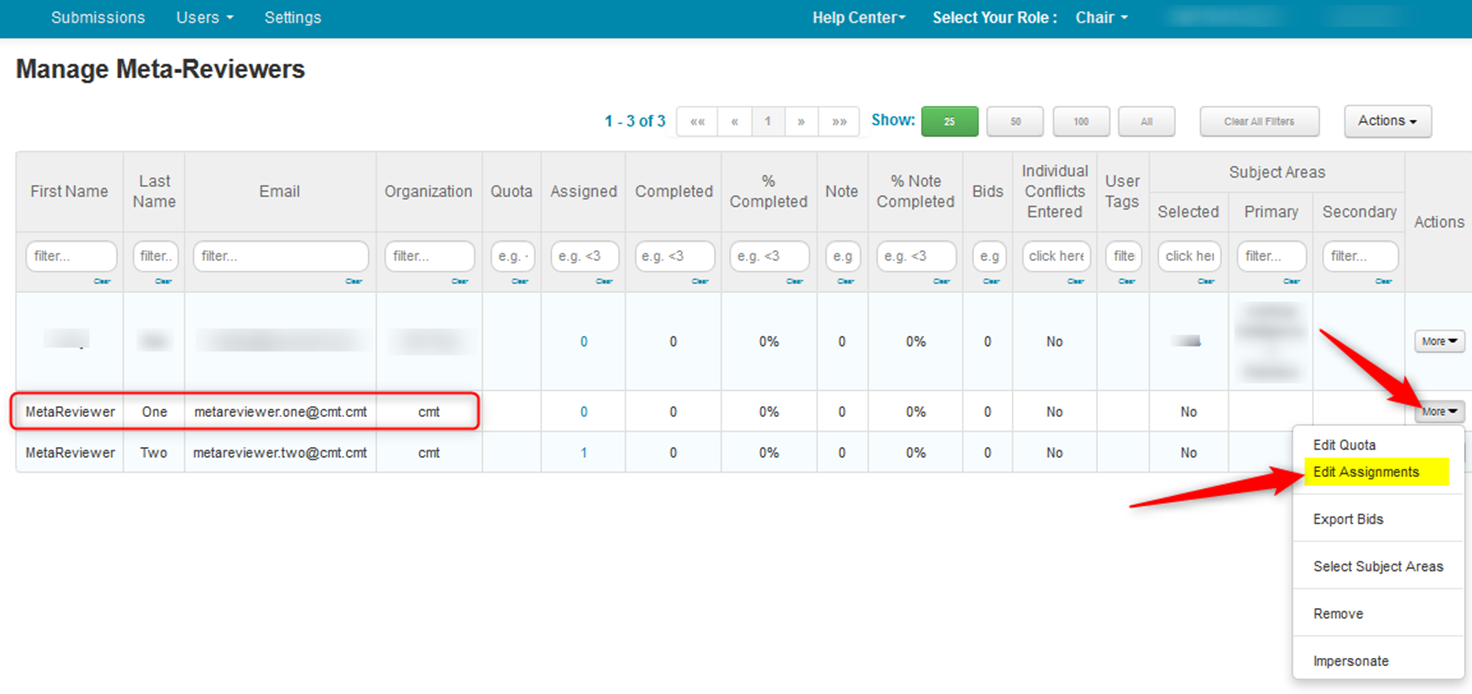
Note
In a Mult-Track conference, after choosing the Meta-Reviewer, the 'Edit Meta-Reviewer Assignments' page will only show those papers in the same track(s) of the chosen Meta-Reviewer.
- On the ‘Edit Meta-Reviewer Assignments’ page we see MetaReviewer One already had Paper ID 10 assigned. We will add Paper ID 9 to MetaReviewer One by checking the appropriate box in the Assign column.
Note
If the Meta-Reviewer is to be removed from the assignment, just deselect the checkbox.
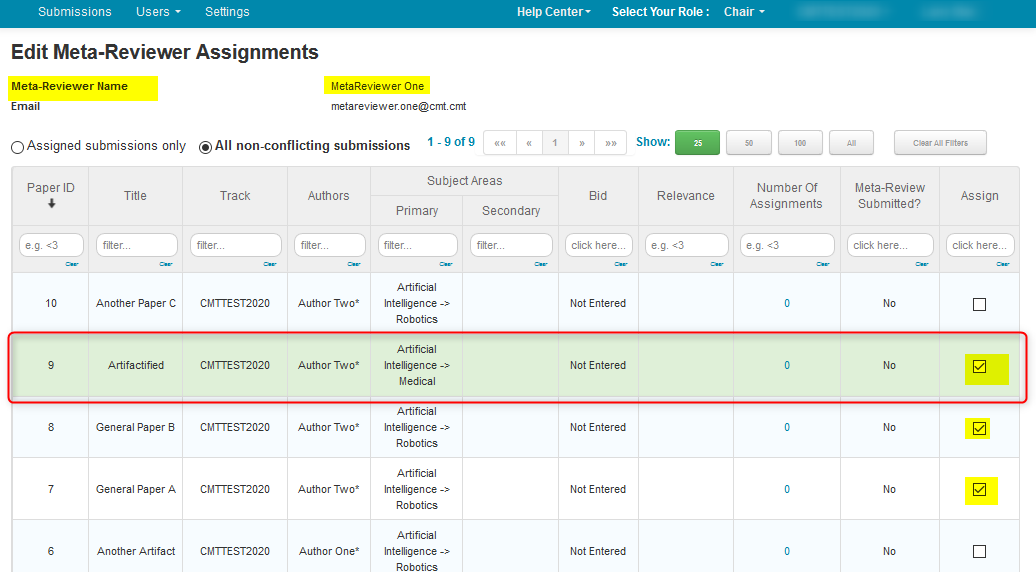
- Click the ‘Submissions’ tab to return to the ‘Chair Console.’

- Verify MetaReviewer One is the Meta-Reviewer on Paper IDs 7, 8, and 9.