CHAIR HOW-TO: Create/Edit a Submission
OVERVIEW
There are times a Chair will need to create or edit a submission. Usually this occurs when the deadline for a submission has passed and the author has a modified file they need to upload. Other reasons may be because a co-author's name is misspelled or an email needs to be corrected.
Note
A Chair can create and/or edit any submission at any time. This will bypass any submission deadline.
CREATING A SUBMISSION ON BEHALF OF AN AUTHOR
The Chair can create a submission on behalf of an author.
CHAIR CONSOLE
- From the Chair Console, click Actions>Create New Submission
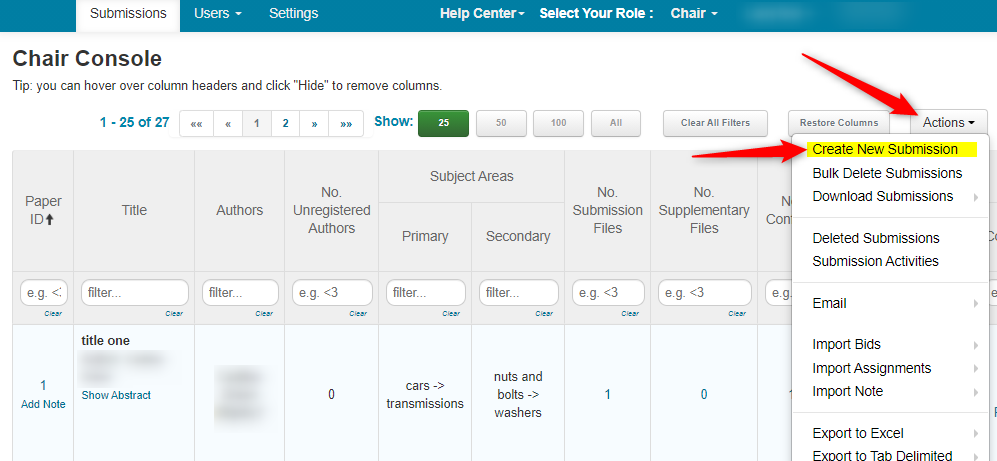
CREATE NEW SUBMISSION PAGE
- Enter the Title and Abstract
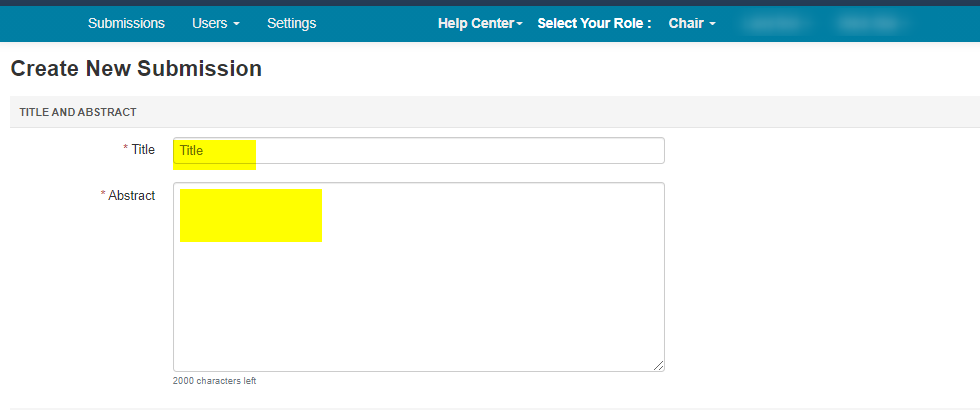
Enter Author and Co-Author information
Important
You cannot add an unregistered user as the Primary Contact in the submission.
- To add an author, enter the author’s email address into the field (in yellow below) and click add.
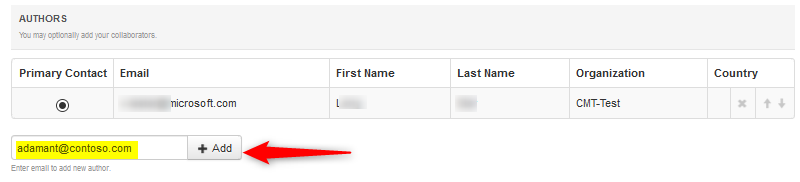
- If the co-author you wish to add is not a user in CMT, you will see “User was not found. To add a new user, please enter information below and click Add Button.”
Important
Adding an unregistered email (an email that is not a valid account in CMT) as a co-author will not add the user to the conference; it only acts as a placeholder in the submission for the co-author. Such co-authors are associated with the conference, just not as registered users.
An unregistered user cannot be the Primary Contact for the paper.
The co-author is required to register their email in CMT.
Depending on how the 'Submission Form' is configured, answer any questions, conflicts, enter subject Areas, upload a file(s) if needed, and click 'Submit.'

EDITING A SUBMISSION
Paper ID 11 is used for this example.
CHAIR CONSOLE
- From the ‘Chair Console’ find the paper that needs to be edited. Scroll to the extreme right, click ‘More>Submission’
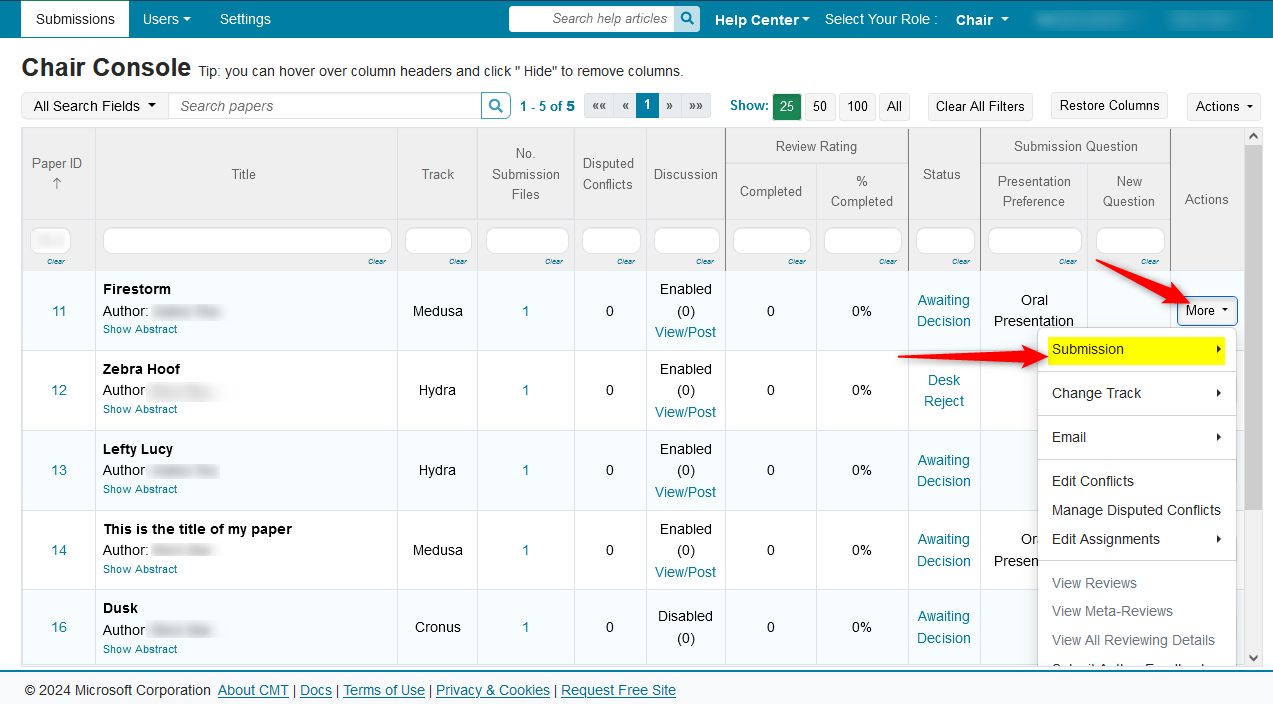
- On the secondary menu select 'Edit'
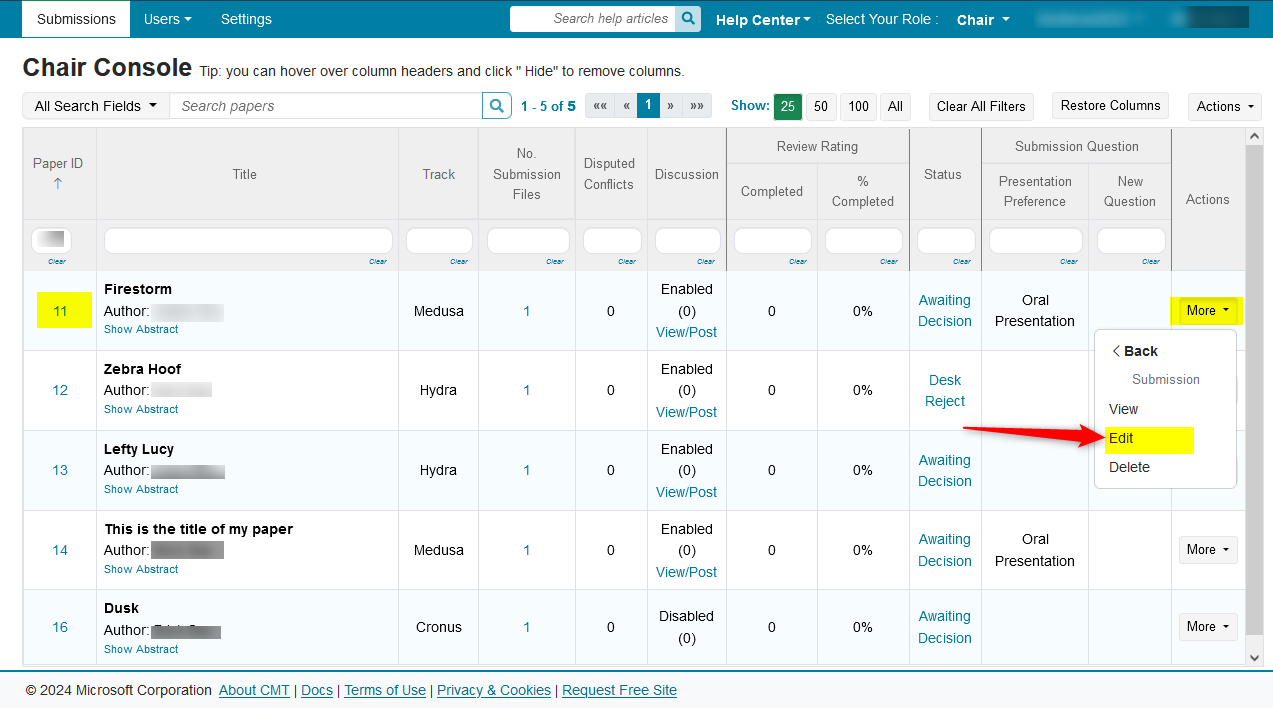
EDIT SUBMISSION FILE
The ‘Edit Submission’ page opens. Edit what ever is needed. In this case, we remove a submission file, then upload a new one.
- Click the 'x' next to the file name - 'Artifact (1).pdf.' This will remove the file.
- Then click the 'Upload from Computer' button to add a new submission file.
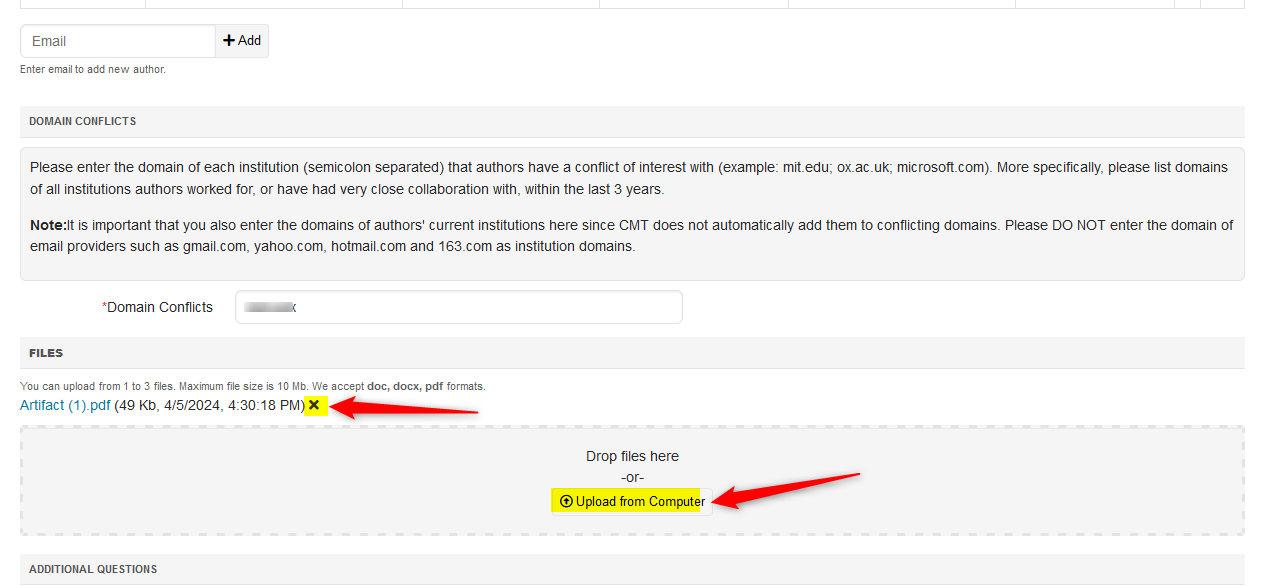
The new submission file 'Artifact ABCD.pdf' has been uploaded.

- Click ‘Save changes.'

SUBMISSION SUMMARY PAGE
- Verify the change in the ‘Submission Summary’ page.
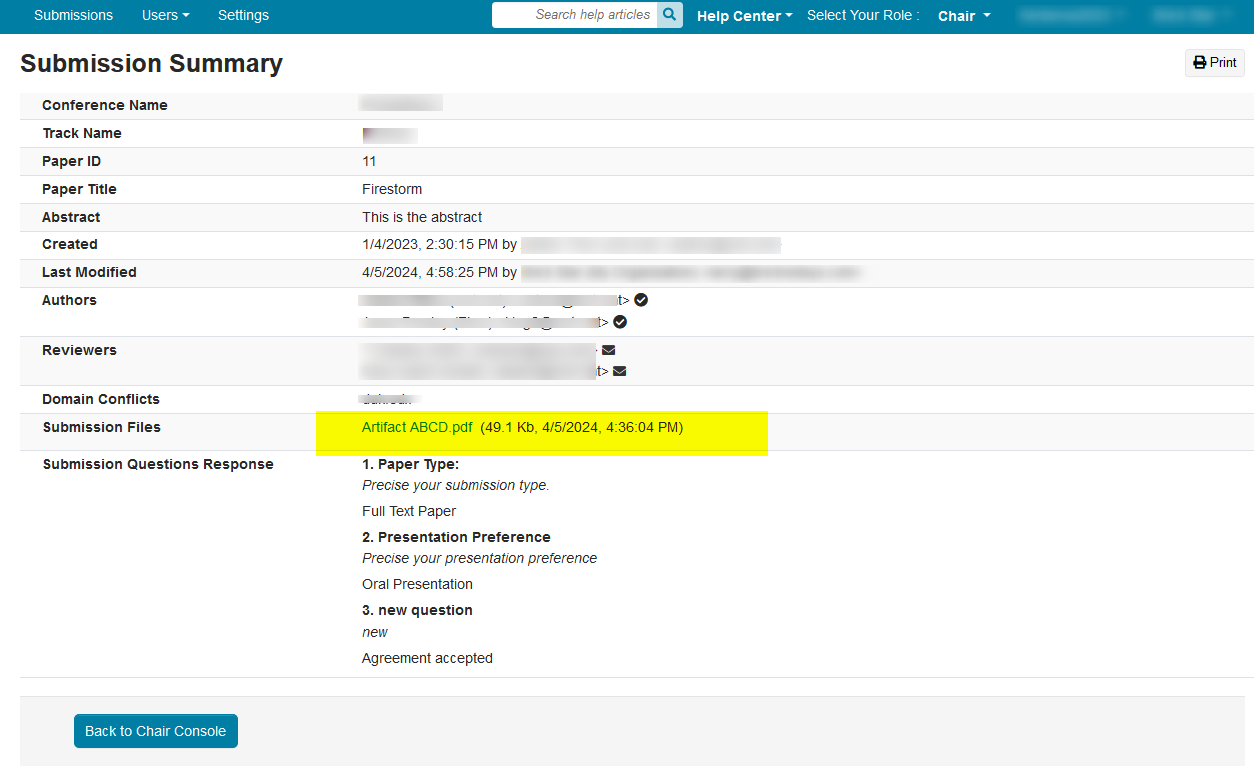
SUBMISSION SUMMARY PAGE ICONS
- Hover your mouse over any icon for the definition
1. AUTHORS: dark circle checkmark = Registered User
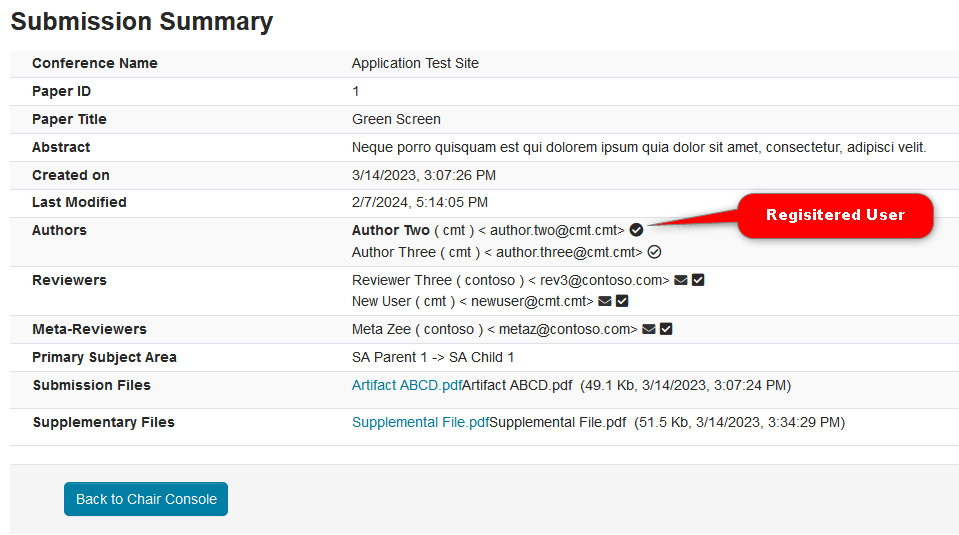
2. AUTHORS: white circle checkmark = Unregistered User
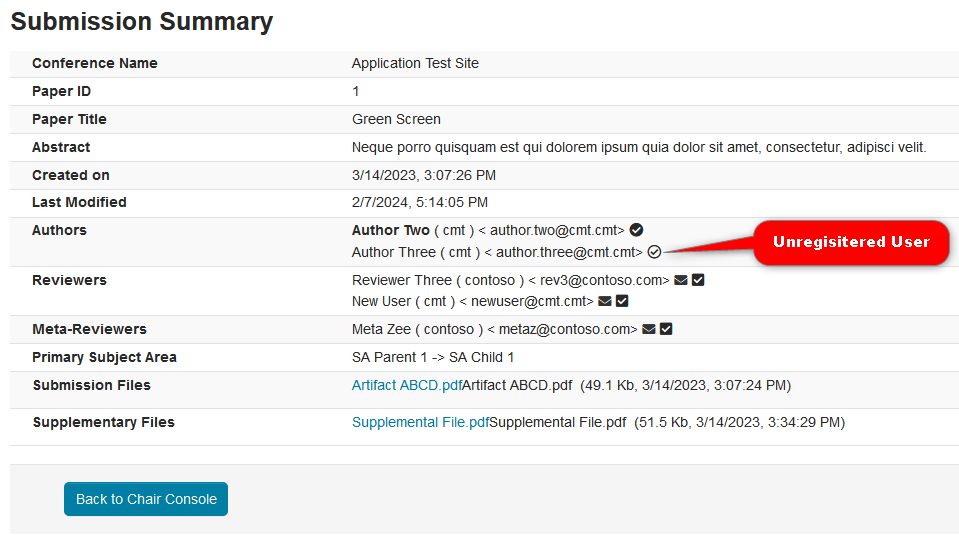
3. REVIEWERS: dark box checkmark = Review Submitted
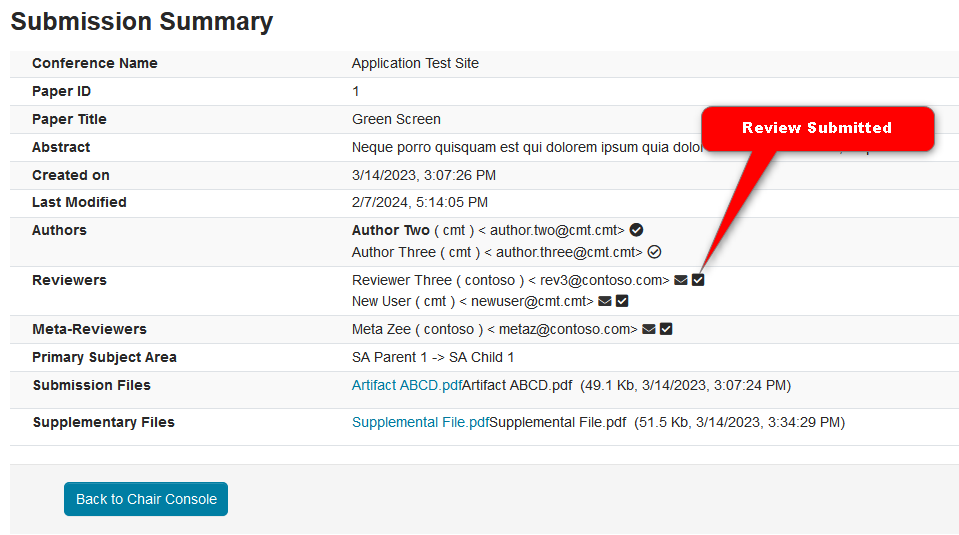
4. REVIEWERS: dark envelope = Email Reviewer
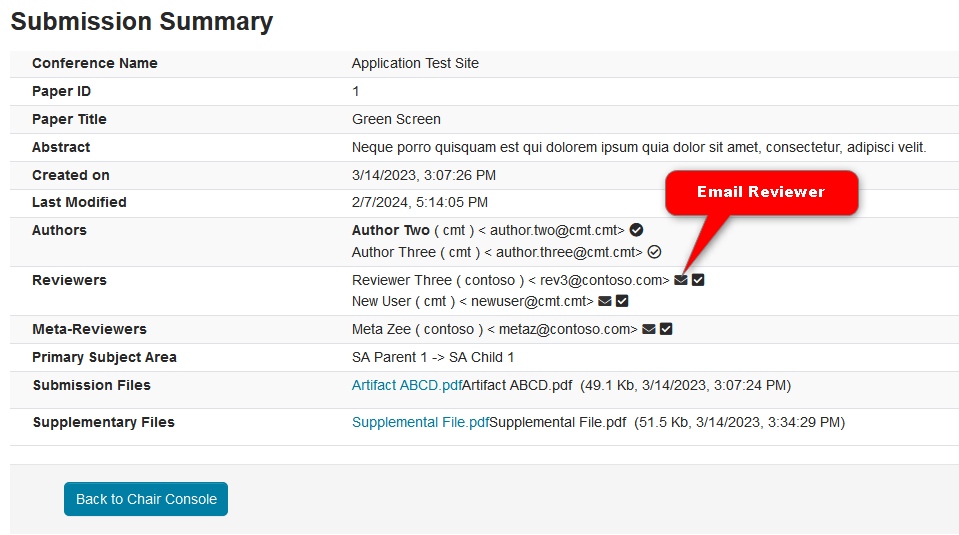
5. META-REVIEWERS: dark box checkmark = Meta-Review Submitted
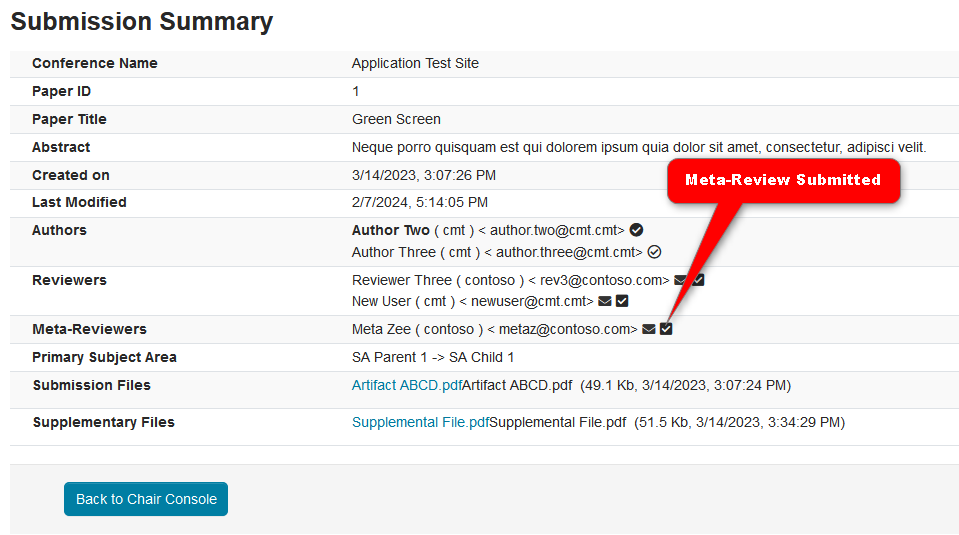
6. META-REVIEWERS: dark envelope = Email Meta-Reviewer
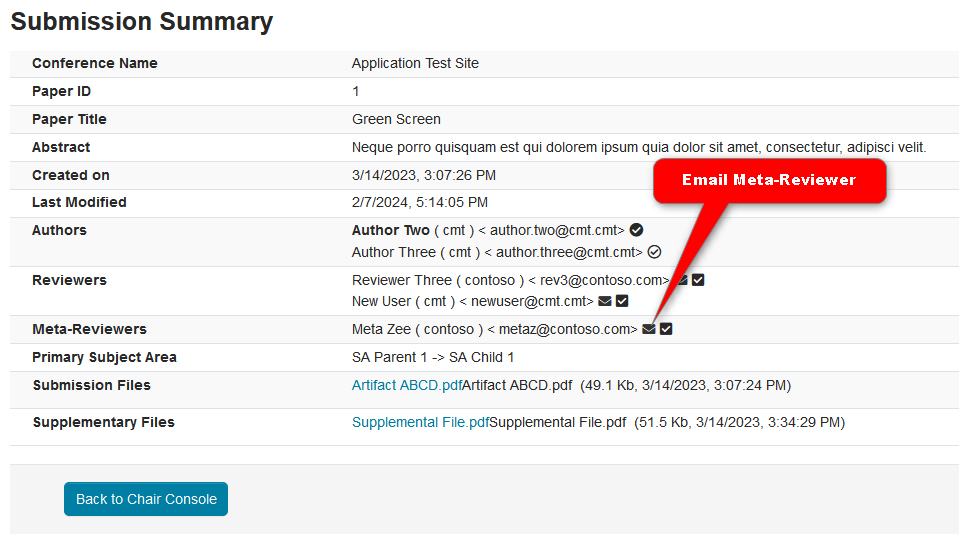
EDIT SUPPLEMENTARY MATERIAL
Note
Supplementary Material must be properly enabled before the Chair can perform this function.
The Chairs can edit or upload supplementary material by finding the submission, then clicking 'More' at the end of the row, and selecting 'Upload Supplementary Material.'
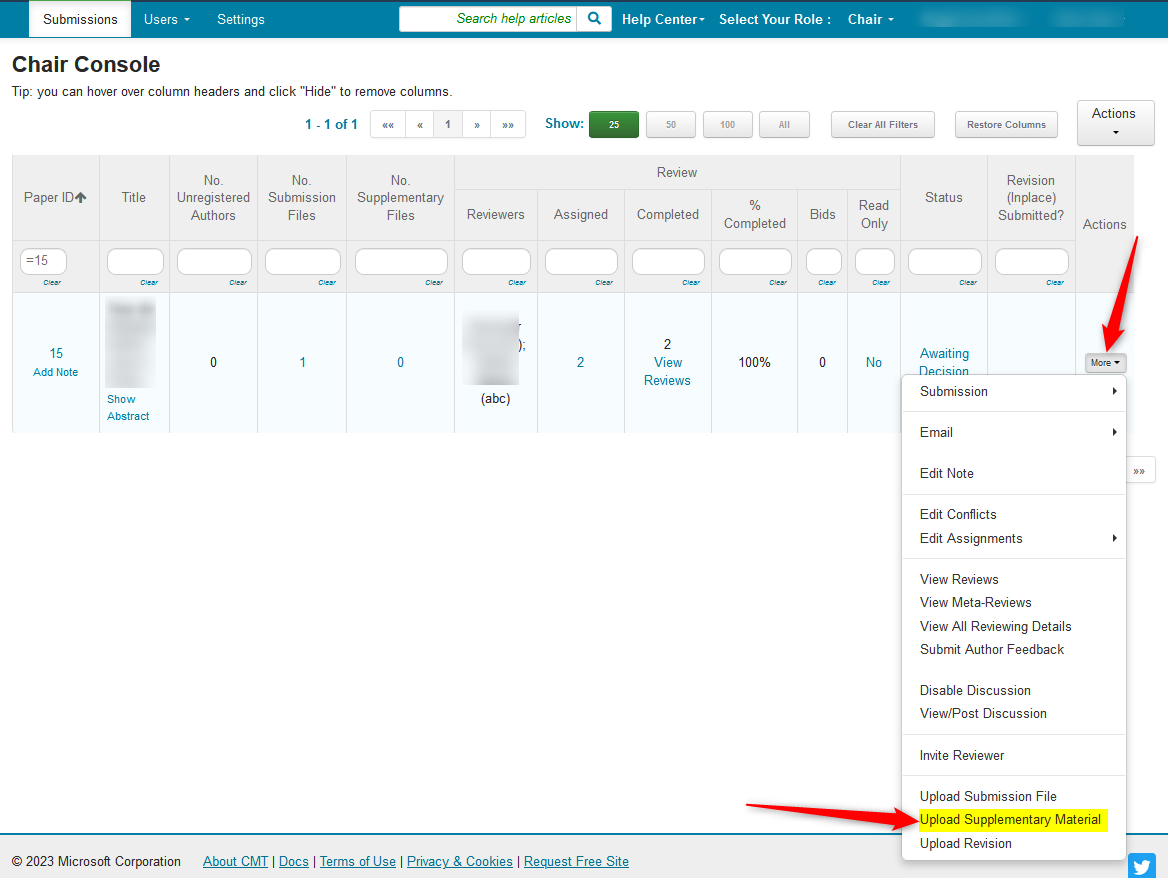
- In the ensuing 'Upload Supplementary Material' page, click 'Upload from Computer' then save.
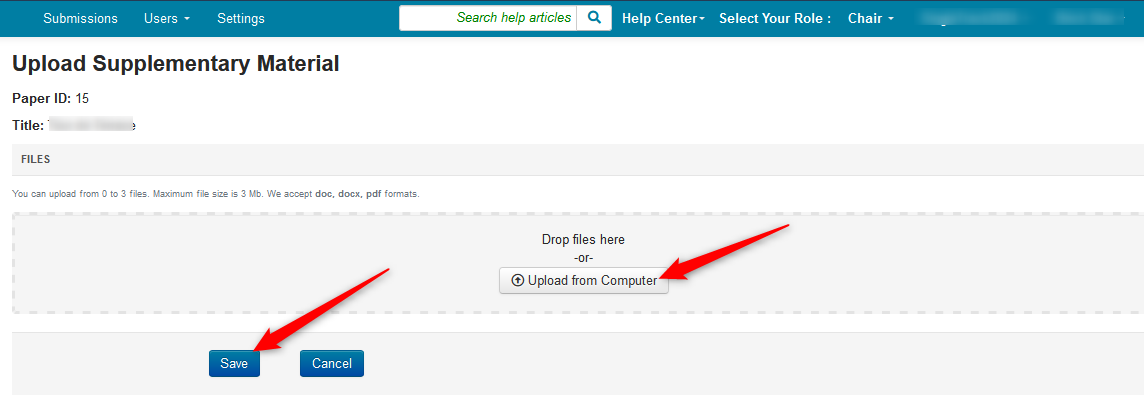
If there already is a file, the Chair can remove it or add another (if configured properly).
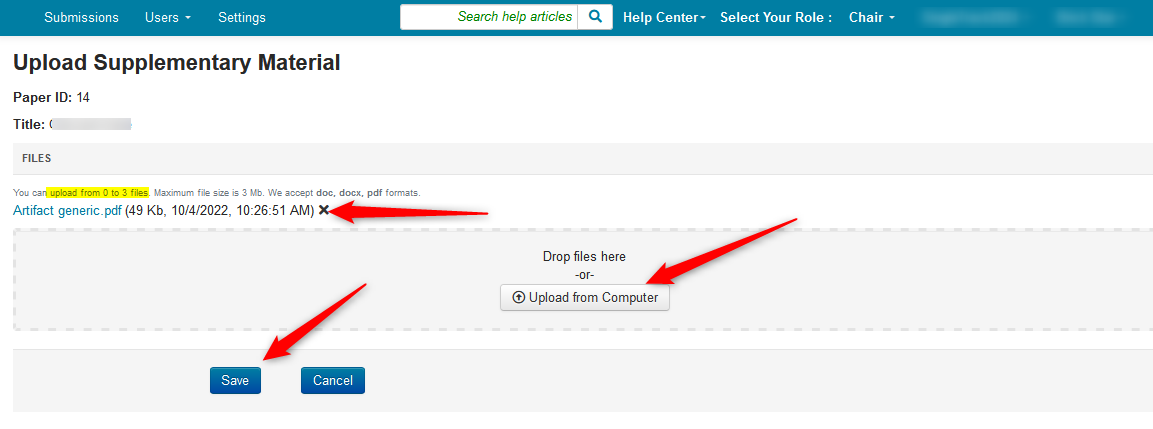
Tip
The Chair can also impersonate the author and perform the same function.