CHAIR HOW-TO: Import Assignments (Meta-Reviewer)
The Chair may elect to import assignments for Meta-Reviewers.
Assigned papers are not visible until reviewing is enabled (for reviewers), or until meta-reviewing is enabled (for meta-reviewers).
PREREQUISITE
The roles of Meta-Reviewer are pre-assigned. If the user is not assigned the proper role, the upload will fail.
SINGLE META-REVIEWER
- From the Chair Console select Actions>Import Assignments>Meta-Reviewer.
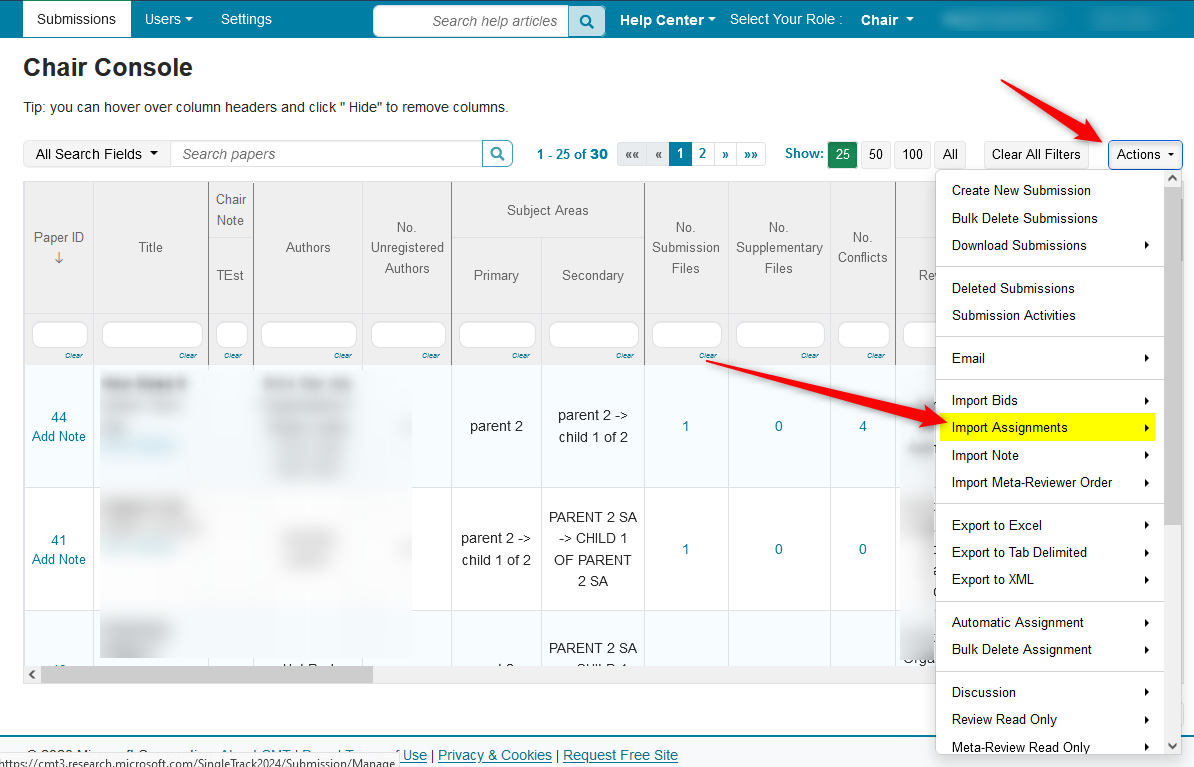
- Click the 'Meta-Reviewer' secondary menu
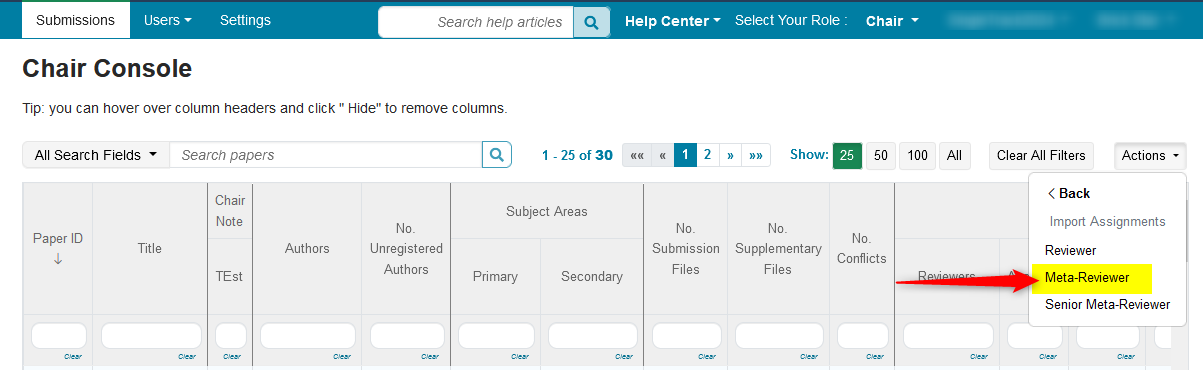
- The Bulk Import Meta-Reviewer Assignment page opens. Click ‘Download Template.’
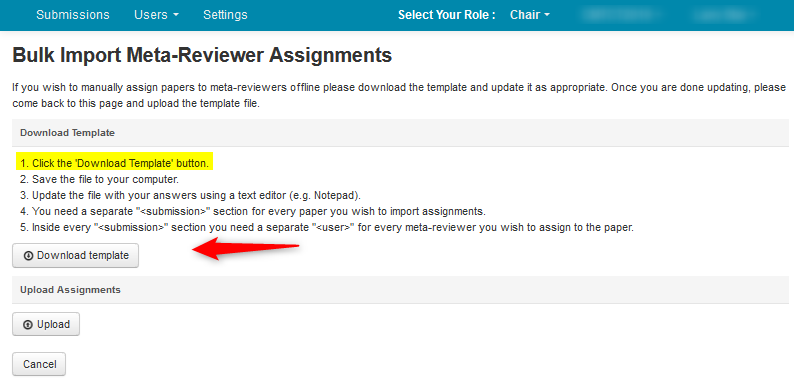
Save it locally. Click ‘OK.’
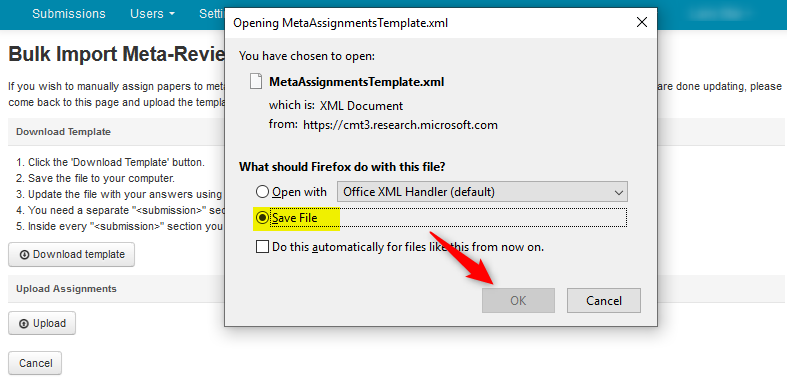
Open the file with a text editor like Notepad++.
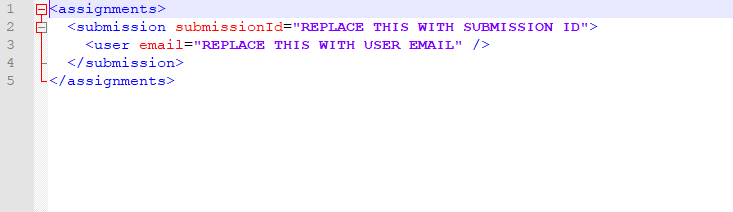
- Where it says, ‘< submission submissionId="REPLACE THIS WITH SUBMISSION ID">‘ enter the Submission ID between the quotes. In this case Paper ID 24.

- Where it says, ‘< user email="REPLACE THIS WITH USER EMAIL" />’ enter the user email of the Meta-Reviewer between the quotes. Save the xml.

- On the Bulk Import Meta-Reviewer Assignment page, click ‘’Upload.’
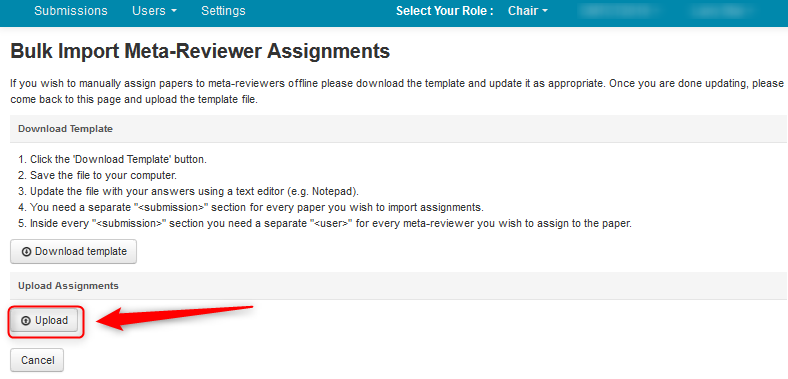
- Select the file, click ‘Open.’
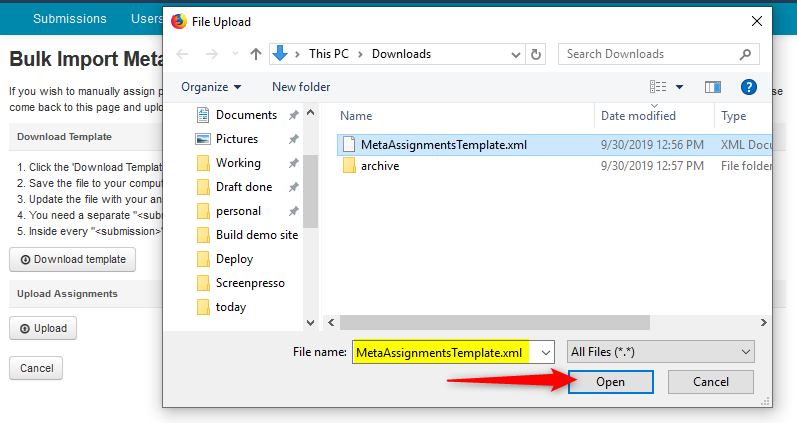
- The Meta-Reviewer/Paper assignment was successful. Click ‘Save Changes.’
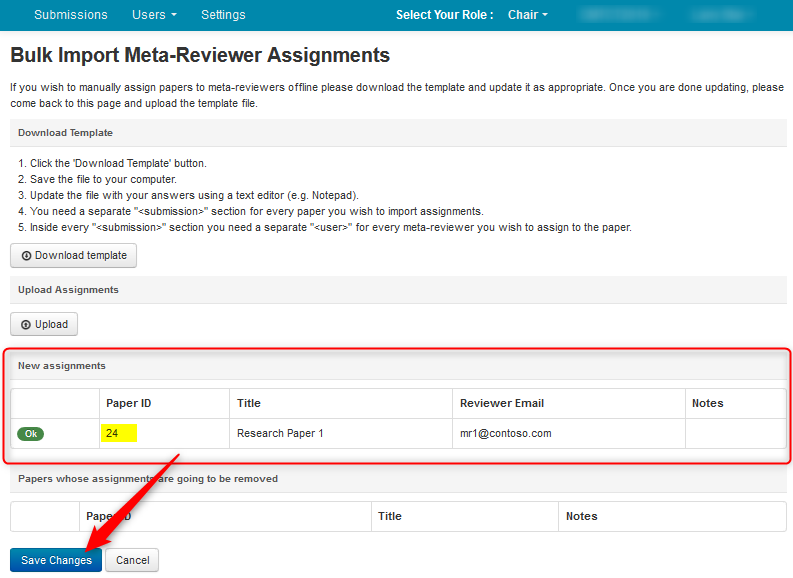
MULTIPLE META-REVIEWERS
Sometimes the Chair will want more than 1 Meta-Reviewer for a particular paper.
- Download the ‘MetaAssignmentsTemplate,’ as shown in the Single Meta-Reviewer section of this guide, above and open the file with a text editor like Notepad++.
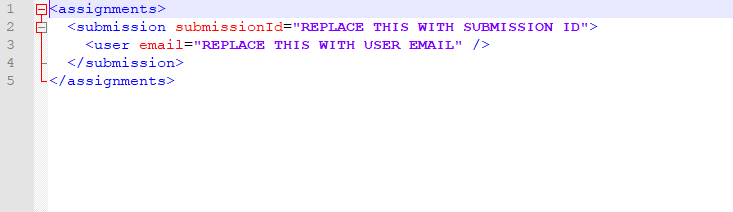
- Copy and paste this section of code-
- for as many Meta-Reviewers you want assigned to the paper. In this case 3 Meta-Reviewers:

- Enter the Paper ID and the email of each Meta-Reviewer. Save the xml file.

- On the Bulk Import Meta-Reviewer Assignment page, click ‘’Upload.’
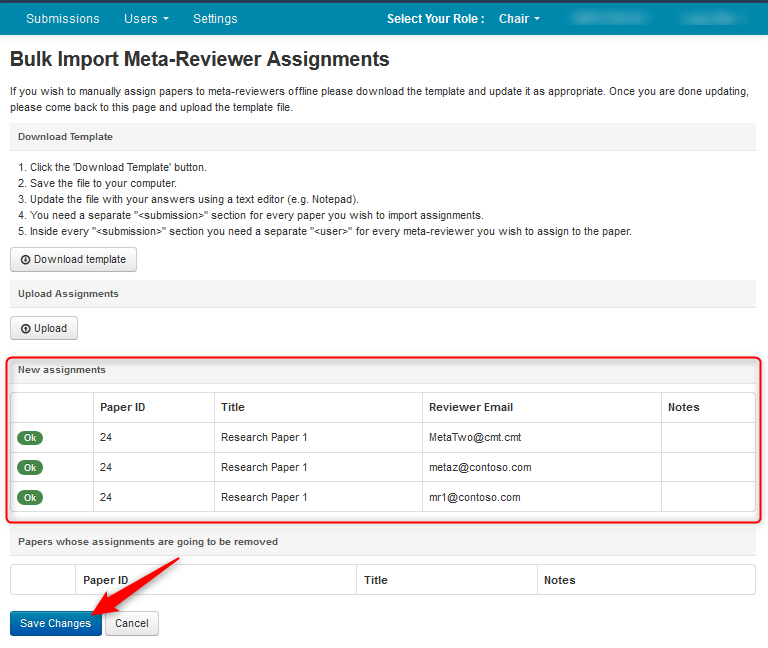
- Select the file, click ‘Open.’
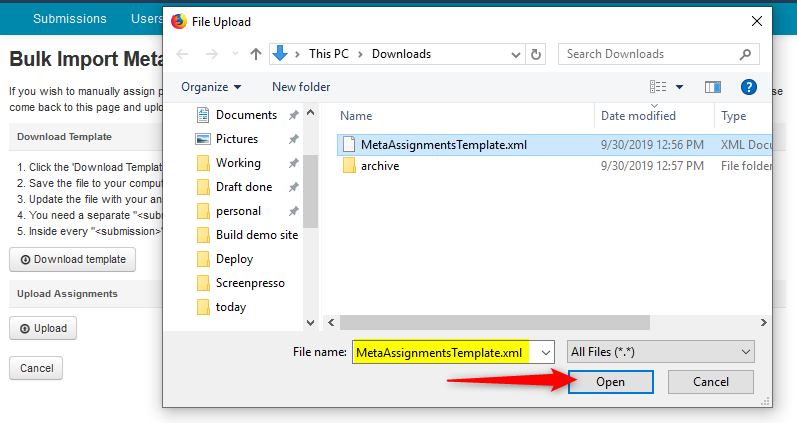
- The Meta-Reviewer/Paper assignments were successful. Click ‘Save Changes.’
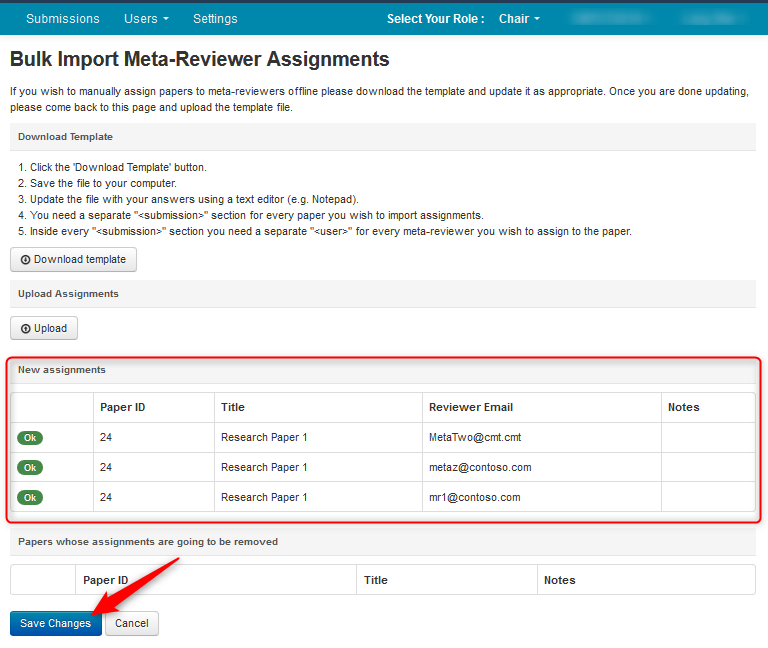
MULTIPLE META-REVIEWERS, MULTIPLE PAPERS
To import assignments of multiple Meta-Reviewers for multiple papers, the procedure is largely the same. For the below scenario, we will have 3 Meta-Reviewers for 3 papers.
- Download the ‘Assignments Template’, as shown in the Single Meta-Reviewer section above, and open the file with a text editor like Notepad++.
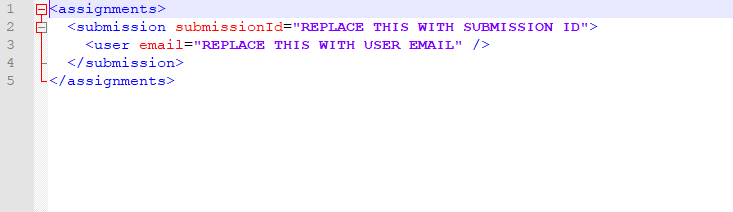
- Copy and paste this section of code- < user email="REPLACE THIS WITH USER EMAIL" /> - for as many Meta-Reviewers you want assigned to the paper. In this case 3 Meta-Reviewers:

- Now copy, then paste this whole section twice.
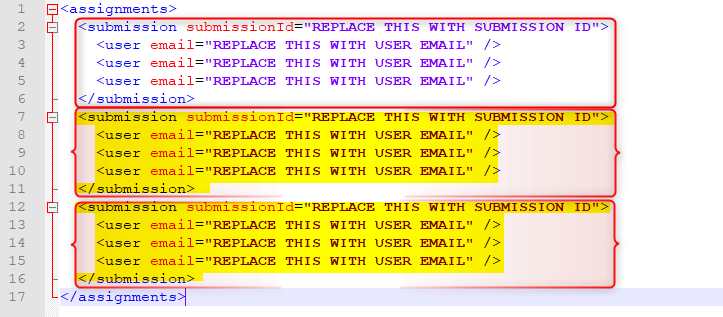
- Enter the Paper IDs and the email of each Meta-Reviewer. Then save the xml file.
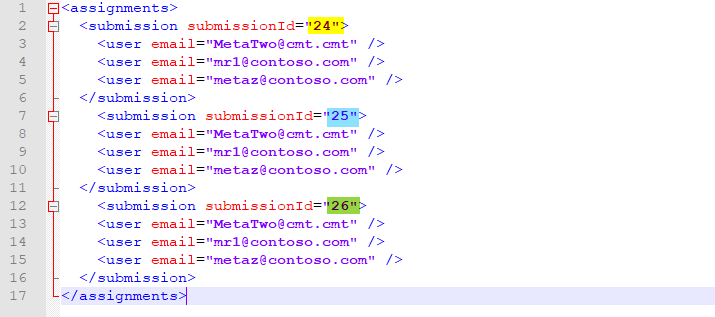
- On the Bulk Import Meta-Reviewer Assignment page, click ‘’Upload.’
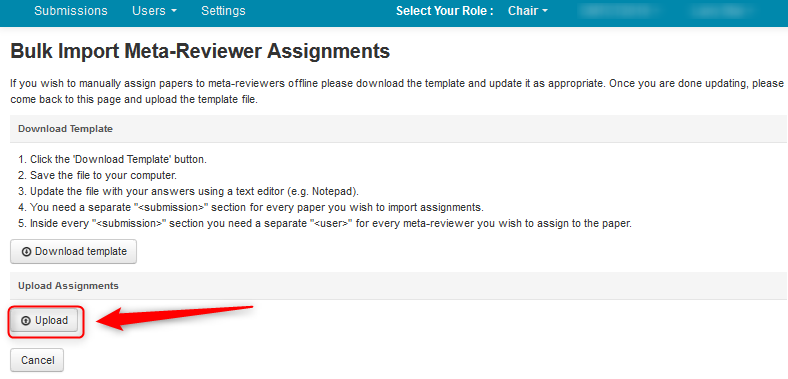
- Select the file, click ‘Open.’
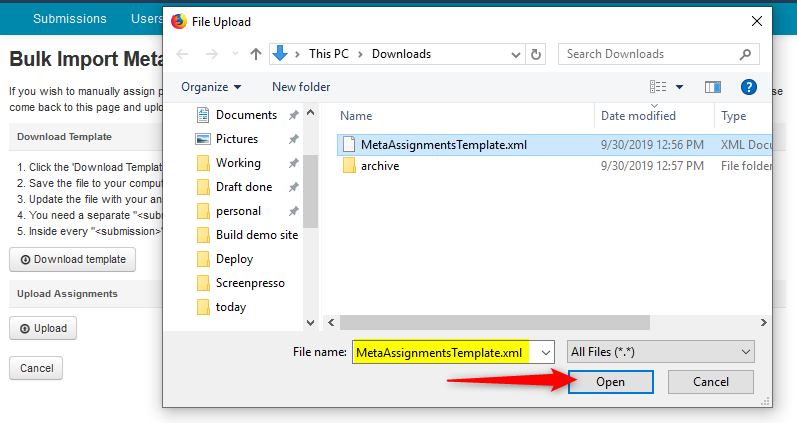
o The Meta-Reviewer/Paper assignments were successful. Click ‘Save Changes.’
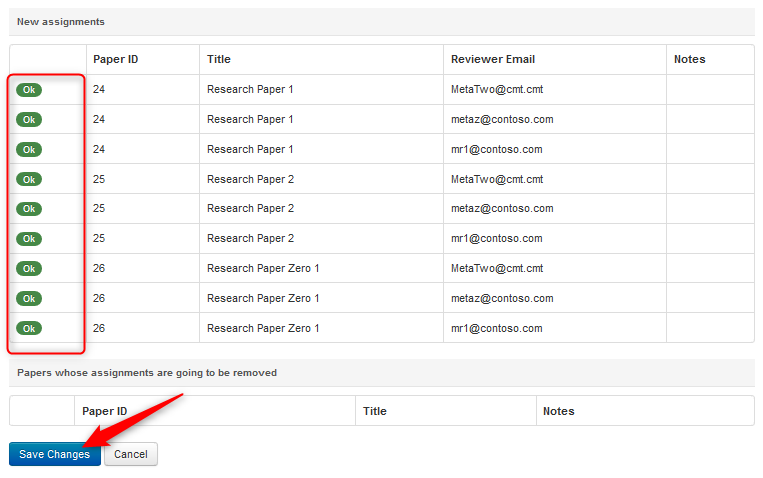
CONFLICT
Sometimes you may get a conflict as shown below. You may elect to save the changes of the Meta-Reviewers that are ‘OK’. This will leave the failed one that will need to be addressed.
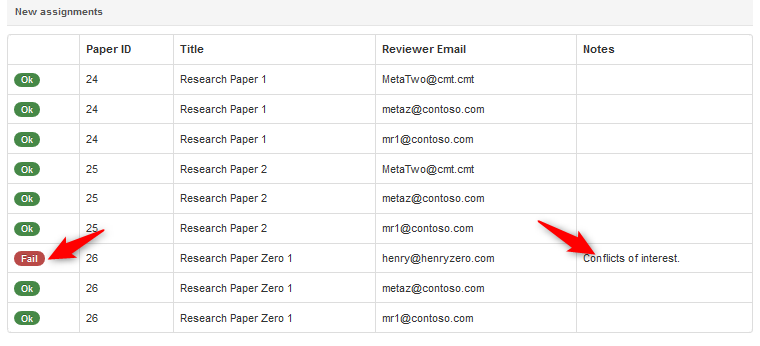
The Meta-Reviewer can be replaced manually through the Edit Submissions page for that particular paper or upload another Assignment Template xml.
Note
If another Assignment Template xml is uploaded, the other Meta-Reviewers must be included in the xml or they will be overwritten.