CHAIR HOW-TO: Import Reviewers from Previous Conference
OVERVIEW
This will describe how to import reviewers from a previous conference.
PREREQUISITE
The Chair must be the same for both conferences.
PREVIOUS CONFERENCE CHAIR CONSOLE
- From the previous conference’s Chair Console click ‘Users>Reviewers'
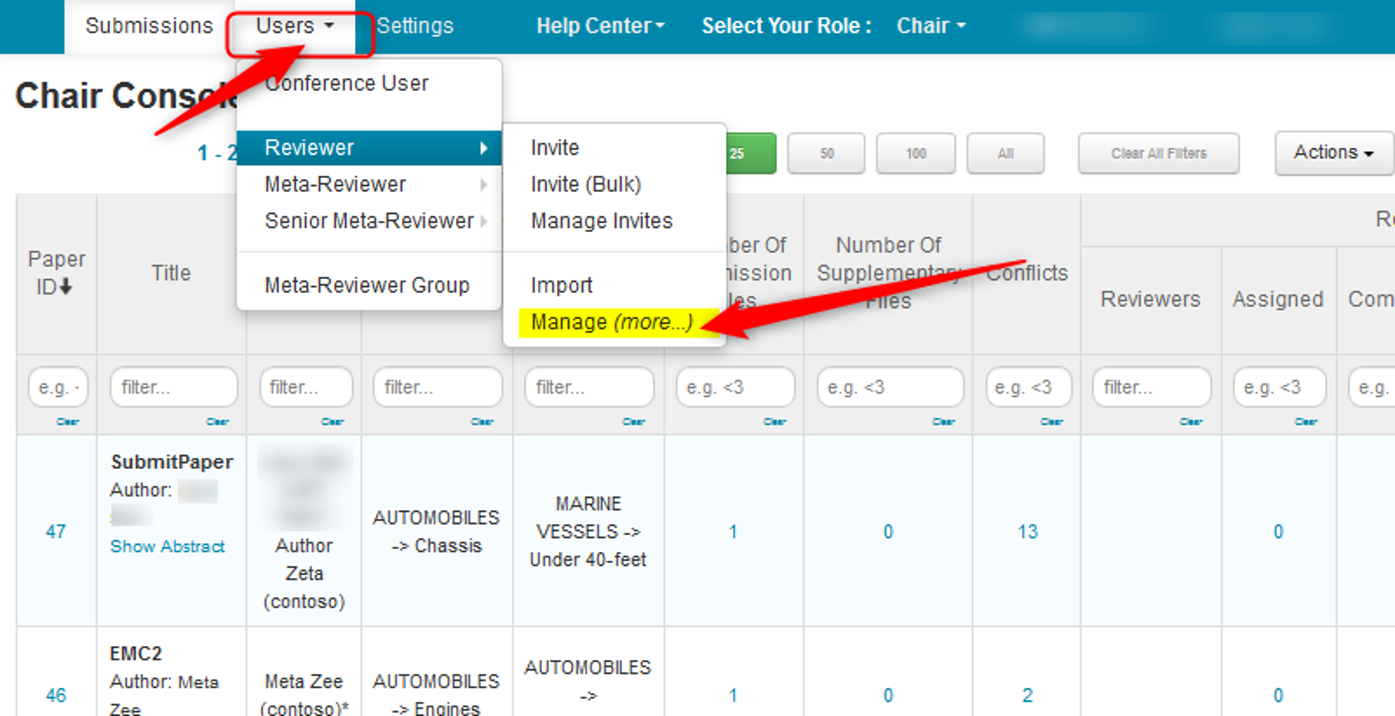
PREVIOUS CONFERENCE MANAGE REVIEWERS PAGE - SINGLE TRACK CONFERENCE
This page can be filtered.
For example, if the desired list of reviewers is to be from one organization, filter for that organization. In this case we filter these Reviewers for 'cmt.'
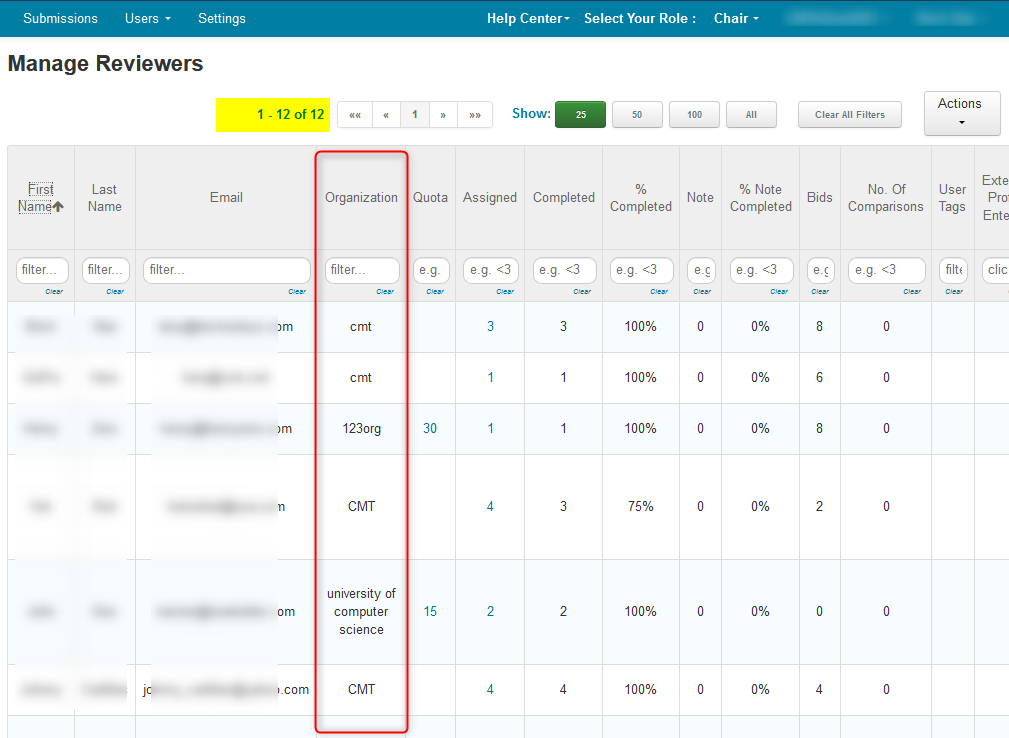
There are 11 reviewers with that organization.
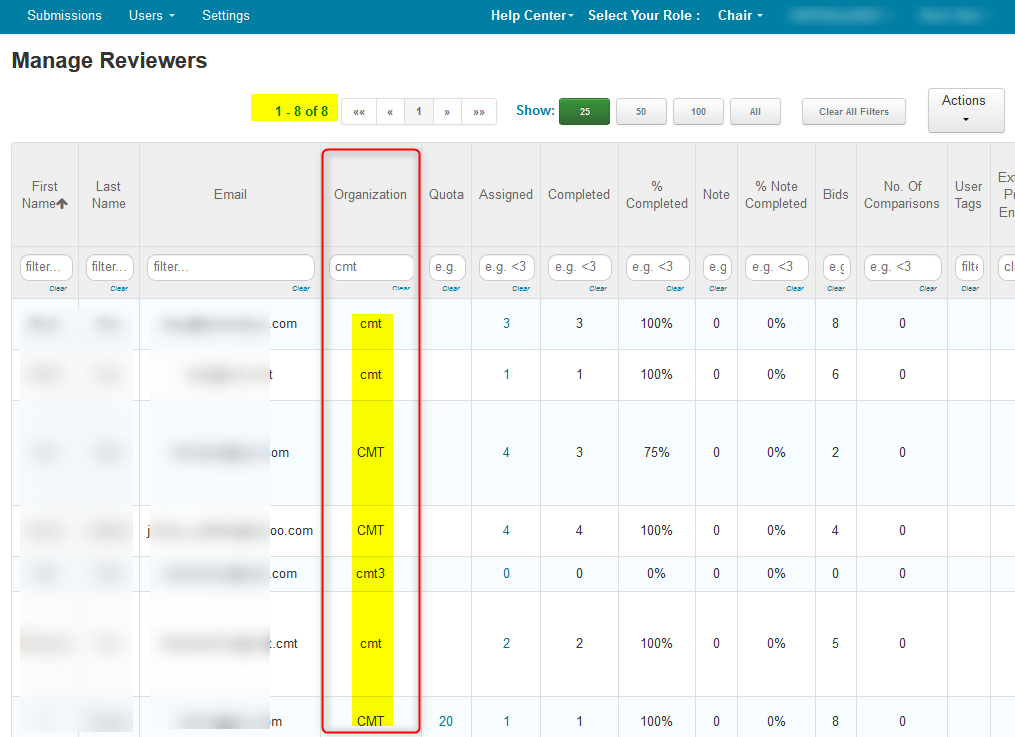
- From the Manage Reviewers page click 'Actions>Export'
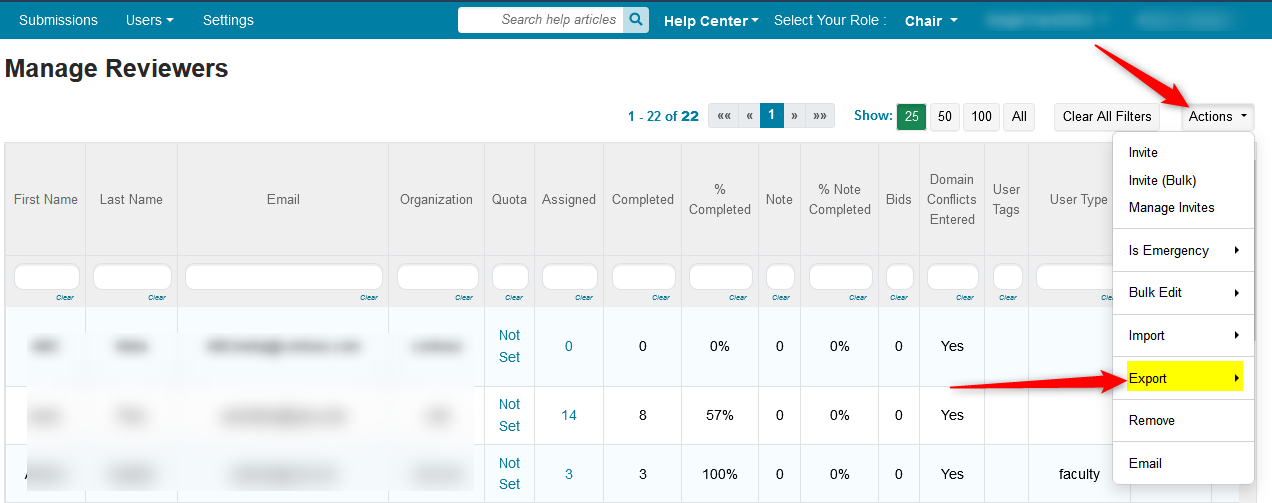
- Click 'Reviewers' in the secondary menu. (The file will be in a .txt format.)
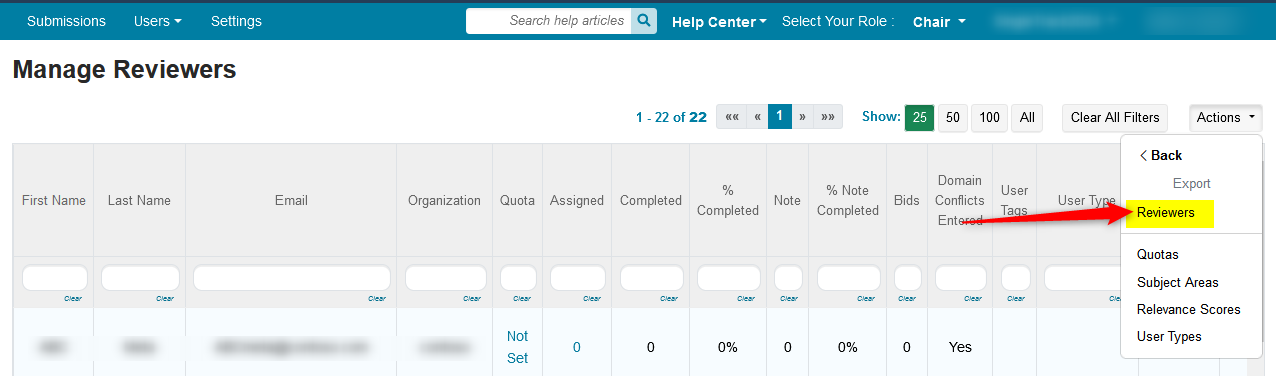
PREVIOUS CONFERENCE MANAGE REVIEWERS PAGE - MULT-TRACK CONFERENCE
Note
In a multi-track conference, you must select the desired track from the dropdown before you can see the 'Export' function in the 'Actions' button.
You must do this for every track from which you want reviewers.
Just as a single-track conference (above), this page can be also be filtered before exporting, if needed.
- Select track, then click 'Actions>Export'
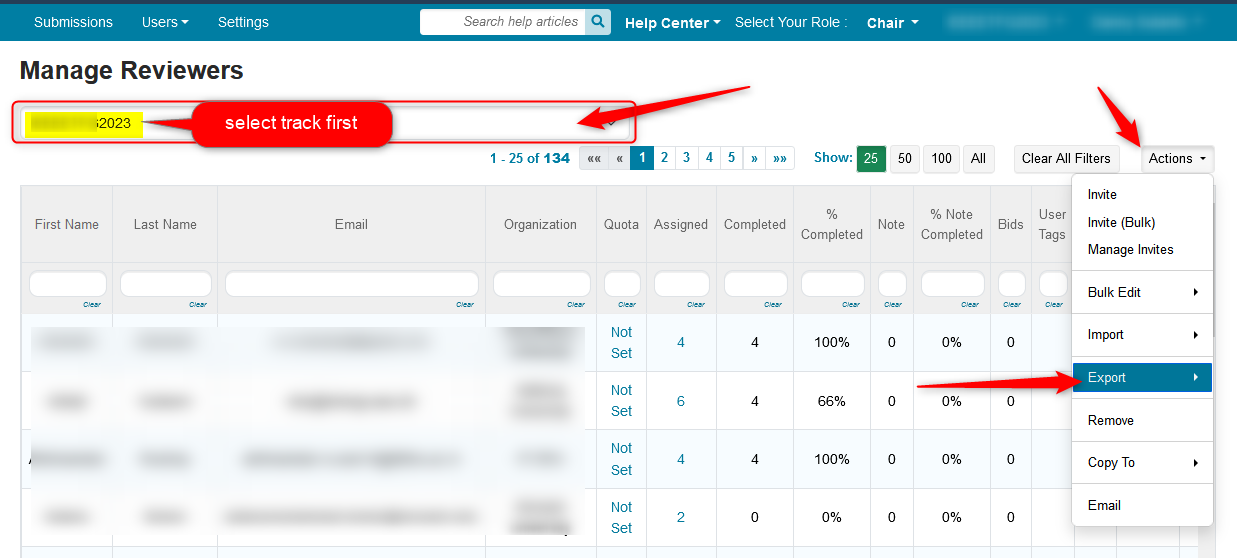
- Select Reviewers in the secondary menu. (The file will be in a .txt format.)
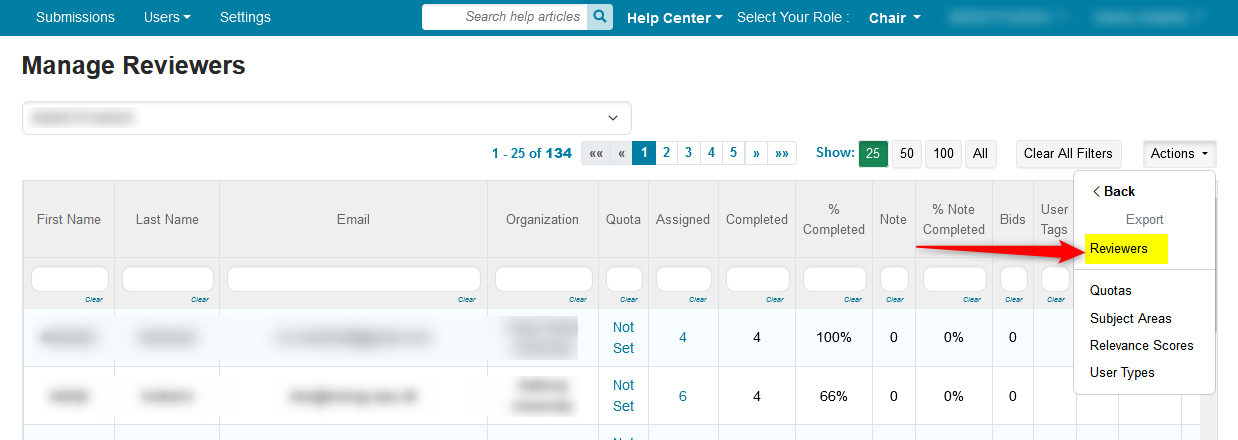
- Open the file with Notepad by clicking ‘OK’
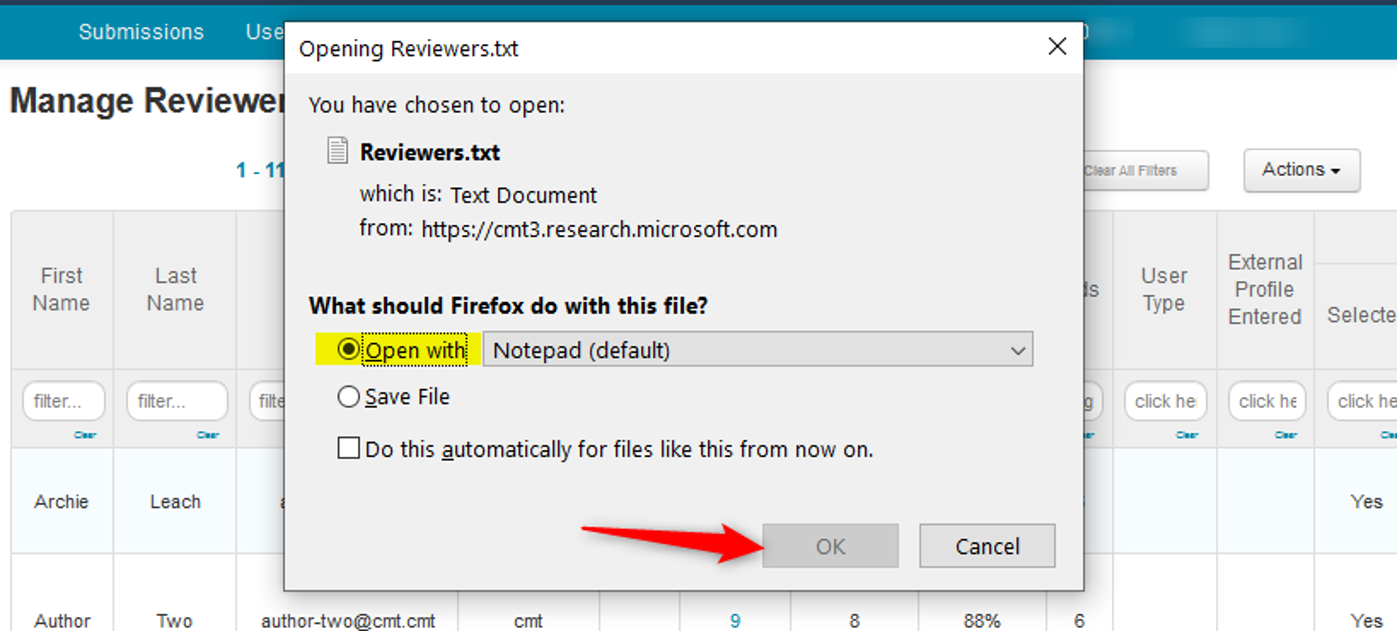
- Copy the text
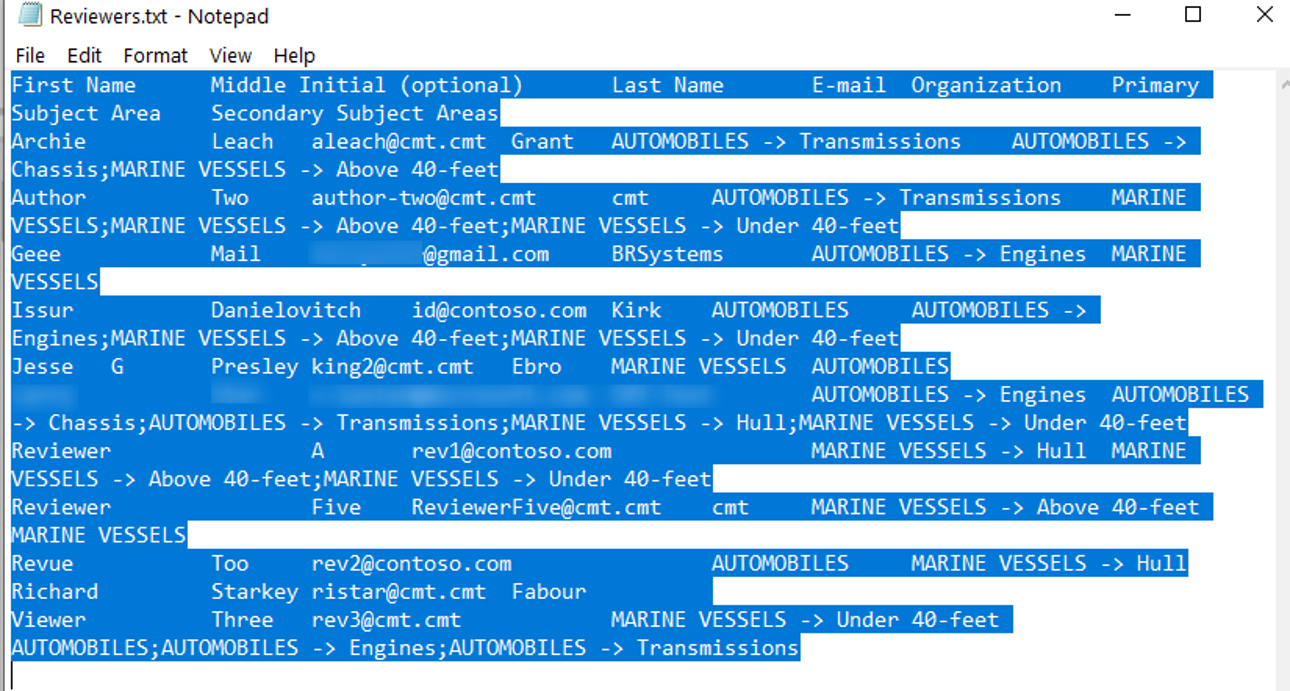
- Paste in Excel
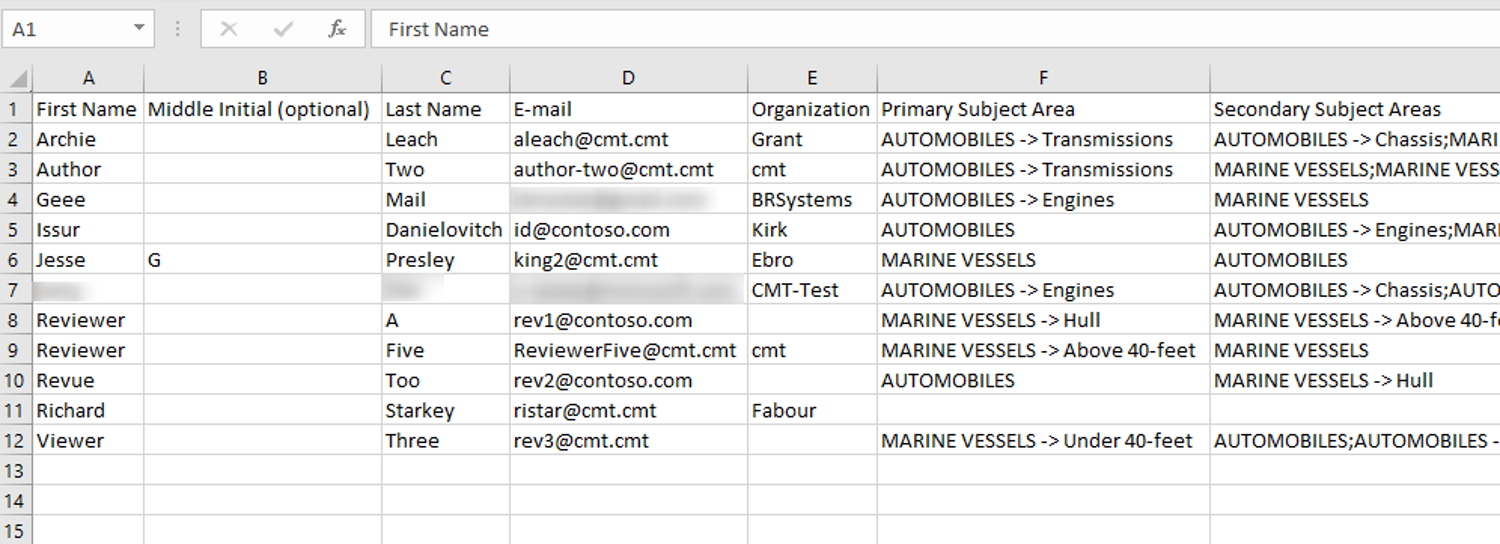
CURRENT CONFERENCE CHAIR CONSOLE
- From the current conference’s Chair Console click ‘Users>Reviewers'
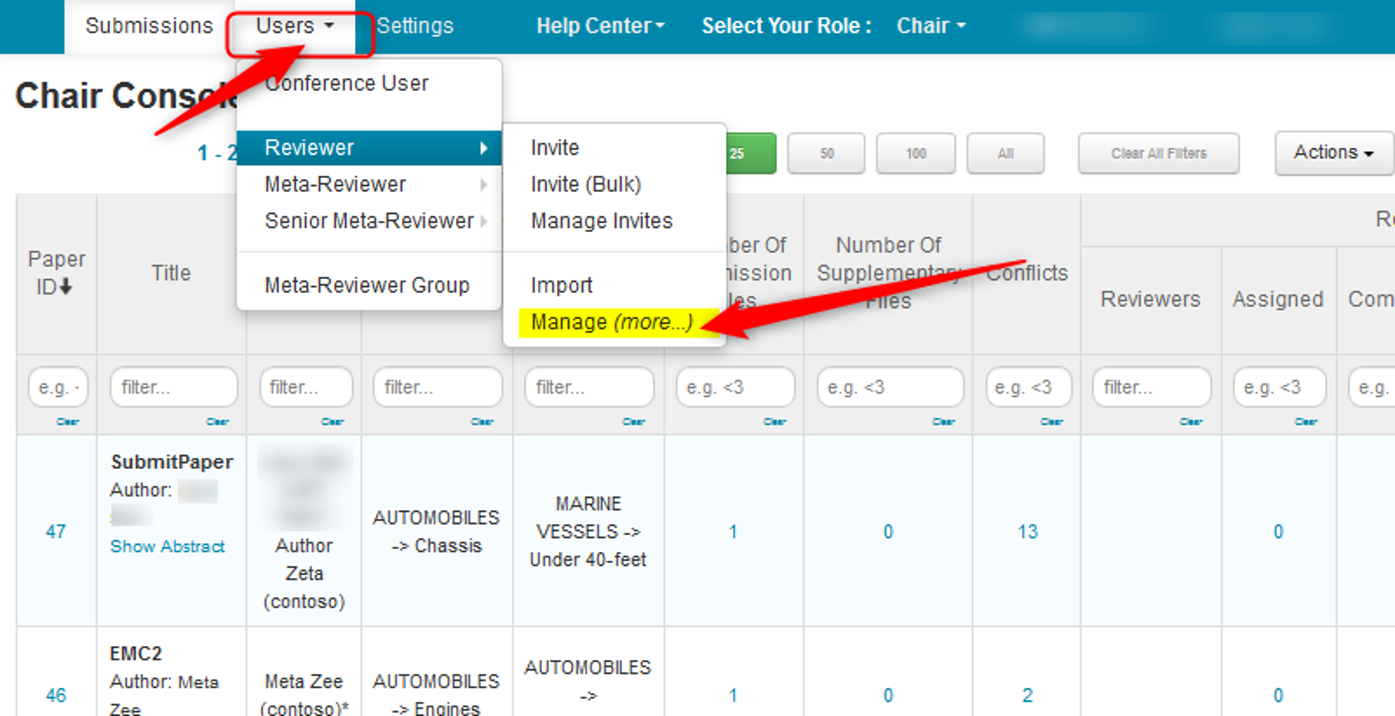
CURRENT CONFERENCE MANAGE REVIEWERS PAGE
- Click ‘Actions>Import’
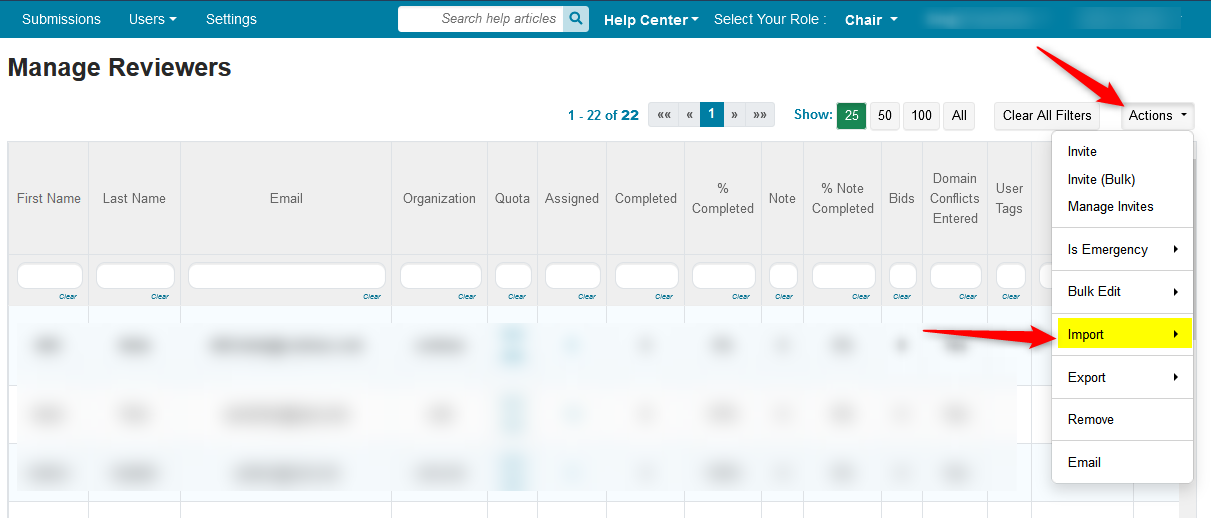
- Click Reviewers in the secondary menu
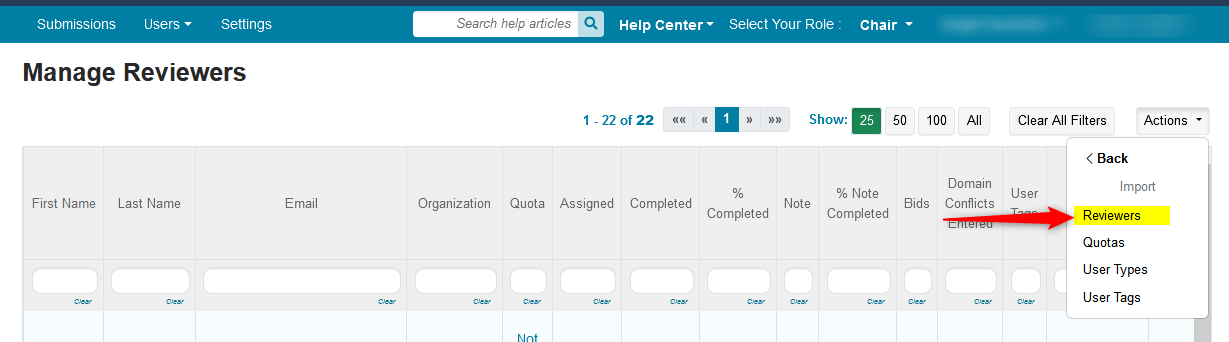
The ‘Import Reviewers’ page opens. The highlighted headers are what you want in the file: First Name, Middle Initial (optional), Last Name, E-mail, Organization
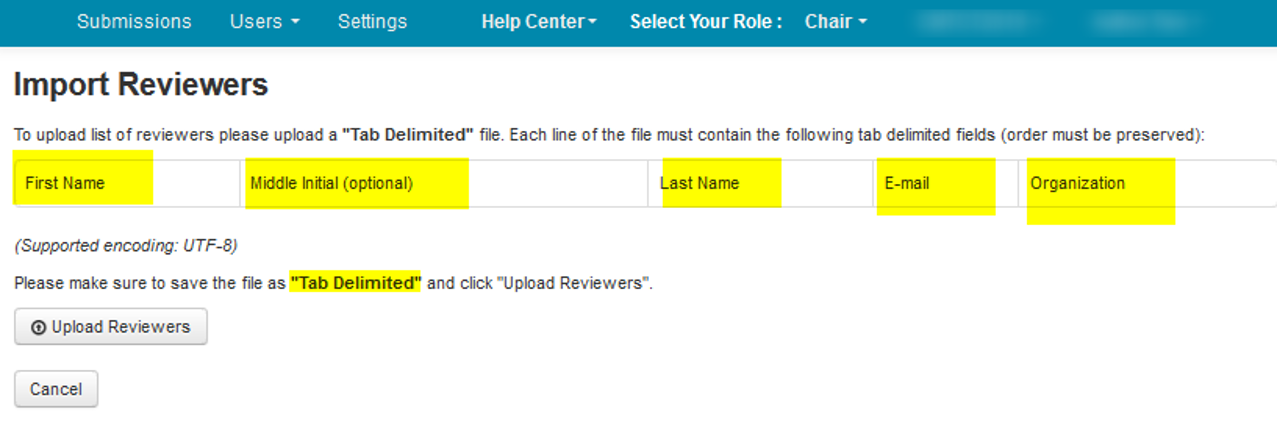
- Go to the excel document and see the headers that correspond to the headers required for the upload file.
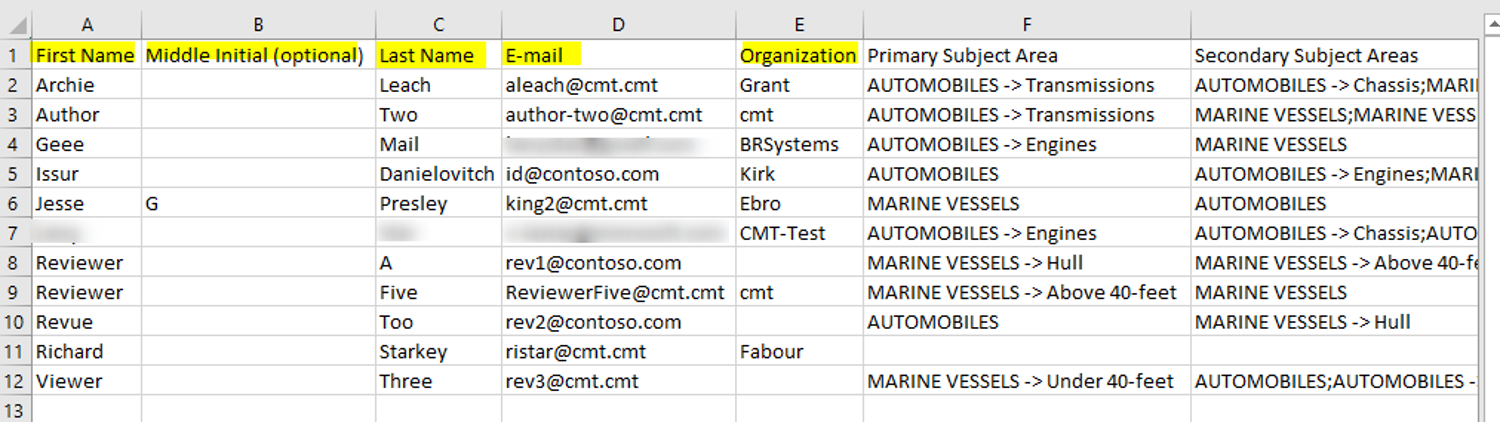
- Delete everything after column E
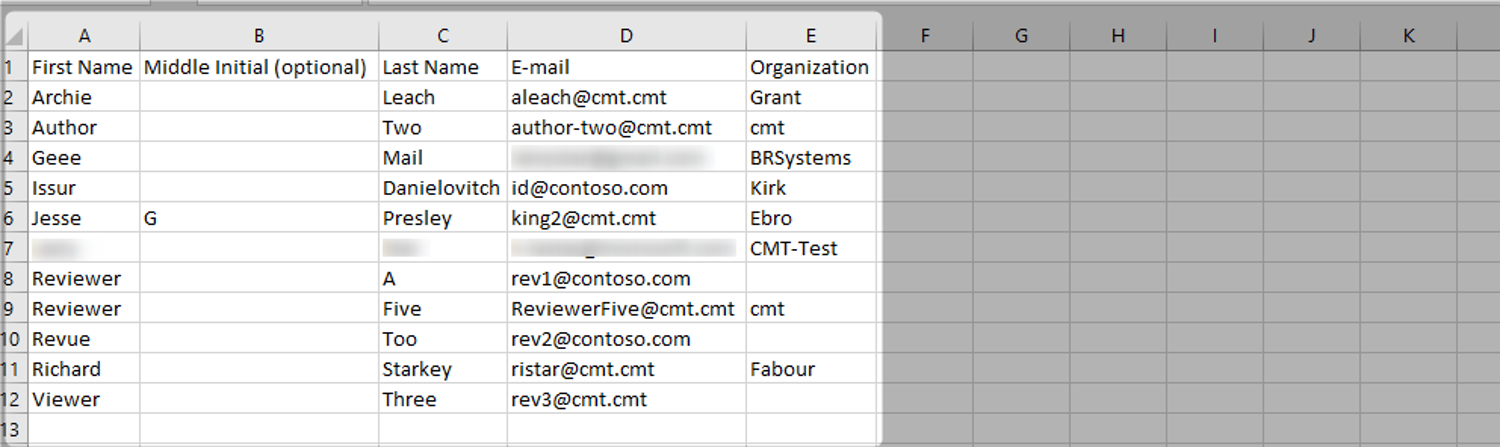
- Copy all the information in columns A though E, except the headers, and paste it in a notepad
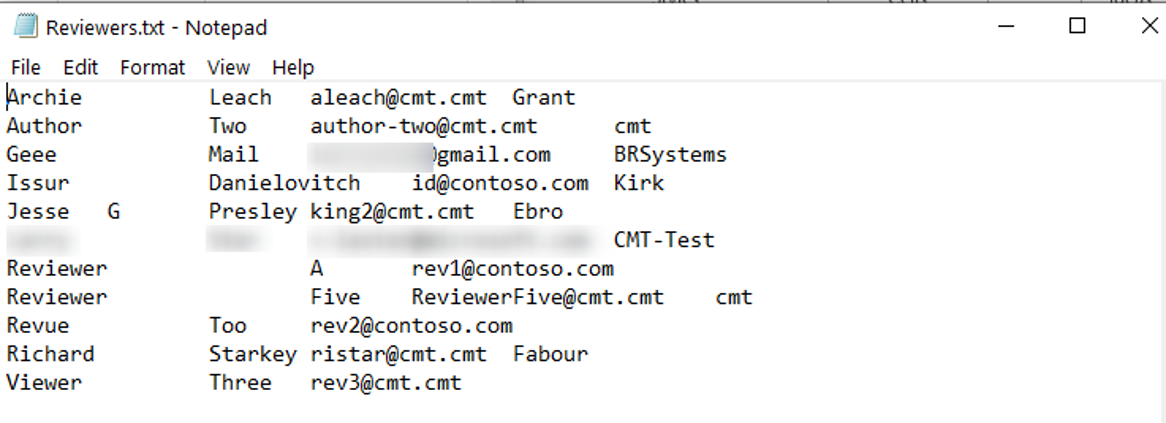
- Save the file
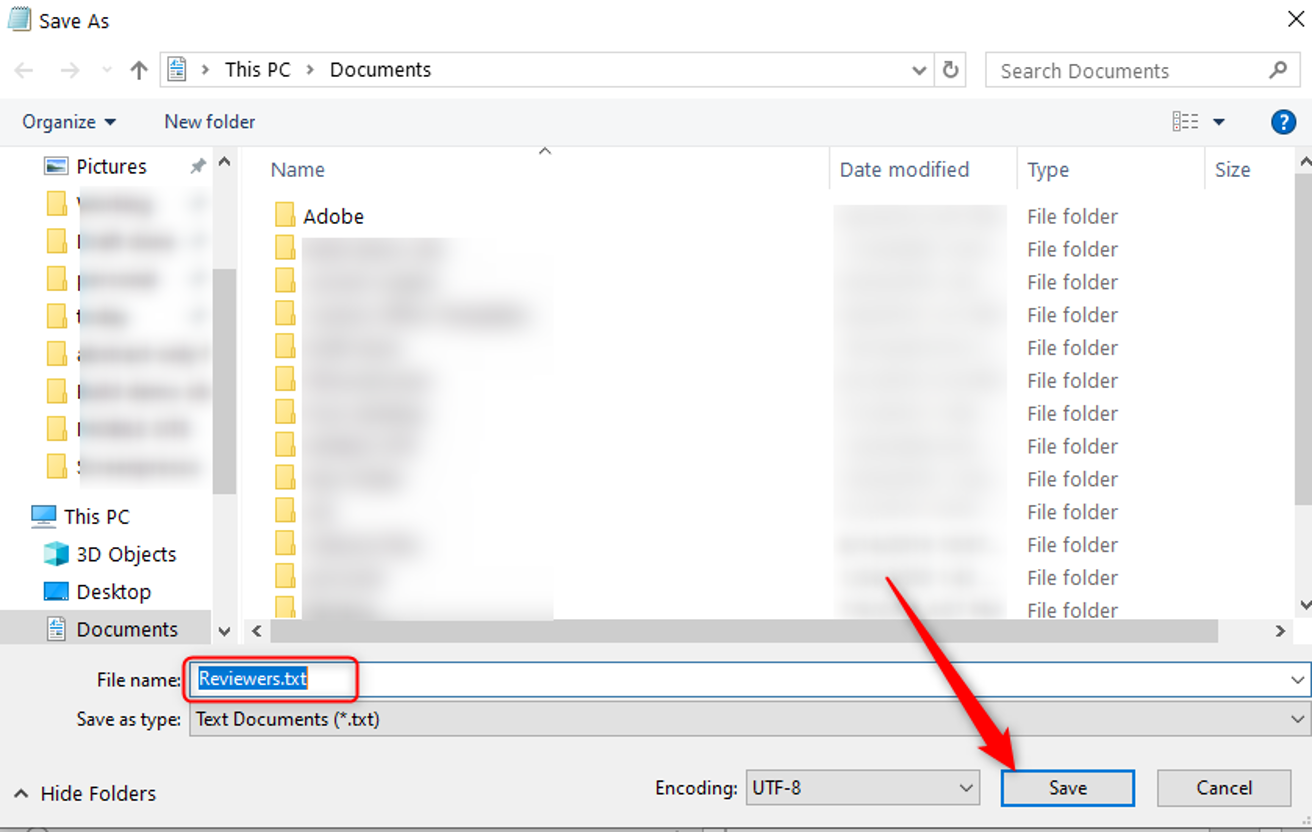
- From the ‘Import Reviewers’ page, click ‘Upload Reviewers’
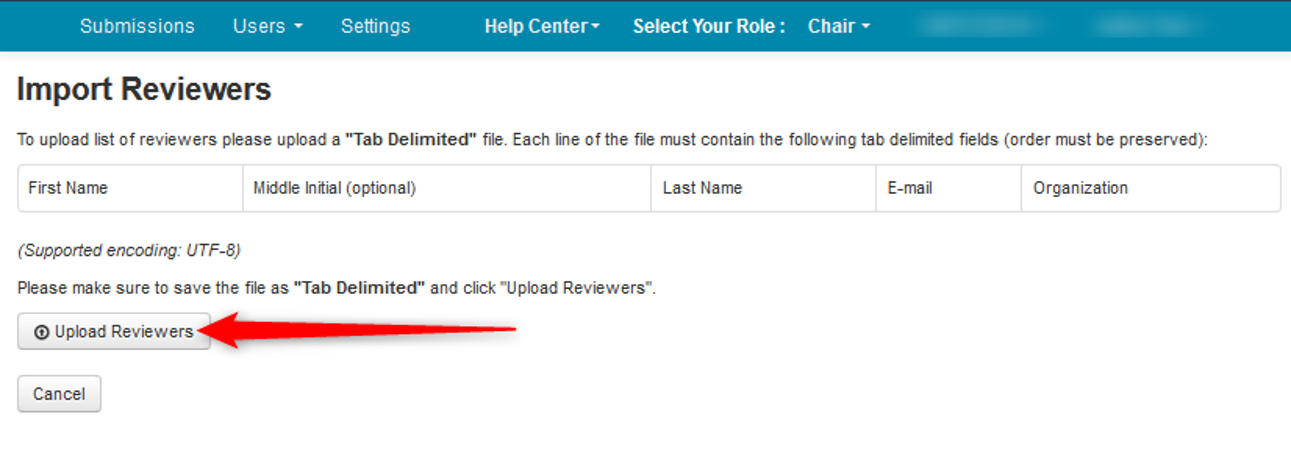
- Click ‘Open’
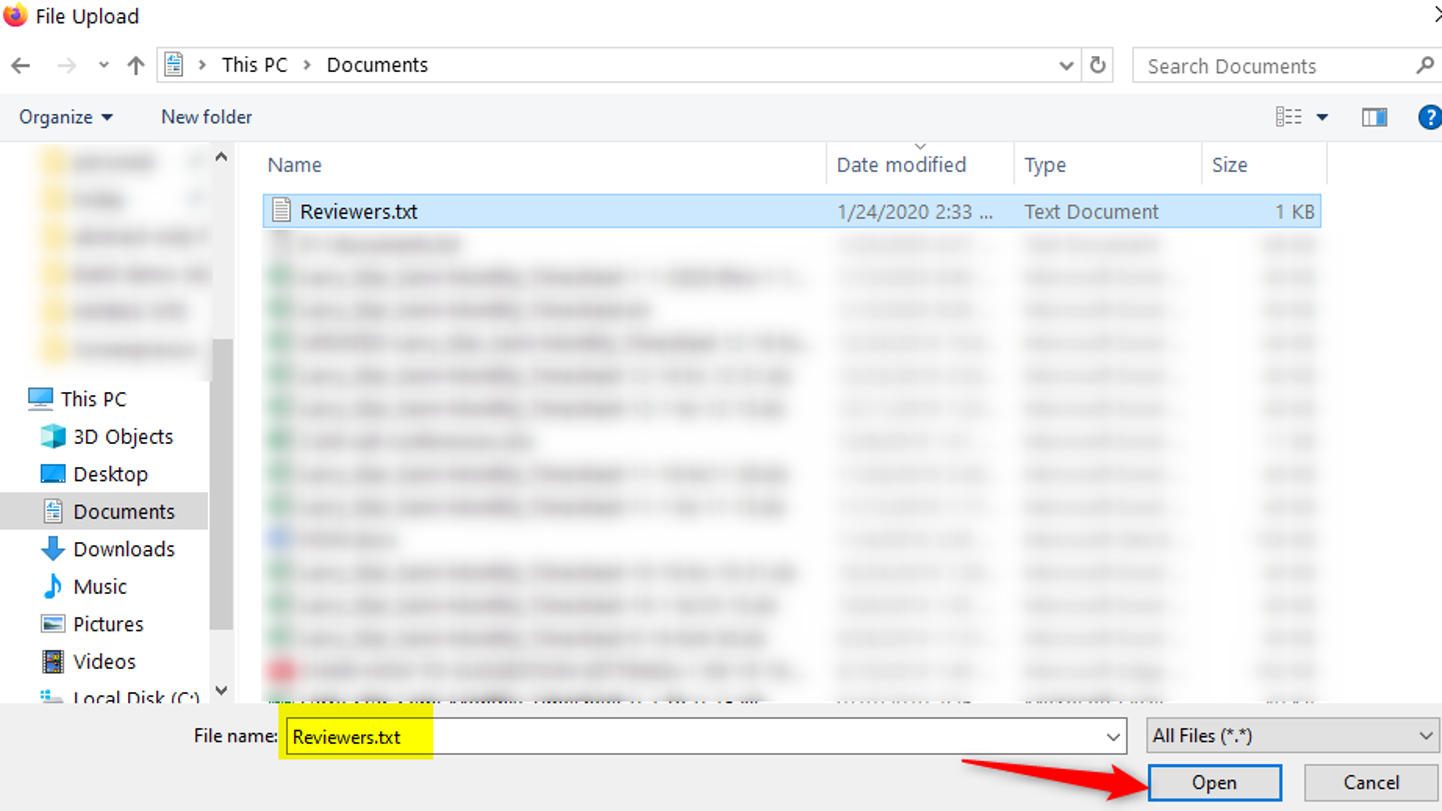
- Confirm they are all uploaded, then click ‘Save Changes’
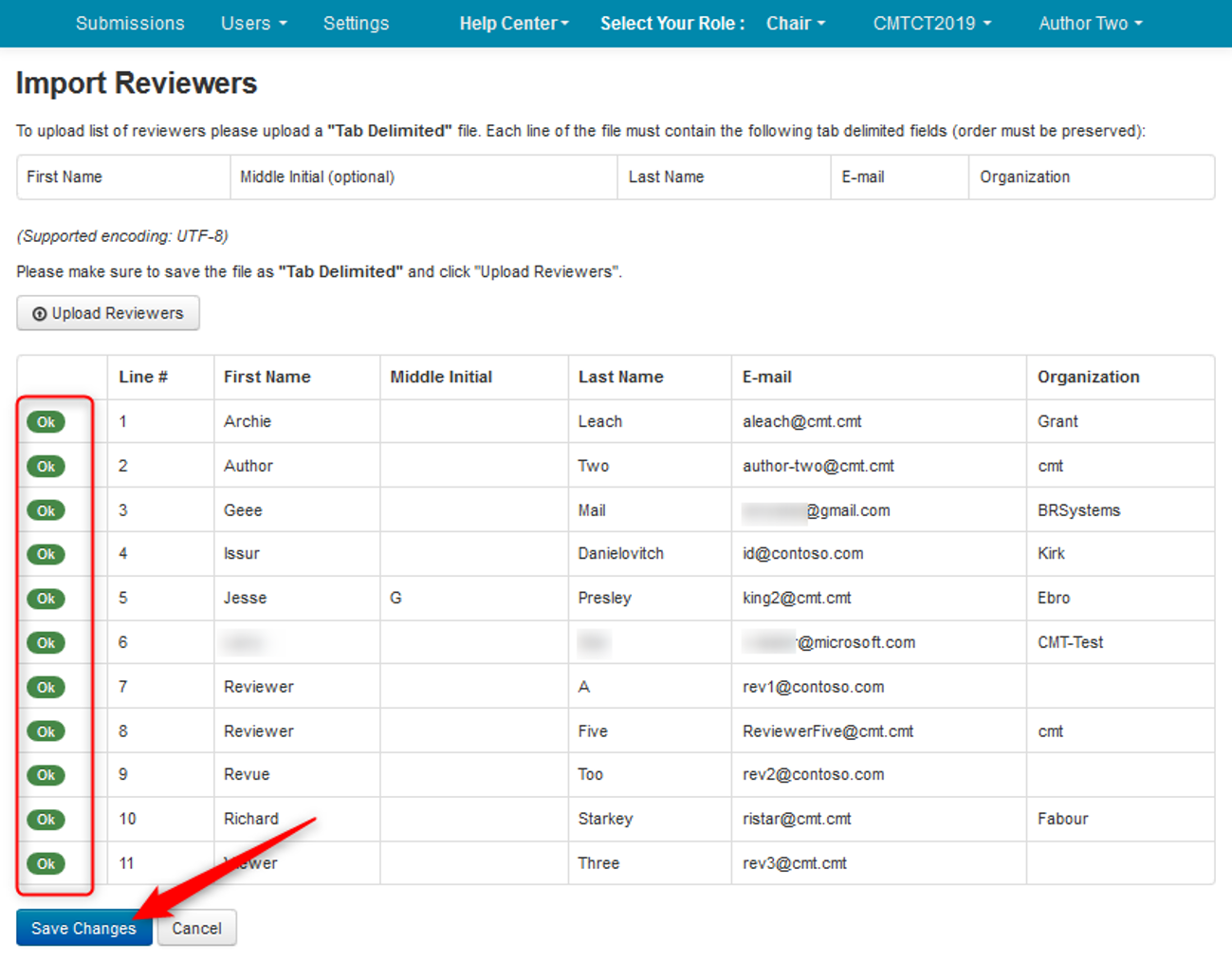
- On the ensuing ‘Manage Reviewers’ page, verify the Reviewers have been imported
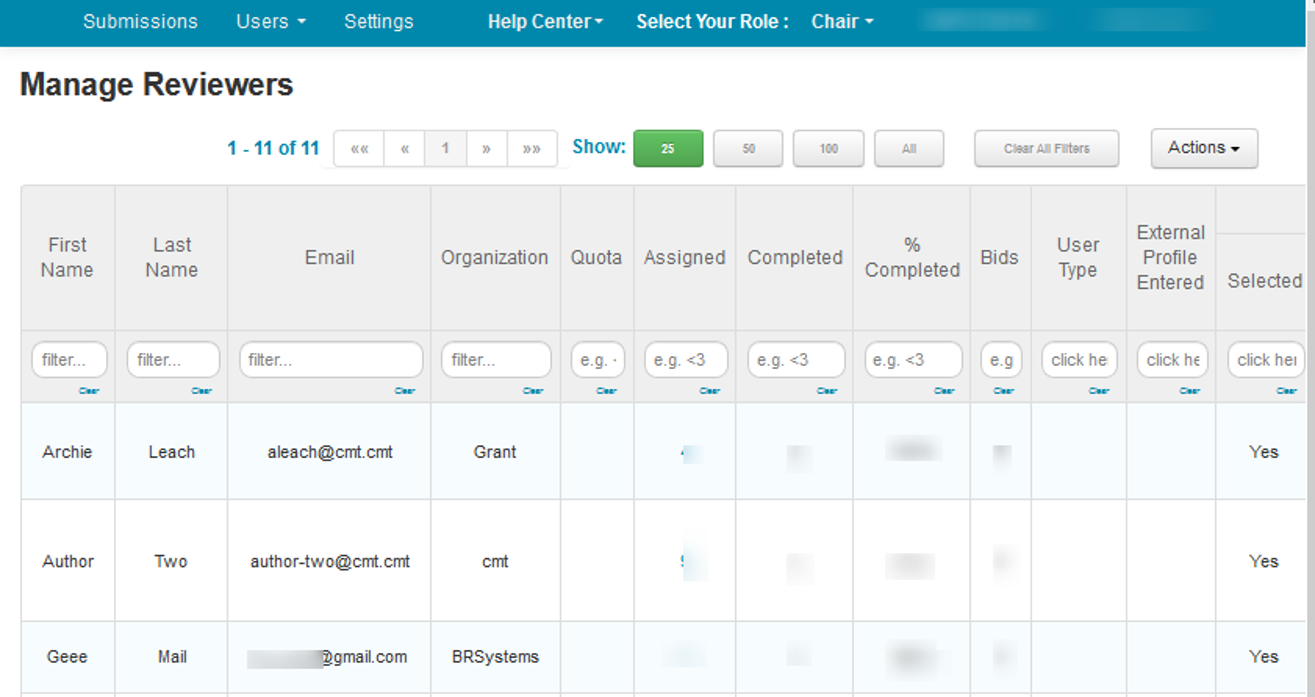
IMPORT REVIEWERS MULTI-TRACK
Note
In a multi-track conference, you must select the desired track from the dropdown before you can see the 'Import Reviewers' function in the 'Actions' button.
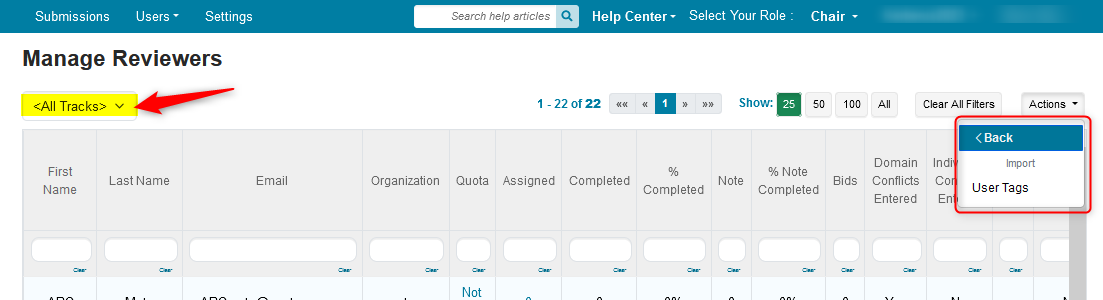
Everything is the same as a single track conference except there will be a list of tracks to pick when a proper file is uploaded, even though only one track was selected.
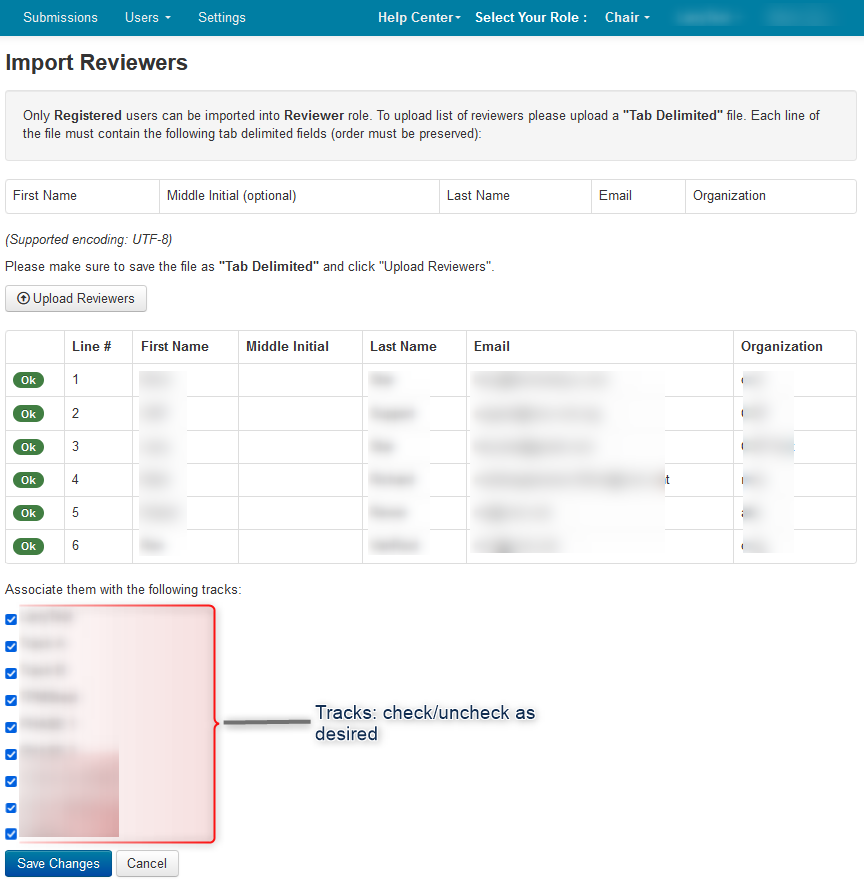
Related:
From Different Conference - Copy Settings and Forms
From Same Conference - Copy Reviewers From One Track To Another