CHAIR HOW-TO: Copy Reviewers From One Track To Another
Note
This is only for a Multi-Track Conference.
It is not for single track conferences and not for copying reviewers to other conferences.
OVERVIEW
Note
Copy reviewers from one track to another with Subject Areas in a multi-track conference.
COPY SUBJECT AREAS
Note
The Subject Areas must be the same in both tracks.
First ensure the Subject Areas are the same in both tracks.
If not, use this guide to first copy over Subject Areas to the destination track.
CHAIR CONSOLE
- From the Chair Console, click the 'Users' dropdown and select 'Reviewer'
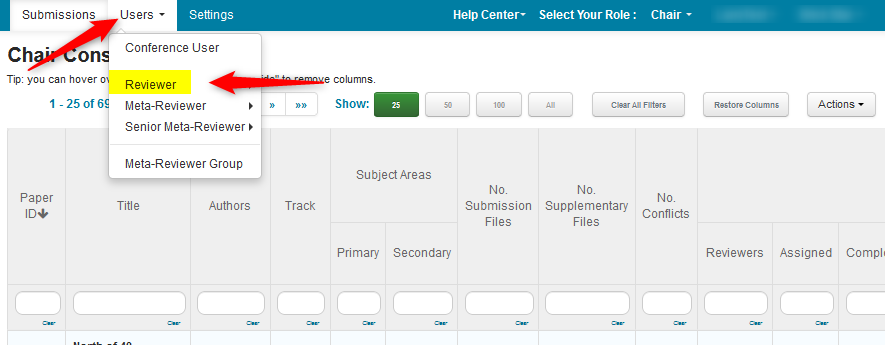
MANAGE REVIEWERS PAGE
Important
The 'Manage Reviewers' page can be filtered by any column and only those Reviewers showing would be copied over to the other track.
- From the 'Manage Reviewers' page, select the from track from the dropdown. In this example we select 'Track B' and show 4 Reviewers with Subject Areas.

- Click 'Actions>Copy To.' We choose 'NEW.'
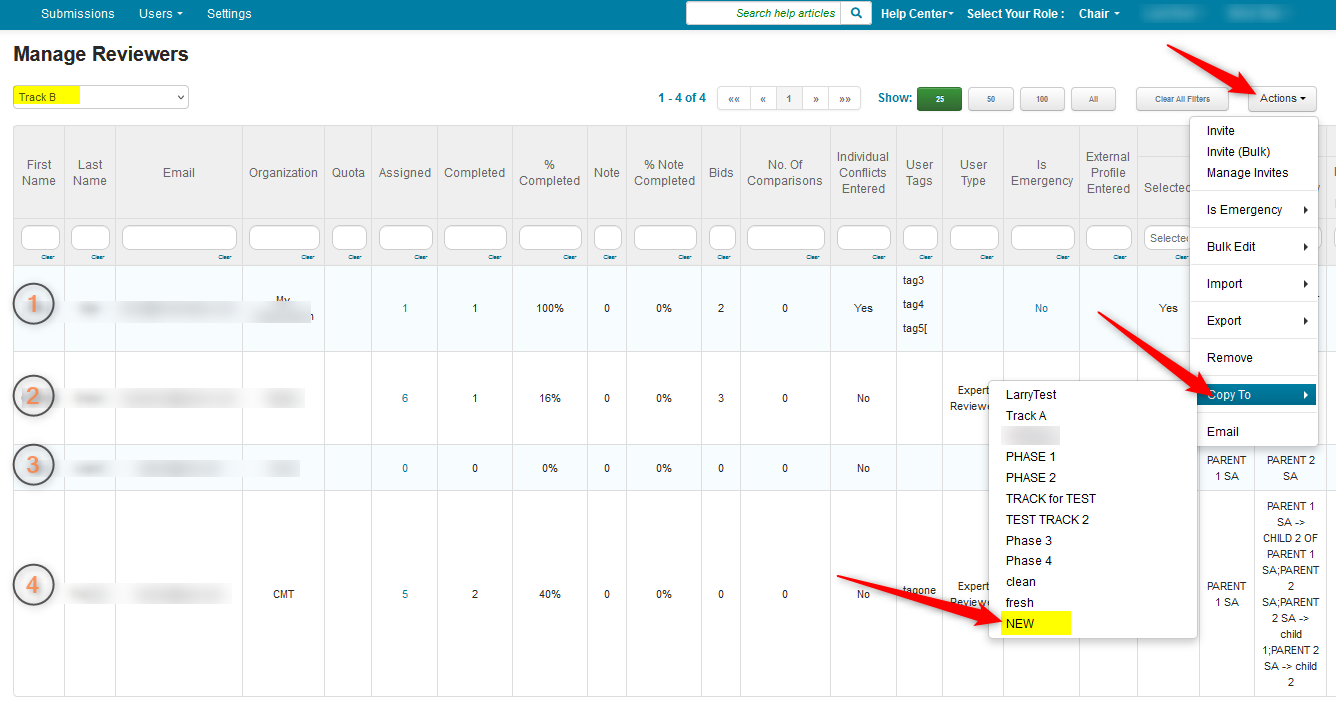
- Click 'OK' in the confirmation pop-up.
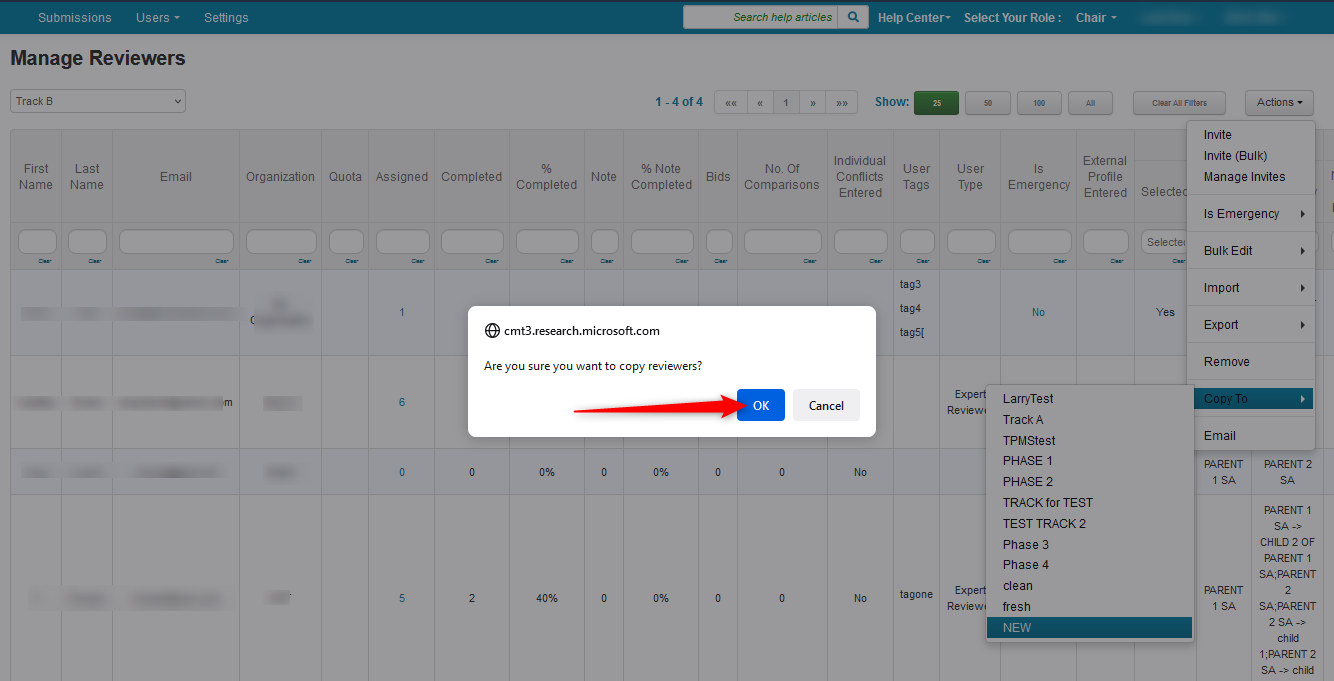
- Navigate to the 'NEW' track and verify Reviewers were added with Subject Areas.
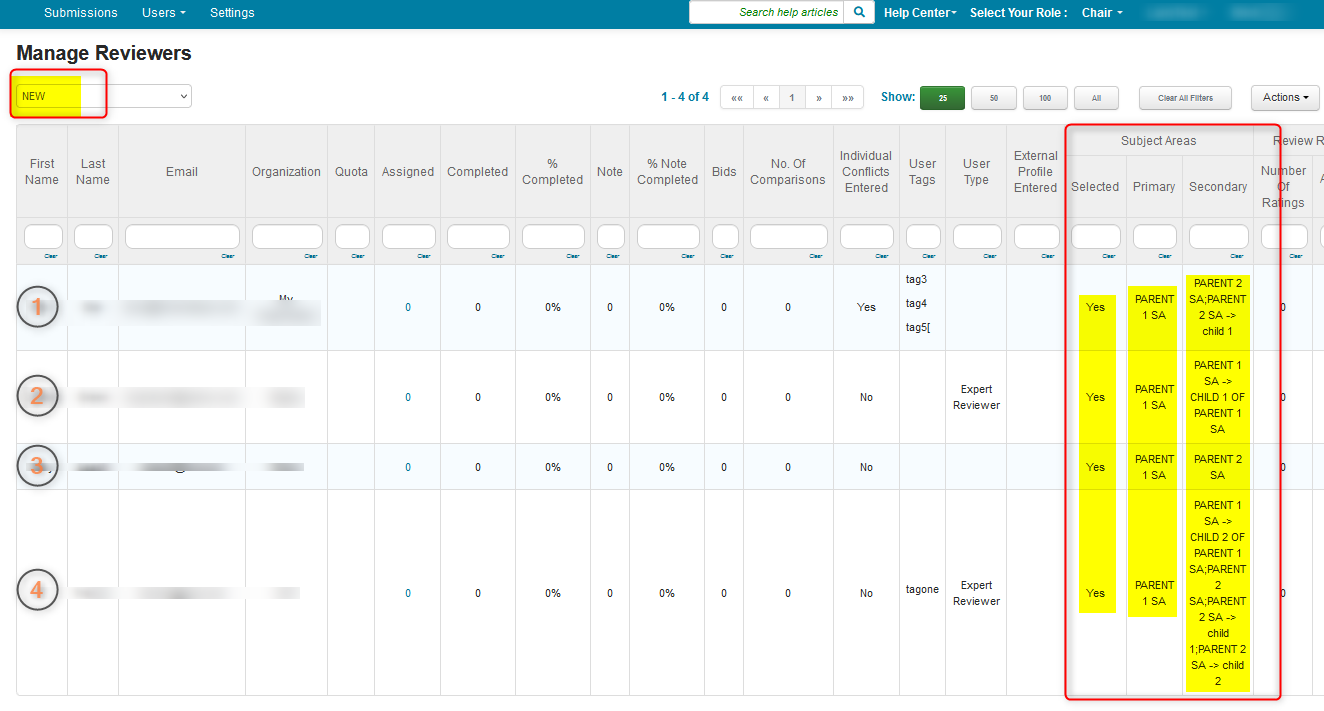
Related:
From Different Conference - Copy Settings and Forms
From Past Conference - Import Reviewers From Previous Conference