CHAIR HOW-TO: Manage Reviewer Bidding
OVERVIEW
During the bidding phase, Reviewers can access abstracts of all non-conflicting papers.
They can bid as per their expertise and interest.
Here are the four different bid values Reviewers can use, and what they mean:
Eager: passionate, excited to review the paper
Willing: inclined to review the paper
In a pinch: will review the paper only in the case of absolute necessity
Not Willing: will not review the paper at all
Note
The term 'Not Entered' is not a bid value.
ENABLE BIDDING
- Go to ‘Settings>Activity Timeline>Deadline’ and enable ‘Reviewer Bidding.’ Set the date to a time in the future and click ‘Save changes.’
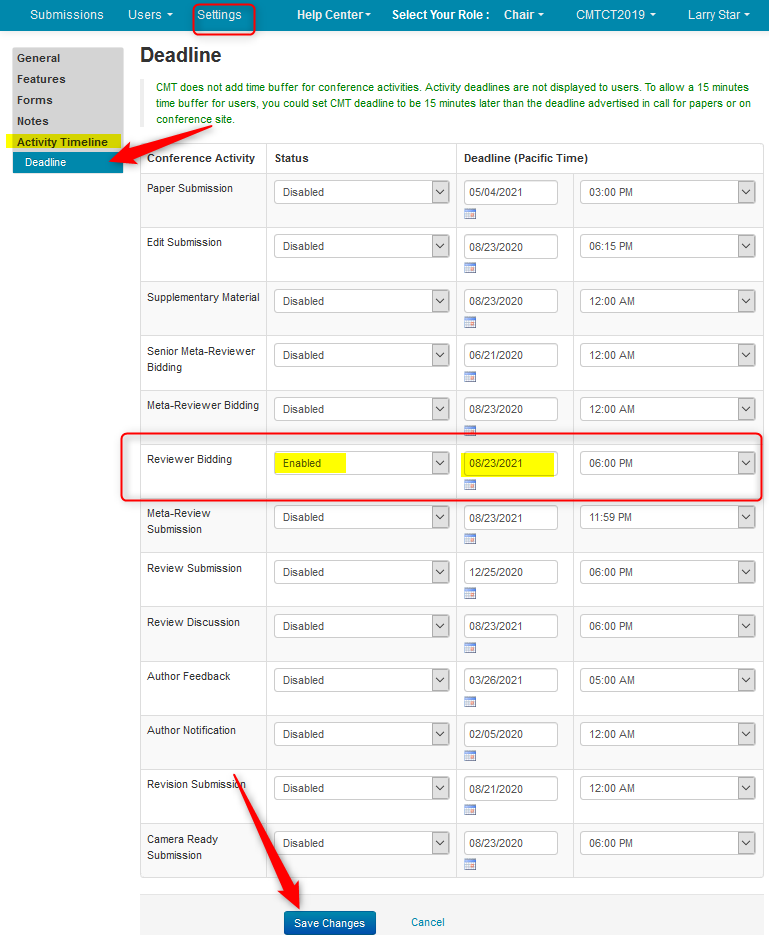
DISABLE VISIBILITY OF DESK REJECT PAPERS
- To ensure that Desk Reject papers do not show to Reviewers, go to Settings>Features>Review
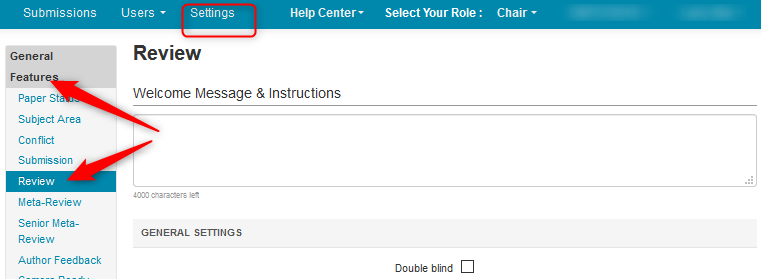
- In the Console Customization setting, select 'Do not show desk reject papers' and save the changes.
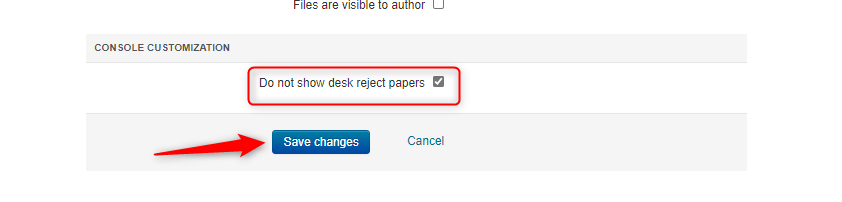
RESTRICT BIDDING TO SUGGESTED PAPERS
This setting allows bidding only for those papers suggested to the Reviewer.
- Go to Settings>Features>Review
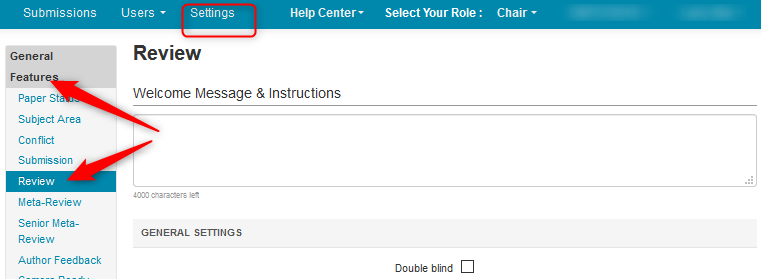
- Scroll to ‘Allow bidding only for suggested submissions’ and enable the checkbox.
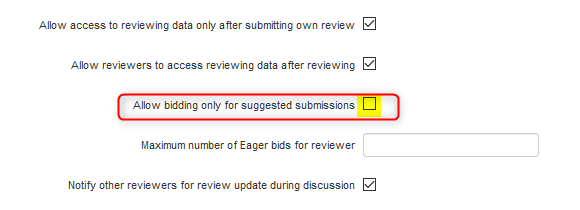
- Click ‘Save changes’ at the bottom of the page.

Note
Click for more on Suggested Papers
RESTRICT NUMBER OF EAGER BIDS
There are times when a Chair will want to restrict the number of ‘Eager’ bids a Reviewer can place.
Note
Leaving this blank allows any number of ‘Eager’ bids; there is no limit.
- Go to Settings>Features>Review
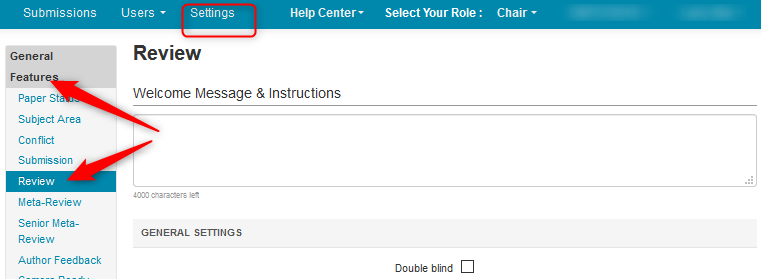
- Scroll to ‘Maximum number of Eager bids for reviewer’ and enter a number value.
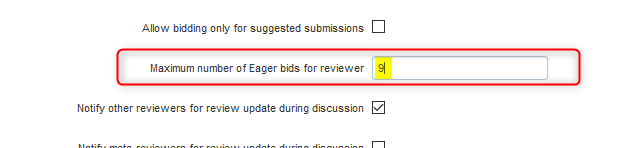
- Click ‘Save changes’ at the bottom of the page.

Note
If there are eager bids already in place from reviewers that exceed the limit you are now imposing, those bids will stay as they are, and will not be removed.
Bids made after the limit is saved will adhere to the limit.
BIDDING COMPLETED
- When the 'Reviewer Bidding' phase is complete, go to ‘Settings>Activity Timeline>Deadline’ and change the status of ‘Reviewer Bidding’ to 'Completed.'
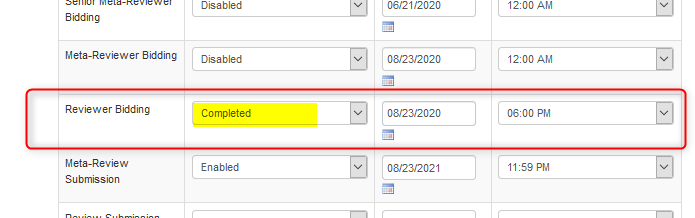
- Click ‘Save changes’ at the bottom of the page.

DISABLE BIDDING
- To disable ‘Reviewer Bidding,’ go to ‘Settings>Activity Timeline>Deadline’ and change the status of ‘Reviewer Bidding’ to 'Disabled.'
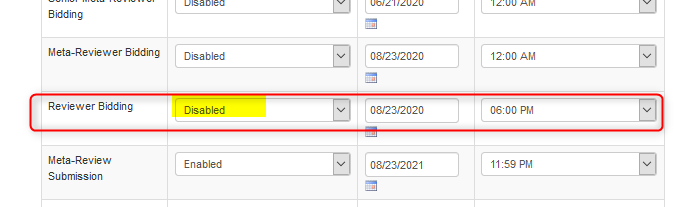
- Click ‘Save changes’ at the bottom of the page.
