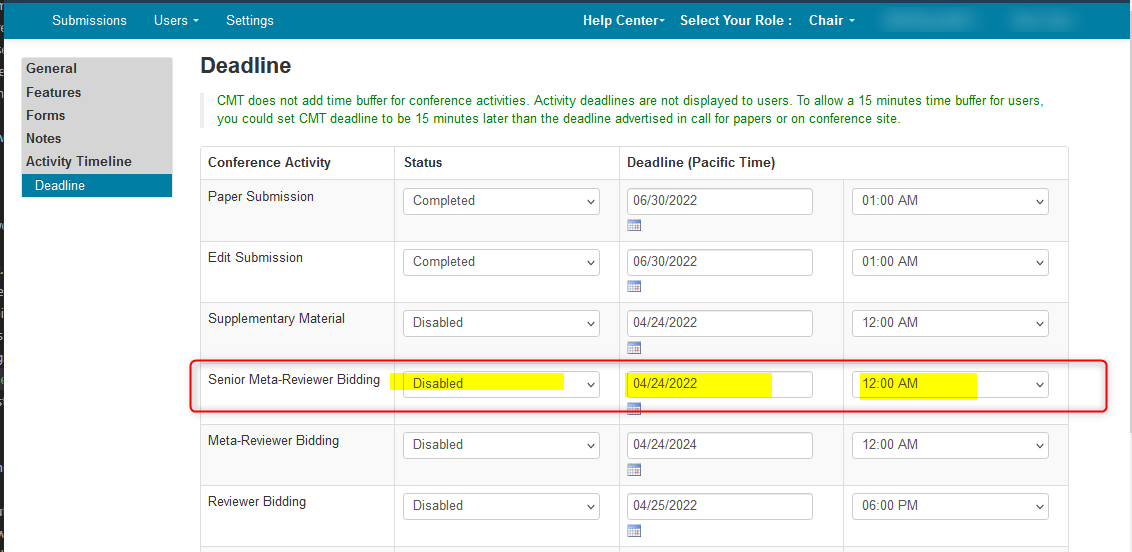CHAIR HOW-TO: Manage Senior Meta-Reviewer Bidding
OVERVIEW
Senior Meta-Reviewers can sometimes bid for Meta-Reviewers. Whereas Meta-Reviewers and Reviewers bid for papers, Senior Meta-Reviewers bid for Meta-Reviewers.
Here are the four different bid values Meta-Reviewers can use, and what they mean:
Eager: passionate, excited to bid on the Meta=Reviewer
Willing: inclined to oversee the Meta-Reviewer
In a pinch: will oversee the Meta-Reviewer only in the case of absolute necessity
Not Willing: will not oversee the Meta-Reviewer at all
Note
The term 'Not Entered' is not a bid value.
ASSIGN PAPER THROUGH META-REVIEWER
Note
'Assign paper to senior meta-reviewer through meta-reviewer' must be selected for 'Senior Meta-Reviewer Bidding' to appear in the Activity Timeline/Deadlines page.
- Go to Senior Meta-Reviewer settings and select 'Assign paper to senior meta-reviewer through meta-reviewer'
Optional settings are:
'Do not use senior meta-reviewer conflict with submission'
'Allow meta-reviewer to inherit senior meta-reviewer's conflict'
- Save the changes
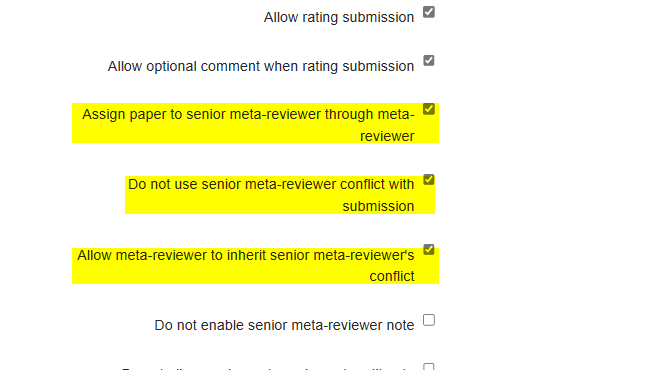
ENABLE BIDDING
- Go to ‘Settings>Activity Timeline>Deadline’ and enable ‘Senior Meta-Reviewer Bidding.’ Set the date to a time in the future and click ‘Save changes.’
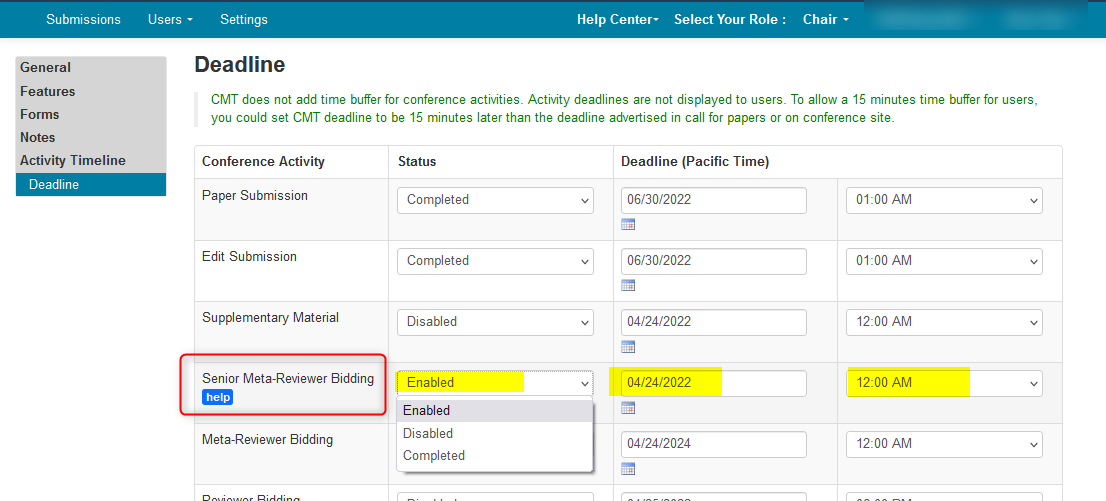
DISABLE VISIBILITY OF DESK REJECT PAPERS
- To ensure that Desk Reject papers do not show to Senior Meta-Reviewers, go to Settings>Features>Senior Meta-Review
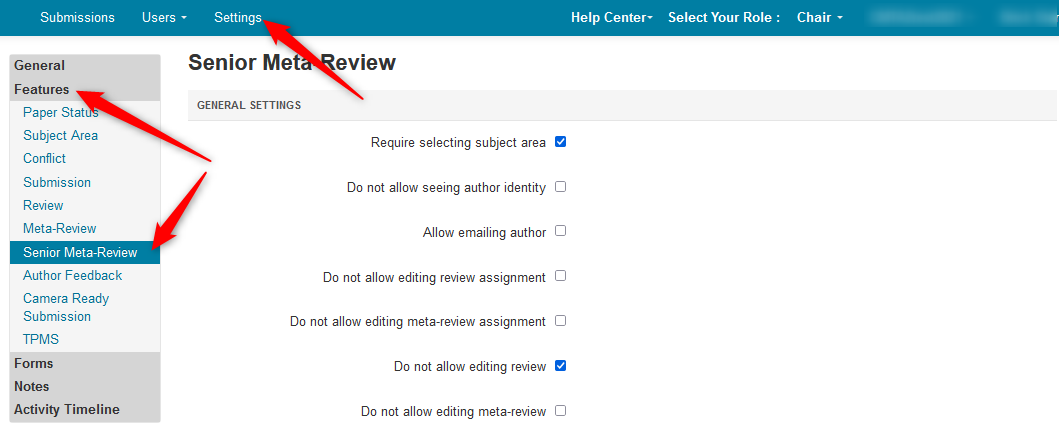
- In the Console Customization section, select 'Do not show desk reject papers' and save the changes.
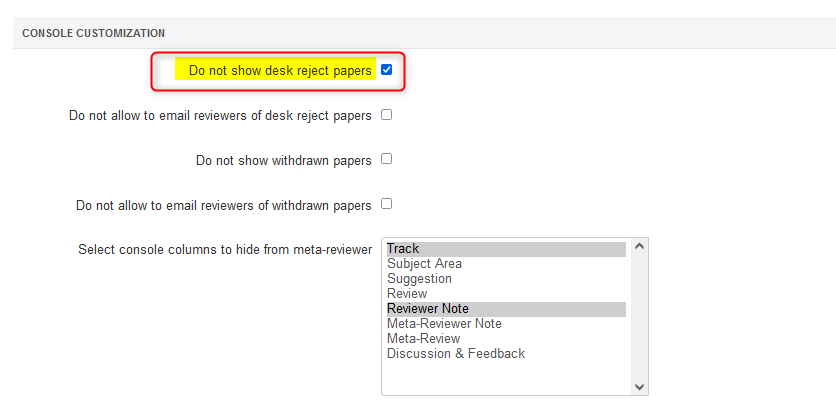
BIDDING COMPLETED
- When the 'Senior Meta-Reviewer Bidding' phase is complete, go to ‘Settings>Activity Timeline>Deadline’ and change the status of ‘Senior Meta-Reviewer Bidding’ to 'Completed' and save the changes.
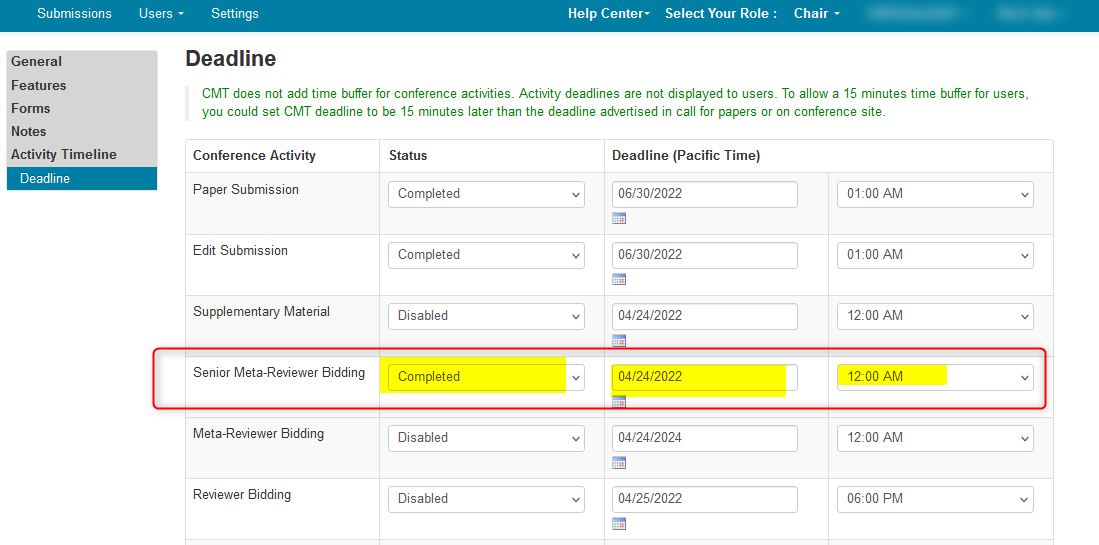
DISABLE BIDDING
- To disable ‘Senior Meta-Reviewer Bidding,’ go to ‘Settings>Activity Timeline>Deadline’ and change the status of ‘Senior Meta-Reviewer Bidding’ to 'Disabled' and save thchanges at the bottom of the page.