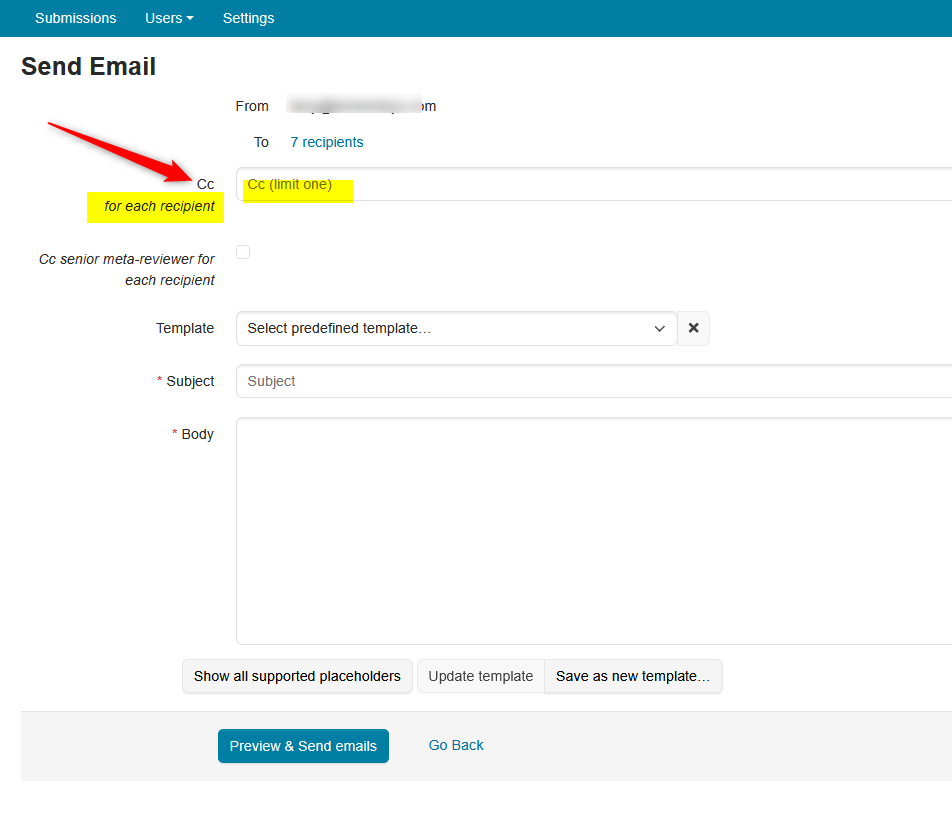CHAIR HOW-TO: View Email History
OVERVIEW
All of the conference emails can be viewed from the Email History page.
Note
An email is considered sent by CMT when it is queued up by an email service operated by Microsoft. The service does not provide information on bounced emails.
CHAIR CONSOLE
From the ‘Chair Console’ click your name dropdown and select ‘Email History.’
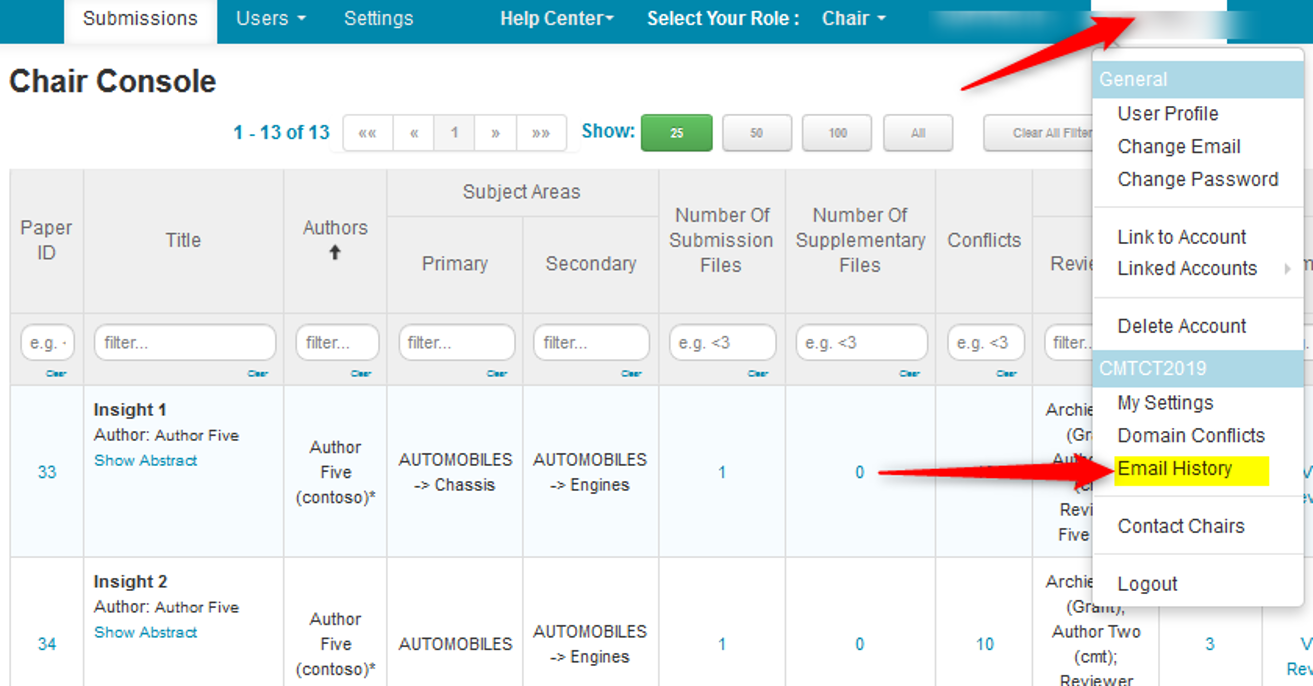
EMAIL HISTORY PAGE
The headers on the Email History page can be filtered and sorted to find exactly what is needed.
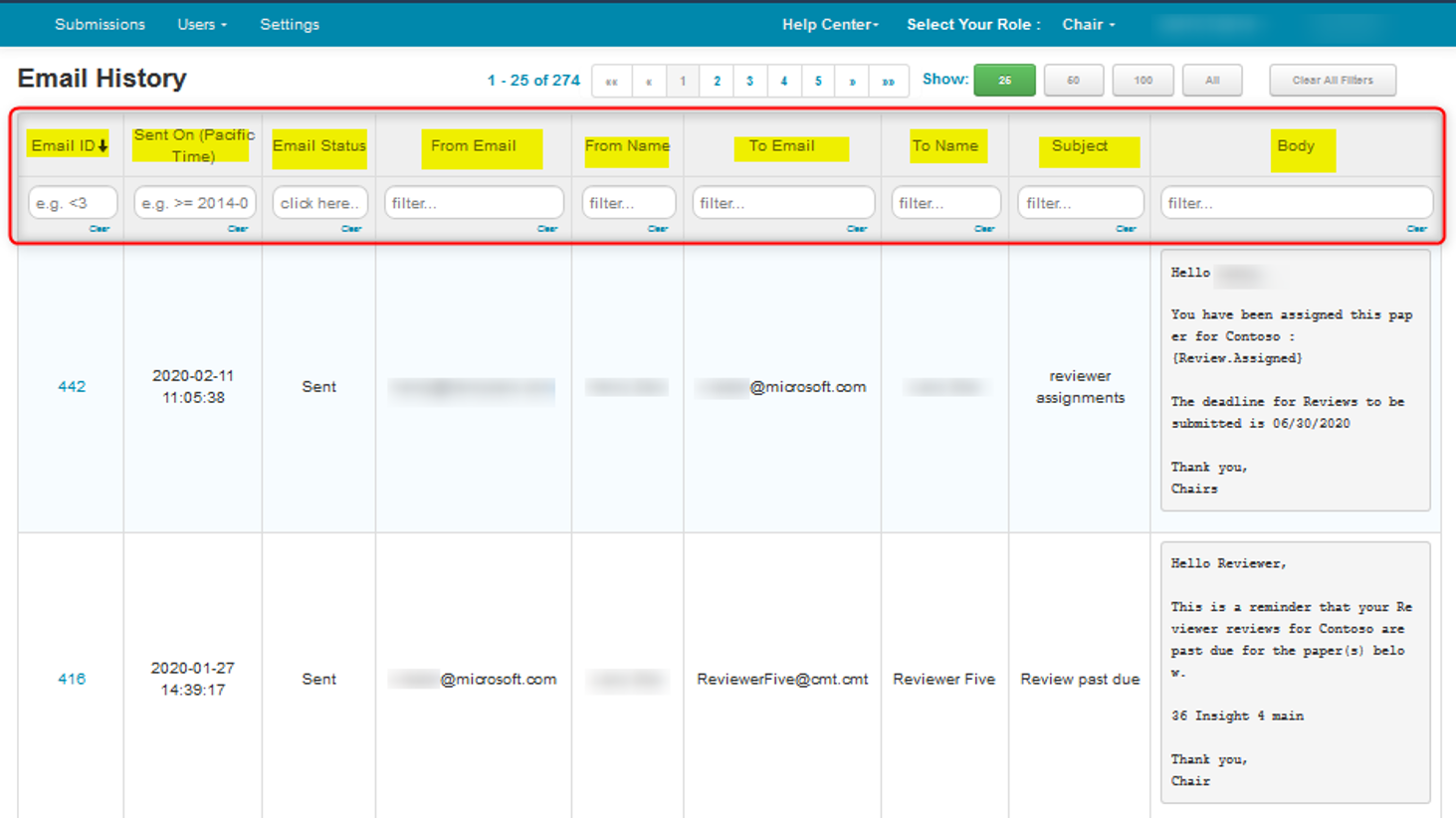
SEARCH FOR ERROR
- To search for an email that had an error in sending, click in the 'Email Status' column and select 'Error.' Then click 'OK.'
Note
If there is no 'Error' in the selection, then no emails have given errors. All were sent successfully.
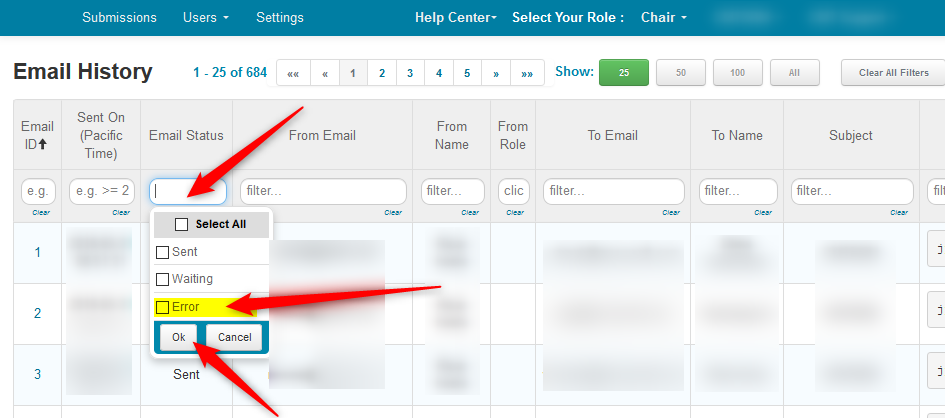
EXPORT EMAIL HISTORY TO EXCEL
- From the 'Email History' page, click 'Actions>Export' to export the email history to Excel.

The columns are: ID; From; To; CC; Subject; Body; Sent On

LIMIT BULK EMAILS SEEN
The Chair may want to view only one email went out, not all the emails that were sent in a bulk notification.
- Go to the My Settings page from the Chair Console by clicking your name dropdown and selecting 'My Settings.'
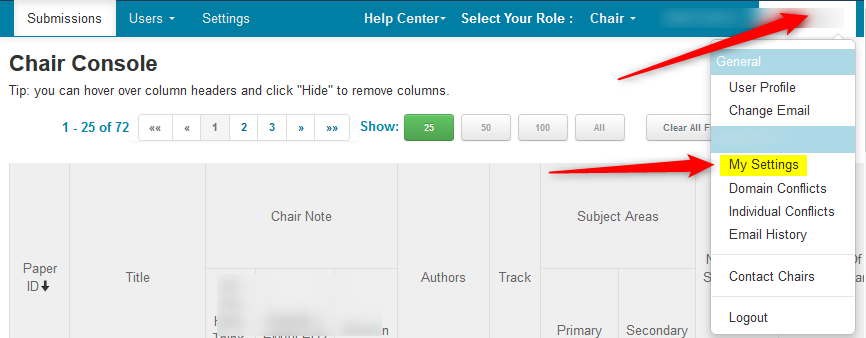
- Check the box 'Show one message for each bulk emailing.' Click 'Save changes.'
Once done, the view Email History page will show only one email for each bulk emailing will be shown.
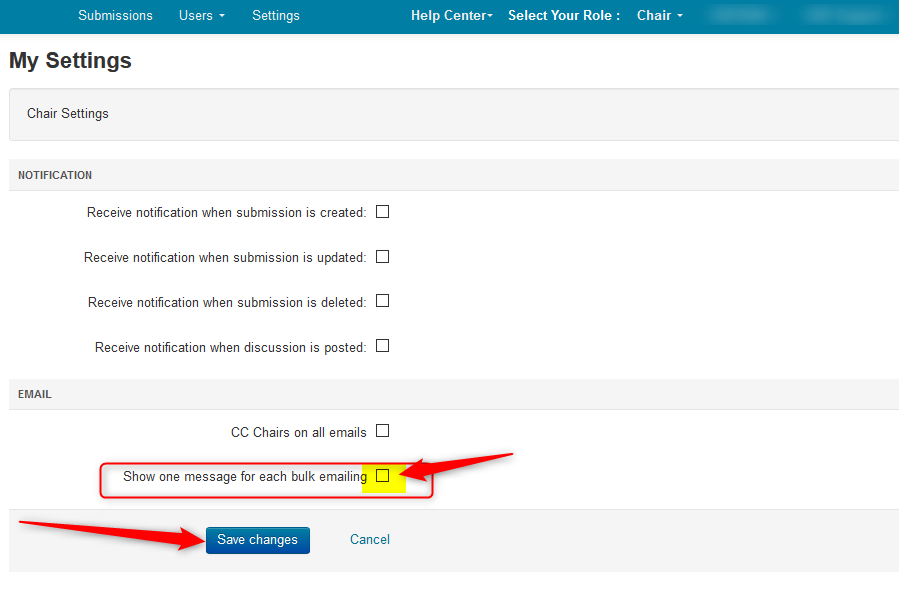
Important
The setting "Show one message for each bulk emailing" (above) is ONLY for your Internal Email History.
If an email address is entered in the CC field when sending an email to conference users - it will send an email out for EVERY recipient - to that CC address. It has nothing to do with your Internal Email History.