HOW-TO: Author Submission
THINGS TO KNOW
1. The terms 'submission' and 'paper' can be interchangeable, however the term 'paper' also refers to the file that is uploaded to the conference.
2. You may have multiple papers (files) uploaded in one submission (based on conference rules/restrictions/settings).
3. You may have multiple submissions in a conference (based on conference rules/restrictions/settings).
4. There is no way to create multiple submissions in bulk; they must be created one at a time.
Important
ANY QUESTIONS not covered here, such as timeline dates or no link for file upload, need to go to the Chairs of the conference directly -- DO NOT FILE A SUPPORT TICKET.
USE KNOWN CONFERENCE URL
- Most users access CMT Conferences with a link provided by the Chair in the Call for Papers. Click on the link or copy it and paste it in a browser. If you do not have a link from a Chair or Call for Papers, you may search for the conference in CMT.
- If you have an account, enter your CMT credentials to access the site at log in. If you do not have an account in CMT, please refer to ‘HOW-TO: Account Creation.’
SEARCH FOR CONFERENCE URL IN CMT
- Log into CMT and click on All Conferences to search for the Conference to which you will submit your paper.
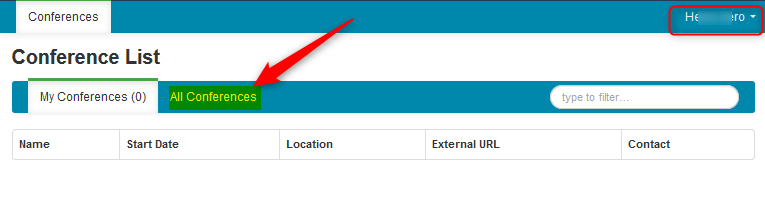
- Use the filter field in the upper right to search for the Conference you need.
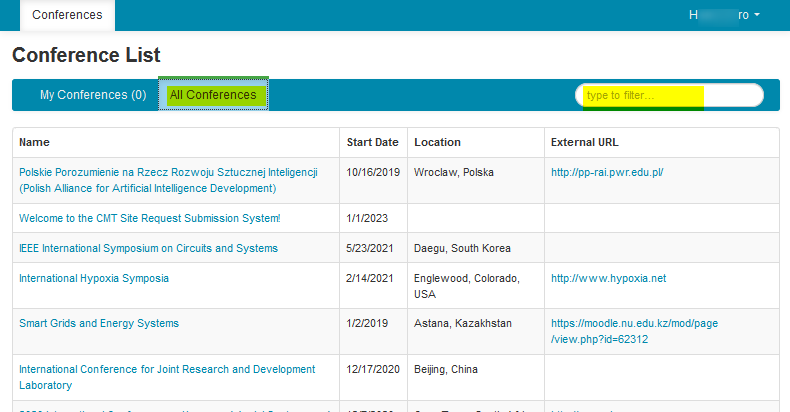
Warning
When you click on the 'All Conferences' tab and start typing in the search field - it must be done SLOWLY as the page refreshes and may omit a character, thereby not giving any results.
If the user is pasting in the search field [Title of conference] or [Short Name] - DO NOT click 'Enter'. Click OUTSIDE of the field to any blank spot on the page.
Beware of any leading or trailing spaces as this will also lead to no results.
Users must have a current browser or there may be issues. A different current browser can be tried as well.
- Once you find the Conference, click on the Conference Name link.
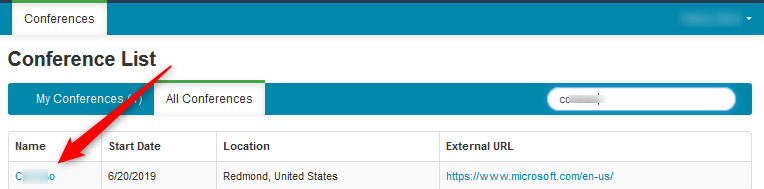
The Author Console page appears.
SUBMIT TO A SINGLE TRACK CONFERENCE
Note
If there is no '+ Create new submission' button, that means the Chairs have not enabled this phase of the conference. Please contact the Chairs.
- In a single track conference, click on the “+ Create new submission” button.
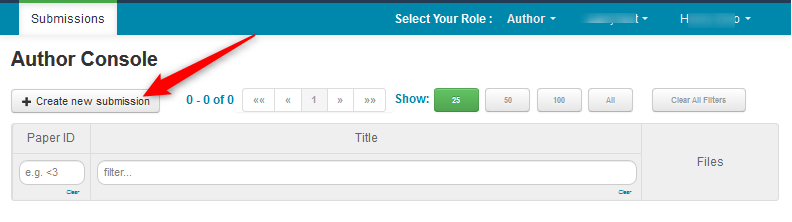
SUBMIT TO A MULTI-TRACK CONFERENCE
Note
If there is no '+ Create new submission' button or the specific track to which you want to submit is not in the dropdown list, that means the Chairs have not enabled this phase on your specific track of the conference. Please contact the Chairs.
- A multi-track conference works the same way, only the track desired will need to be selected before the 'Create New Submission' page appears.
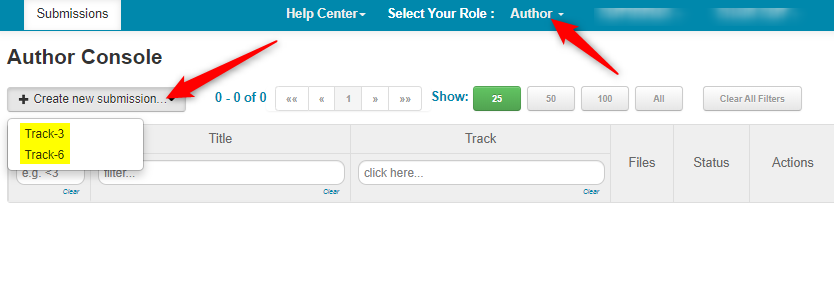
The 'Create New Submission' page appears. Depending upon how it is set up by the Chair, this page will take on different looks.
CREATE NEW SUBMISSION
When all sections are enabled, the Create New Submission page will look like the image below. Note the image is for demonstration purposes; the actual page will vary. Required fields are marked with an <*> asterisk.
The sections are:
- Welcome message
- Title and Abstract
- Authors
- Domain Conflicts
- Subject Areas
- Files
- Additional Questions
- Submit and Cancel buttons
It is important to note that no files uploaded will be saved unless the Submit button is clicked.
WELCOME AND INSTRUCTIONS
- Chairs may have a message and/or instruction for all authors. This will appear at the top of the Create New Submission page.
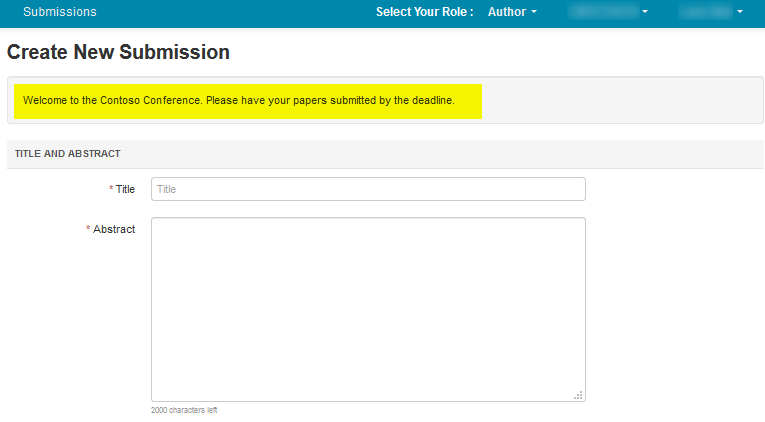
TITLE AND ABSTRACT
- The Title field is for the title of the paper.
- The Abstract field is where you put the summary of your paper. Note, you are allowed to submit the Title and Abstract without uploading file(s) when creating a submission. You can edit the submission subsequently to upload file(s) before paper deadline.
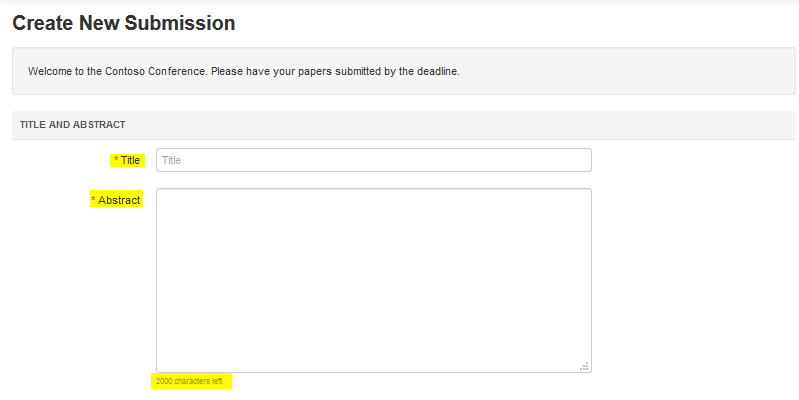
AUTHORS
- The Author section is prepopulated with your profile information and you are preselected as the Primary Contact.
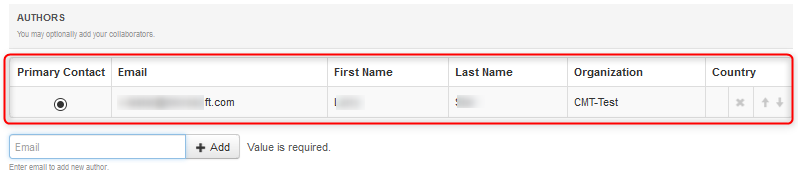
- To add a co-author, enter the co-author’s email address into the field (in yellow below) and click add.
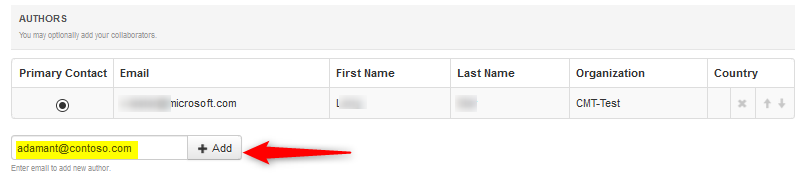
- If the co-author you wish to add is not a user in CMT, you will see “User was not found. To add a new user, please enter information below and click Add Button.” If the co-author is already a user, the co-author will be added to the end of the Author list.
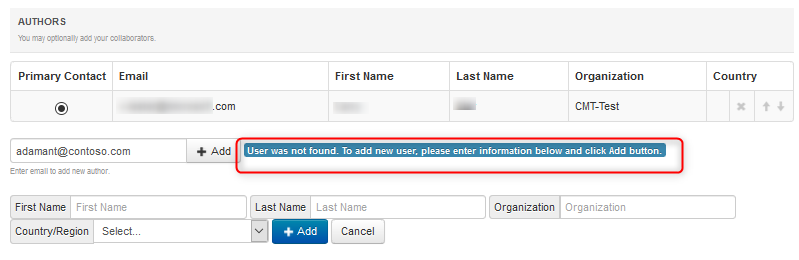
Important
Adding an unregistered email (an email that is not a valid account in CMT) as a co-author will not add the user to the conference; it only acts as a placeholder in the submission for the co-author.
The co-author is required to register their email in CMT.
- Enter the co-author’s first and last names along with the Organization to which he or she belongs and the Country/Region where they reside. Then click the Add button.
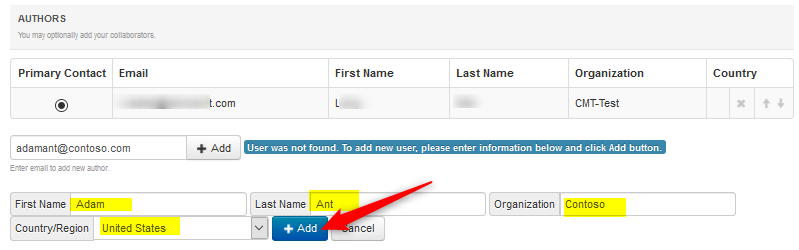
Once added, the co-author’s profile will appear in the list.
- You may change the Primary Contact to the co-author by clicking Primary Contact radio button in co-author’s row. The ‘X’ and ‘arrow’ icons on the end of the rows are there so you may delete the entry and/or move it up in hierarchy.
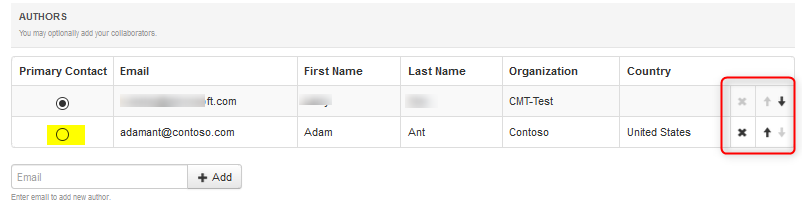
CO-AUTHOR CANNOT BE ADDED
If the Author section says 'Author list cannot be modified' then the Chair has set it so there can be no other author on the paper. If there are any questions, please contact the Chairs.

DOMAIN CONFLICTS
- Domain Conflicts is a required field. You will need to fill out all known Domain Conflicts. As noted in the instructions, do not enter public webmail providers as institution domains.
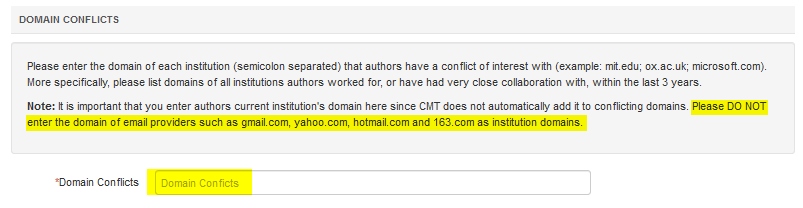
SUBJECT AREAS
- If Chairs have included the Subject Areas section on submission form, Authors can select a Primary Subject Area and optional Secondary Subject Areas. Note the image Subject Areas are for demonstration purposes. Actual Subject Areas will vary.
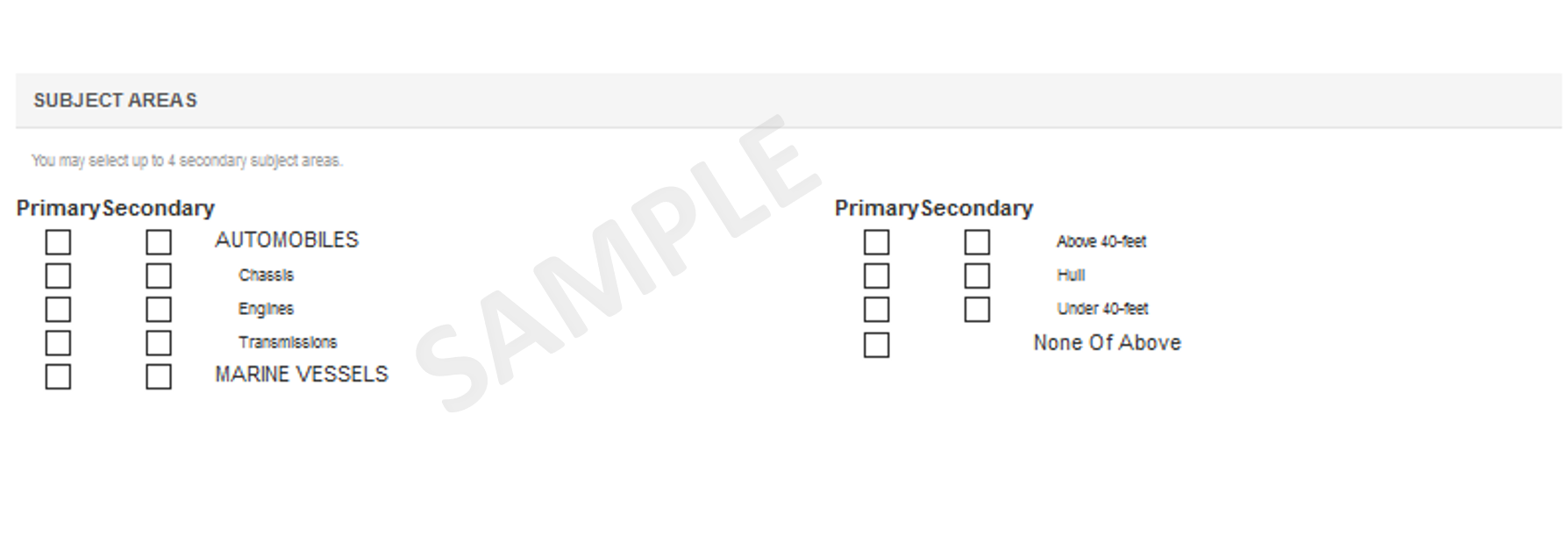
FILES
- To upload file for your paper, drag and drop the file into the dotted region or click the “Upload from Computer” button. Please note the number of files you may upload, the size and the type of documents allowed. Uploaded file will not be saved unless the Submit button at the bottom of the form is clicked.
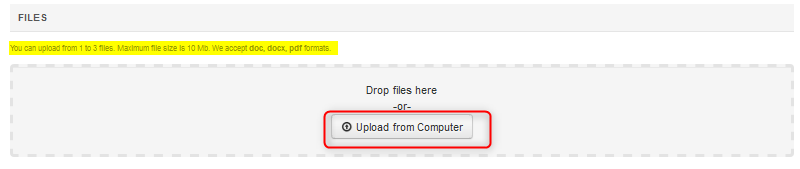
iThenticate AUTHOR AGREEMENT REQUIRED
Note
Authors will see the iThenticate Agreement Section in the Submission Form only when iThenticate is enabled for the conference.
- If iThenticate is enabled, Authors will then need to agree to the use of iThenticate. The Author will check the required checkbox in the iThenticate Agreement Section on the Submission Form.
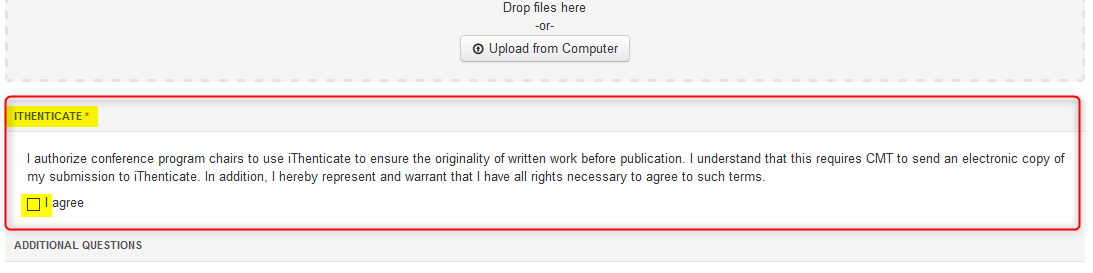
ADDITIONAL QUESTIONS
- Chairs may require qualifying questions to be answered. These may be required fields (marked by an asterisk <*>). They could consist of questions of agreement, multiple choice, or limited-character text field types. Note the image is for demonstration purposes. Actual questions will vary.
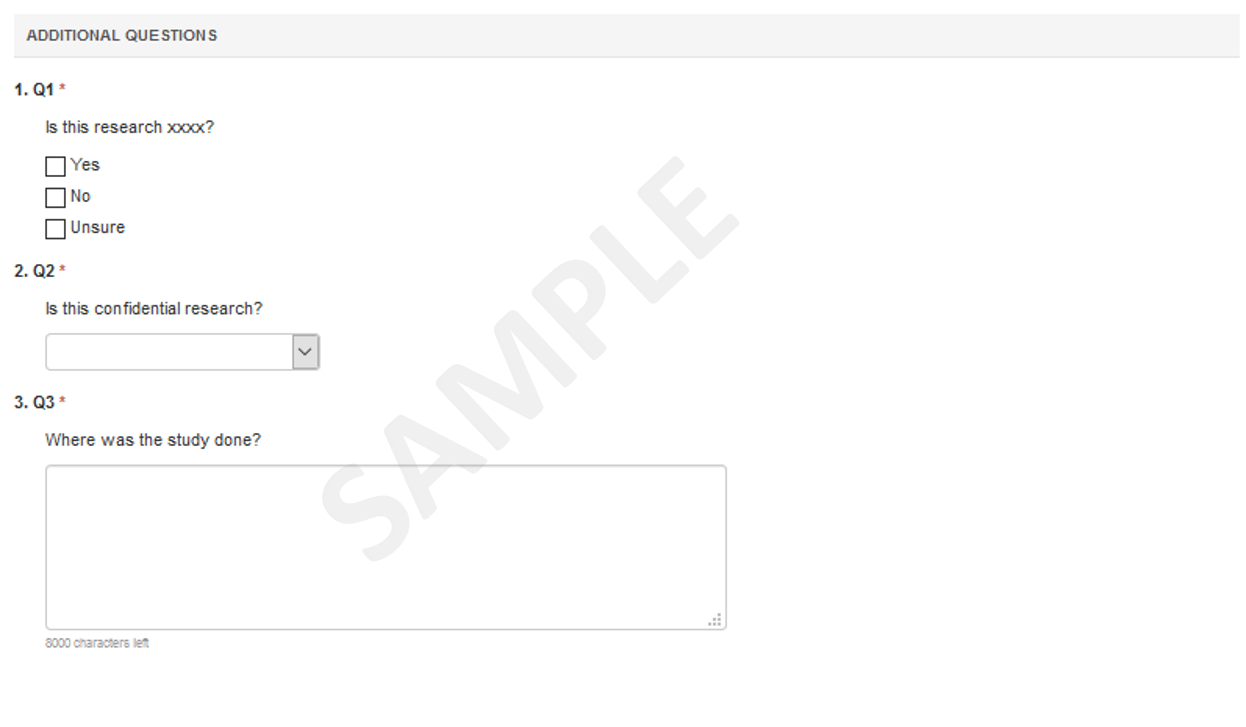
SUBMIT AND CANCEL BUTTONS
- Once the form is filled out with all the required information, click Submit.

EDIT CONFLICTS OF INTEREST PAGE
- If the Chair enabled the 'Edit Conflicts of Interest' page, this page will appear after clicking Submit. If it is not enabled, the Submissions Summary page will appear. Edit this page by clicking on the “Edit” dropdown on the right and selecting all the appropriate boxes and click 'Done.' The Submission Summary page will then appear.
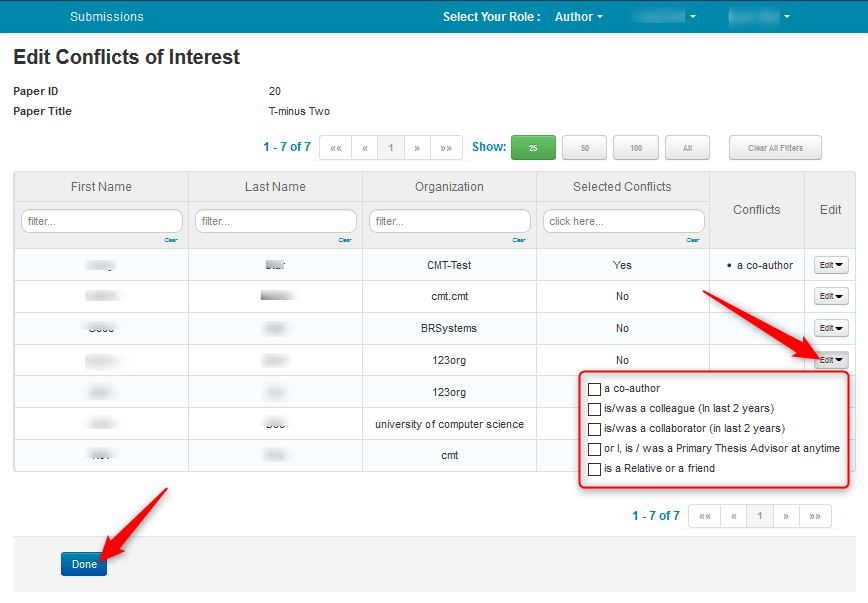
CONFIRMATION EMAIL
Note
CMT generates a confirmation email to all authors and co-authors, even co-authors without a CMT account. However, any authors that do not register their email with CMT will not get any emails from the conference Chairs or PC members.
Authors may also email a confirmation manually by clicking on the “Email” button on the upper right of the Submission Summary page. You have the option to send it to yourself or all authors. Click send Email.
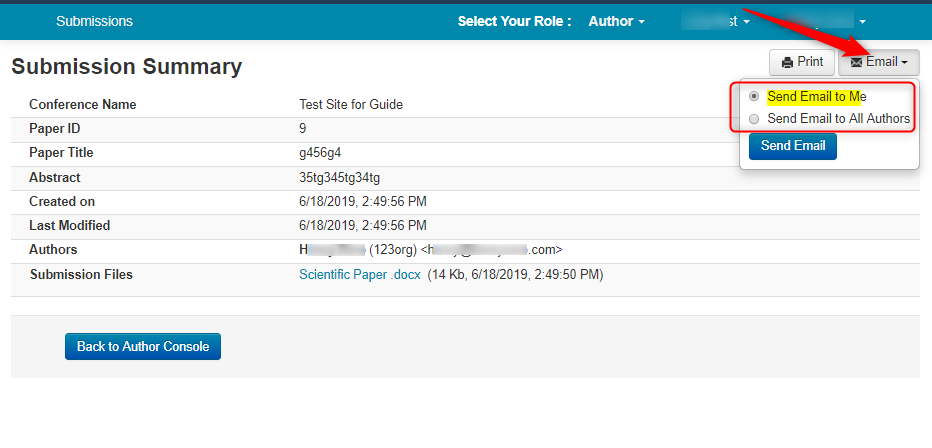
The email that the system sends to the Author(s) looks like this:
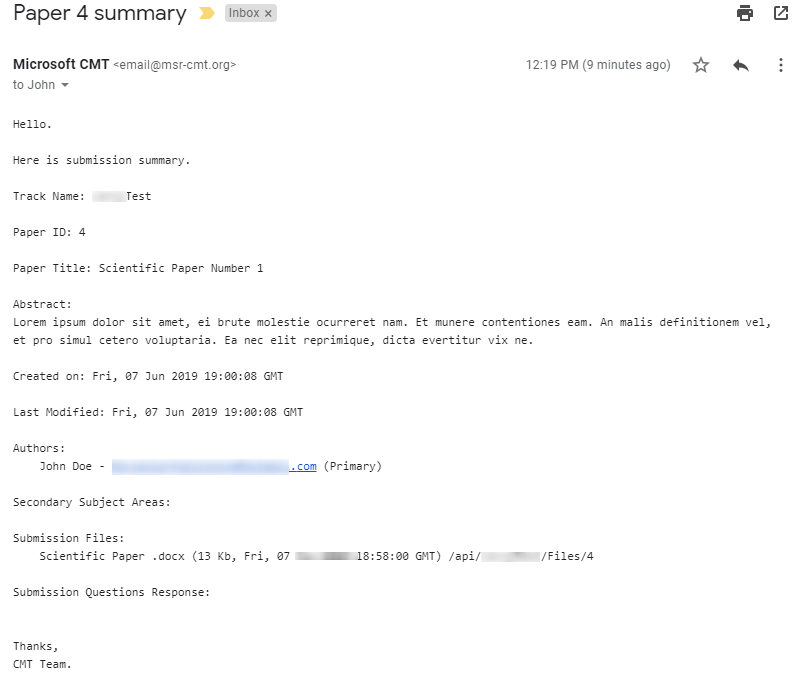
PRINT SUBMISSION SUMMARY
The Author can also print the Submission Summary.
- From the Submission Summary click the Print button
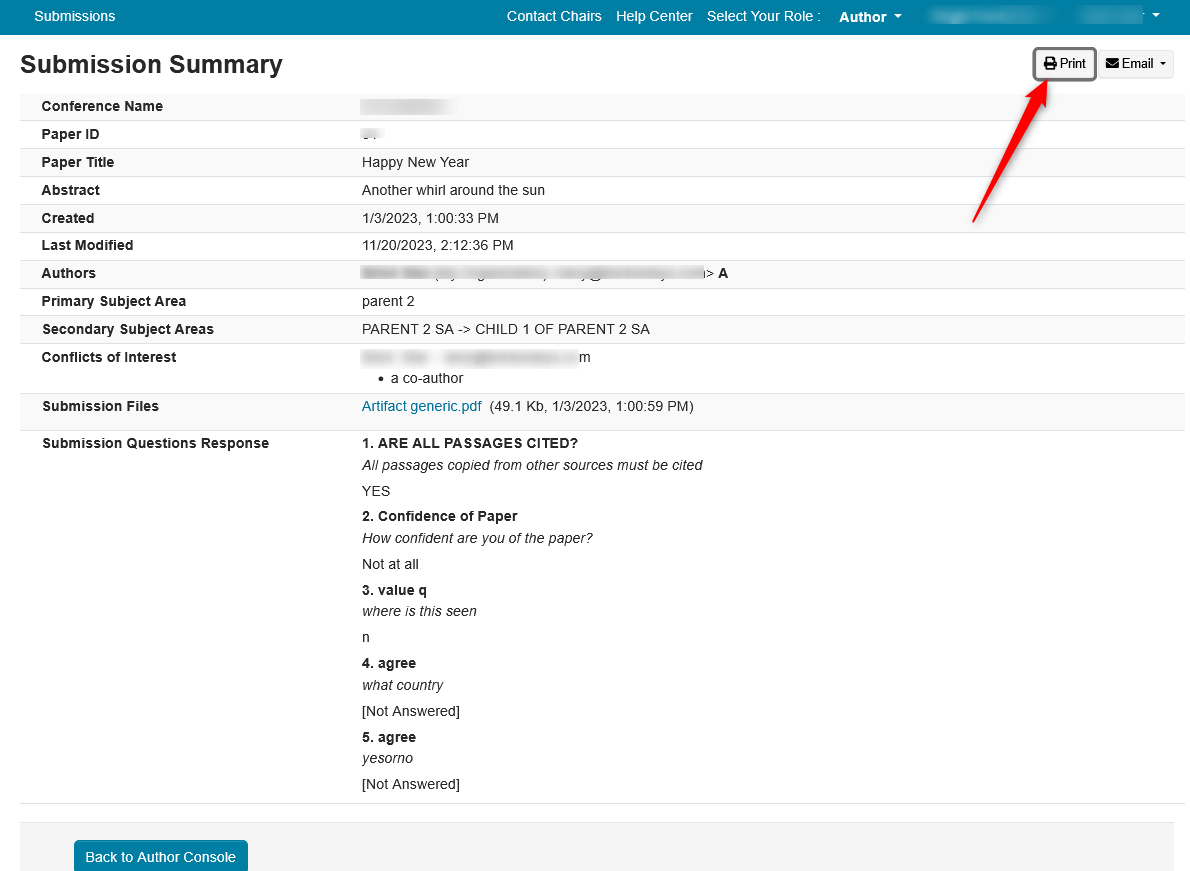
- Use the dropdown to select where to print. In this case we chose to save as a pdf.
- Click SAVE
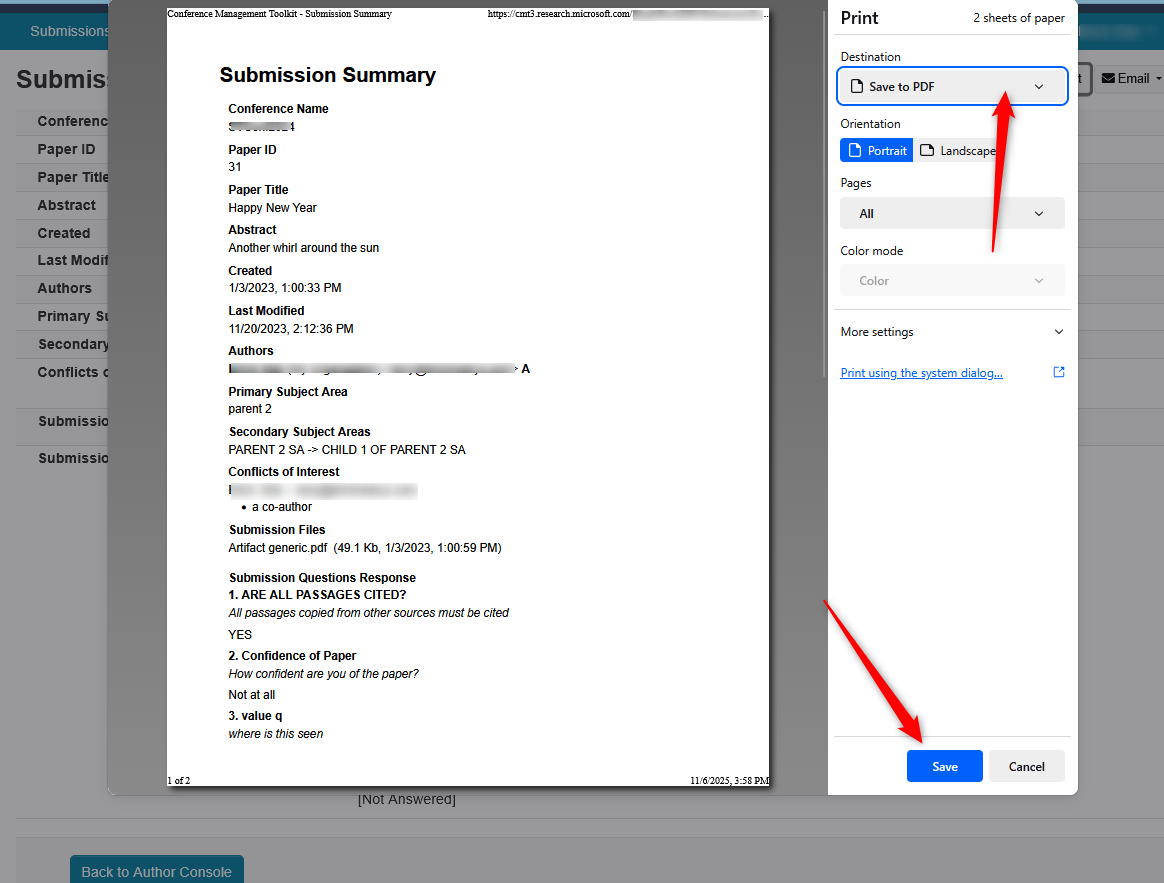
SUBMISSION ERROR
If you encounter an error that says 'Trying to access resource not allowed' it is likely you are accessing the 'Create New Submission' page via an external website link or from an email.
You must use this link ONLY: https://cmt3.research.microsoft.com
Once in your 'Conference List' page - even though it may show Zero Conferences - you must search for the conference to which you want to submit your paper.
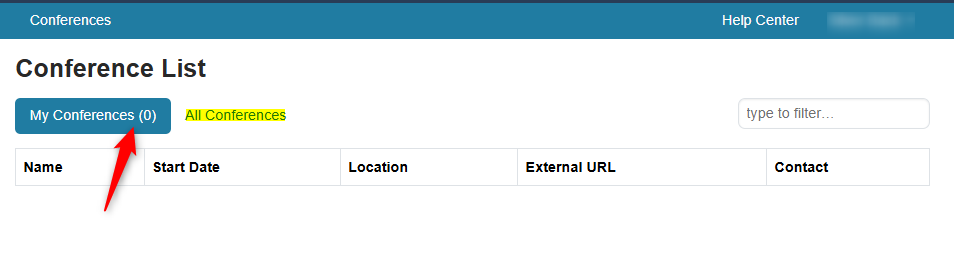
EDIT A SUBMISSION
Important
If there is no 'Edit Submission' link, Authors must contact the chairs directly. Do not submit a support ticket.
Note
A confirmation email will be sent by CMT when authors modify their paper.
- When the 'Edit Submission' phase is enabled, authors will be able to edit their submission by clicking the link.
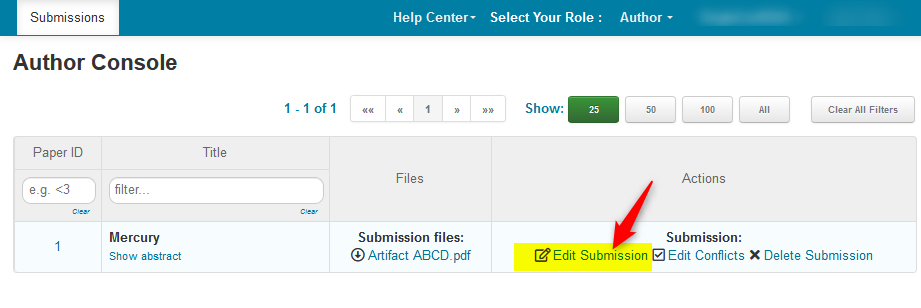
The 'Edit Submission' page opens and the author can modify various sections depending upon how the chair configured the settings. Some will allow adding/modifying co-authors, some will not. We suggest your contacting the chair of the conference to clarify what can and cannot be edited.
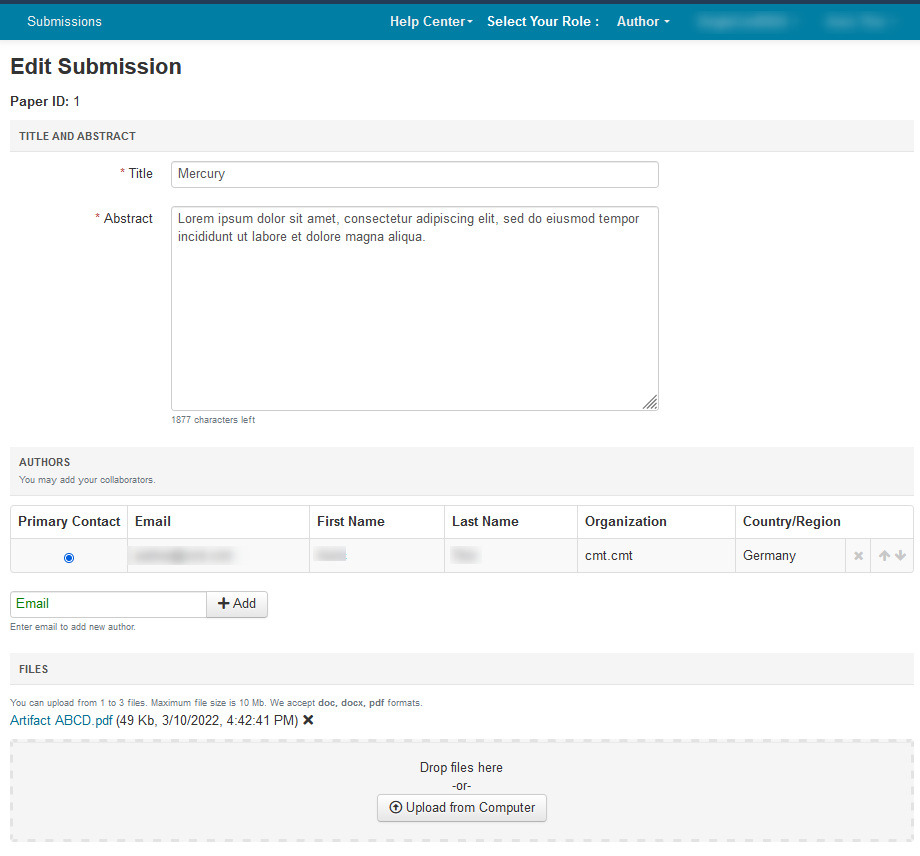
DELETE A SUBMISSION
Important
If there is no 'Delete Submission' link, Authors must contact the chairs directly. Do not submit a support ticket.
Note
No confirmation email will be sent by CMT when authors delete or withdraw a paper.
- When the 'Edit Submission' phase is enabled, authors will be able to delete their submission by clicking the 'Delete Submission' link.
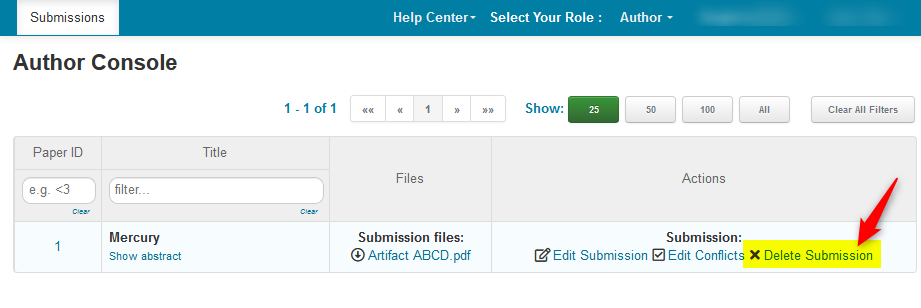
WITHDRAW A SUBMISSION
Note
No confirmation email will be sent by CMT when authors delete or withdraw a paper.
- If the chair enables the setting 'Allowing author to withdraw submission paper after the deadline' then the author can then click the 'Withdraw Submission' link (once it appears after the deadline). We suggest your contacting the chair of the conference to clarify if and when the paper can be withdrawn.
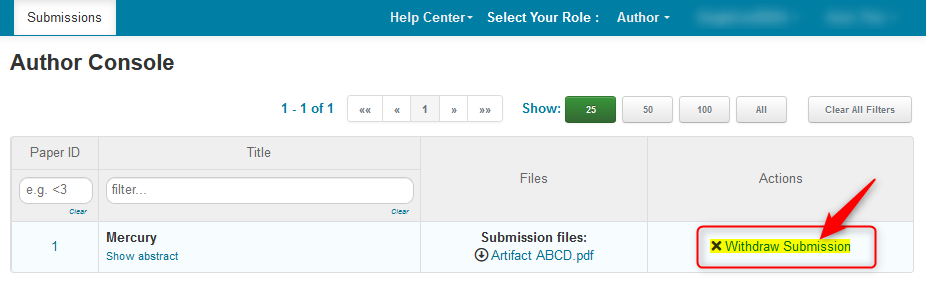
Note
If there is no 'Withdraw Submission' link and the Authors want to withdraw their paper, they must contact the Chairs directly.
Restore a Withdrawn Paper
The Author must contact the Chairs directly if they want the withdrawn paper restored. Only Chairs can restore a withdrawn submission.