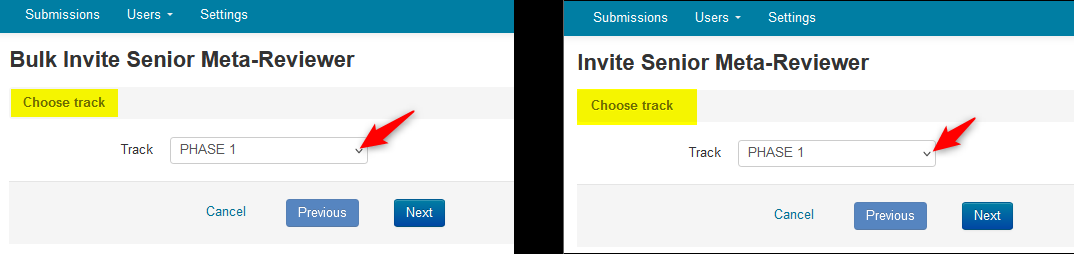CHAIR HOW-TO: Invite Senior Meta-Reviewers
OVERVIEW
Important
We do not suggest inviting Senior Meta-Reviewers after importing/adding them to your conference.
There is no need to invite a Senior Meta-Reviewer who is already a Senior Meta-Reviewer in your conference.
Inviting a potential Senior Meta-Reviewer to a conference is not the same as importing them into the conference.
A chair imports/adds Senior Meta-Reviewers that are known to want to be Senior Meta-Reviewers in the conference. Sending an invitation to them in addition to importing/adding them, may result in unwanted correspondence/issues. Importing Senior Meta-Reviewers does not send an email out to the Senior Meta-Reviewer.
This document will cover inviting Senior Meta-Reviewers. Senior Meta-Reviewers have the option to accept or decline the invitation.
- Adding the Senior Meta-Reviewer role to an existing CMT user.
- Import them in bulk
- Invite them one at a time
- Invite them in bulk
Important
If an unregistered email was invited, the potential Senior Meta-Reviewer will get the invitation. Upon accepting, the Senior Meta-Reviewer will be directed to create their CMT account.
If they do not create their CMT account, they will not be added to the conference.
Note
If a registered email was invited, the user will receive an invitation in his or her email. They will be added to the conference only if they accept by clicking on the 'accept' link in the email.
INVITE SENIOR META-REVIEWER (INDIVIDUALLY)
NOTE
For Multi-Track conferences, the steps are the same except you pick the track of the conference to which you want to invite the Senior Meta-Reviewer.
Senior Meta-Reviewers cannot be invited to multiple tracks at the same time. The invites will need to be sent out separately.
Click here for information on a Multi-Track conference.
- Click the ‘Users Tab’ and select ‘Senior Meta-Reviewer>Invite.’
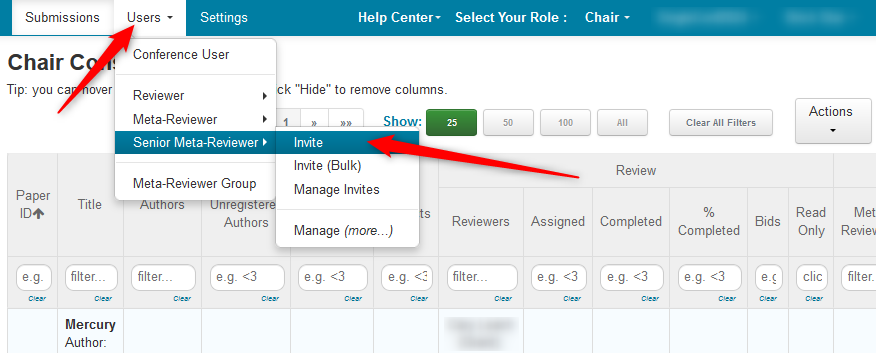
- On the ‘Invite Senior Meta-Reviewer’ page, enter the email of the Senior Meta-Reviewer. Click ‘Search.’
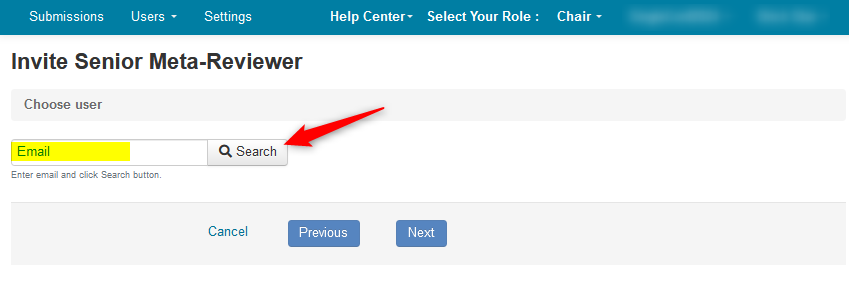
Note
If the user is not in CMT, you will see 'User with email xxx was not found. Enter information below to continue. Account will not be created for the user.'
If the user is a registered CMT user, the ensuing page will show instead.
- Enter the user’s information then click ‘Create Invite.’
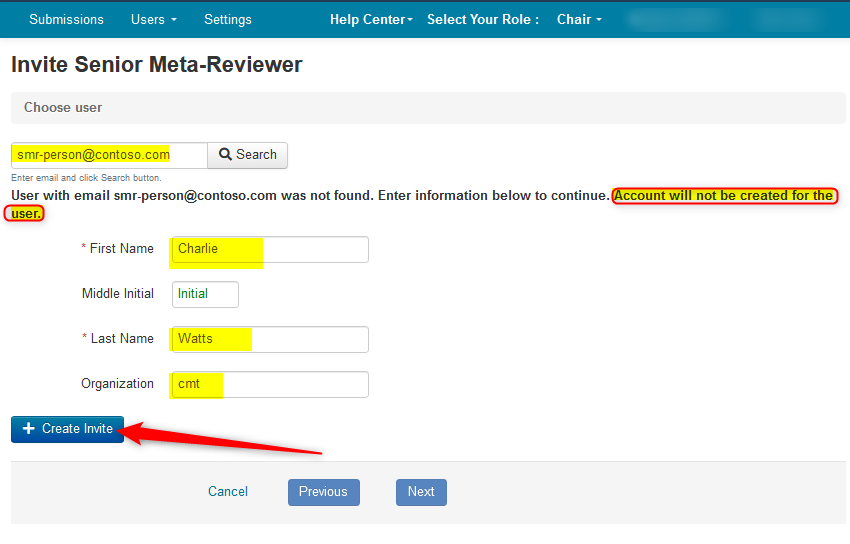
- Click ‘Next’ on the ensuing page.
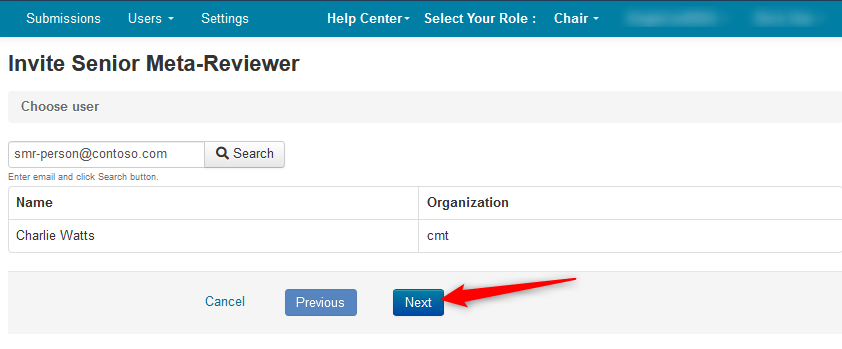
- The next page is where you will edit the email that will be sent to the prospective Senior Meta-Reviewer. If no edits are necessary, click “Preview.’
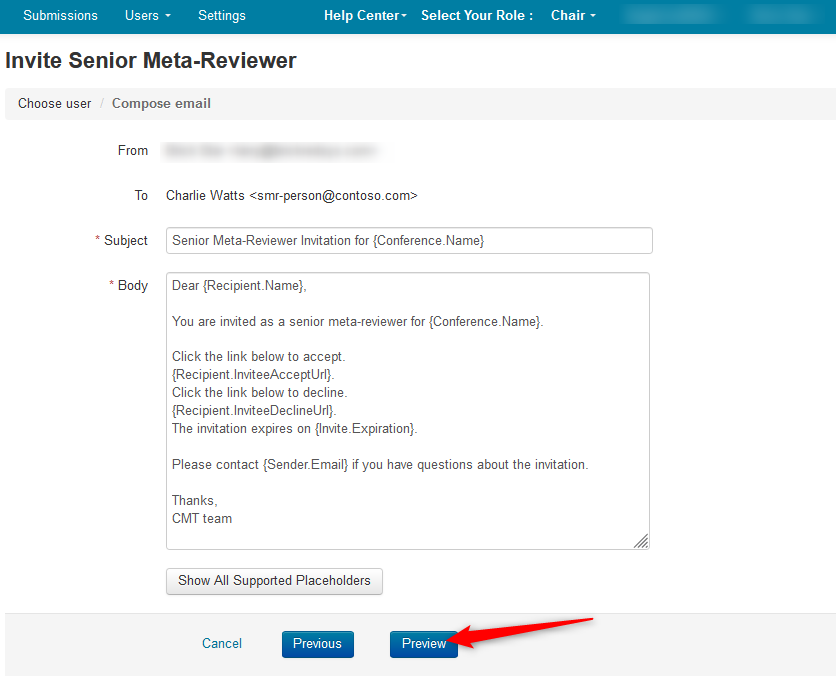
- This is the preview of the email that will be sent to the prospective Senior Meta-Reviewer. Click ‘Send.’
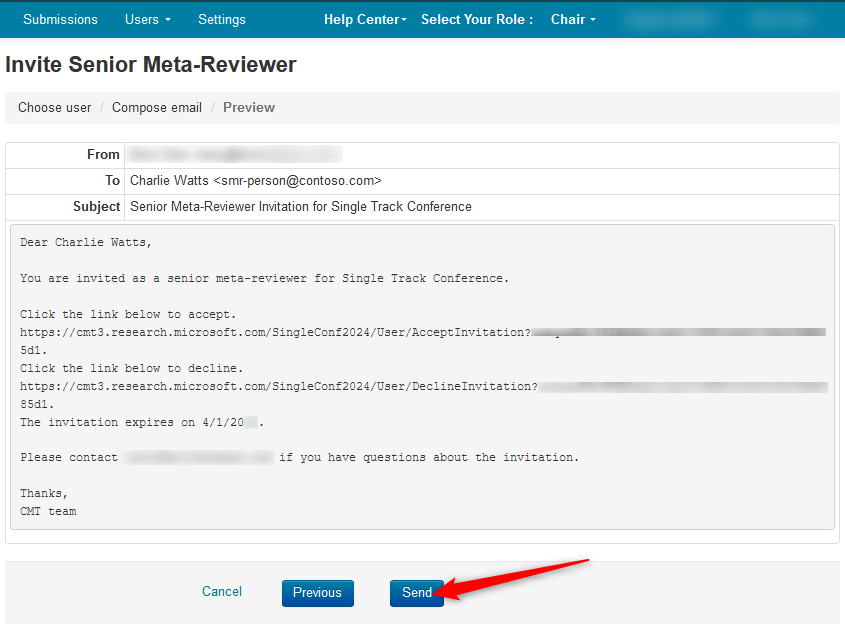
The invitation has been sent.
Important
If an unregistered email was invited, the potential Senior Meta-Reviewer will get the invitation. Upon accepting, the Senior Meta-Reviewer will be directed to create their CMT account.
If they do not create their CMT account, they will not be added to the conference.
- Click on ‘Manage Senior Meta-Reviewer Invites’ to view decisions.
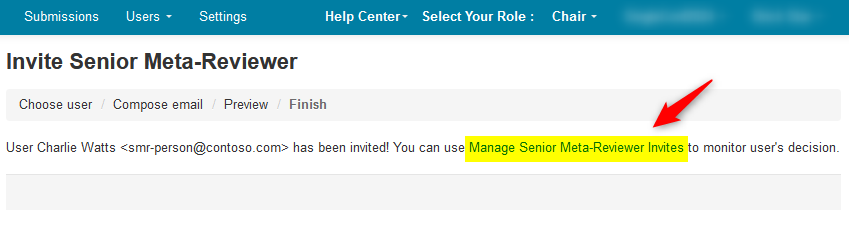
INVITE SENIOR META-REVIEWER (BULK)
NOTE
For Multi-Track conferences, the steps are the same except you pick the track of the conference to which you want to invite the Senior Meta-Reviewer.
Senior Meta-Reviewers cannot be invited to multiple tracks at the same time. The invites will need to be sent out separately.
Click here for information on a Multi-Track conference.
- Click the ‘Users Tab’ and select ‘Senior Meta-Reviewer>Invite (Bulk).’
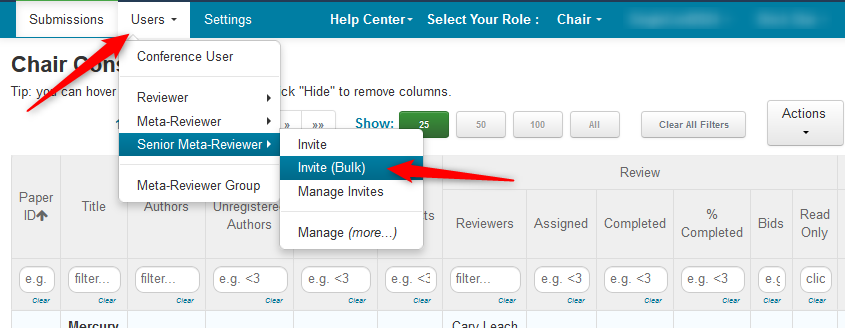
- The Bulk Invite Senior Meta-Reviewers page opens. To bulk invite Senior Meta-Reviewers please upload a "Tab Delimited" file. Each line of the file must contain the following tab delimited fields (order must be preserved):
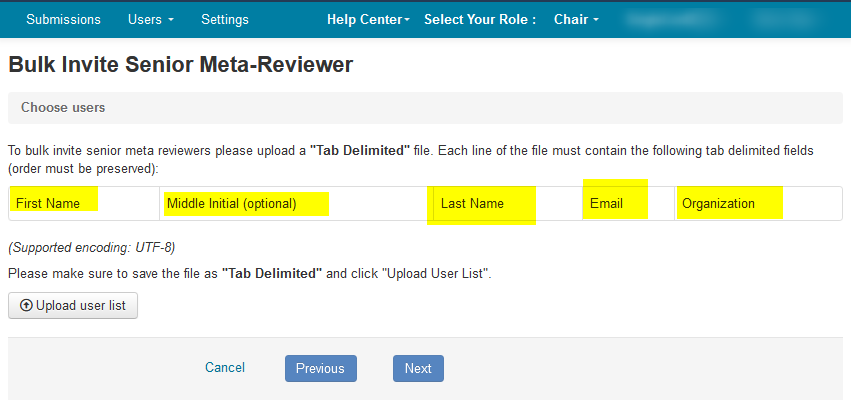
- Open a text editor and enter the Senior Meta-Reviewers’ information as noted in the ‘Bulk Invite Senior Meta-Reviewer’ page.
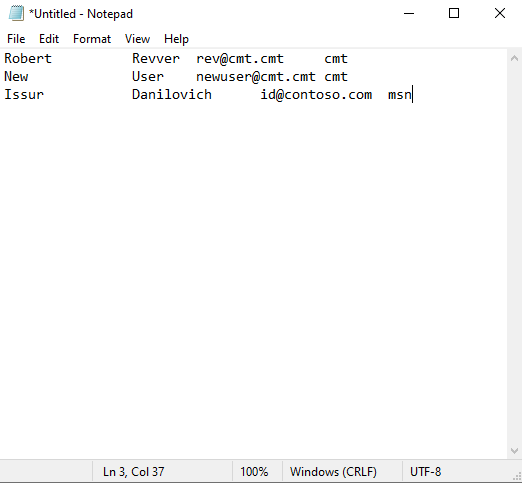
- Save the file as ‘Tab Delimited.’
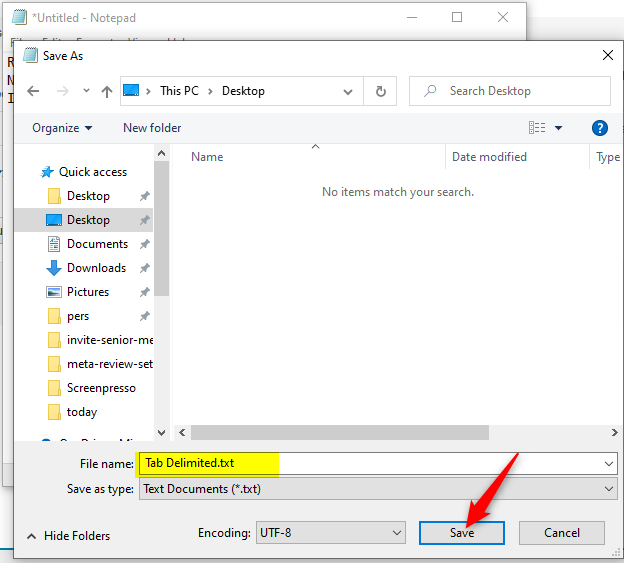
- From the ‘Bulk Invite Senior Meta-Reviewer’ page click ‘Upload user list.’
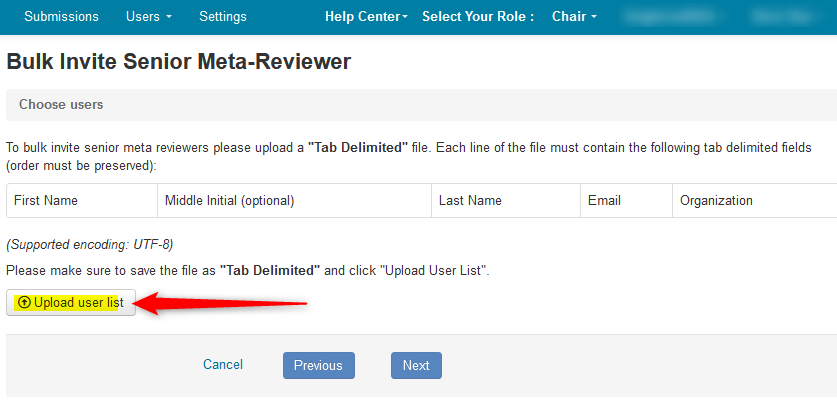
- Click ‘Open.’
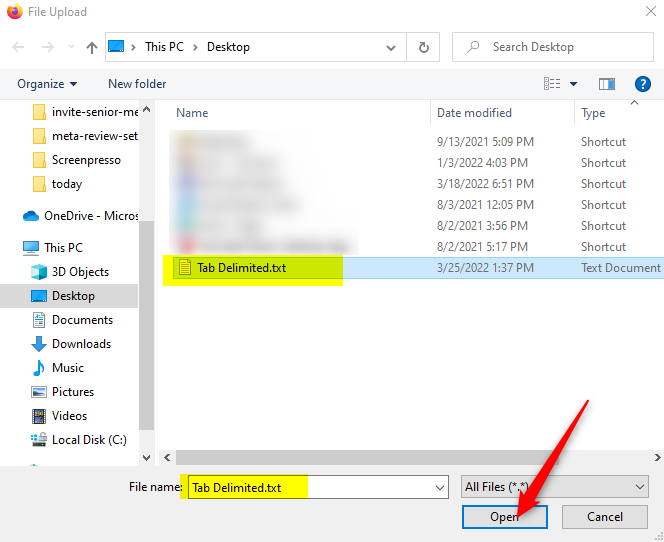
- Verify the data. Click ‘Next.’
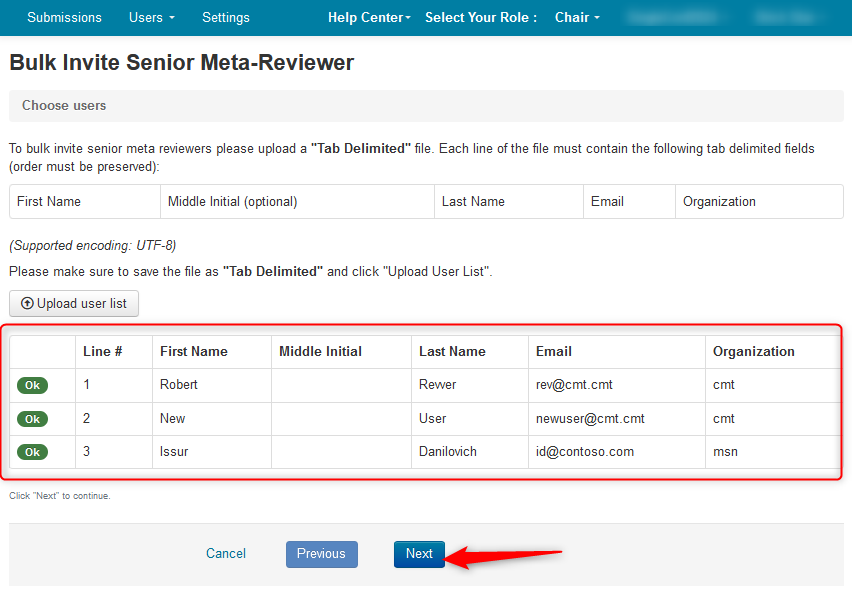
- The compose email page opens. Review the email. If you expand the ‘3 recipients’ in the ‘To’ line you will see they are the ones just added.
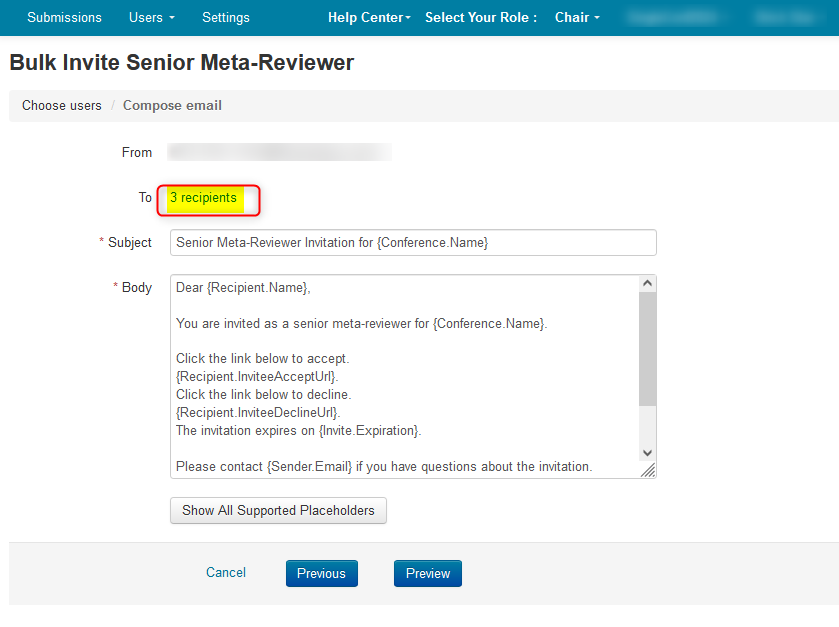
Click ‘Close.’
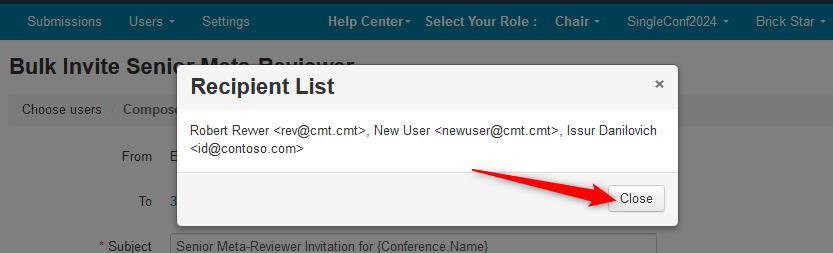
- Click ‘Preview.’
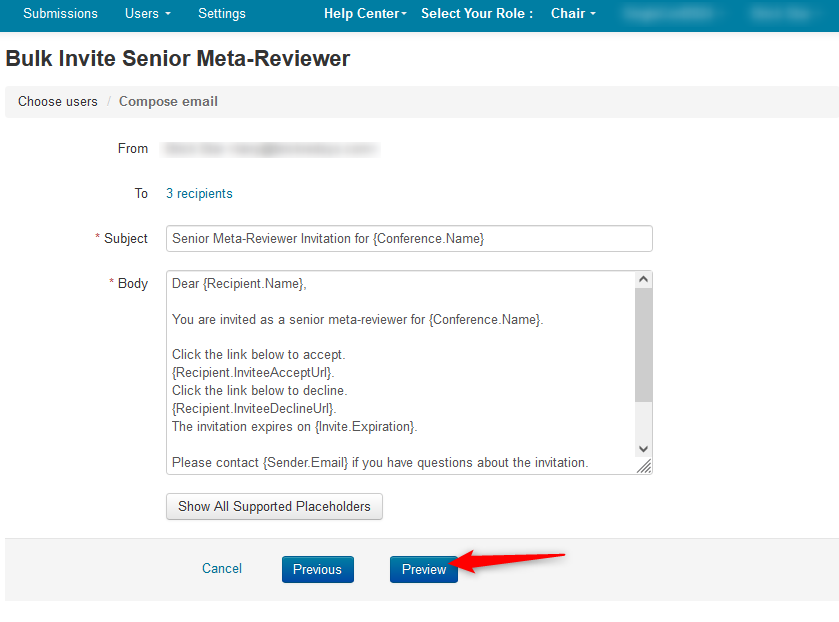
- This is the first of three emails to be sent. You can view the others by clicking ‘next.’
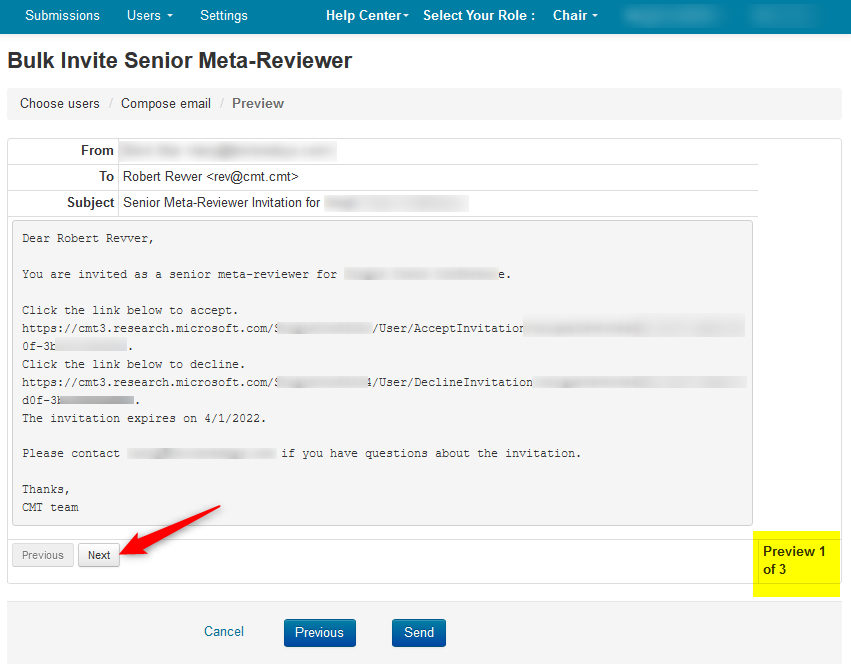
- When satisfied, click ‘Send.’
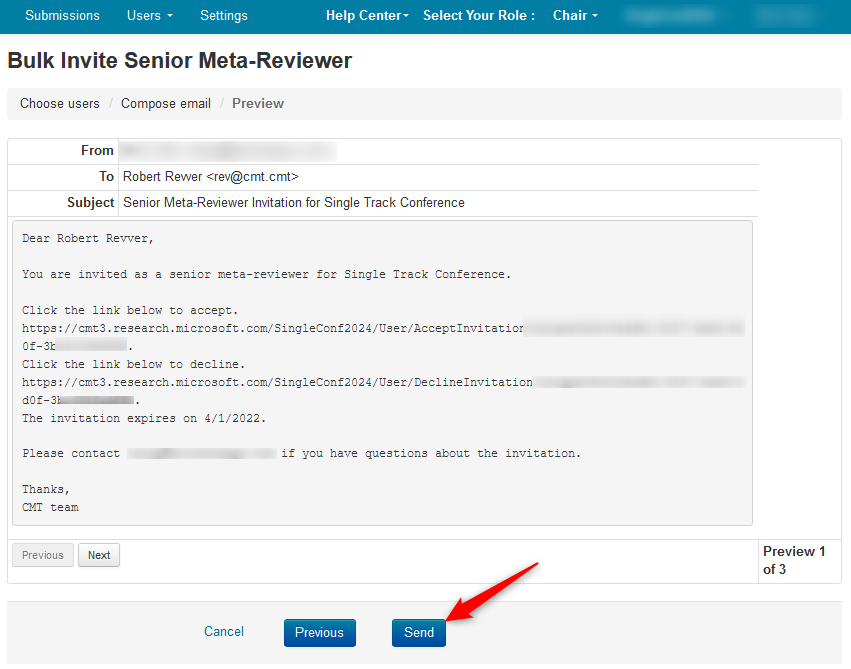
- Click the link, ‘Manage Senior Meta-Reviewer Invites.’
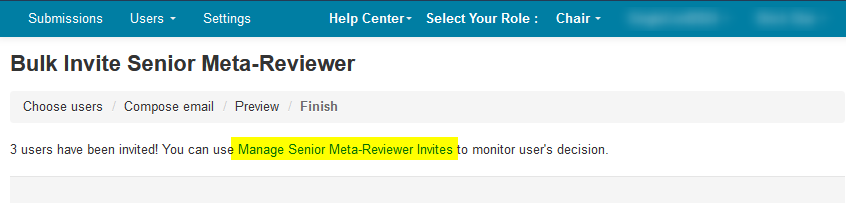
SEND INVITE REMINDER EMAIL
Important
Resending the invite is not the same as sending a reminder email.
Resending an invite will void the links in the previous email.
- Go to the ‘Manage Senior Meta-Reviewer Invites’ page by clicking the ‘Users’ tab from the ‘Chair Console’ and selecting ‘Senior Meta-Reviewer>Manage Invites.’
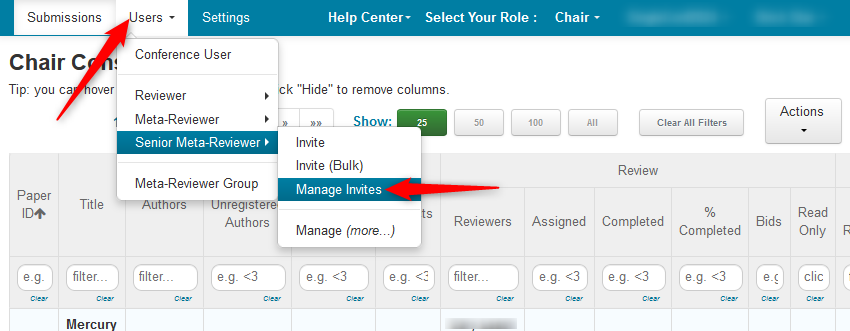
- Once on the ‘Manage Senior Meta-Reviewer Invites’ page, filter the 'Status' column for ‘Not Responded’ and click ok.
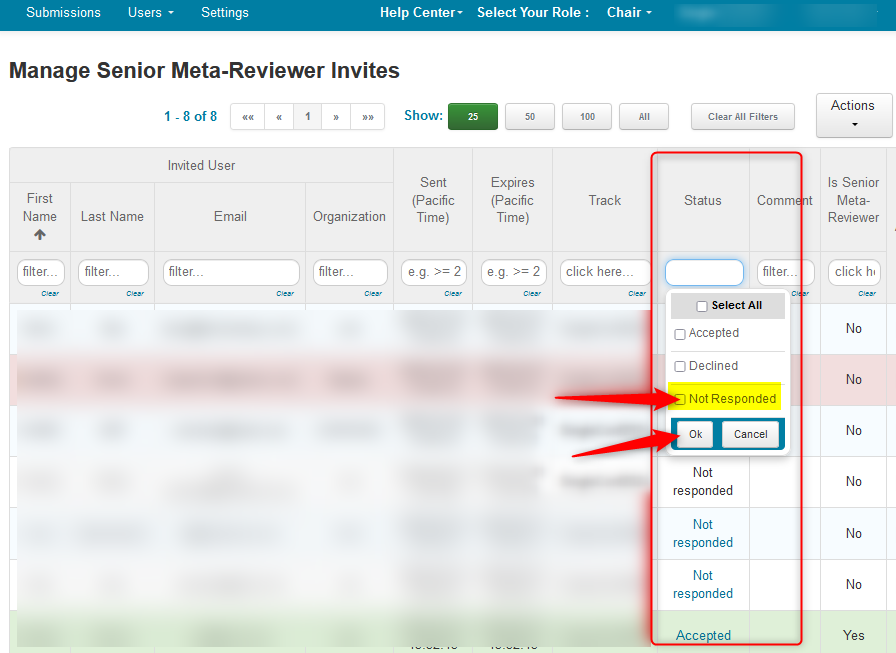
- Click Actions>Email.
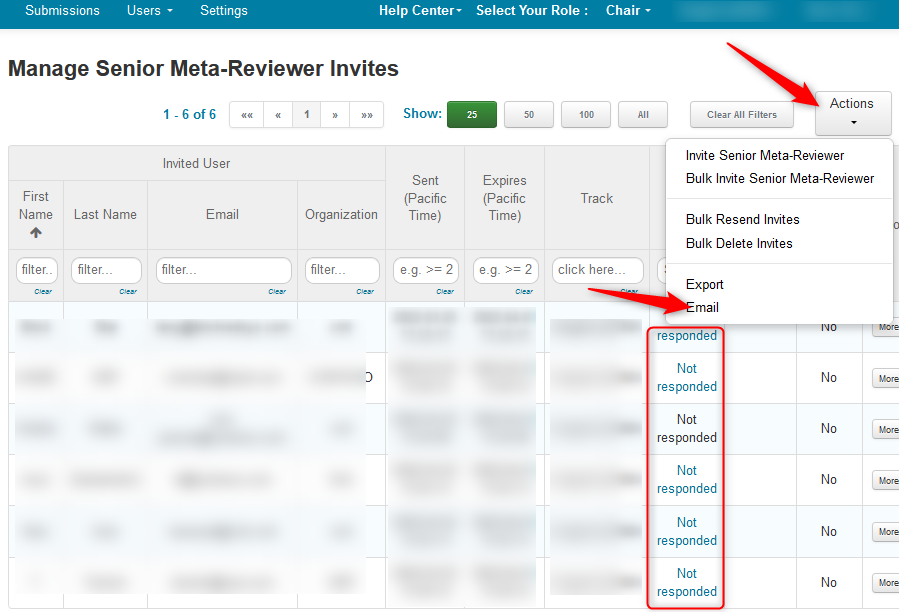
Note
The number of recipients is five, but the number of invites that have not responded was six. This is because one of the recipients does not have a CMT account. The non-CMT user will not get the email.
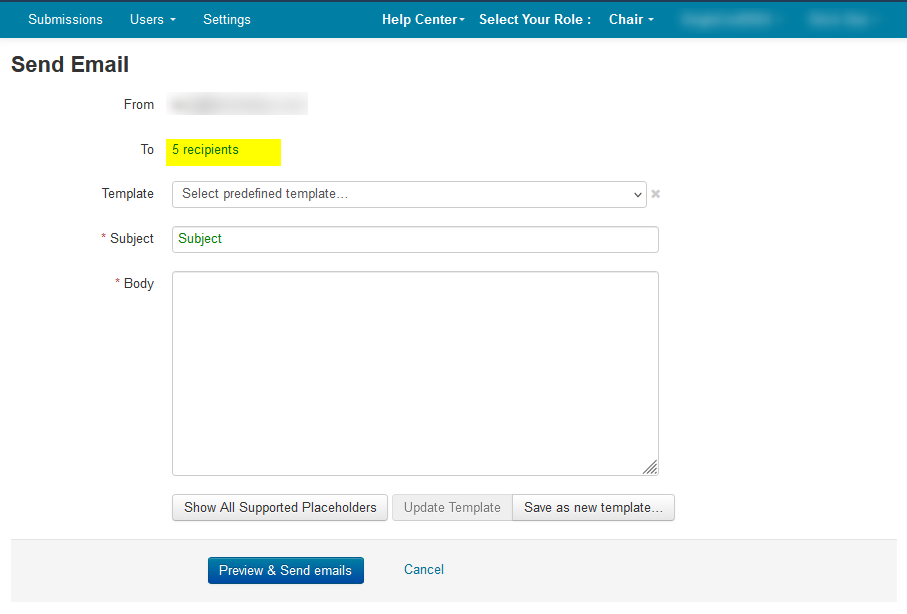
- Create a new template to remind the Senior Meta-Reviewers to respond. Save as new template and give it a name.
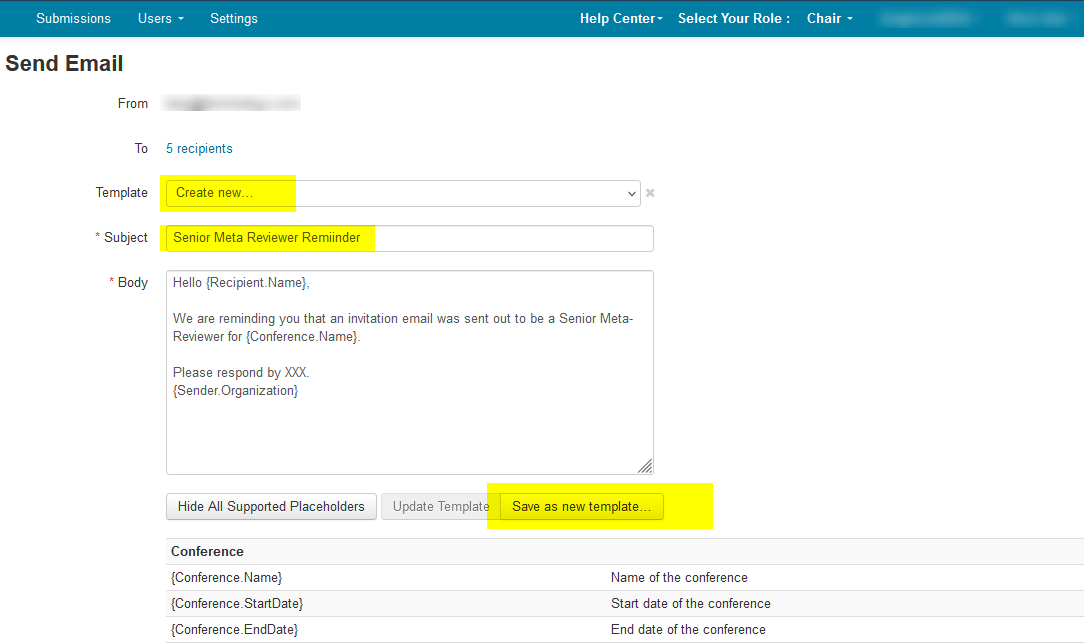
- Click 'Preview & Send emails.' If satisfied, click 'Send Emails.'
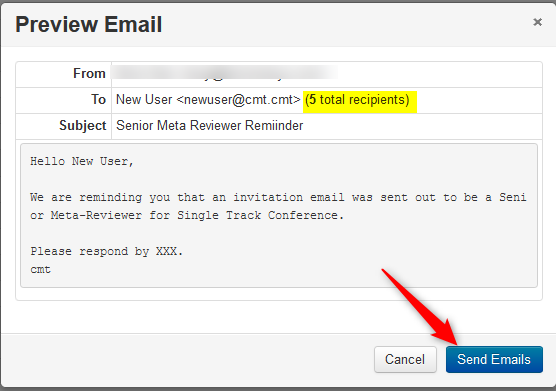
MANAGE SENIOR META-REVIEWER INVITES PAGE
The Manage Senior Meta-Reviewer Invites page shows statuses of all the invitations sent to potential Senior Meta-Reviewers.
Note
It does not matter if your conference is single-track or multi-track. The 'Manage Senior Meta-Reviewer Invites' page shows all tracks.
SEARCH FOR INVITE BY DATE SENT
Go to the 'Manage Senior Meta-Reviewer Invites' page and click in the field below 'Sent (Pacific Time).'
Type in the field what you are looking for. In this example of 11 senior meta-reviewer invites sent, we want to see invites sent prior to March 28, 2022. The string must look exactly like this:
<2022-03-28 00:00:00
Note
The definition of the search string is as follows (it is in a 24-Hour formatting):

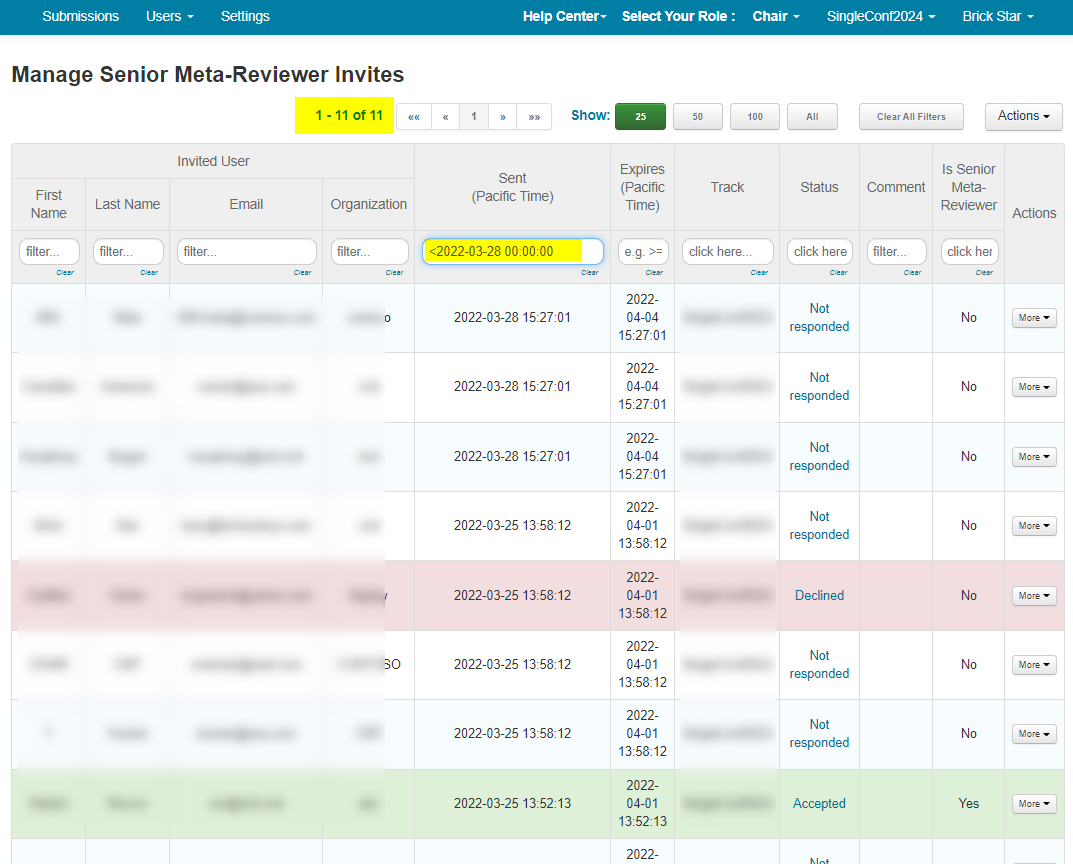
- Press enter when done. The results now have 8 sent invites.
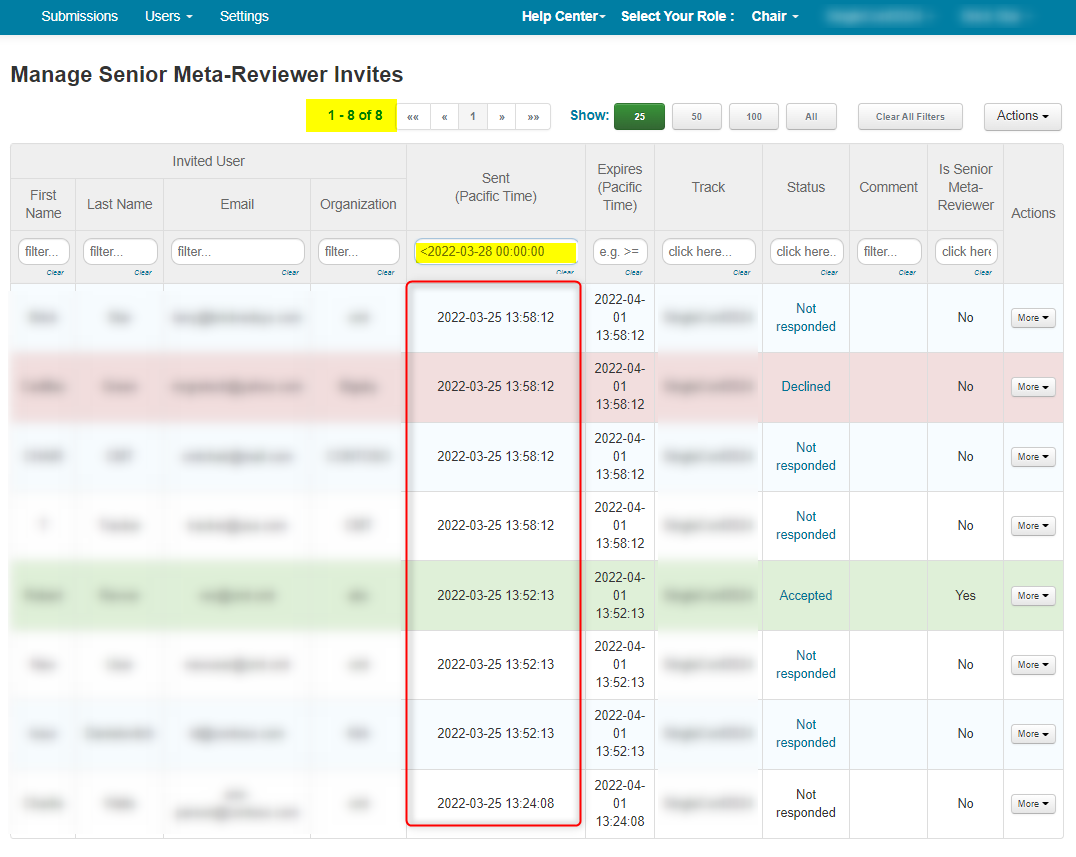
- Click the 'Sent (Pacific Time) link to get the column to show descending entries, from most current to earliest.
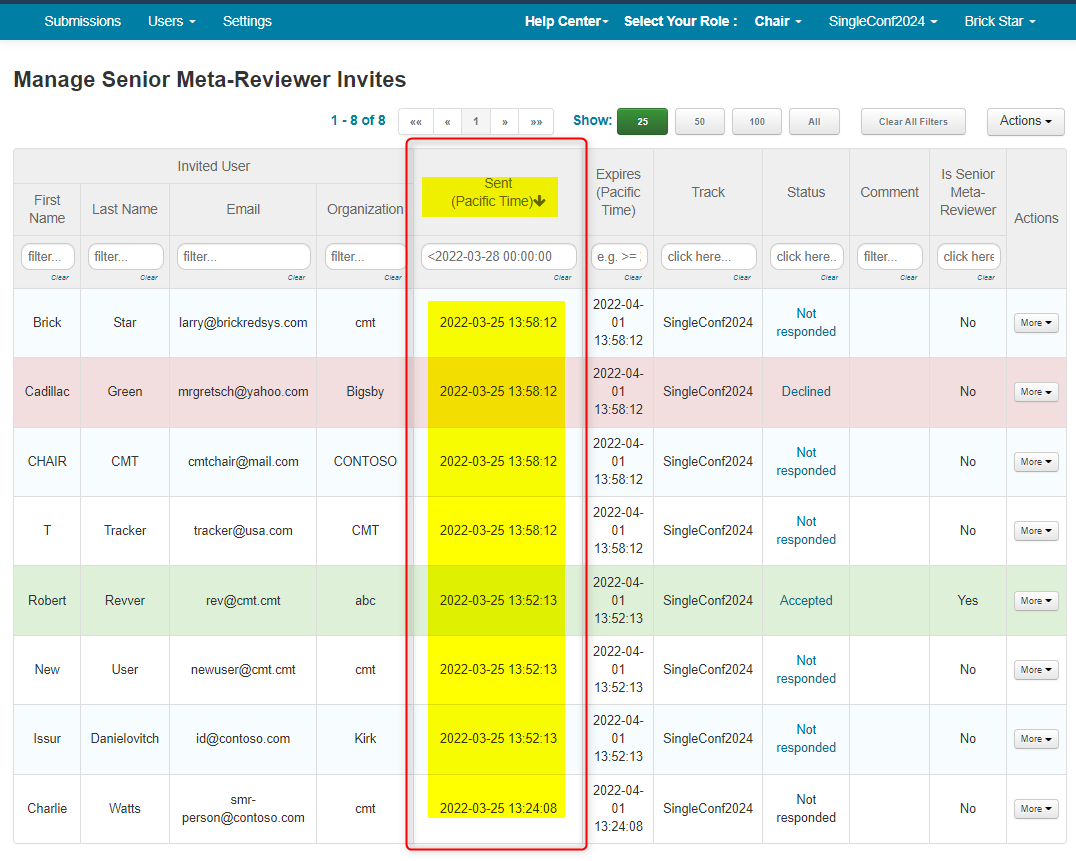
INVITATION SENT TO NON-CMT USER WHO HAS NOT RESPONDED
'STATUS' Column: Here the person named "Reviewer" was invited but does not have a CMT account.
This is shown by the 'Not Responded' status not being a blue link.
If you cannot click on the Status to get a drop down, then that user has no CMT account.
'IS SENIOR META-REVIEWER' Column: If the user does not have a CMT account, this will always be 'No' as the user must be registered to be a Senior Meta-Reviewer.
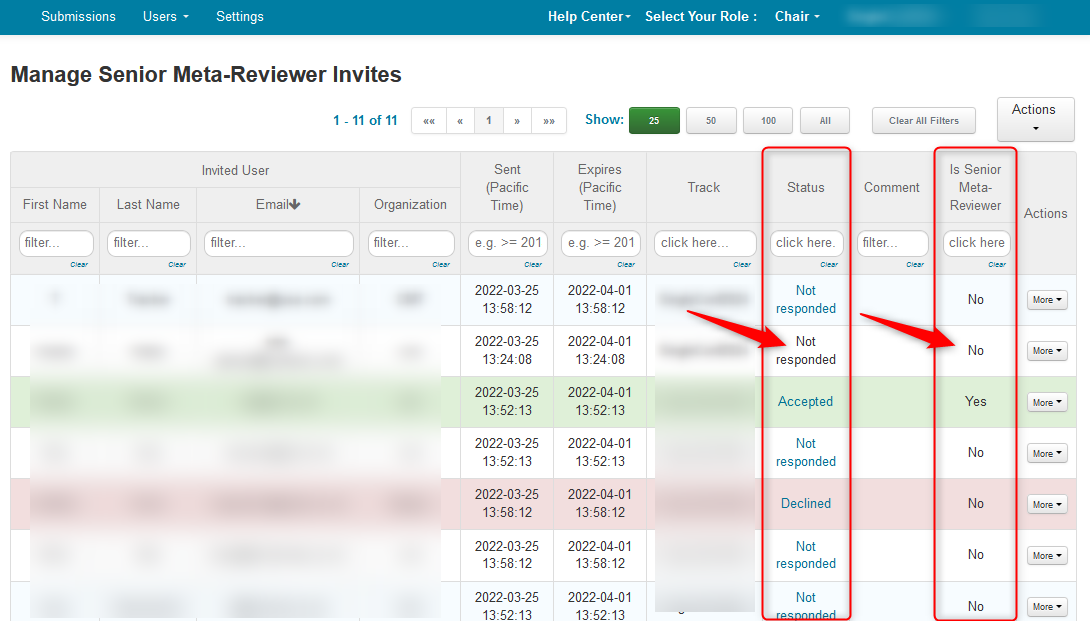
INVITATION SENT TO CMT USER WHO HAS NOT RESPONDED
'STATUS' Column: Here this person was invited and has a CMT account.
This is shown by the 'Not Responded' status being a blue link.
If you cannot click on the Status to get a drop down, then that user has no CMT account.
'IS SENIOR META-REVIEWER' Column: This shows as 'No' because the Senior Meta-Reviewer has not responded to the invitation email.

INVITATION SENT TO CMT USER WHO HAS ACCEPTED AND IS NOT A SENIOR META-REVIEWER
'STATUS' Column: Here this person was invited and has a CMT account.
This is shown by the 'Accepted' status.
'IS SENIOR META-REVIEWER' Column: This shows as 'No' because the Chair has not enabled ‘Add users as senior meta-reviewer when they accept meta-reviewer invite’ in 'Settings>Features>Senior Meta-Review.' This Senior Meta-Reviewer will need to be added either by clicking the 'Accepted' link, changing it to 'Declined', then changing it back to 'Accepted' so the 'Is Senior Meta-Reviewer' column shows 'Yes' or by modifying the user's role.
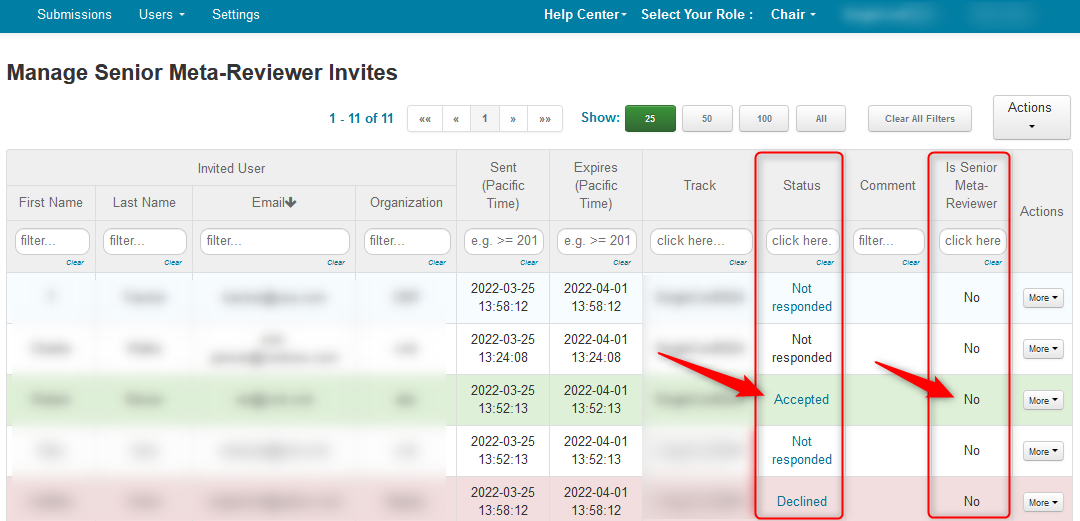
INVITATION SENT TO CMT USER WHO HAS ACCEPTED AND IS A SENIOR META-REVIEWER
'STATUS' Column: Here these two persons were invited and have CMT accounts.
This is shown by the 'Accepted' status.
'IS SENIOR META-REVIEWER' Column: This shows a 'Yes' for one of two reasons. Either the Senior Meta-Reviewer was added automatically because the ‘Add users as senor meta-reviewer when they accept senior meta-reviewer invite’ setting was enabled and the user clicked the 'Accept' link in their email, or the Senior Meta-Reviewer was already a Senior Meta-Reviewer in the conference due to being added manually or by import.
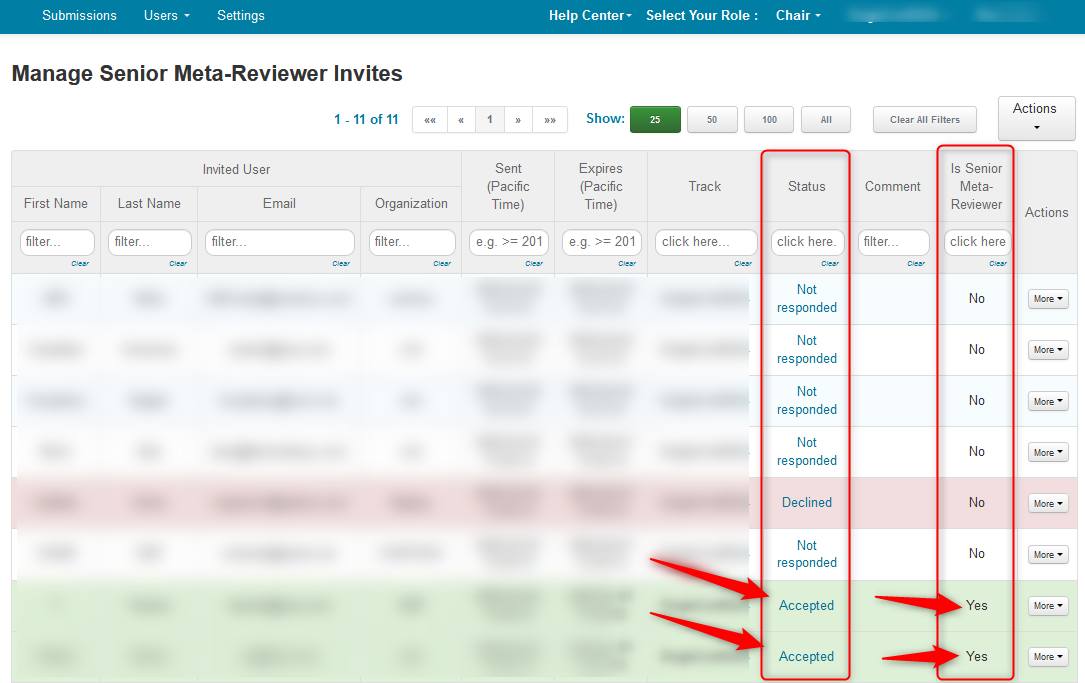
INVITATION SENT TO CMT USER WHO HAS NOT RESPONDED AND IS A SENIOR META-REVIEWER
'STATUS' Column: Here this person was invited and has a CMT account.
This is shown by the 'Not Responded' status as being a blue link. and by having a 'Yes' in the 'Is Senor Meta-Reviewer' column.
'IS SENIOR META-REVIEWER' Column: This shows a 'Yes' because the Senior Meta-Reviewer was already a Senior Meta-Reviewer in the Conference due to being added manually or by import.
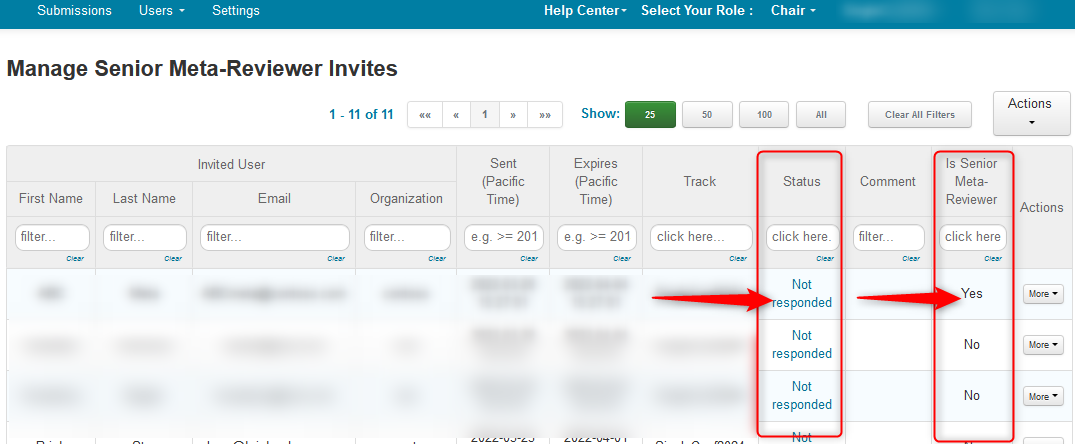
INVITATION SENT TO CMT USER WHO HAS DECLINED AND IS A SENIOR META-REVIEWER
'STATUS' Column: Here the person named "C" was invited and has a CMT account.
This is shown by the 'Declined' status as being a blue link. and by having a 'Yes' in the 'Is Senior Meta-Reviewer' column.
'IS SENIOR META-REVIEWER' Column: This shows a 'Yes' because the Senior Meta-Reviewer was already a Senior Meta-Reviewer in the conference due to being added manually or by import. An invitation was sent and then user declined. This user must have the role removed from the conference manually, either by clicking the 'Declined' link, changing it to 'Accepted', then changing it back to 'Declined' so the 'Is Senior Meta-Reviewer' column shows 'No' or modifying the user's role.
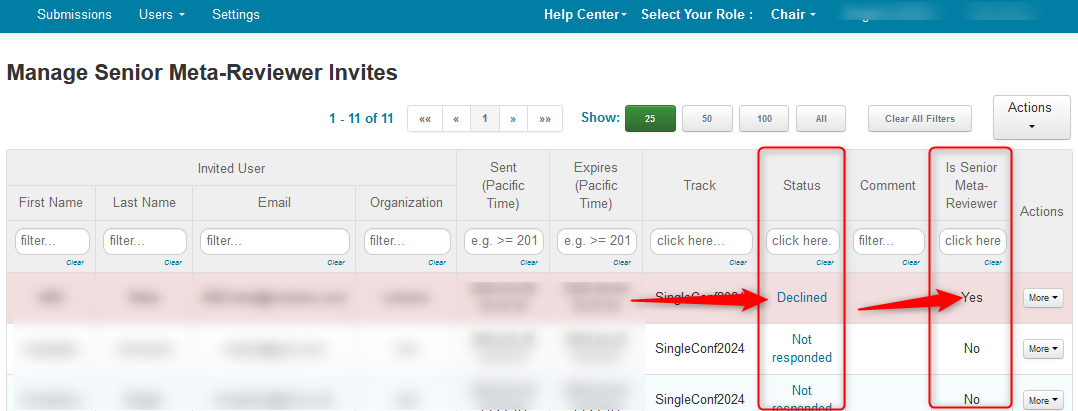
RESEND AN INVITATION - BULK
To bulk resend invitations, filter for any or all invitations, then click 'Actions>Bulk Resend Invites'
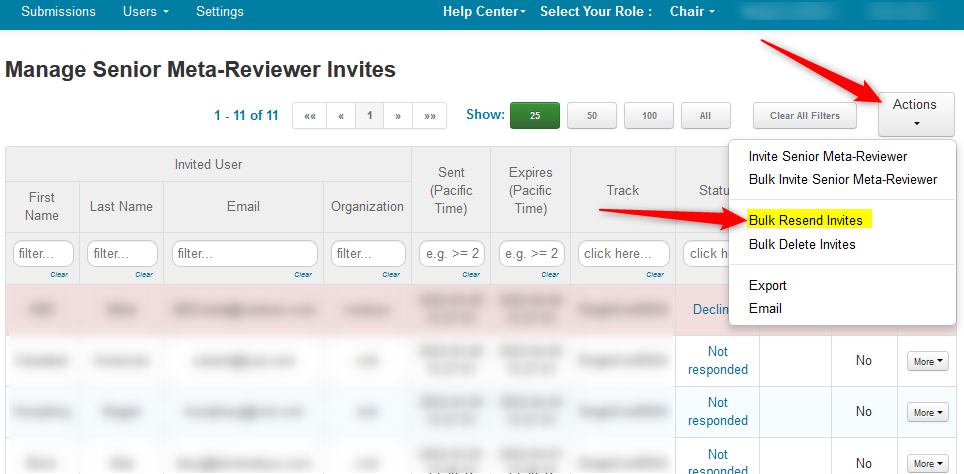
RESEND AN INVITATION - INDIVIDUAL
- To individually resend an invitation, click "More" at the end of the row of the user you want the invitation re-sent. Select 'Resend'
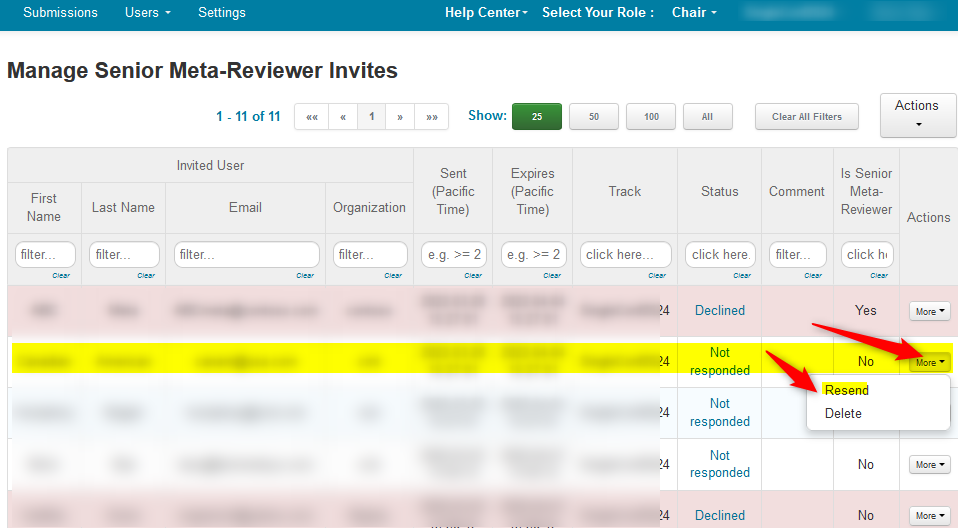
DELETE AN INVITATION - BULK
- To bulk delete invitations, filter for any or all invitations, then click 'Actions>Bulk Delete Invites'
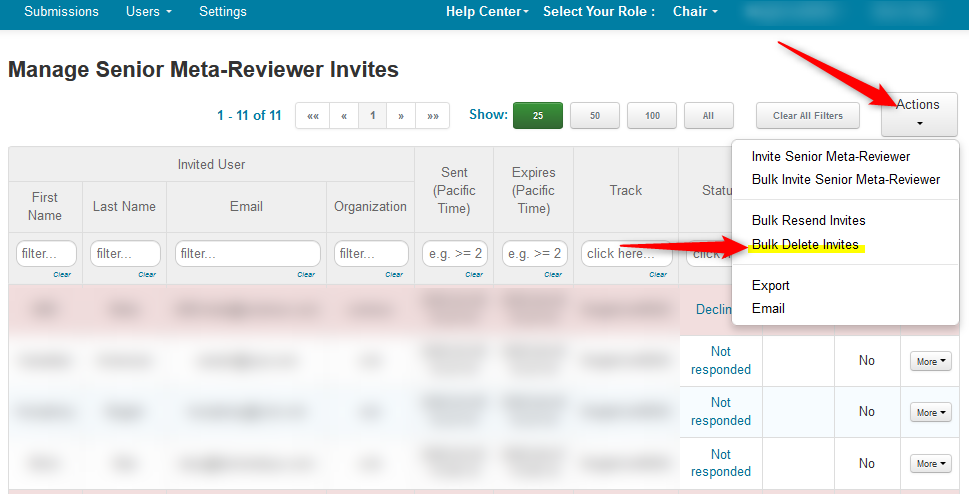
DELETE AN INVITATION - INDIVIDUAL
- To individually delete an invitation, click "More" at the end of the row of the user you want the invitation deleted. Select 'Delete'
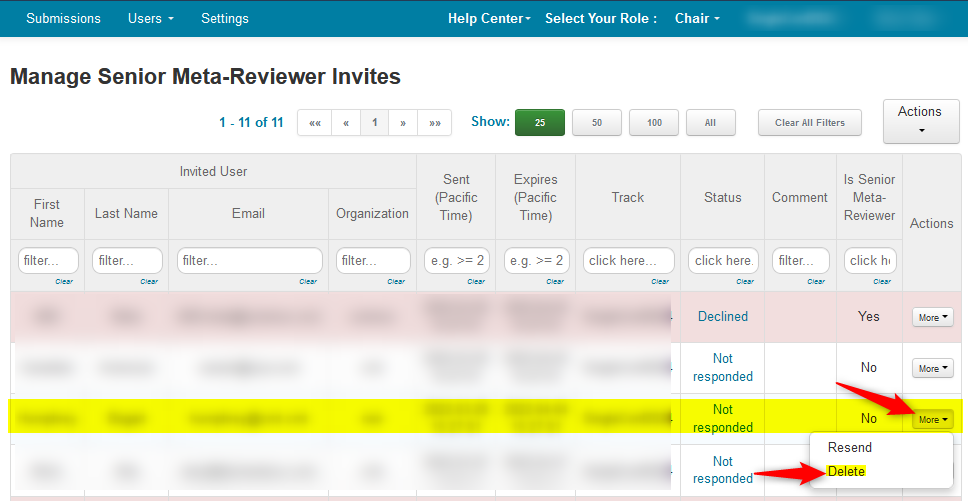
DELETED SENIOR META-REVIEWER
Sometimes a Senior Meta-Reviewer will accept an invitation then subsequently delete their CMT account. What you will see in the 'Manage Senior Meta-Reviewer Invites' page will be a guid (string of numbers) in place of the Name, Email and Organization. It will look similar to this:
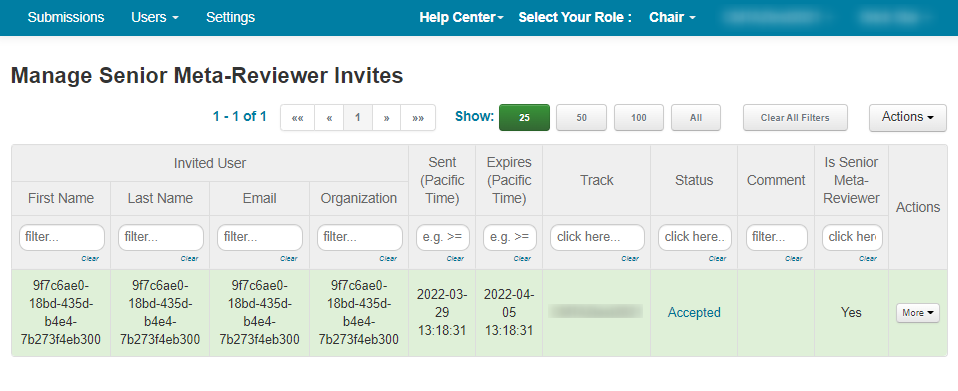
TIPS
Whenever an invitation is resent to a user, the previous invitations to the user would be invalidated. The links will no longer work and the user will get a message saying it is expired. If the invitation has not truly expired, this tells you a newer invite was resent and the user is clicking on a previous email's link.
All emails sent can be viewed in the chair's email history.
Multi-Track Conferences
For multi-track conferences, whenever you are inviting a senior meta-reviewer, either in bulk or individually, you have to choose a track.
You cannot invite senior meta-reviewers for all tracks at once.
Invitations to senior meta-reviewers will be sent out only for the track you specify.
If you added a new track to your conference after the invites were sent for the first track, it would not matter because they were sent to that first track only.