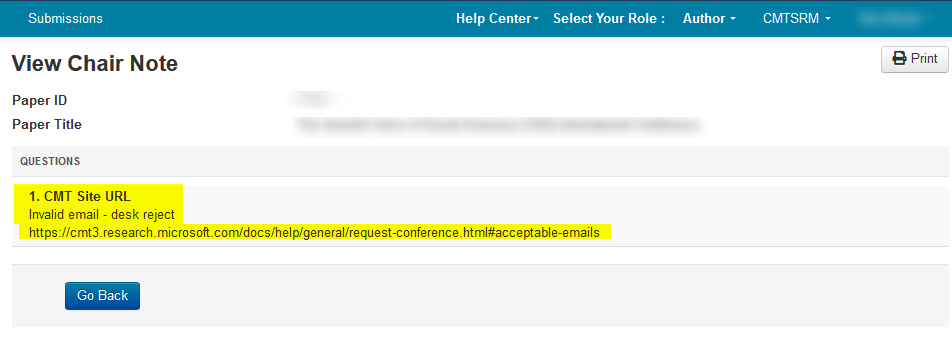HOW-TO: Request a Conference
OVERVIEW
In order to have a conference site in CMT, you will need to request one.
This document explains how to fill out the New Site Request form.
The form can be found here.
IMPORTANT THINGS TO KNOW
1. You will not be able to make any changes to the request form once it is submitted.
2. All users, REGARDLESS OF ROLES must have a valid CMT account in order to be added to the conference.
3. We do not delete conferences to create the same one. Submit a support request.
4. If a CMT account the ONLY Chair of a Conference, and that CMT account is subsequently deleted, the Conference will be orphaned and any submissions will not get tended.
BEFORE DELETING THE CMT ACCOUNT, YOU MUST MAKE SURE THAT CONFERENCE HAS ALL TIMELINES DISABLED, THEN CONTACT CMT SUPPORT ADVISING OF YOUR ACCOUNT DELETION
5. Chairs need to download data after their conference is completed. The conference site will be deleted within a couple of years after the end of the conference. The data will no longer be available after the conference has been removed.
VALID CONFERENCE YEAR
CMT conference sites cannot be created for conferences more than one numeric year out. For example, in January 2026 we cannot create a conference site for January 2028, but we can create a site for a conference which ends in December 2027.
ONCE CONFERENCE IS CREATED
Once the conference site created, you will receive an email with all the information pertaining to your conference.
It is then co-chairs can be added.
ACCEPTABLE EMAILS
These are the conference site requirements for acceptable email addresses to be a chair/requester.
ONLY EMAILS FROM RESEARCH UNIVERSITIES ARE ACCEPTED
Valid email domains are .edu and .ac.xx
For example, the conference request form must be submitted by a CMT account email like this:
- john.smith@myuniversity.edu.x
This is not acceptable:
- GreatConference@myuniversity.edu.x
As noted in the request form instructions, we require a Non-Student, Non-Alumni, Current and valid, non-anonymous, university email to create a conference site.
What this means:
1. Non-Student, Non-Alumni: someone on the FACULTY of a university or college, not one who is retired, or a current student
2. Current and valid: the person must be currently a faculty member and the email must be working
3. Non-anonymous email: An anonymous email is considered any email without the person's name, even if it is a university. To add, prefixes with numerals are not allowed. For example, these would be unacceptable:
- GreatConference@myuniversity.edu.x
- eventchair@mycollege.edu.x
- 987654@valid-domain.ac.x
- conferencename@conference.x
Simply adding your name to your profile in CMT will not skirt this requirement. For example,
- "John Smith < ConferenceChair@myuniversity.edu.x>" is unacceptable.
Conversely, having a semblance of your name in the email with the first and last name as the conference name is also unacceptable.
For example,
- "Great Conference < JPraveen@myuniversity.edu.x>" is unacceptable.
Examples of ACCEPTABLE emails would be:
- john.smith@myuniversity.edu.x
- jane.jones@mycollege.edu.x
Web-based emails would be deemed UNACCEPTABLE such as, but not limited to these below:
- Gmail.com
- Yahoo.com
- Mail.com
- 163.com
- Outlook.com
- Hotmail.com
- qq.com
- mailbox.org
Also, an ieee.org email is unacceptable as it is NOT a university email.
WHERE TO FIND THE FORM
- Log into CMT and click the 'All Conferences' tab. The first link is where to access the form.
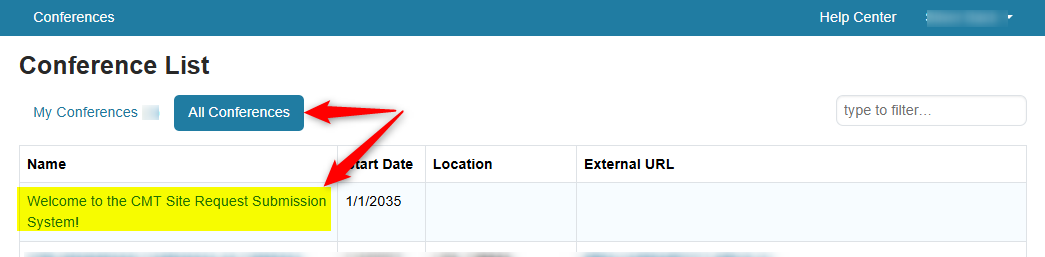
Or use this direct link: https://cmt3.research.microsoft.com/CMTSRM
- From the Author Console, click “+ Create new site request”
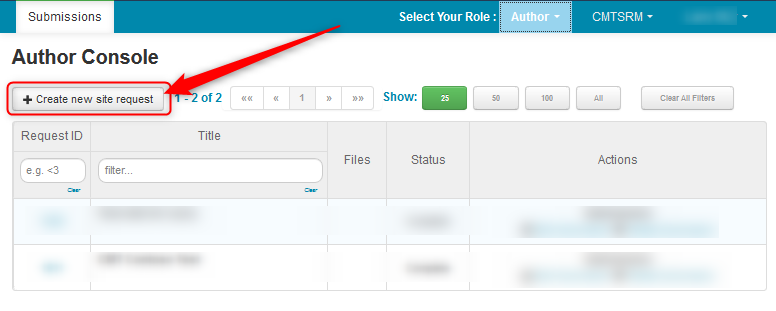
CRITERIA FOR SUBMISSION
The New CMT Site Request page opens. It is important to read the criteria BEFORE submission:
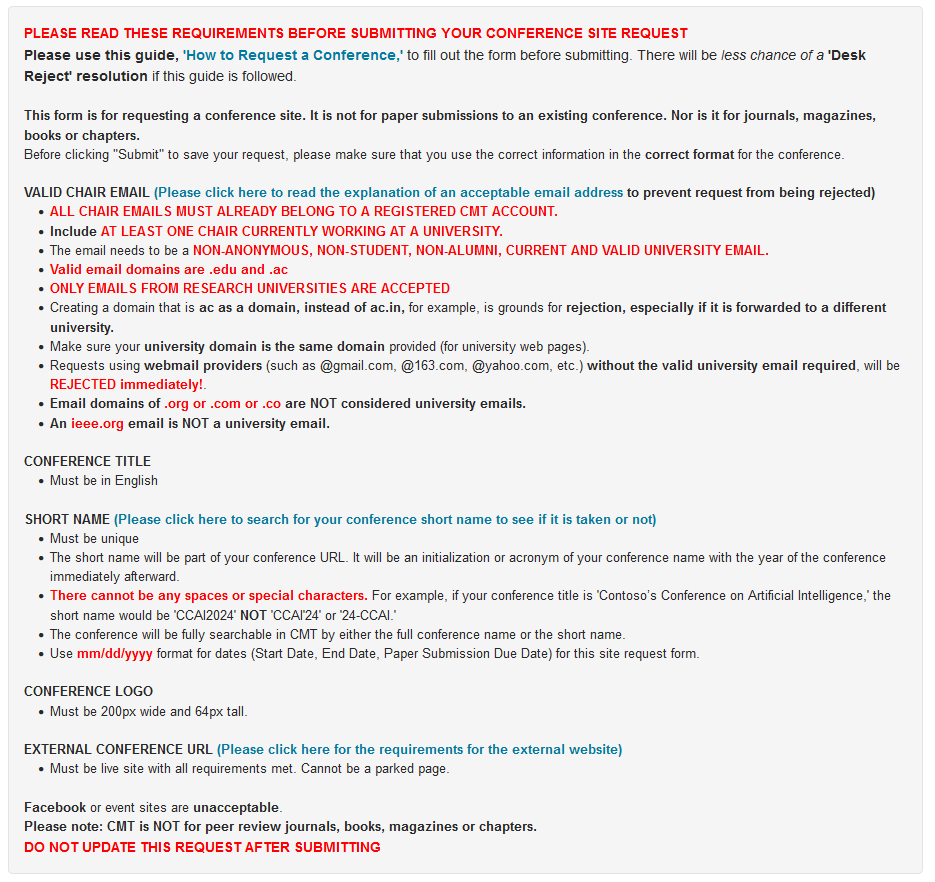
CONFERENCE DETAILS
Chairs
- The page automatically designates you as a Chair.
Co-Chairs (and other PC members) can be added to the conference AFTER the site is created
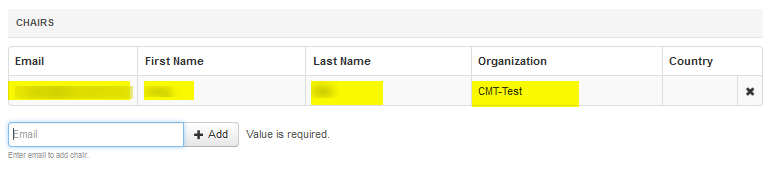
Full Name
- Enter the full name of the conference.
Title must be in English.
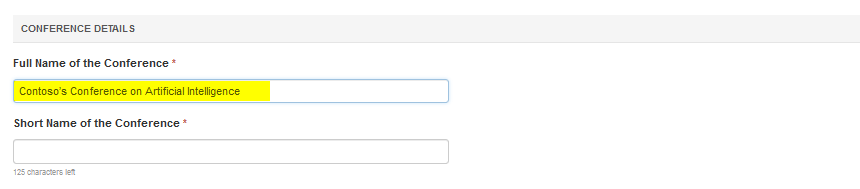
Short Name
The short name must be unique as it will be a part of your conference URL.
- Before entering your short name, search for your conference short name to see if it is taken or not.
- If the short name is not within the guidelines/format shown below, you will get an error upon submission.
Short Name Format
The conference short name should use this format: {acronym}{4-digit year}.
For example, IABC2027.Do not have any digits after or in between the last 4 digits which is the year of the conference itself. The conference year must be only 4-digits immediately following the acronym.
Do not have any digits before or in between the {acronym}{4-digit year}.
This is unacceptable: 2C3TIABC2027Only use the English alphabet for the acronym. Do not use '-', '_', or any non-English alphabetic characters.
The conference will be fully searchable in CMT by either the full conference name or the short name.
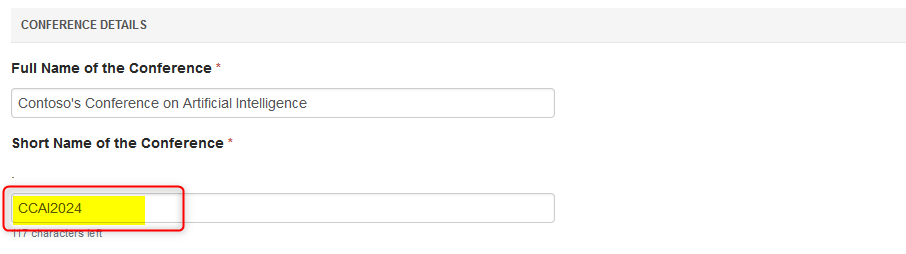
Location and Dates
- Enter the City of the conference, the Country, start and end dates of the conference, and paper submission due date. The dates must be in mm/dd/yyyy format. For example, December 1st, 2026 would be 12/01/2026.
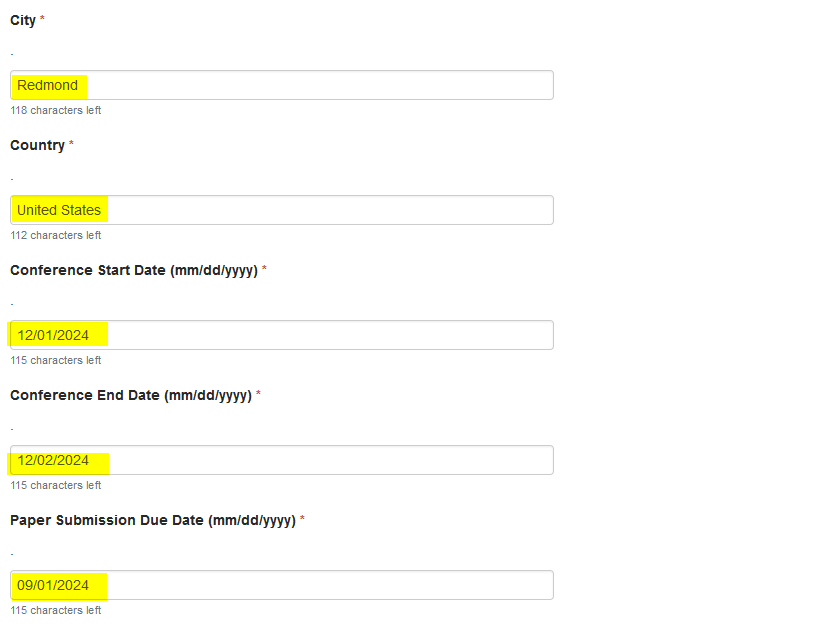
Research Area
- Enter your research area and how you heard about CMT.
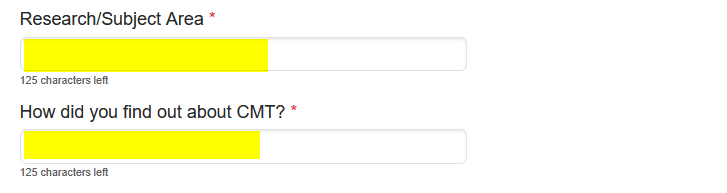
Estimated Submissions
- Enter an estimated number of submissions.
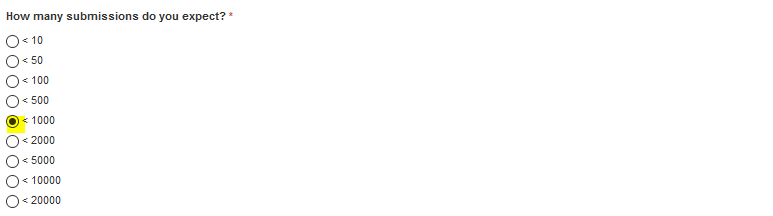
ACM Conference Confirmation
- Select 'Yes' or 'No' for the question “Is your conference an ACM (Association for Computing Machinery) conference?”.
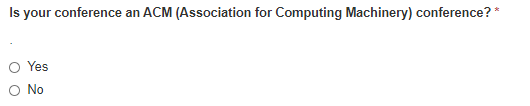
EXTERNAL WEBSITE REQUIREMENTS
These are the CMT requirements for a proper external conference website.
The website must have:
CFP
CLEAR FUTURE DATES AND DEADLINES
COMMITTEE
AUTHOR GUIDELINES
SUBMISSION GUIDELINES
WHERE TO SUBMIT
HOW TO SUBMIT
THE CMT ACKNOWLEDGMENT (last question in the request form)
Click here for additional tips for website requirements
CMT ACKNOWLEDGMENT
MANDATORY
1. The CMT acknowledgment text MUST BE ADDED TO YOUR EXTERNAL CONFERENCE WEBSITE as plain text in a paragraph.
2. It MUST be a static part of the page, DO NOT ADD IT USING JavaScript.
3. There must not be any modification to the text like bold, strong, italics, etc.
4. You must VERIFY THAT IT IS ALSO VISIBLE on the View Source page of the html.
5. The CMT acknowledgment text must remain visible on your conference website and NOT COMMENTED OUT. Conferences usually have this in the footer of the submission page.
Acknowledgment Text
"The Microsoft CMT service was used for managing the peer-reviewing process for this conference. This service was provided for free by Microsoft and they bore all expenses, including costs for Azure cloud services as well as for software development and support."
PLEASE BE AWARE
that your web page will automatically be checked for the text.
If the CMT acknowledgment is not there, your request will not be allowed to be submitted.
Note
When you check the agreement box, you are acknowledging the below statement
WILL BE VISIBLE ON YOUR CONFERENCE WEBSITE as well as the conference proceedings.
THE TEXT MUST BE COPIED TO YOUR WEBSITE VERBATIM AND NOT CHANGED, MODIFIED, OR EDITED.

ACKNOWLEDGMENT ERRORS
When the request form is submitted, CMT sends a call out to the website page that was entered in the form where the acknowledgment resides.
It will either be successful, or have one of two errors.
ERROR #1: CMT acknowledgment page could not be reached
To verify this, bring up a command prompt and ping the host site. If it brings back a total loss, this is why it could not be reached:
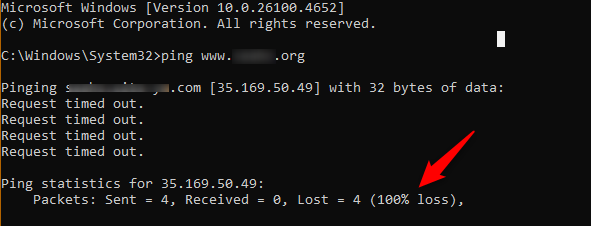
If the site does ping, or for another option, type in:
curl [website acknowledgment page] -i
Your result will likely be HTTP/1.1 403 Forbidden
It may also tell you something else like, "Please enable JS and disable any add blockers."
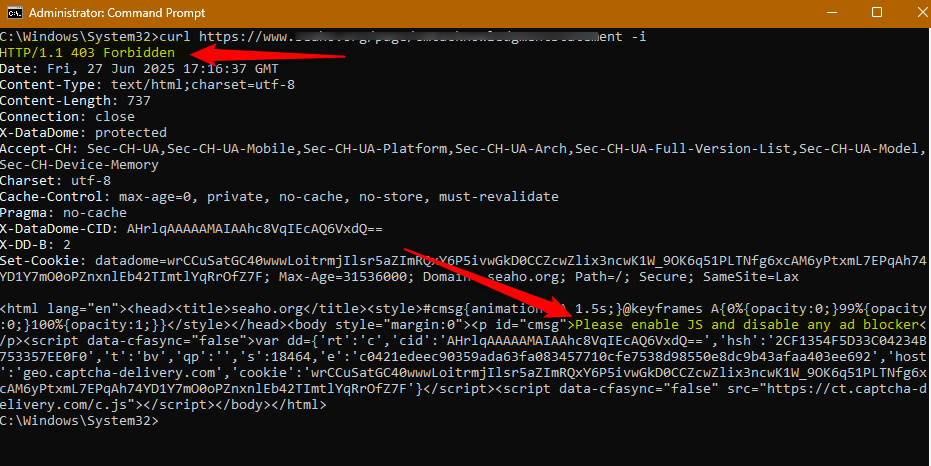
This is not on the CMT side.
You can do a web search on the CURL 403 Forbidden error to see possible resolutions.
Note
If successful, the result will be HTTP/1.1 200 ok
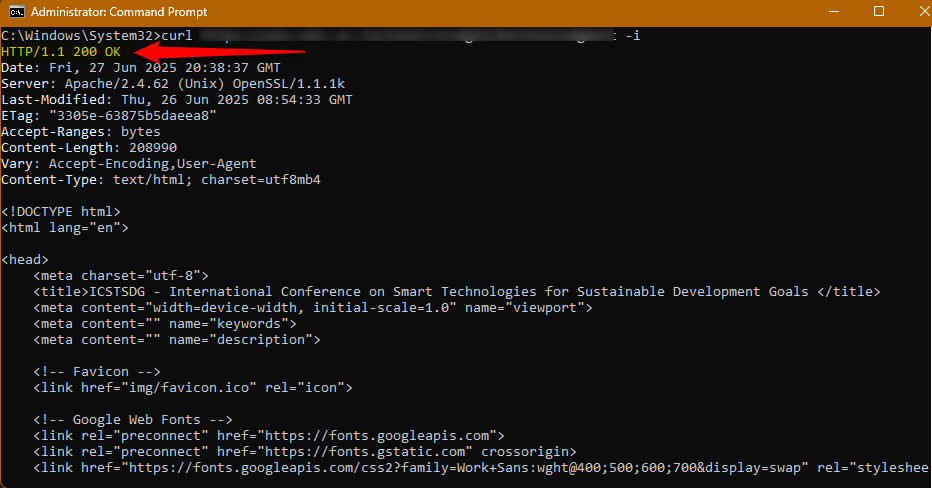
ERROR #2 CMT acknowledgment page does not contain required acknowledgment text
This will happen if CMT gets through to the website but there is an issue with the acknowledgment.
Here you can utilize the 'View Source.' page.
VERIFY VIEW SOURCE PAGE
- Bring up your conference site in a browser.
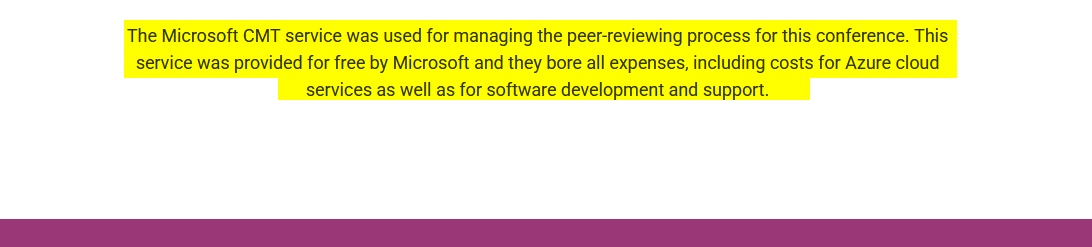
- Right click on the page where the CMT acknowledgment is, and select 'View Page Source.'

- Control+F (or Command+F) to search for the acknowledgment.
Warning
The example below is an invalid page. There is no CMT acknowledgment in plain text EVEN THOUGH IT APPEARS IN THE WEBSITE PAGE. You will get the error stating "CMT acknowledgment page does not contain required acknowledgment text".
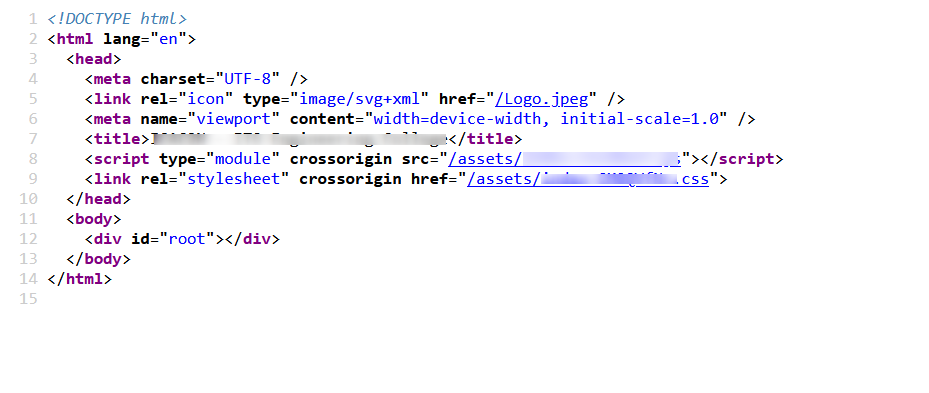
Warning
This is another example of an invalid page. Notice the CMT acknowledgment is in the page, however it has been modified, which is not allowed.
The website itself may have the acknlowledgment visible, but if it is modified like this example, or not in the View Source page at all, you will get an error and not be able to complete the request.
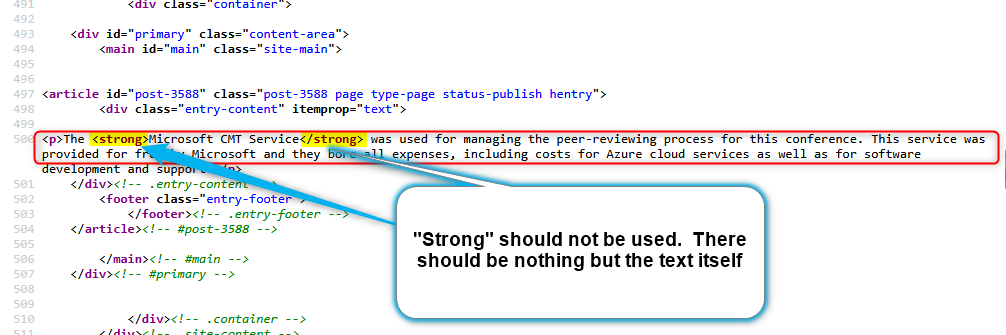
The example below is valid.

Another valid example:
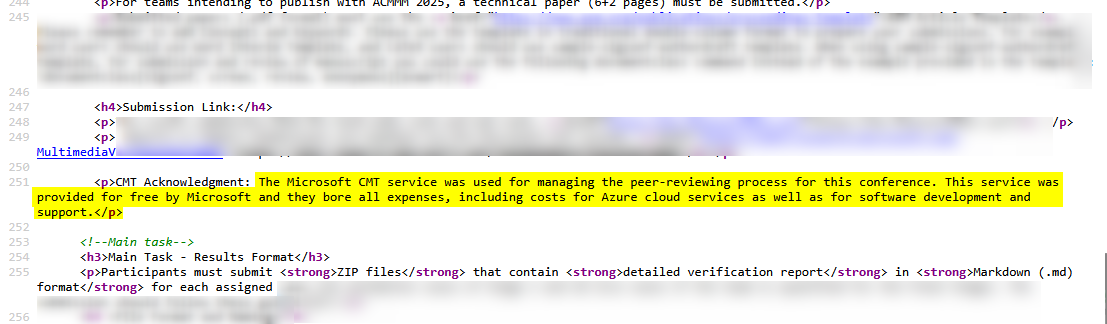
Conference Logo
- If you have a conference logo, you can drag and drop the file into the dotted region or click the “Upload from Computer” button.
It must be 200px wide by 64px tall.
Note
The logo can be added or modified later by using the Help Center atop your console, submitting a ticket and attaching the file in the correct size of 200px wide by 64px tall
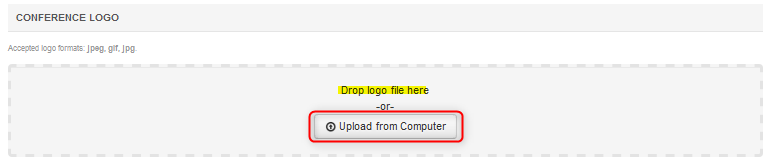
SUBMIT
- When you have completed the form, click Submit.

SUBMISSION ERROR
If you get this error, 'Bad Request (400): You have already submitted a paper with the same title,' all that needs to be done is change just one character in the title by adding or omitting a space, word, number, or parenthesis, etc., then submit the new request again.
It is not a permanent change.
Once your site is created, you can modify the conference title at any time.
USING CONFERENCE LINK FOR CFP
Once the conference is created, the chair will get an email with all of the pertinent information about the conference, including the conference link. This link is what can be used in the conference website for the Call for Papers.
Important
We suggest to include instructions in your CFP that the authors will need to register their email with CMT. Here is a link how to create a CMT account: link
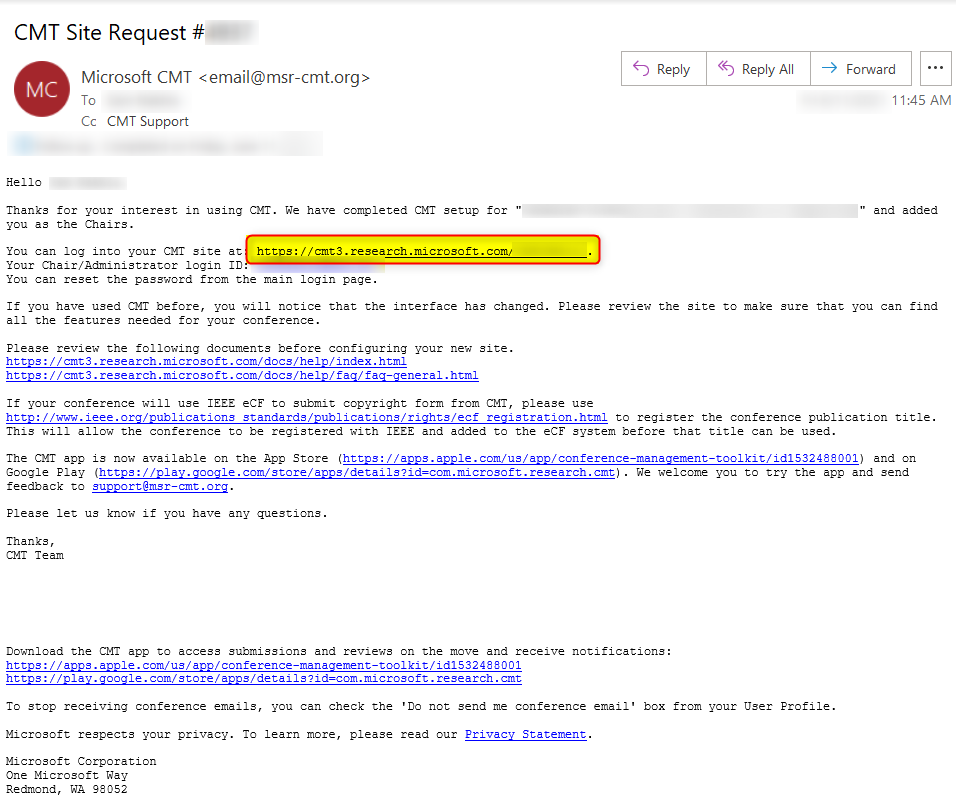
CONFERENCE RESOLUTION
Note
This how to find the resolution of your conference request
If you do not get an email stating your conference has been created, then it is likely 'Desk Rejected'
- Go to the Author Console in the CMTSRM dropdown and find the request.
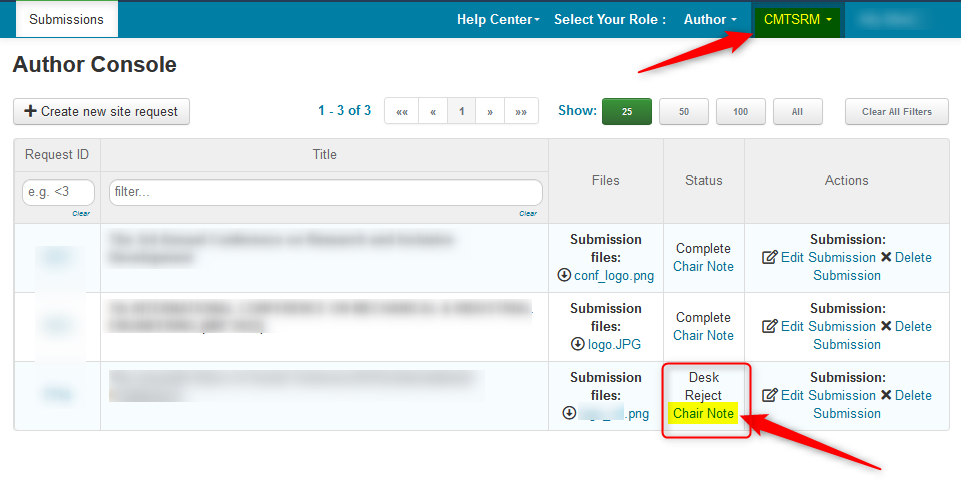
- Click the link for 'Chair Note.' You will see an explanation of the resolution.
If it is an email issue, you will need to USE the proper email. to submit a new request.
PLEASE SUBMIT A NEW REQUEST AFTER RESOLVING YOUR ISSUE