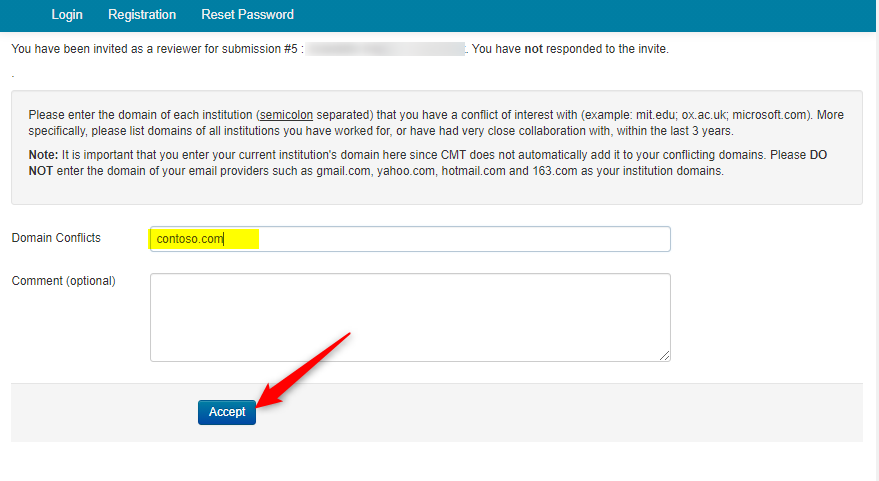HOW-TO: Reviewer Accept Invite
OVERVIEW
The chair invites the recipient to be a reviewer in their conference. The reviewer is either a registered CMT user or not. This document will cover both.
CMT USER
A chair sends an invitation email out to a potential reviewer asking if the user wants to participate in the conference in that role.
The potential reviewer receives the email and wants to accept.
- Click on the accept link in the email
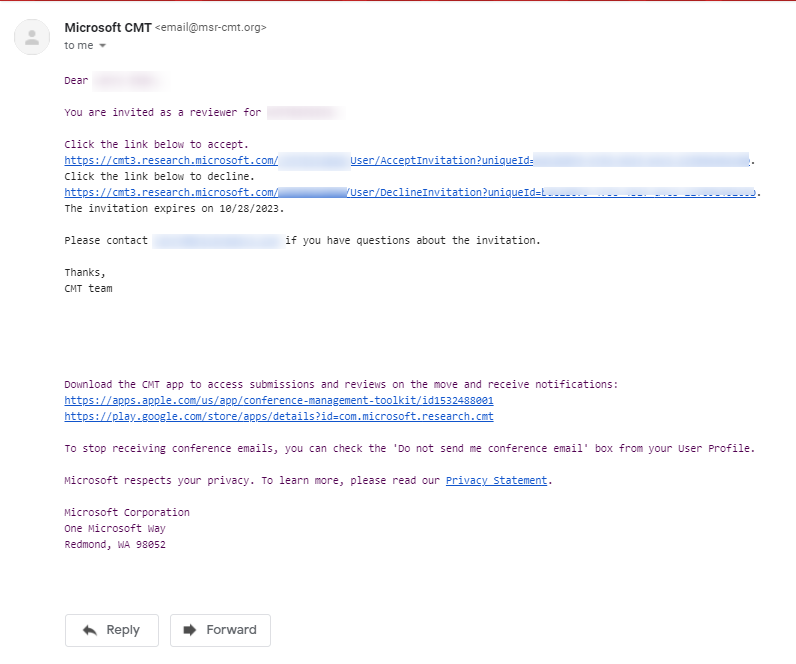
- A new window in the browser will open and a confirmation pop-up will appear. Click 'OK.'
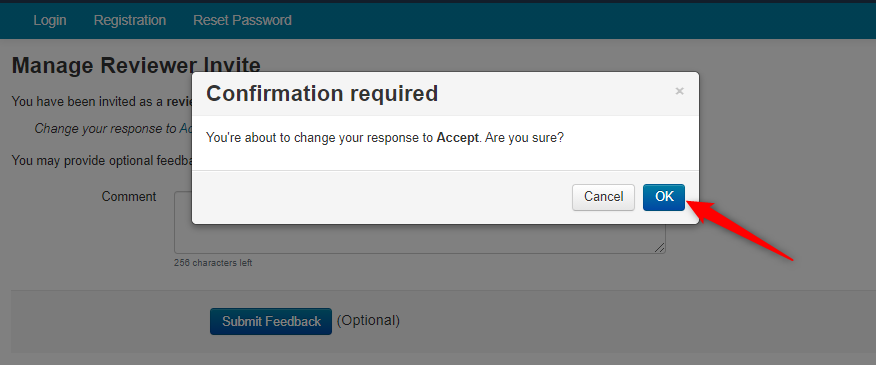
The page will open confirming your acceptance as a reviewer to the conference. It will also give you the ability to leave feedback should you decide to do so. This is optional.
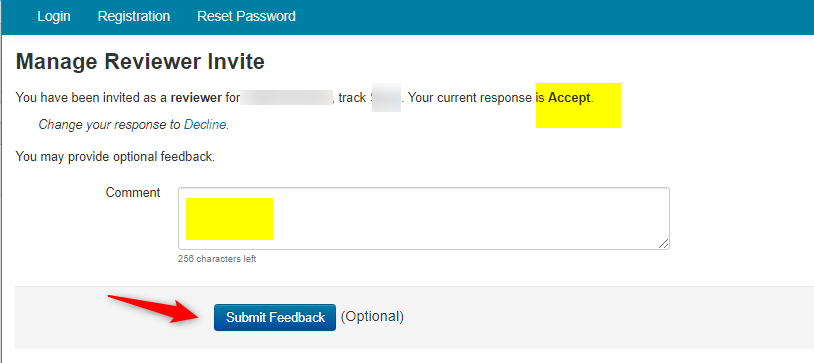
Important
ACCEPTANCE ERROR
Sometimes a Reviewer will accept an invitation and receive an error. This is likely due to the invitation being sent to a different email address than what the reviewer has for their CMT account. The browser is likely trying to log into the known CMT account but the invitation key has a difference association. Double check the invitation email recipient with the CMT account email. Contact your chairs for resolution.
NO ASSIGNED PAPERS
When you log into CMT, your role of Reviewer will be available to you for that conference.
You may find that there are no papers to review. This only means the reviewing has not started. The Chair will send out an email to all Reviewers to start reviewing papers.
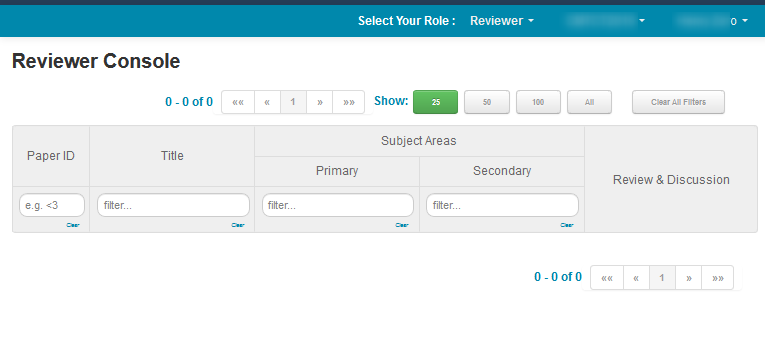
Related: Review Papers
CMT NON-USER
The recipient of the email is not yet a CMT user.
Important
It is EXTREMELY important that AFTER registering your email with CMT, you GO BACK TO THE EMAIL AND ACCEPT THE INVITATION.
- In the email click on the accept link.
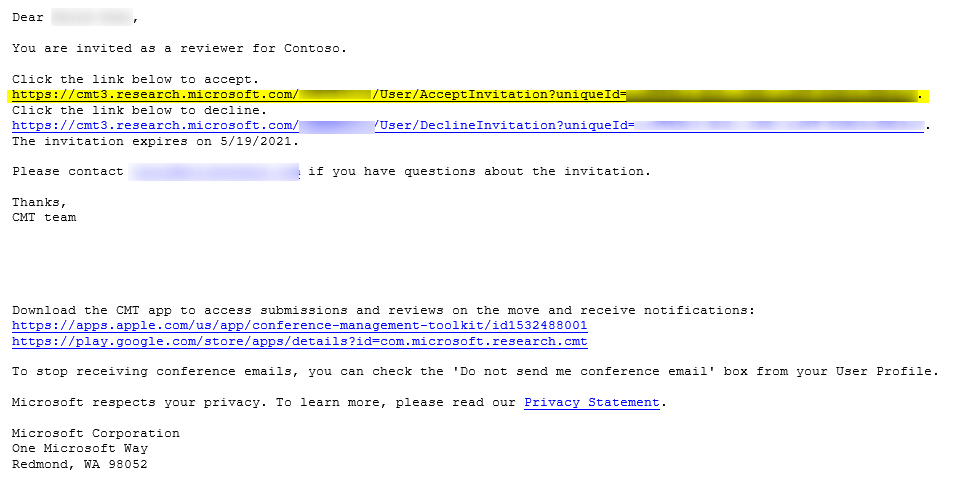
The 'Manage Reviewer Invite' page will open explaining that you must register before you can become a reviewer in the conference.
"You have been invited as a reviewer for xxx, track xxx. You have not responded to the invite.
To accept this invite, please do the following.
1. Register a CMT account using the email the invite was sent to.
2. Click again the accepting invite link from the invite email."
Important
It is important that after registering your email with CMT, you go back to the email to accept the invitation.
- Click the Register link on the 'Manage Reviewer Invite' page
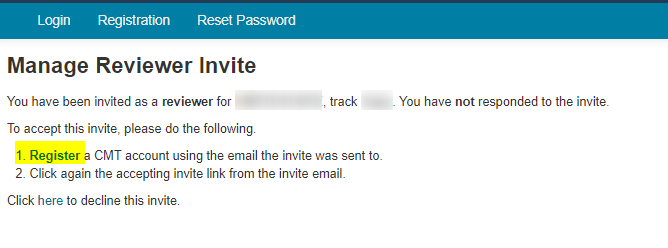
Enter your information into the subsequest registration page. Click 'Register.'
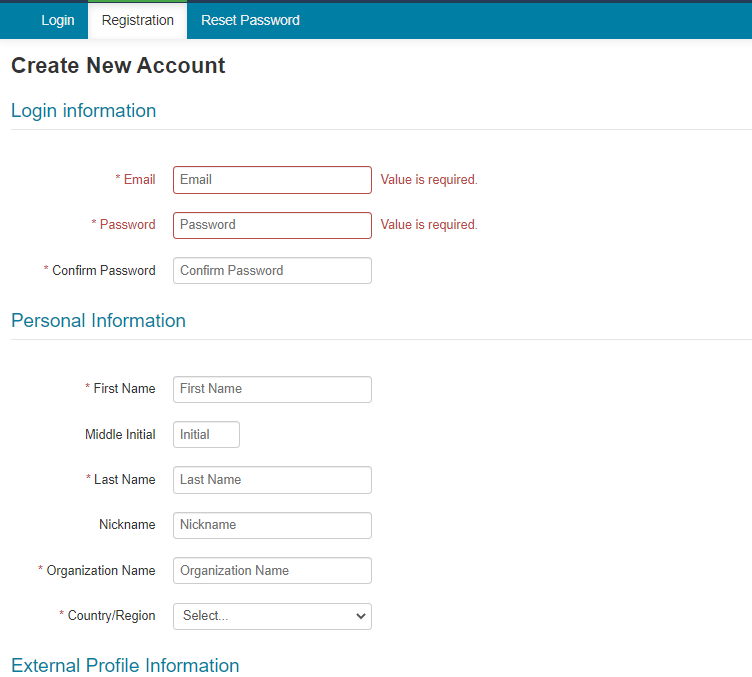
Go Back To Invitation Email
- Once your account is registered go back to the Reviewer Invitation email and click the accept link once more.
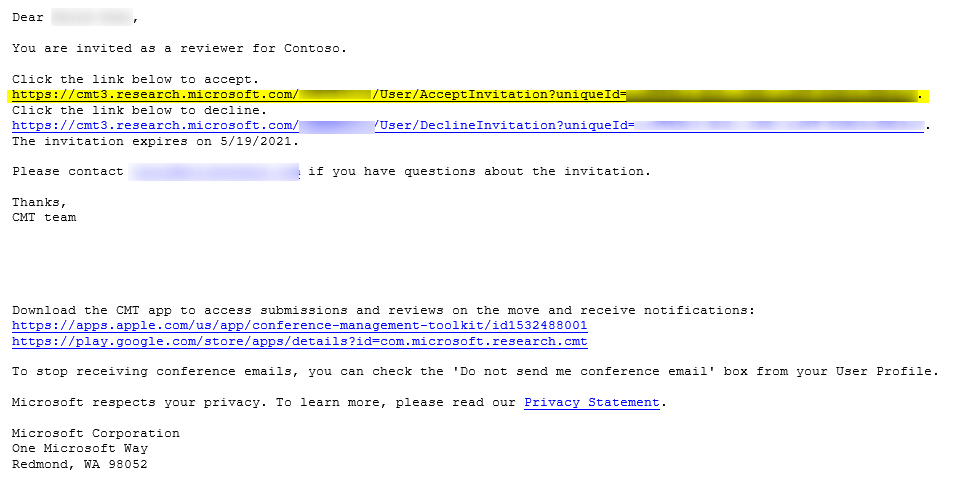
ENTER DOMAIN CONFLICT
Note
If the invitation for the Reviewer came from a Meta-Reviewer for a specific Paper ID, there may be an extra step to enter a domain name for conflict management.
- Follow the instructions and enter the domain of each institution with possible conflicts. Click 'Accept.'