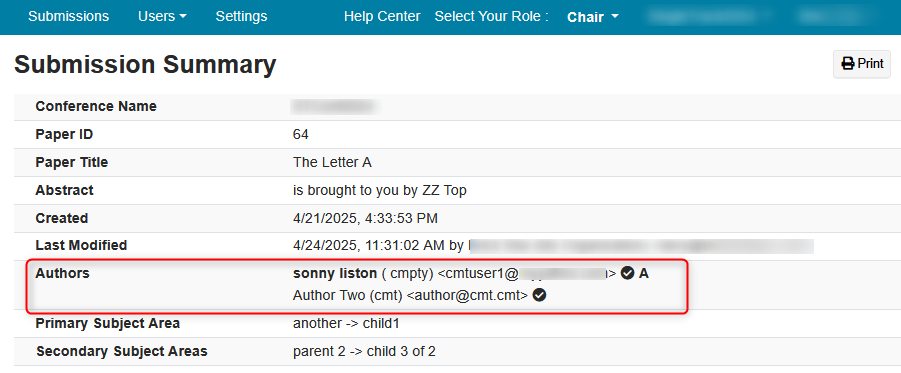HOW-TO: Change Account Email
Once you change your CMT email, all conferences/papers/roles/ will then be seen with the new email, with this exception:
Warning
The author's email address in a submission summary page will not automatically change to the new one. It MUST BE CHANGED MANUALLY, either by the author, or the chair if the author is prohibited from editing submissions.
The old email will be removed from CMT. It will no longer be searchable.
Use a computer, not a smartphone.
IMPORTANT THINGS TO KNOW
Do Not Create a New CMT Account If You Already Have One
Creating a new CMT account, regardless of whether or not you can access the email itself (or CMT itself), will likely create problems down the road, such as, but not limited to, confusion for you, co-authors, reviewers and conference chairs, being unable to change your email address, investigating errors and other issues.
When to Link CMT Accounts
You would only link accounts if you had conferences and papers in 2 different CMT accounts.
Note
If one of the CMT accounts has an empty Conference List, then just delete the CMT account. There is no need to link them.
Then, in order to consolidate those 2 CMT accounts into one CMT email, you would merge the accounts.
Click here for the difference between linking and merging.
When to Delete a CMT Account
If one of those aforementioned CMT accounts is empty of conferences/papers, then just delete it. There is nothing there to link.
For example, if 'Email A' has 3 conferences and 'Email B' has zero conferences, delete 'Email B.'
If you wanted to use 'Email B' as your main account, wait for that 'Email B' to be completely removed from CMT, then you can just change 'Email A' to 'Email B' without issue.
Change to a Non-CMT Email Address
Users can change their CMT account email at any time to one that is not already used in CMT.
Changing 'Email A' to anything other than 'Email B' (which is currently a CMT account) can be done any time (as long as it is not already a CMT account).
You would not need to wait for CMT to delete 'Email B' as that empty CMT account has no more relevance.
No Email Access but Have CMT Access
If you have no access to the 'Email A' address itself because it is old or it is a former work or school address, you can still change that CMT account 'Email A' to any email address that is not already a CMT account, as long as you can log into CMT.
Just do not request a new password.
Miscellaneous
- Use a computer, not a smartphone.
- If the link is expired, you can request another change after one hour.
OVERVIEW
Important
- Do not delete your account because something isn't working right. Deleting your account affects not only you, but also your co-authors and conferences because any papers associated with your CMT account email will also be deleted. Most things can be rectified so deletion would not be needed.
- Do not create a new CMT account if you already have one. Changing a CMT account email is the best option as CMT does not provide a merged view of different accounts.
Users can change their CMT account email to one that is not already used in CMT.
You will need access to your CMT account and to the new email address provider to get the verification link. You do not need to have access to the old email provider.
If you need to request a new change of email because you mistyped the first email address, you will need to wait an hour before you can request another change.
Note
If both emails are being used as accounts in CMT, the user will not be able to change the CMT account email from one to the other.
If your preferred email CMT account has no conferences/PC roles/Papers associated with it, it can be deleted from CMT. That email can then be used to change the non-preferred CMT account email.
Important
Please read these Email Caveats and Account Consolidation Workaround scenarios.
NAME DROPDOWN
- From any page in CMT (in this example it is the Conference List page as soon as you log in), click your name dropdown and select ‘Change Email.’
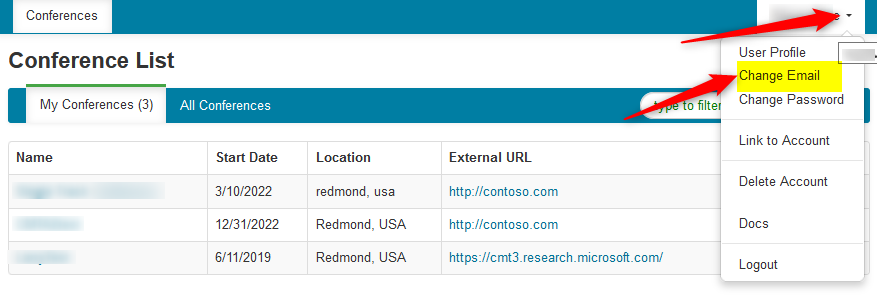
CHANGE EMAIL DIALOG
Note
Please make sure the spelling of the new email is correct.
Also, please verify there are no trailing or leading spaces in the ‘New Email’ and ‘Confirm Email’ fields.
- Enter your current (OLD) email address, new email address, then confirm the new email address. Click ‘OK.’
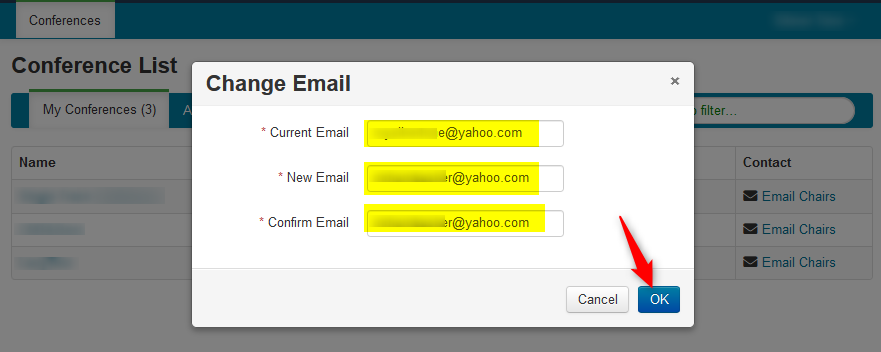
A green notification bar appears at the bottom of the page saying the 'Account email change request has been sent to your inbox for the new account email. Please check your email to complete the request.'
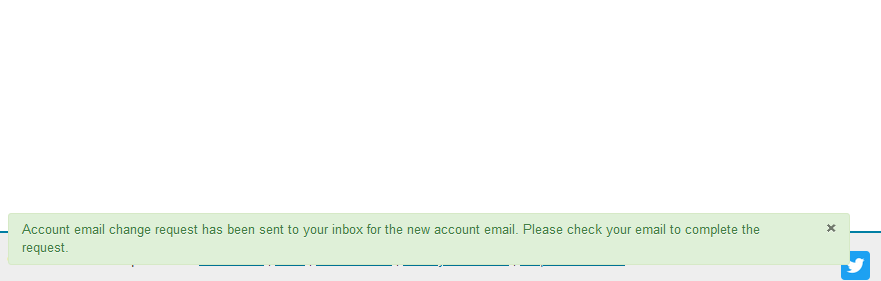
VERIFICATION EMAIL
- Go to your new email address inbox, retrieve the verification email and follow the instructions:
(This is the verbiage from the actual email):
Please do the following to complete account email change:
1) Log into <your CMT account> if you are not currently signed in.
2) Copy and paste the following link into browser address bar.
[https: // cmt3. research .microsoft .com/ User/ EmailChangeConfirm/ xxxx...]
The account email change request will be automatically completed.
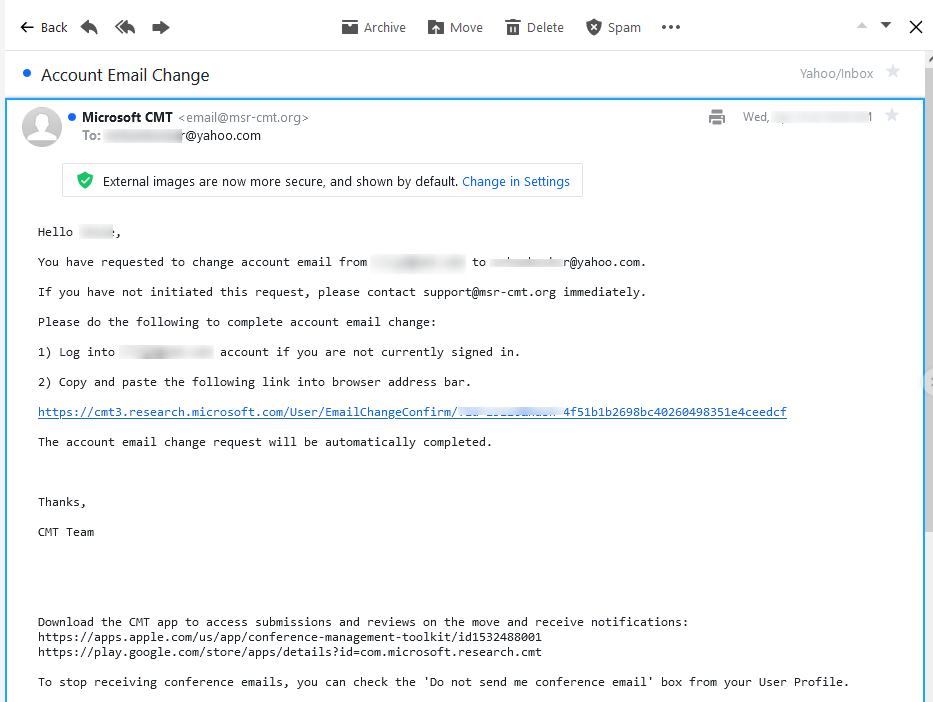
NO VERIFICATION EMAIL
If no verification email is received, please check the spam/junk folder.
Make sure the email used for your account was not misspelled in any way.
There are some universities/workplaces which have strict firewalls and CMT emails do not get through. We suggest contacting the IT dept and asking them to **whitelist ‘@msr-cmt.org’.**
Make sure your browser is up-to-date.
Typing 'edge://settings/help' into Microsoft Edge will let you know if your browser is current, and it will automatically update if it is not.
CONFIRMATION PAGE
- After the link is pasted into the open CMT window, you will get a confirmation page. Click 'Confirm.'
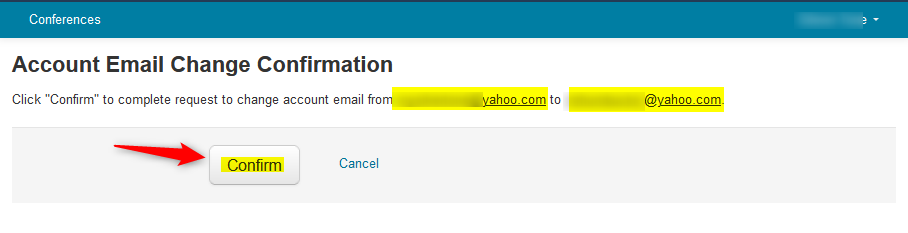
ACCOUNT EMAIL CHANGE COMPLETION
A new page will appear confirming the account email was changed successfully.
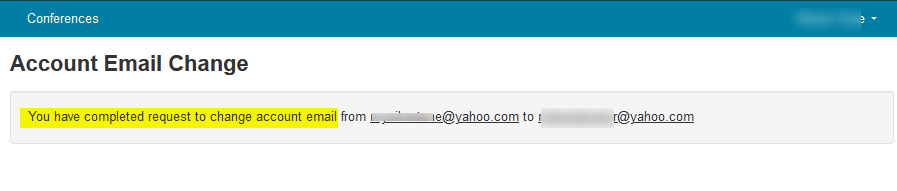
SUBMISSION SUMMARY EMAIL CHANGE
The author's email address in a submission summary page will not automatically change to the new one. It must be changed manually, either by the author or the chair if the author is prohibited from editing submissions.
Important
If the edit submission link is not visible for the author to change the email in the submission summary, then the author must contact the chairs and the chairs will make the change.
Note
- Do not remove the old email until you add the new one, so you see both.
- Do not save until you complete the steps and only the new one is visible in the author section.
In the example below, the CMT email liston@xxx was just changed to cmtuser1@xxx
- Navigate to submission summary of an authored paper. The email was changed but the old email shows as first author and primary. Remember these settings because they will need to be put back the same way with the new email.
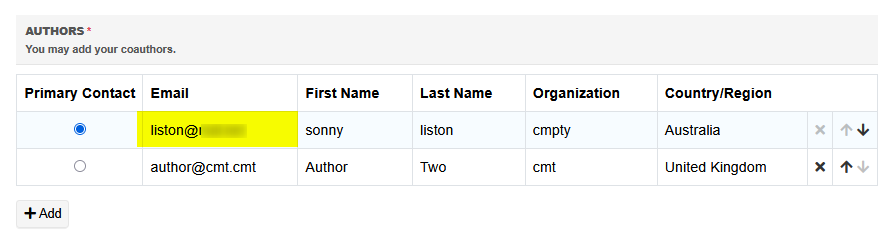
- Click the down arrow on the 'liston@xxx' row
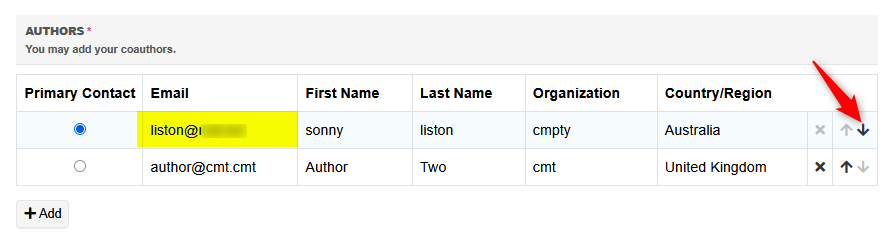
- Make 'Author Two' primary
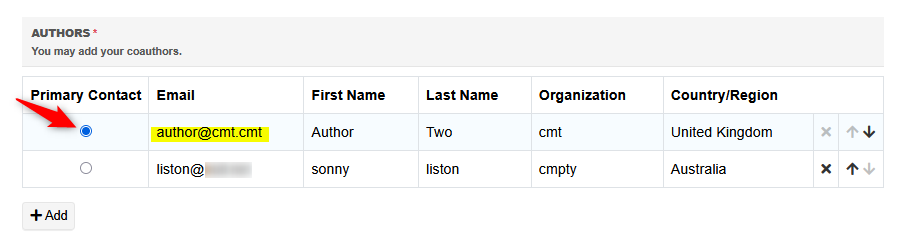
Here we will add the new email.
- Click Add, then enter all the information. The name, organization and country will be the same as the old liston@xxx email, so just copy it from the information above. The only difference is the new email address. Finish by clicking Add.
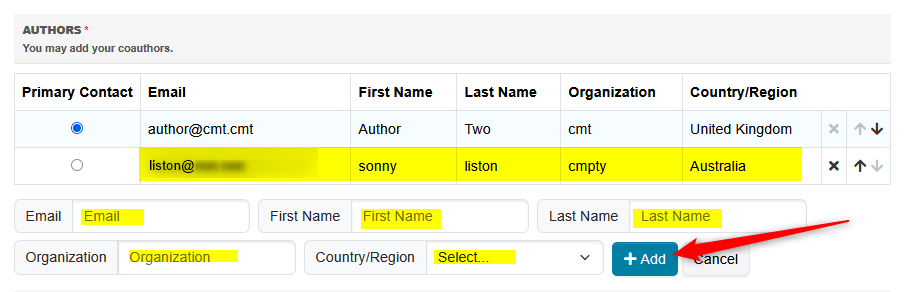
Notice there are now 3 emails in the list. The original co-author ('Author Two') and the old and new emails from the user.
- Click the 'X' in the row of the old email to remove iit from the list.
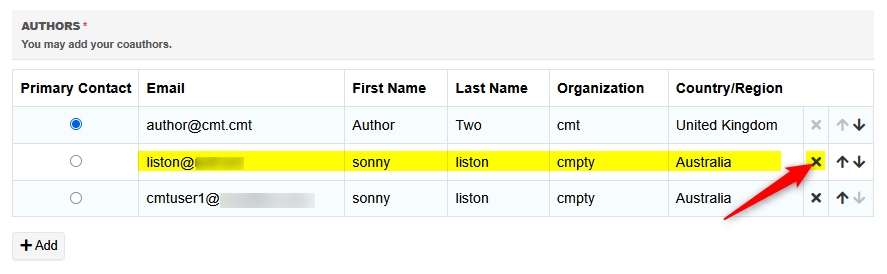
- Move the new email up by clicking the up arrow.
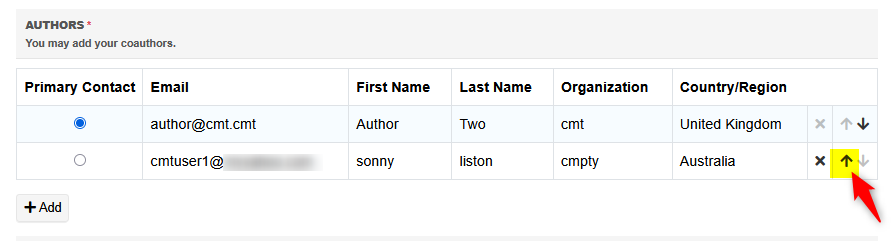
- Make it primary (as it was before).
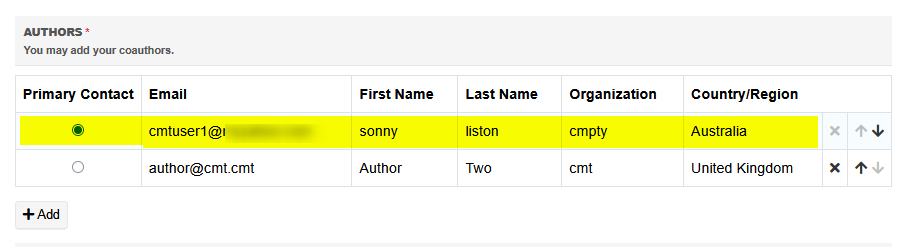
- Click Save

Verify the new email shows correctly.