HOW-TO: Link Accounts
Note
Follow this guide to link CMT accounts. Note that linking is not merging into one account. First you must link, then you can merge.
By linking accounts, users can switch between multiple accounts without the inconvenience of signing in and out.
Linked accounts are not merged at this stage to provide consolidated view.
If you want to merge your accounts, it must be done after the linking process is complete. They can then be merged by following this 'MERGE ACCOUNTS' guide.
OVERVIEW
Important
- Do not delete your account because something isn't working right. Deleting your account affects not only you, but also your co-authors and conferences because any papers associated with your CMT account email will also be deleted. Most things can be rectified so deletion would not be needed.
- Do not create a new CMT account if you already have one. Changing a CMT account email is the best option.
Tip
It would be beneficial to look at the Account Consolidation Workaround guide before linking accounts.
If you are having issues linking your accounts, click here for tips.
When to Link CMT Accounts
You would only link accounts if you had conferences and papers in 2 different CMT accounts.
Note
If one of the CMT accounts has an empty Conference List, then just delete the CMT account. There is no need to link them.
Then, in order to consolidate those 2 CMT accounts into one CMT email, you would merge the accounts.
The Difference Between LINKING and MERGING
Note
Linking does not combine 2 CMT accounts into one. Merging will do that after they are linked.
| LINKED ACCOUNTS | MERGED ACCOUNTS |
|---|---|
| CMT accounts remain separated | All CMT accounts combined to one email address |
| CMT accounts remain active | All other CMT accounts are deleted |
| Must search different CMT accounts to find the desired conference | All conferences under one CMT account email |
| Must use 'switch' function to access other CMT accounts | One email log in only |
| Difficult to change CMT account email to be used in a certain conference instead of another | All conferences will be automatically changed to have the single CMT account email |
Account Linking (Step 1)
Note
To avoid errors, log out of CMT at the completion of every step.
- While logged into CMT with Account-A, click your name dropdown, then select ‘Link to Account.’
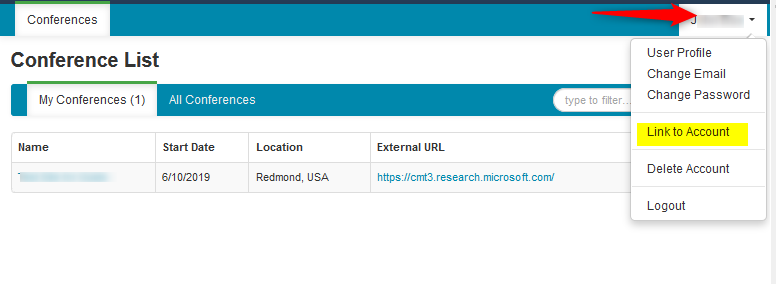
- The Account Linking (Step 1) page opens. Enter your Account-B email address in the filed marked *Email, the captcha characters, then click Submit. A confirmation link will be sent to Account-B. The link will expire in one hour.
- Log out of Account-A in CMT.
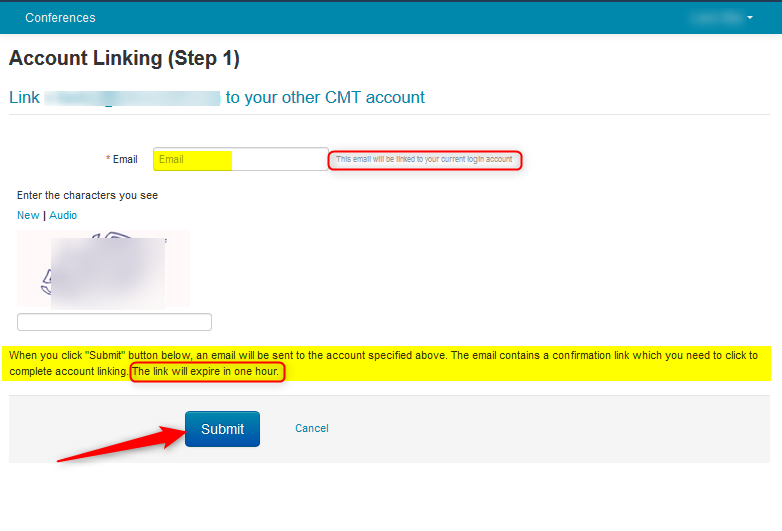
- Log into your Account-B email account and retrieve the acceptance email.
- Make sure you are logged out of Account-A in CMT or you will have errors.
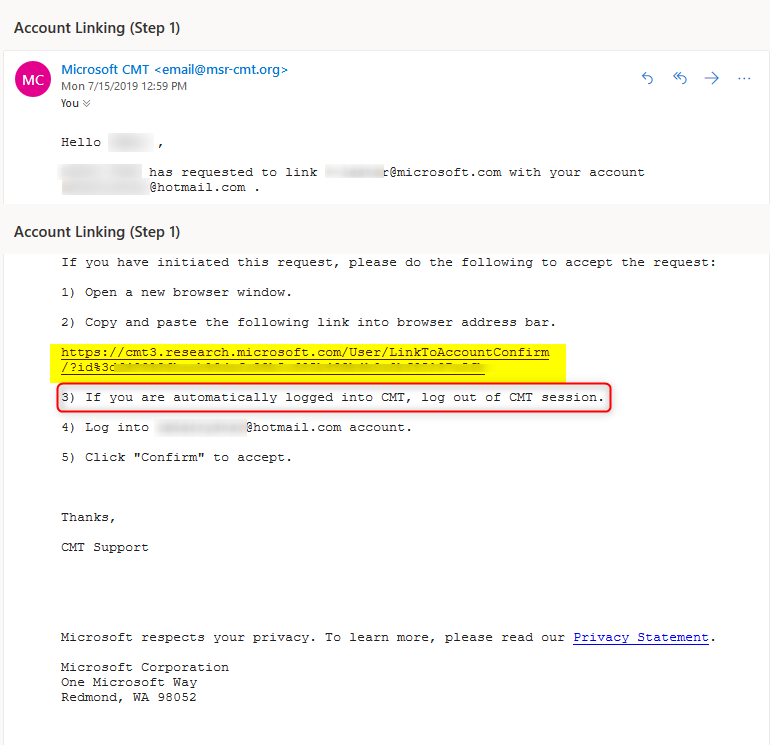
- Once you complete the steps from the email (you are now logged into Account-B in CMT), you will get to the Account Linking (Step 2) Confirm page. Click Confirm.
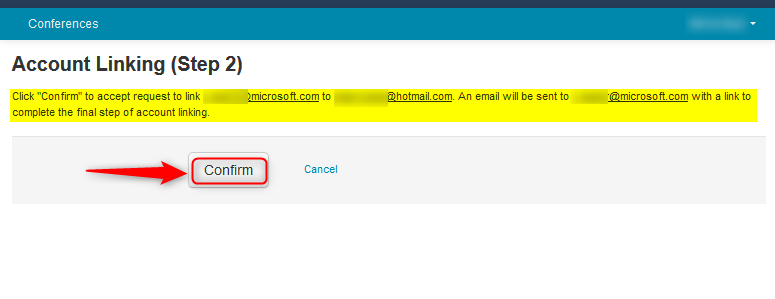
Account Linking (Step 2)
Note
To avoid errors, log out of CMT at the completion of every step.
- The Account Linking (Step 2) acceptance page informs you of the email sent to the Account-A email to complete the linking.
- Log out of Account-B in CMT.
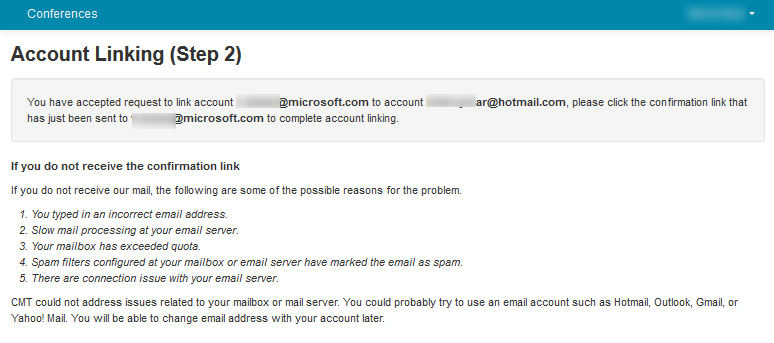
- Log into your Account-A email account and retrieve the email with link to complete the account linking in CMT.
- Make sure you are logged out of Account-B in CMT or you will have errors.
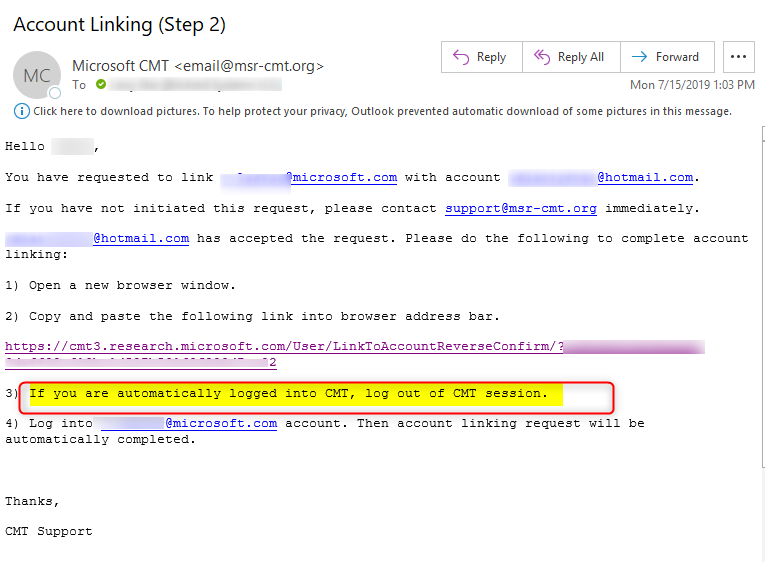
- The Account Linking page will show the account linking has been completed.
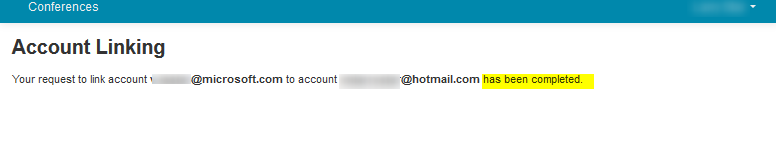
- An email confirming completion will be sent to both email accounts.
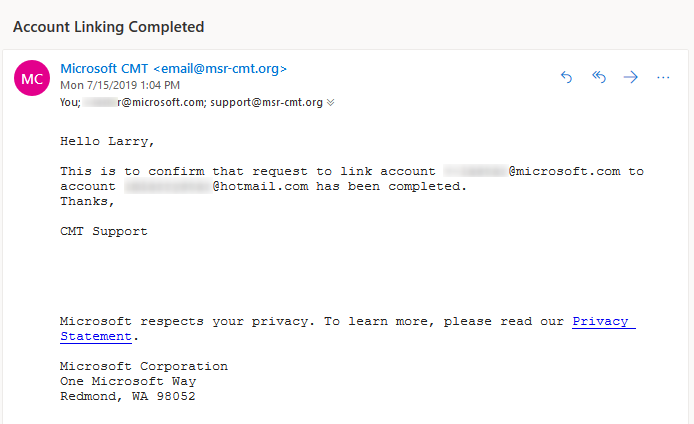
HOW TO SWITCH ACCOUNTS
- When you are in CMT you can now switch accounts by clicking your name dropdown and selecting ‘Account Linking’
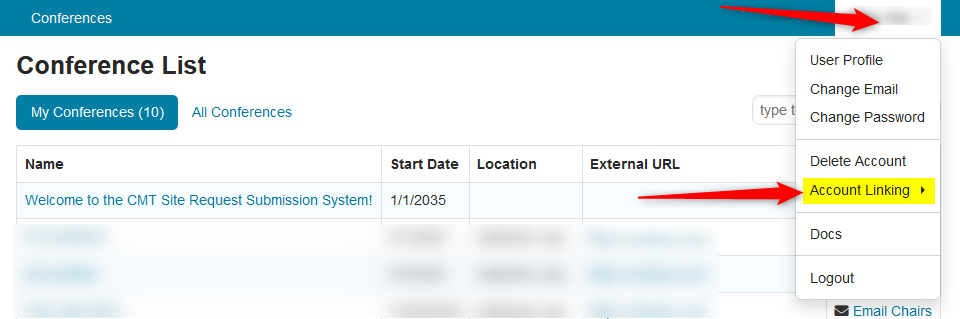
- From the secondary menu, select 'Linked Accounts'
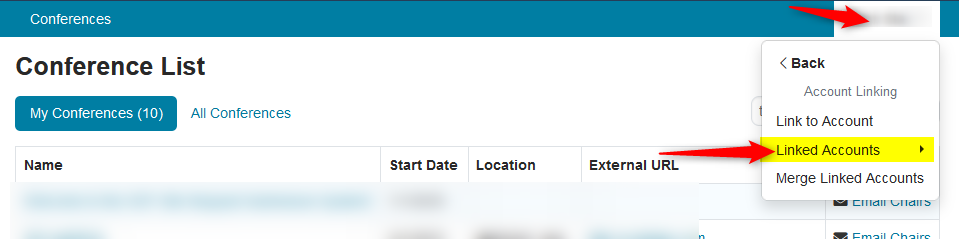
- Then, from the third menu, select ’Switch’. You can also unlink them here.
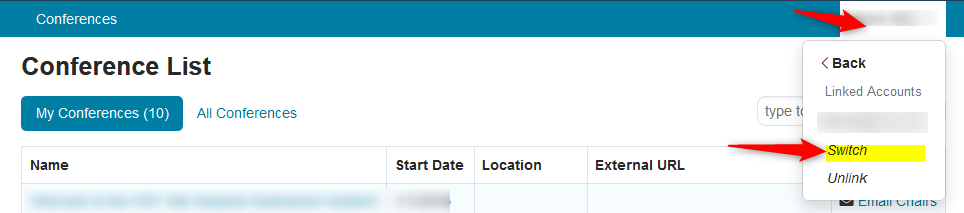
TIPS
There is no limit on how many times to try linking your accounts if it doesn’t succeed at first.
Try these tips, paying attention to numbers 6, 7, and 8:
Make sure you are using a computer, not a phone or tablet.
Make sure your browsers are current. An out-of-date browser will likely give you issues.
Typing 'edge://settings/help' into Microsoft Edge will let you know if your browser is current, and it will automatically update it if it isn’t.Clear your cache and cookies.
You have to be able to retrieve your emails from each account.
Do not use any bookmarks. Use this link to sign in:
https://cmt3.research.microsoft.comMake sure you log out of CMT in each step. It is best to have 2 different browsers. Sometimes, the CMT A account may be logged in when it is believed CMT B account is logged in. The way to know with which email you’re logged into CMT is to hover over your name in the upper right cormer of the CMT window and you will see it – like a tool tip.
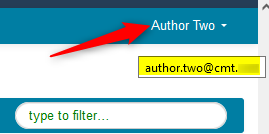
Make sure to copy and paste the links given in your emails. Do not click on them.
When you log out of CMT A, log into CMT B, and paste the link, you will likely have to refresh the page to see the confirmation.
If there are still issues, we suggest trying it on a different ISP if at all possible.